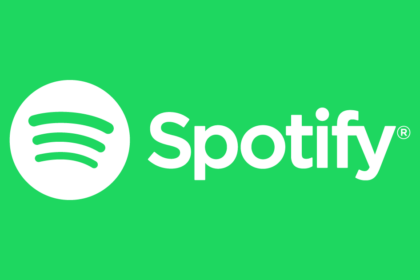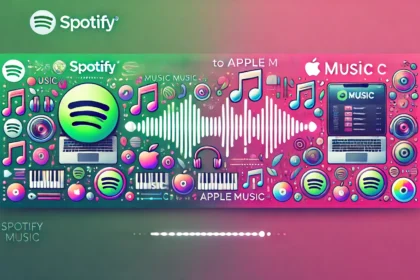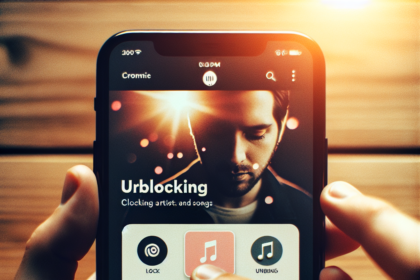In today’s fast-paced world, convenience is key. Voice commands have revolutionized how we interact with our devices, making tasks simpler and more efficient. Spotify, one of the leading music streaming platforms, has embraced this technology, allowing users to control their music experience hands-free.
This article will guide you through setting up and using voice commands to control Spotify, enhancing your listening experience and saving you time.
Steps to Use Voice Commands with Spotify
1. Enable Voice Assistants
Before you can start using voice commands with Spotify, you need to ensure you have a compatible voice assistant enabled on your device. The most common options are:
- Google Assistant (for Android and iOS)
- Siri (for iOS devices)
- Amazon Alexa (for Amazon Echo devices)
Ensure your chosen voice assistant is set up and functioning on your device.
2. Link Spotify to Your Voice Assistant
To use voice commands, you need to connect your Spotify account to your voice assistant:
For Google Assistant:
- Open the Google Home app
- Tap your profile picture > Settings > Music
- Select Spotify and log in to your account
For Siri:
- Open Spotify on your iOS device
- Go to Settings > Voice Assistant & Apps
- Enable “Use with Siri”
For Alexa:
- Open the Alexa app
- Go to Settings > Music & Podcasts
- Select Spotify and log in to your account
3. Set Spotify as Your Default Music Service
To ensure your voice commands default to Spotify:
- For Google Assistant: In the Google Home app, go to Settings > Music and select Spotify as your default music service.
- For Siri: Unfortunately, Apple doesn’t allow Spotify to be set as the default music service. You’ll need to specify “on Spotify” in your commands.
- For Alexa: Go to Settings > Music & Podcasts > Default Services in the Alexa app and select Spotify.
4. Learn Basic Voice Commands
Here are some essential voice commands to get you started:
- “Play [song/artist/album/playlist] on Spotify.”
- “Pause/Resume Spotify”
- “Skip this song.”
- “Go back to the previous song.”
- “Turn up/down the volume.”
- “Shuffle my playlist”
- “What song is this?”
5. Advanced Voice Commands
Once you’re comfortable with basic commands, try these advanced options:
- “Play my Discover Weekly playlist on Spotify.”
- “Add this song to my playlist.”
- “Start a radio based on [artist name]”
- “Play [genre] music.”
- “Set volume to 50%”
6. Use Spotify Connect with Voice
Spotify Connect allows you to control playback on one device using another. Try these commands:
- “Play Spotify on [device name].”
- “Transfer my music to [device name].”
If you encounter issues:
- Ensure your Spotify account is properly linked to your voice assistant
- Check that your device’s microphone is working correctly
- Make sure you’re using the correct wake word for your voice assistant
- Try rephrasing your command if it’s not recognized
Voice commands have made controlling Spotify easier and more intuitive than ever before. Following these steps and familiarizing yourself with various voice commands, you can effortlessly manage your music playback, discover new songs, and control your listening experience across different devices.
As voice recognition technology continues to improve, we can expect even more advanced features and seamless integration in the future. Embrace this hands-free approach to enjoy your favorite tunes and podcasts with unparalleled convenience.