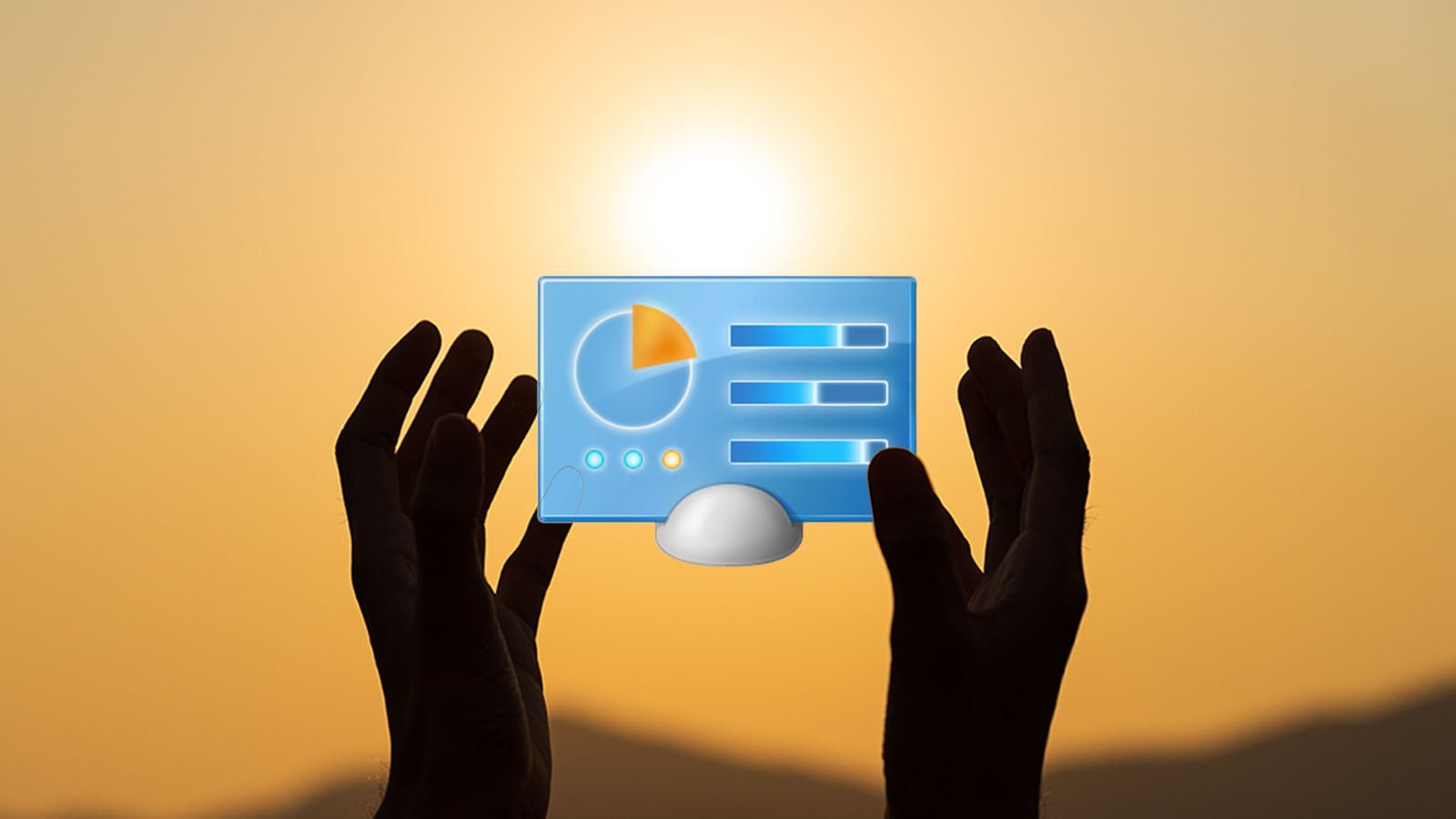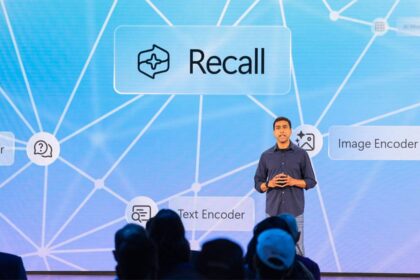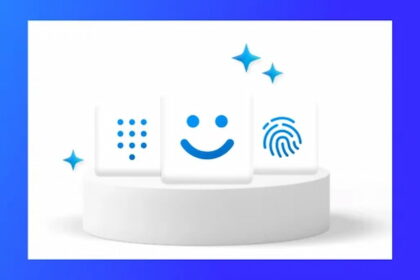Have you always wanted to play the god of technology on your Windows PC?
The so-called god mode has been used since Windows 7, and thus, Windows 11 users can use this particular mode, which is also often referred to as a hidden feature.
After activating God Mode in Windows 11, you can access all files and programs on the system, no matter what execution occurs. By activating God Mode in Windows 11, it is possible to access many setting options quickly and easily.
God mode in Windows 11 is also a way to find or enable a hidden admin account on the PC. Microsoft points out that this mode is specifically intended for IT professionals or users with advanced knowledge. However, every Windows 11 user can activate God Mode in Windows 11. We will help by introducing you to different variants to complete Windows 11 God Mode activation. We accompany you step by step.
Activate God Mode in Windows 11 – via a new folder
- Right-click the mouse on an empty spot on the desktop
- Create a new folder
- Name the folder GodMode. {ED7BA470-8E54-465E-825C-99712043E01C}
- Now open the folder with a double-click
- A long list of Windows 11 shortcuts will appear
- The folder gets a special icon
Activate God Mode in Windows 11 – via a shortcut
- Right-click the mouse on a space on the desktop
- Select “New” and continue “Link.”
- Enter the command explorer.exe shell:::{ED7BA470-8E54-465E-825C-99712043E01C} as the item location
- Now, give the folder a name
- Link to god mode is established
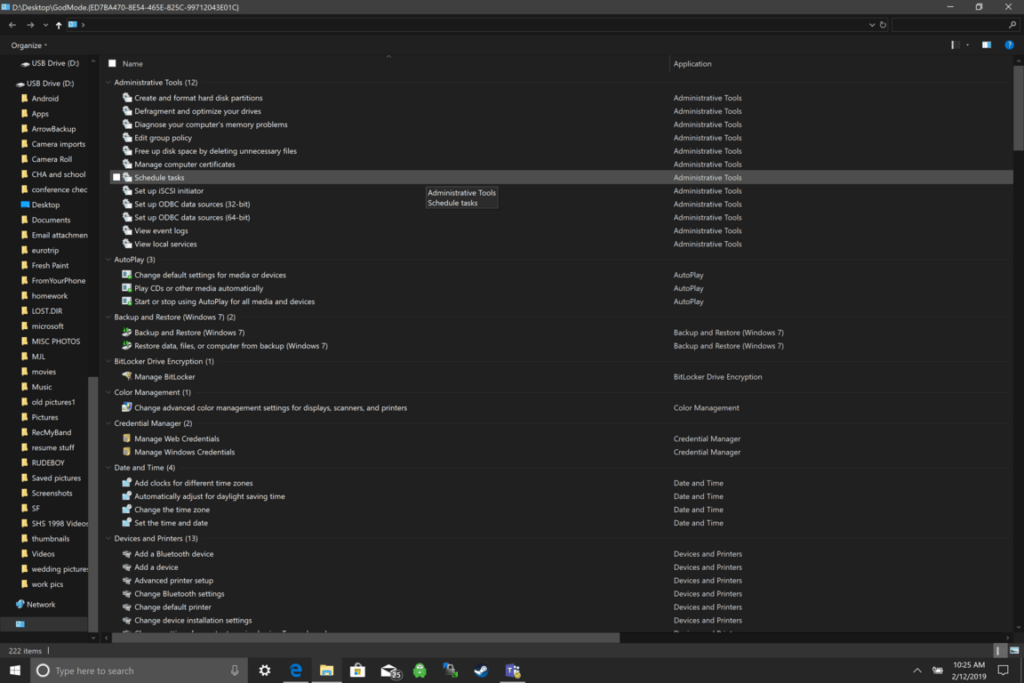
God mode in Windows 11 can be quickly deleted again
If you no longer need this mode, delete the folder or shortcut you have created. Regarding “Activating God Mode in Windows 11”, it should be mentioned that it does not take much time to access the setting options.
This mode offers a good overview of the functions and can undoubtedly support everyday life with Microsoft’s Windows 11 operating system.