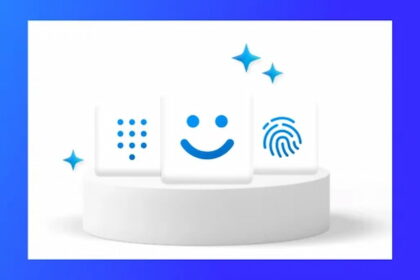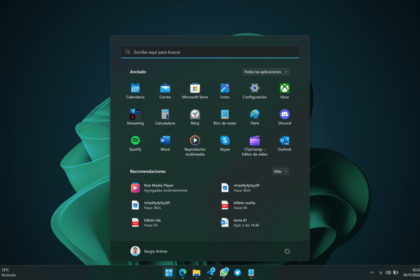In today’s fast-paced world, we’re all trying to complete more in less time. While we can’t take shortcuts in real life, we can make things more efficient when using our computers. These keyboard shortcuts for Windows 11 are designed to help you navigate and work like a pro, saving you time and effort daily.
Let’s check out some of the best time-saving shortcuts in Windows 11 to help you master Windows 11!
These are the B
General Shortcuts
These shortcuts help us control Windows more effectively. A series of shortcuts that target the main functions of Windows
- Windows + W: Open the widget panel. Quickly access information like weather, news, and more.
- Windows + S: Search in the start menu.
- Windows + I: Open Windows Settings. Provides easy access to system configuration options.
- Windows + A: Open the quick settings panel. Adjust volume, WiFi, Bluetooth, and other settings effortlessly.
- Windows + N: Open the Windows 11 Notifications panel
- Windows + X: Allows us to access the context menu of the Start Menu.
- Windows + Z: Snap selector for window organization and management
- Windows + L: Lock your computer. Perfect for keeping your information safe when you step away from your desk.
- Windows + R: Opens the Run dialog, allowing us to access advanced system functions and commands.
Window Management
- Windows + Shift + Number: Opens the application based on its location on the taskbar.
- Windows + Left/Right Arrow: Adjusts the active window to the left or right half of the screen. Useful for working with multiple applications simultaneously.
- Windows + M: Minimizes all open windows. A quick way to clear your screen.
- Windows + Tab either Alt+Tab: Opens the task view, allowing you to view and manage all open windows and virtual desktops.
Productivity and Multitasking
- Windows + C: Open Microsoft Teams from the taskbar. Ideal for quickly starting conversations.
- Windows + V: Opens the clipboard panel, allowing us to see the latest things we have copied and pasted easily.
Screenshots
- Windows + Shift + S: Open the snipping tool. It allows you to capture a specific part of the screen and edit it instantly.
- PrtScn: Captures the entire screen and saves it to the clipboard. Useful for quick captures.
File Explorer Shortcuts
- Windows + E: Open File Explorer. An essential shortcut to manage your documents.
- Ctrl+N: Opens a new File Explorer window.
- Ctrl + Shift + N: Create a new folder.
- Alt+P: Show or hide the preview panel.
Touchpad gestures
For laptop users, touchpad gestures can also improve efficiency:
- Swipe up with three fingers: Open the task view.
- Swipe down with three fingers: Shows the desktop.
- Swipe up or down with two fingers: Scroll the screen.
Surely, we have forgotten some keyboard shortcuts. Within the video, you will find some shortcuts linked to text editing. So, if we have forgotten any shortcuts, you can tell us in the comments. These are the most important, and we recommend you use them in your daily life.