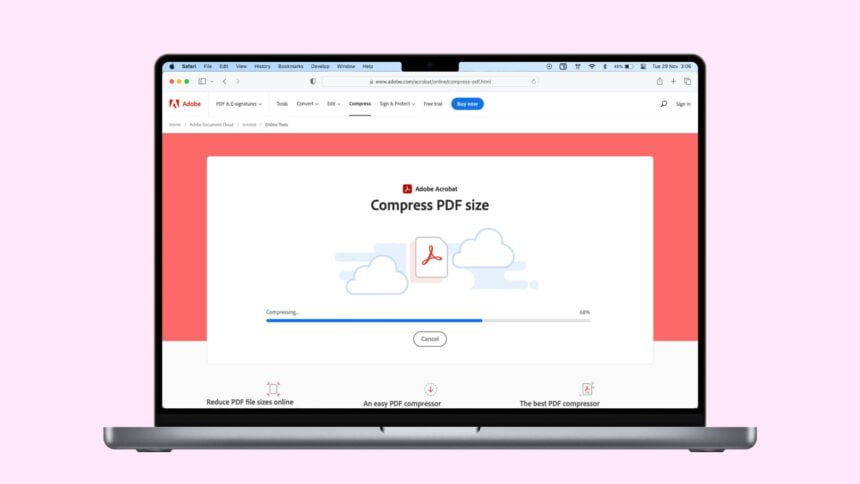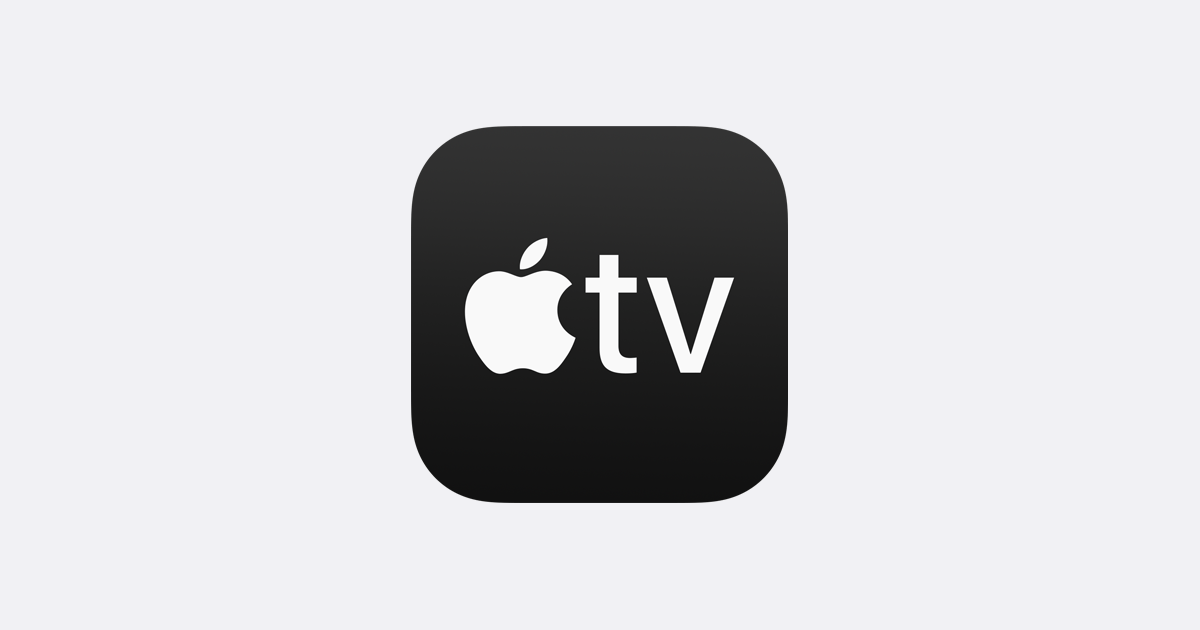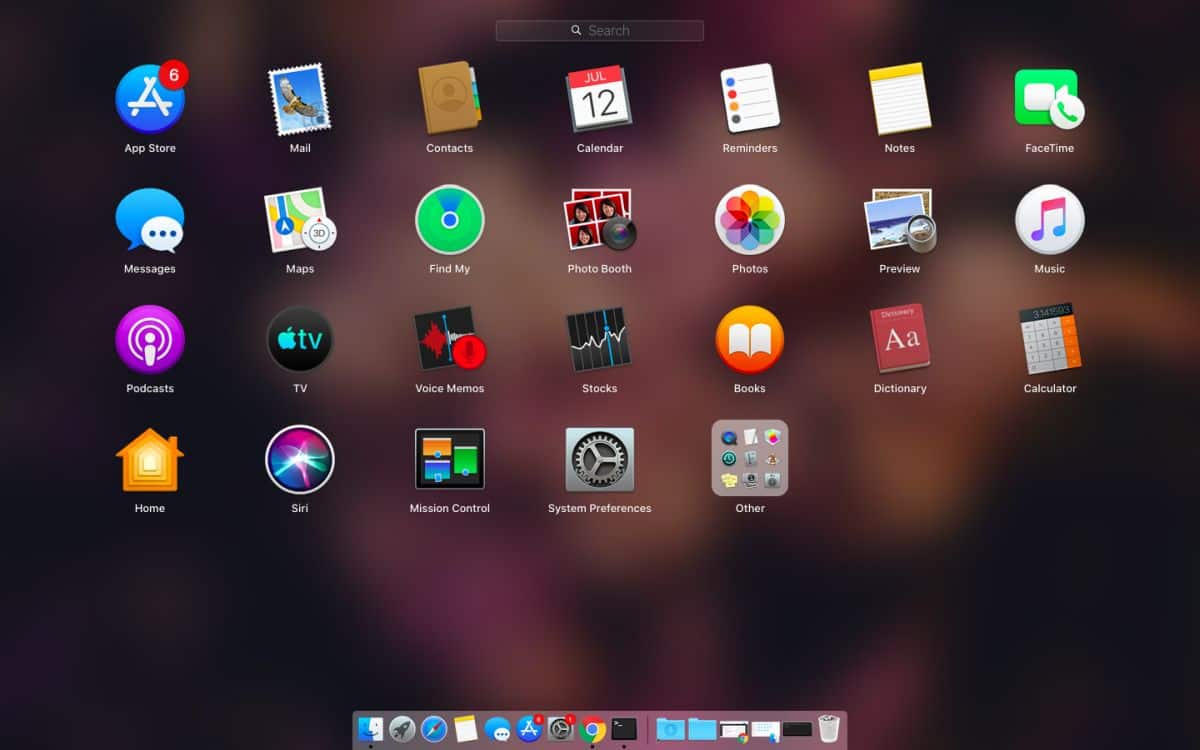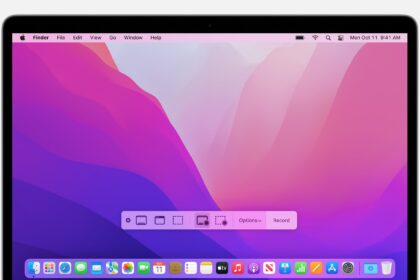PDF is a super handy format for saving and sharing files with others. It’s like a universal language – you can create it on a Mac or iPhone and still open it on Android, Windows, and other devices. But here’s the catch: if you create a PDF and it turns out to be too big, enjoying its perks can get a bit tricky.
Best apps to decrease PDF size
You might have noticed that really big PDFs can be a pain to share through email or in messaging apps like WhatsApp. That’s where these websites and programs for iPhone, iPad, and Mac come in handy.
They help shrink the “weight” of your PDF, making it easier to send to others and saving space on your computer or in the cloud. Check them out!
1. I Love PDF
- Compatibility: iOS, iPadOS, web
- Price: free
I Love PDF is a widely known website for converting and compressing PDF files. It’s not only free but also has its own iPhone app that users seem to really like – it’s got high ratings on the App Store. You can grab it for free and take advantage of its features.
To kick off a compression, just fire up the app, tap on the “Tools” tab, and find “Compress PDF” among the many options it gives you. Hit “+” to bring in a file, and you’re all set to start the task.
2. Smallpdf
- Compatibility: iOS, iPadOS, web
- Price: free
Smallpdf is another great free application that’s super versatile, especially for working with PDF files. Compression is just one of the many handy tools it offers. Its resources are pretty similar to other apps of its kind, but what sets it apart is the clean and organized interface.
For compressing a file, just hit the “Tools” tab and look for “Compress PDF” in the list. Once you’ve found it, select a file, and you’re good to go – compression in action!
3. Lightweight PDF
- Compatibility: Mac
- Price: free
If you’re on the lookout for a free Mac-only PDF compression app, Lightweight could be your solution. It’s straightforward and gets the job done well. All you have to do is open it on your computer, drag your PDF file, and let it work its conversion magic. Simple and practical, right?
4. CleverPDF
- Compatibility: Mac
- Price: free
CleverPDF is comprehensive software for editing PDF files, offering more than just compression – it has a bunch of other useful tools. Despite having many features, its user interface is simple, making it easy to navigate, and the app does a commendable job.
To compress a PDF using CleverPDF, just open the program and head to “Compress PDF.” Click “Add,” choose the PDF you want to compress and kick off the conversion. You even have the option to edit the settings to tailor the conversion parameters to your liking.
How to Add PDF from Google Drive on iPhone
When using PDF compression tools, you might find that the iCloud Drive screen pops up automatically for file selection. If the PDF you want to compress is in Google Drive or another cloud app, you’ll need to choose it within the window opened by the app. Just make sure you’ve downloaded the relevant app and logged in.
To pick Google Drive or another cloud service, tap the “Explore” tab (at the bottom of the screen), then hit “Explore,” followed by the three dots button encircled by a circle. Finally, tap “Edit,” choose the app, hit “OK,” and open it in the tool.