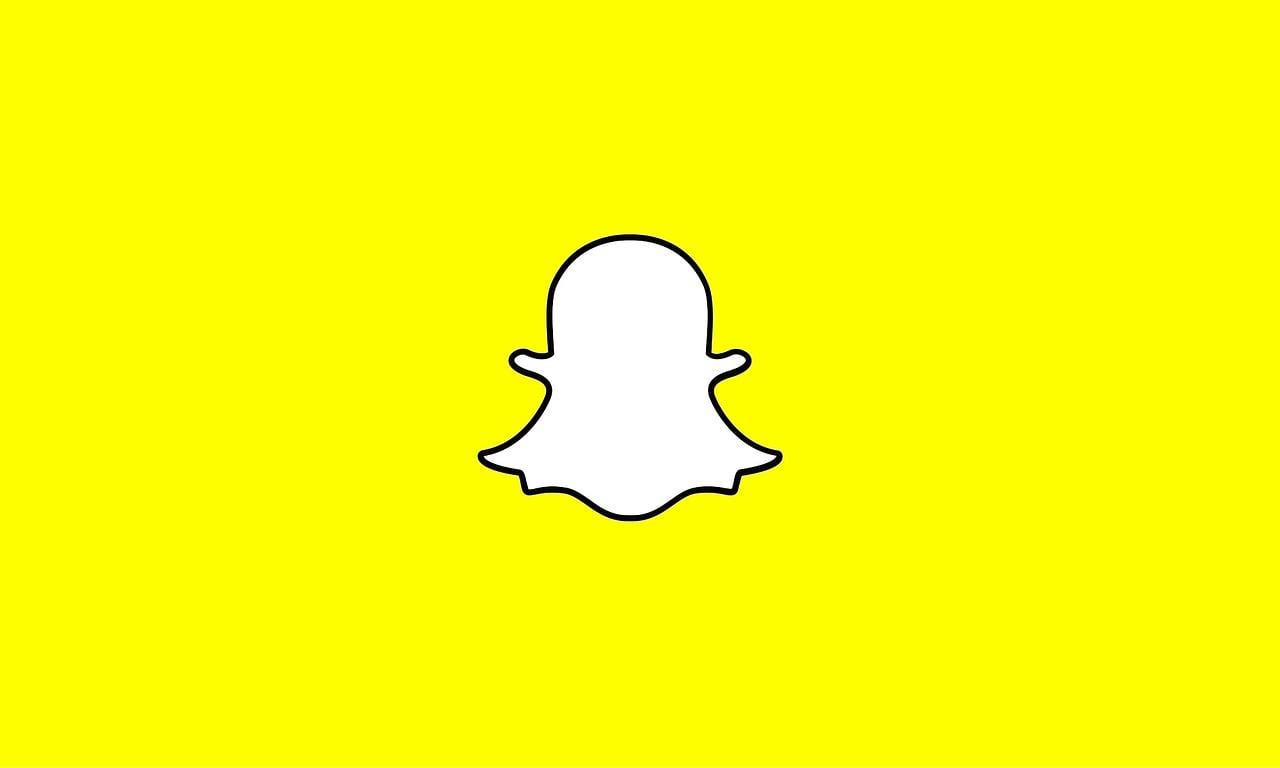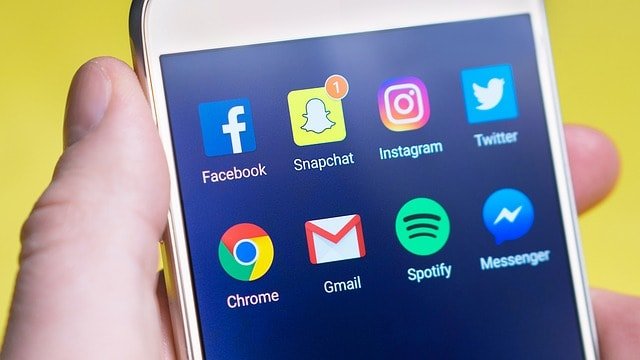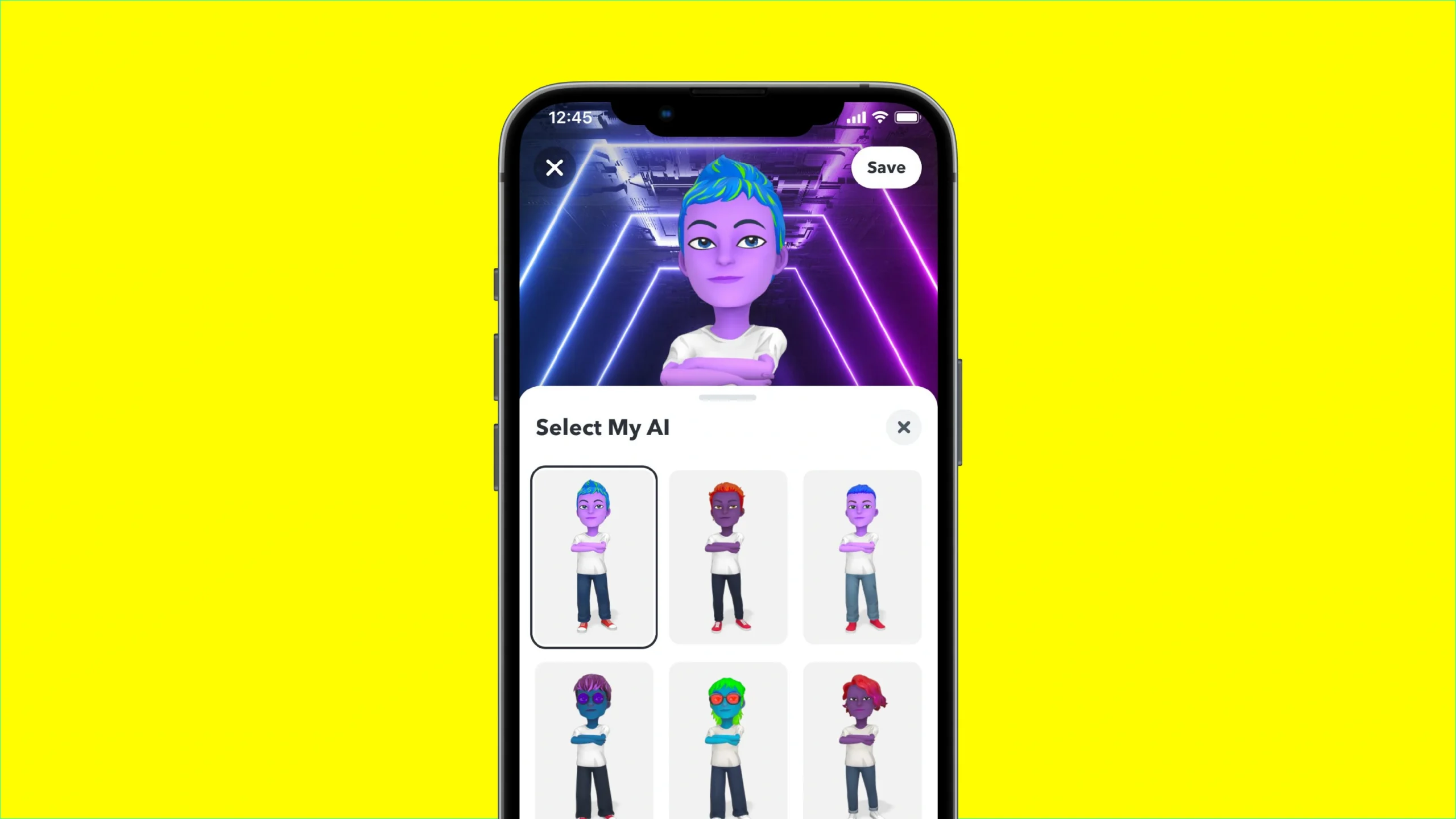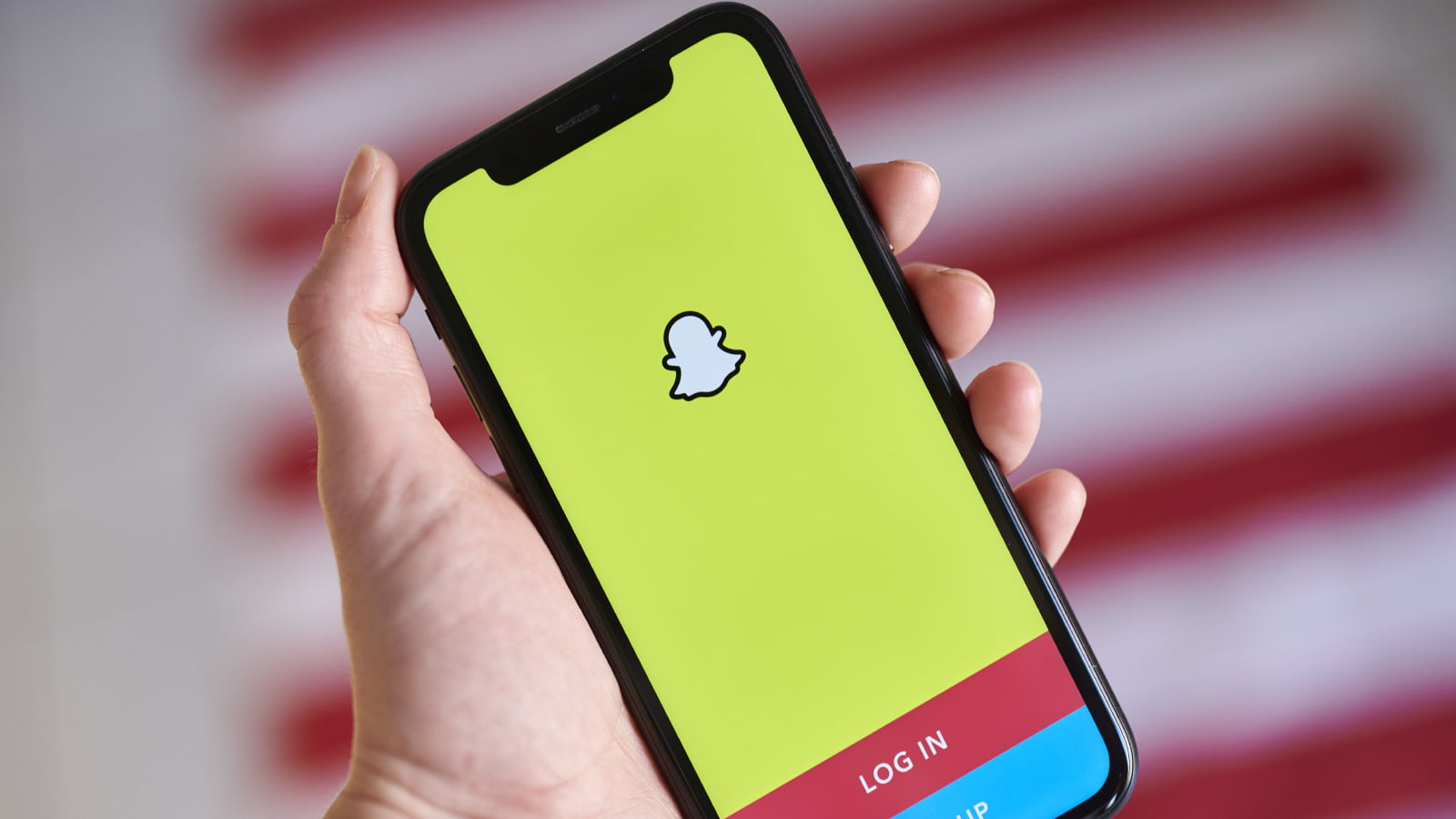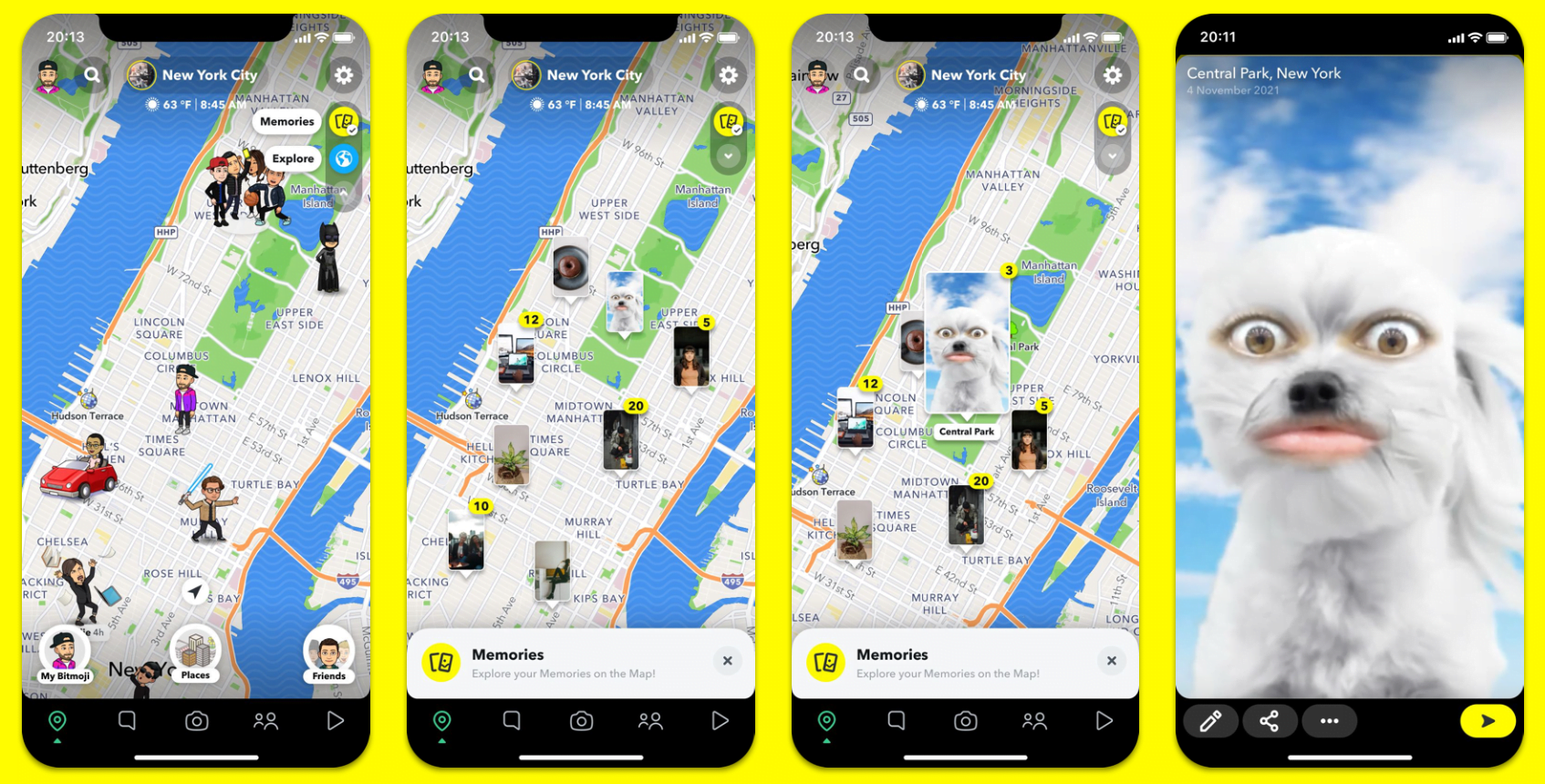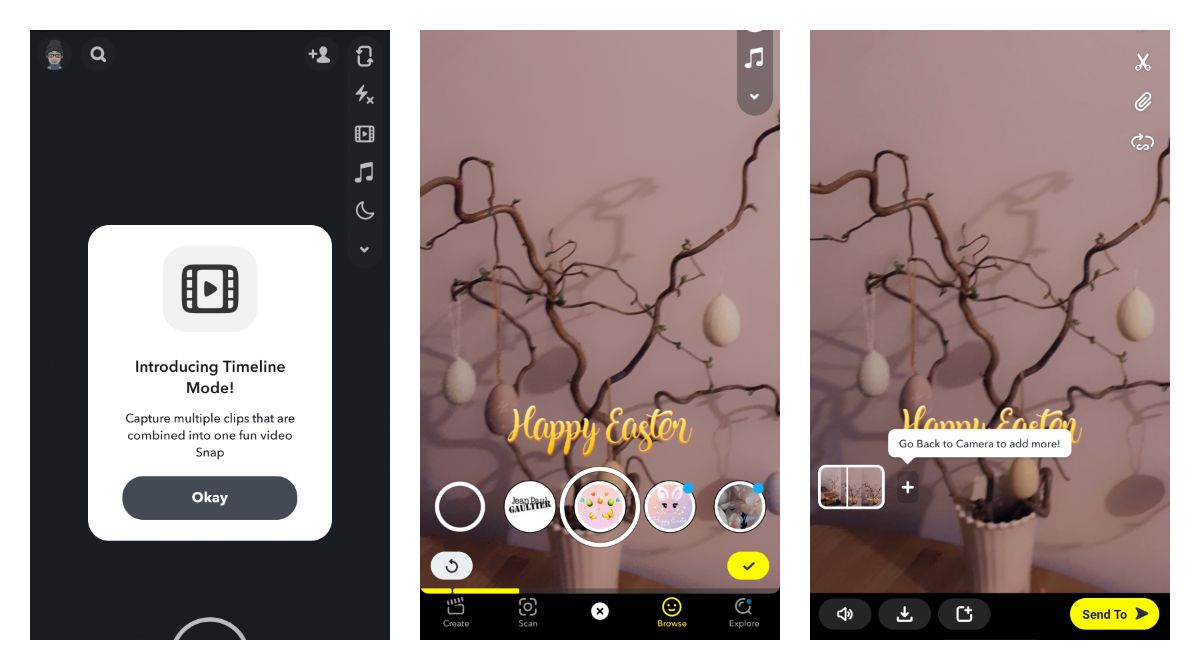Knowing how to change your email, username, and password on Snapchat is crucial, especially since some features are hidden or unclear.
Regardless of your intentions, all procedures can be completed quickly and conveniently. Check out the step-by-step guide below to Change your Snapchat email, Username, and Password.
How to change Snapchat email
- Open the Snapchat app;
- Tap on your Profile screen and tap the “Gear” icon in the upper right corner of the screen;
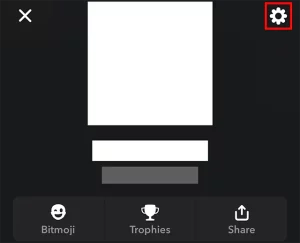
- Select the “Email” item and tap the address associated with your account;
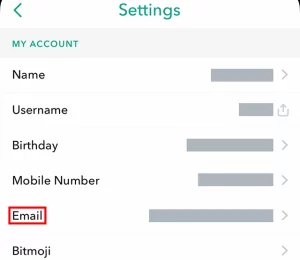
- Enter the new valid email and click “Save”;
- Enter your password and tap “Continue,” and do not close the app;
- Now you need to check your email. Otherwise, it will be displayed in red;
- Open your email provider’s app, access the validation message, and tap “Confirm Email”;
- Now, go back to the app and note that your email address has been verified and will continue to be saved there.
How to change Snapchat username
Snapchat allows users to change their username to one that has never belonged to anyone, including you. This cannot be done if you want to use an old name or go back on the change. Another point is that it is only possible to make the change once a year.
- Go to your Snapchat account’s “Profile” and tap on “Gear” at the top of the screen;
- On the next tab, select “Username”;
- Click on “Change Username”;
- Enter your username and check if it is available;
- If so, click “Next” and enter your password.
How to change Snapchat password
Make sure your password is longer than eight characters and does not contain your username, personal name, phone number, date of birth, or any other personal information.
- Go to your Snapchat account’s “Profile” and tap on “Gear”;
- Then click on “Password”;
- Enter your password and tap “Continue”;
- If you no longer remember it, tap “Forgot your password?” and choose whether to reset it using the email address or phone number. Receive recovery code or login verification in your email;
- Enter the new password and tap “Save.”
From now on, you will know precisely how to change your Snapchat email, username, and password quickly and conveniently.