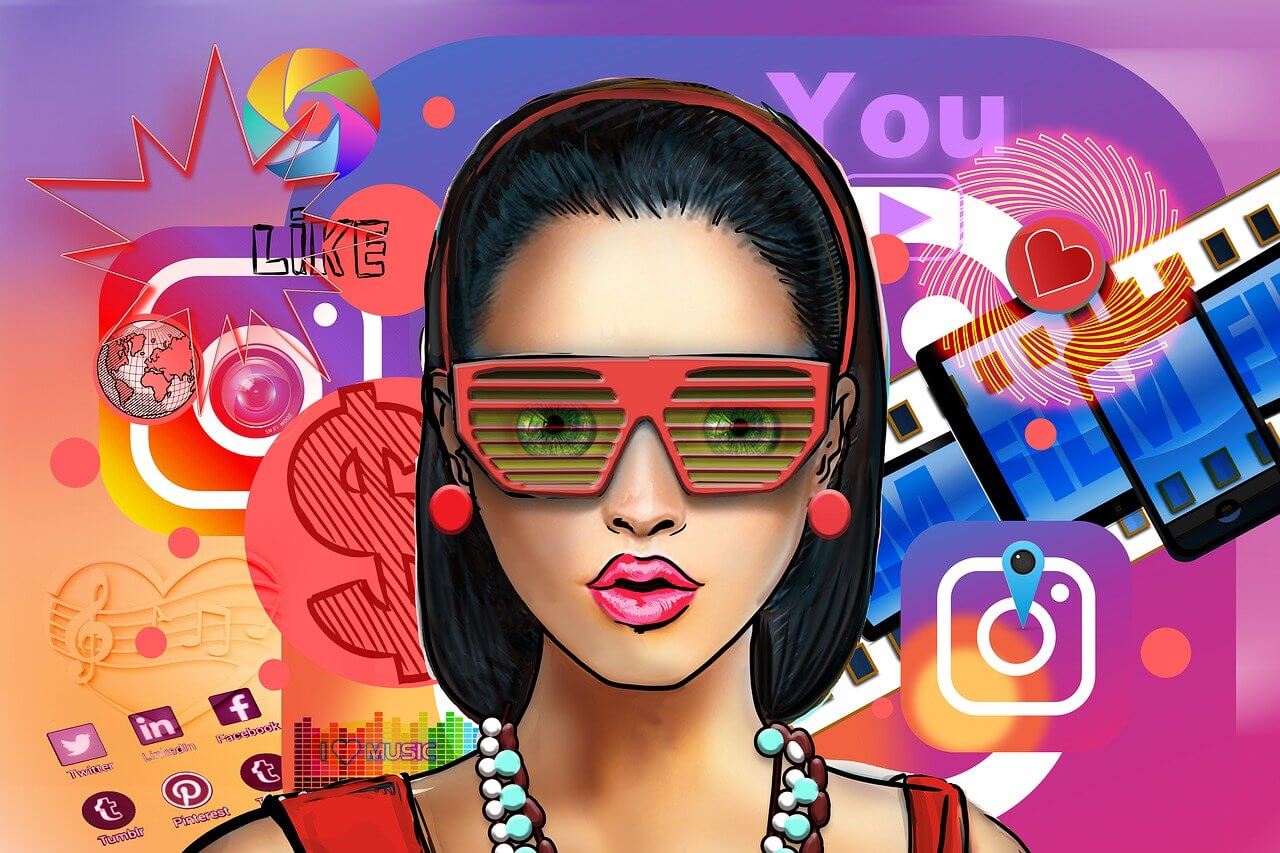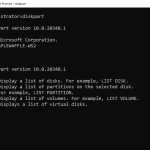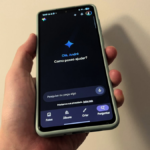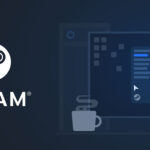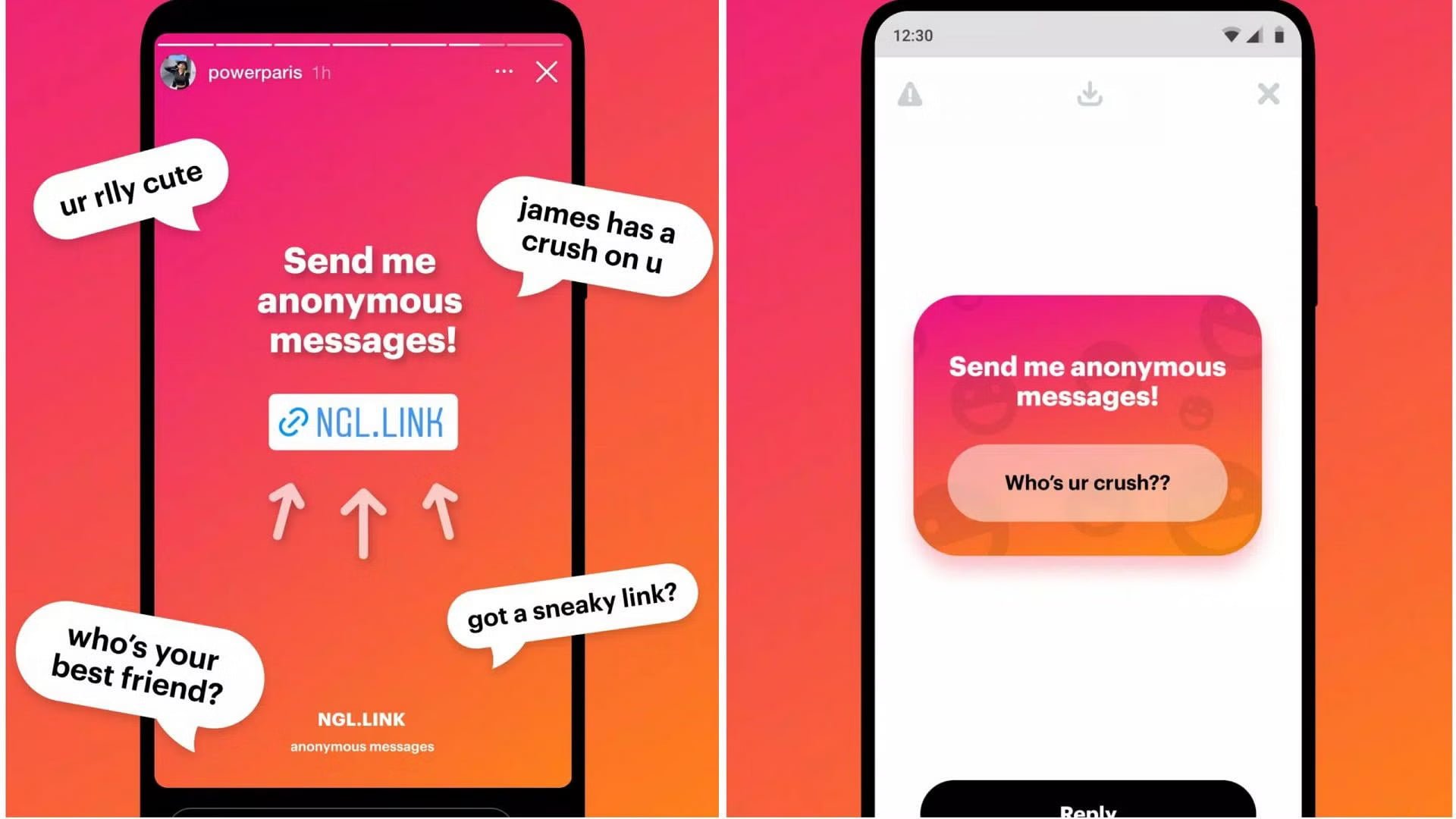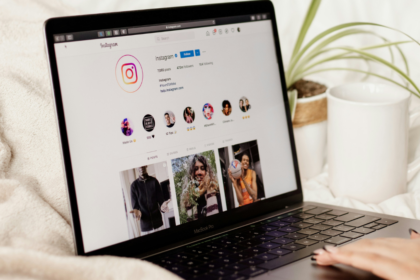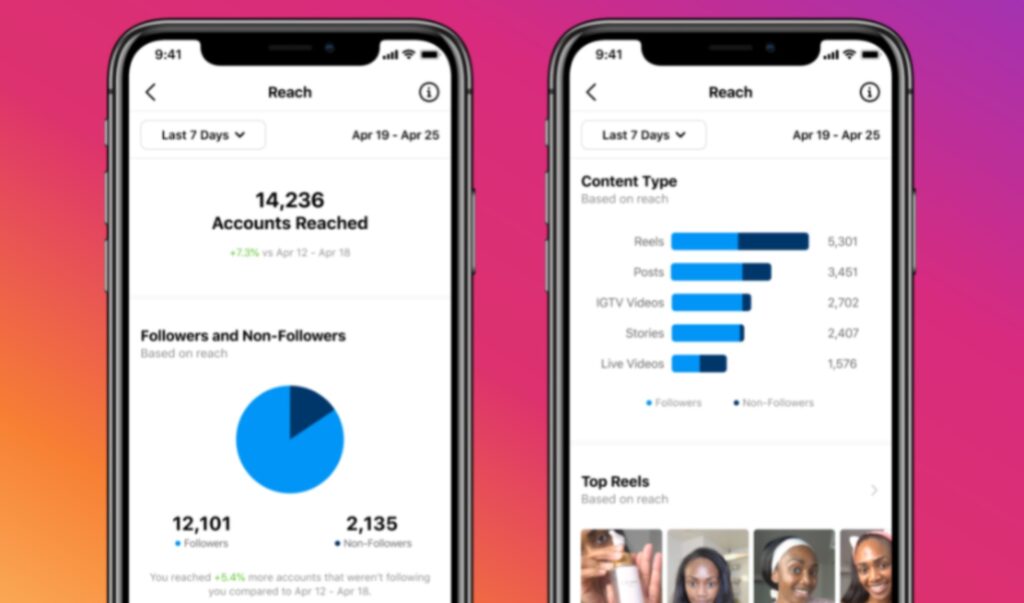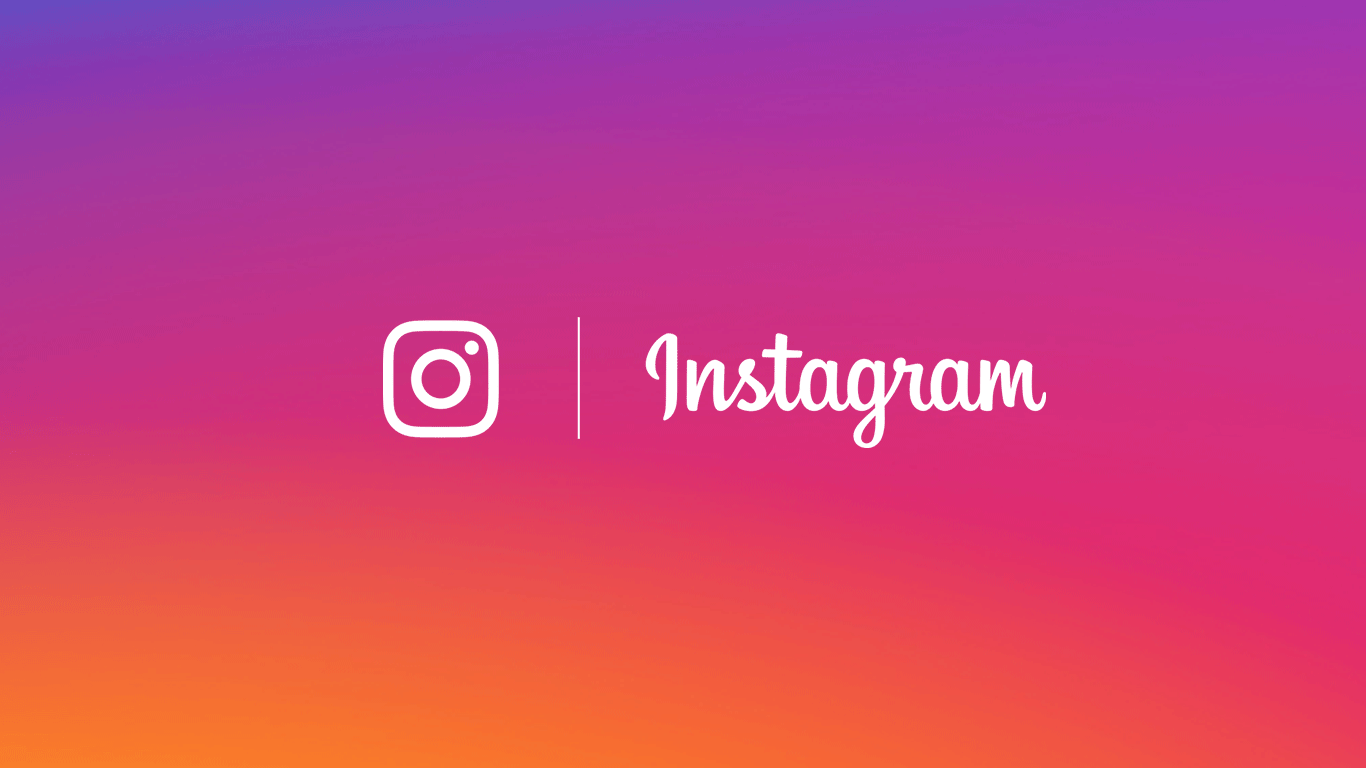Want to create content in different formats? Photoshop is a good option for making a GIF for Instagram. Adobe’s software allows you to use all editing features to create and export video animations to the social network.
GIFs can be created differently, but Photoshop is best suited for creating stop-motion animations or slideshows. After assembling your animated sequence, you must export the video file and publish it to Feed or Stories. Know how!
Tips for Creating an Instagram GIF in Photoshop
Before proceeding with the creation, it is necessary to reinforce some details. Firstly, Instagram does not accept submissions in GIF format: the alternative is to create a short video, without audio, and use it as an animation on the social network, preferably in MP4 format.
The platform only accepts videos over three seconds, so pay attention to this detail. Also, it’s worth using Photoshop to your advantage and creating a file that meets Instagram’s image sizes. An animation for Stories is a different size than the content for the feed; for example, you can check the exact measurements here.
How to Create GIFs in Photoshop
- Create a file in Photoshop with the dimensions of Instagram;
- Insert all GIF layers and elements;
- Select the “Window” tab and click on “Timeline”;
- The timeline bar will be displayed at the bottom. Select “Create animation frame”;
- Click on the bars icon in the upper right corner of the timeline and select “Create frames from layers”;
- After creating the frames, you can customize your animation;
In the timeline bar, there are features to change the display time of each frame and test the GIF playback. Also, by clicking on each frame, Photoshop allows you to change the layers and choose what will appear in the frame. In this step, edit the content as per your preference.
How to Export GIFs from Photoshop to Instagram
With the edits done, it’s time to save your file and upload it to Instagram. As mentioned before, the social network does not accept GIF format, and exporting a video file in MP4 is necessary. Know how:
- In Photoshop, click on “File”;
- Select “Export”;
- Press “Apply video rendering”;
- Confirm the MP4 format, give the file a name, and select “Apply Rendering”;
Ready! Now, publish the file on Instagram.