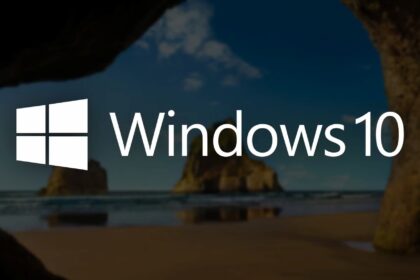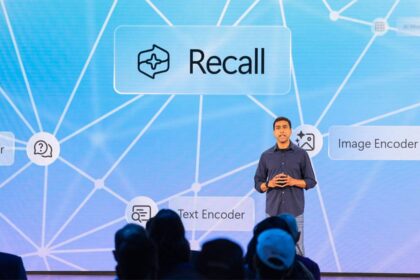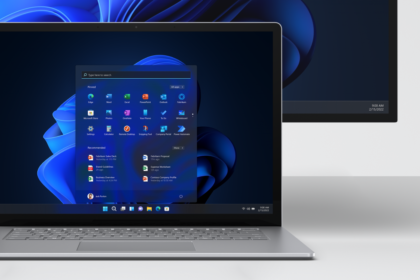Technology is constantly advancing at a remarkable pace. We’ve witnessed incredible achievements in the past decade, including the emergence of foldable cell phones, computers capable of real-time light simulation, and the widespread integration of Artificial Intelligence.
However, despite these impressive advancements, certain limitations still exist, and it’s essential to take necessary precautions to ensure the longevity and health of the machines we rely on.
One aspect that requires careful attention is the process of resetting a computer. Many people wonder if it’s safe to perform this action repeatedly and if it can potentially cause damage to their desktop or notebook. To address these concerns, let’s explore the essential details and understand the different PC reset methods.
Soft Reset vs. Hard Reset vs. Factory Reset
When it comes to resetting a PC, there are three standard terms that represent different processes. Let’s explore each of them and also discuss the associated risks.
1. Soft Reset: This refers to simply restarting the computer using appropriate processes. To perform a soft reset, you would access the system’s power menu, click on the “restart” option, and wait for the machine to go through the restart cycle. Soft resetting is a safe and routine procedure that helps refresh the system without affecting your files or settings.
2. Hard Reset: The term “hard reset” can have different meanings depending on the context. It can involve forcing a reboot by pressing and holding the computer’s power button for a certain period. Alternatively, it may refer to abruptly turning off the computer from the power source, such as unplugging a desktop from the socket.
However, it’s important to note that the specific resources and format of the device will determine the effects of a hard reset. For example, removing a notebook from the power socket may not trigger a restart unless the battery has completely drained. Performing a hard reset can carry some risks, such as potential data loss or system instability, especially if the reset is done abruptly without allowing the operating system to shut down properly.
3. Factory Reset: Factory reset involves restoring a computer to its original factory settings. This process erases all the data entered by the user and reinstalls the files, programs, and information that the manufacturer initially placed on the device during production. It’s essential to exercise caution when considering a factory reset, as it will wipe out all your data and installed applications. Back up any important files before proceeding with a factory reset. This process is commonly used to troubleshoot issues or prepare a device for resale.
Now that we have defined these terms let’s briefly discuss the risks associated with each process:
Soft reset poses minimal risks as it is a routine and safe procedure.
If done incorrectly or abruptly, a hard reset can result in data loss, system instability, or even hardware damage. It’s advisable to use this method sparingly and only when necessary.
While useful for resolving certain problems, a factory reset should be cautiously approached. Remember that it erases all your data, and it’s crucial to have backups before performing a factory reset.
In conclusion, being aware of the different reset processes and their associated risks is essential. Understanding these terms allows you to make informed decisions and take appropriate precautions to ensure your computer’s and data’s safety and integrity.
Does restarting often cause problems?
Performing the Soft Reset frequently does not cause any problems, and in fact, it is an encouraged practice — restarting the system cleans up temporary files. Also, it restarts some processes, which can resolve any errors and failures. Leaving the computer on for several days without turning it off or restarting it can cause some programs to malfunction, another reason why a frequent Soft Reset is a welcome action.
The situation is more complex with the Hard Reset. Regarding the method linked to pressing and holding the power button for a few seconds, the recommendation is that this forced reset be done only in necessary cases, such as when the operating system stops responding.
Carrying out the procedure with the machine working usually can cause the loss of important files and, sometimes, is crucial for the operation of the machine since the device did not wait for the Hard Reset and could be accessing or even modifying some files. Modern components have security measures for losing essential files, but prevention is always valid.
Other than that, in case of pressing the power button repeatedly in a short time or removing the plug too many times with the device turned on, problems can arise, especially if the electrical system is not robust enough.
Elements such as capacitors, which serve precisely to prevent intense variations in electrical current from affecting computer components, and storing a small amount of energy, are susceptible to damage.
Does formatting often cause problems?
Performing a Factory Reset on your computer does not typically cause problems. It can have positive effects, especially for computers that have accumulated many files or have been operating for an extended period without a thorough storage cleanup. The main inconvenience of a Factory Reset is the need to reinstall programs and recover files from a backup, which may have the greatest short-term impact.
However, it’s essential to be mindful of more sensitive components, particularly if your device has SSDs (Solid State Drives). SSDs have an estimated write life cycle, usually measured in Terabytes Written (TBW). The TBW value represents the amount of data that can be written to the drive before it may start to experience issues. For most modern SSD models, the TBW rating ranges from 150 to 300 TB for the basic models, depending on their capacity.
In practical terms, considering the typical usage patterns of average users, the life expectancy of an SSD usually exceeds 10 years. However, frequent formatting or excessive use can accelerate the wear of memory cells in the SSD. Nevertheless, if you don’t perform frequent formatting and maintenance on your computer, it is more likely that the SSD component will be replaced before it presents any problems.
It’s important to balance performing necessary resets or cleanups to optimize your computer’s performance and being mindful of the potential impact on components like SSDs. If you follow standard usage practices and perform formatting sparingly, the lifespan of your SSD should be sufficient to meet your needs without experiencing any significant issues.
Remember to always prioritize backing up your important files and data before proceeding with any reset or formatting to ensure the safety of your information.