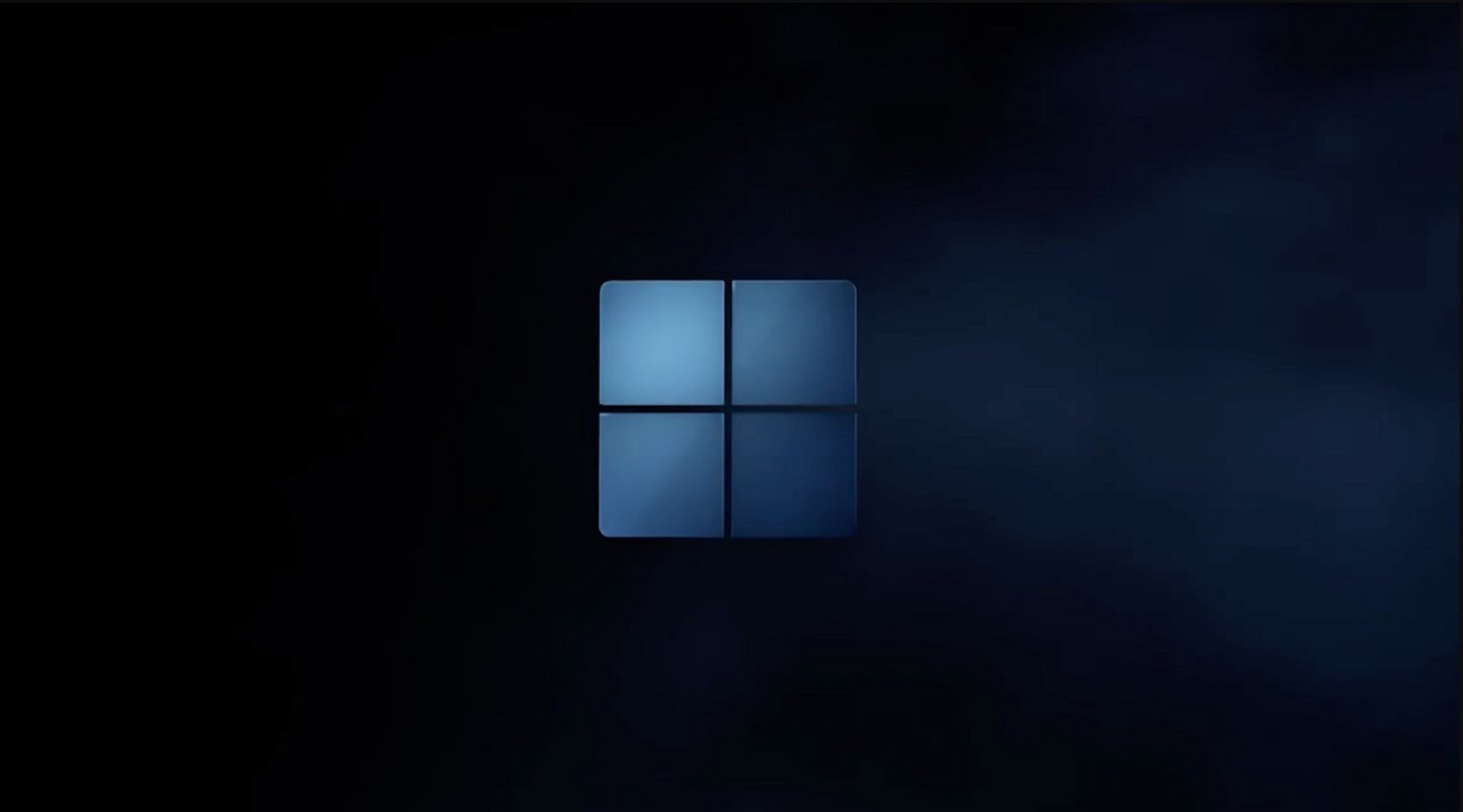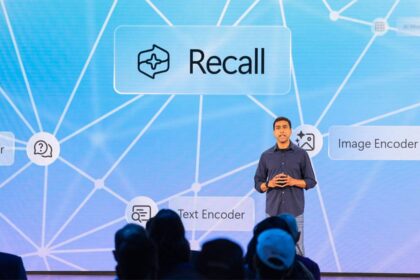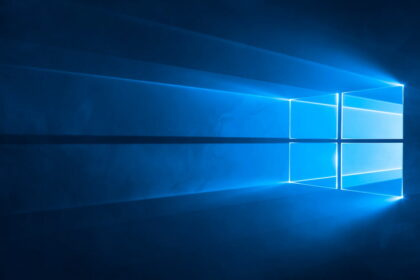If you encounter an error message with the code 0x8007054b (Event ID 15) in your event log, it usually means there’s a problem with your computer’s DNS settings.
Ensuring your DNS settings are right before digging deeper into the issue is a good idea. If they are, you can try the following steps that have helped others eliminate this error.
The exact error message in the event log is as follows:
Type: error
Source: Automatic registration
Category: None
Event ID: 15
Date: date
Time: time
User: Not applicable
Computer: computer name
Description: Automatic certificate enrollment for Local System failed to connect to Active Directory (0x8007054b). The specified domain does not exist, or a connection could not be established. Registration is not carried out.
To fix the error, please do the following:
- Click on Start, then on Run, and enter the command “gpedit.msc” and press [ENTER].
- In the left pane, expand Computer Configuration, Windows Settings, Security Settings, and Public Key Policies.
- Double-click Auto-Registration Setting.
- Click Do not register certificates automatically.
- OK.
- Then repeat steps 2 through 5. But in step 2, User Configuration, Windows Settings, Security Settings, and Public Key Policies.
- Then please close the Group Policy window.
- Restart the PC
The error should be fixed and no longer appear in the event log.
Event id 15 Windows 10
In Windows 10, Event ID 15 typically refers to a problem with the device or hardware on your computer. Event IDs are specific codes associated with events that are logged in the Windows Event Viewer. Event ID 15, in particular, often corresponds to issues related to storage devices or disk controllers.
To get more details about Event ID 15 on Windows 10, you can follow these steps:
1. Open Event Viewer:
- Press `Win + X` and select “Event Viewer” from the menu.
- Alternatively, you can type “Event Viewer” into the Windows search bar and select it from the results.
2. Navigate to the Event:
- In the left pane of the Event Viewer, expand “Windows Logs” and select “System.”
3. Filter for Event ID 15:
- In the center pane, you will see a list of events. Click on the “Filter Current Log…” option in the right pane.
- In the Filter Current Log window, enter “15” in the “Event sources” field and click “OK.”
4. Review the Event:
- Look for the specific Event ID 15 entries. Click on an entry to view its details in the bottom pane.
5. Check Event Description:
- The details of the event should provide more information about the issue. Look for error messages or additional context.
Common causes for Event ID 15 can include problems with disk drives, controllers, or connectivity issues. If you’re encountering this error, you may want to check the status of your hard drives, update drivers, and ensure that all hardware connections are secure.