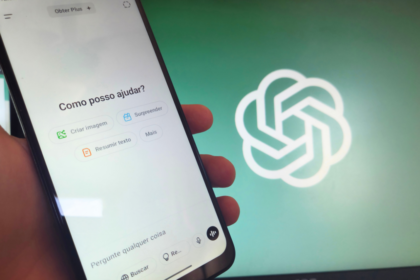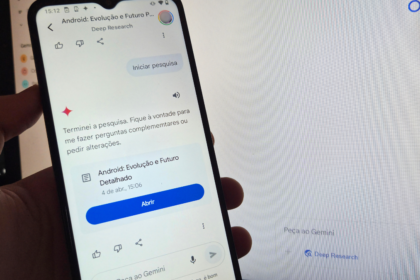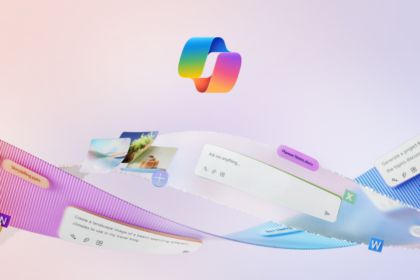Google officially rolled out the Gemini Live voice chat mode for all users of its AI application on Android on Monday (30). Currently available only in English, this feature allows users to engage in uninterrupted conversations, mimicking a phone call experience.
Initially introduced in August as a paid feature exclusive to the Gemini Advanced subscription, Google has since decided to make Gemini Live available for free on Android, starting with a limited rollout in September. Now, anyone using the generative AI app can access this functionality.
Gemini Live offers ten different voice models, featuring various male and female voices with varying tones. Once a conversation starts, users can speak to the AI without needing to touch their phones, with options to pause, mute the microphone, or end the audio chat. The entire conversation is recorded and stored in Gemini’s history for future reference.
Testing the feature revealed that the “call” function operated smoothly in English. While the chatbot can respond in other languages, it struggles to interpret new commands in that language, leading to confusion.
How to use Gemini Live on mobile
Firstly, it is necessary to configure Gemini in English. The process is done directly in the app, so you don’t need to change the language of the entire Android system:
- Open Gemini;
- Tap the profile photo;
- Select “Settings”;
- Access “Languages”;
- Tap on “Portuguese”;
- Choose a variation of English and replace the main language;
- Wait for Gemini to restart.
Then, talk to the AI:
- Tap the icon with sound waves in the bottom right corner of the screen;
- Accept the rules;
- Choose a voice model;
- Start chatting;
- To pause, tap the button with two dashes;
- To finish, tap the button with an X.
You can check the text transcript in the “Recent” tab, which is displayed on the app’s main screen.