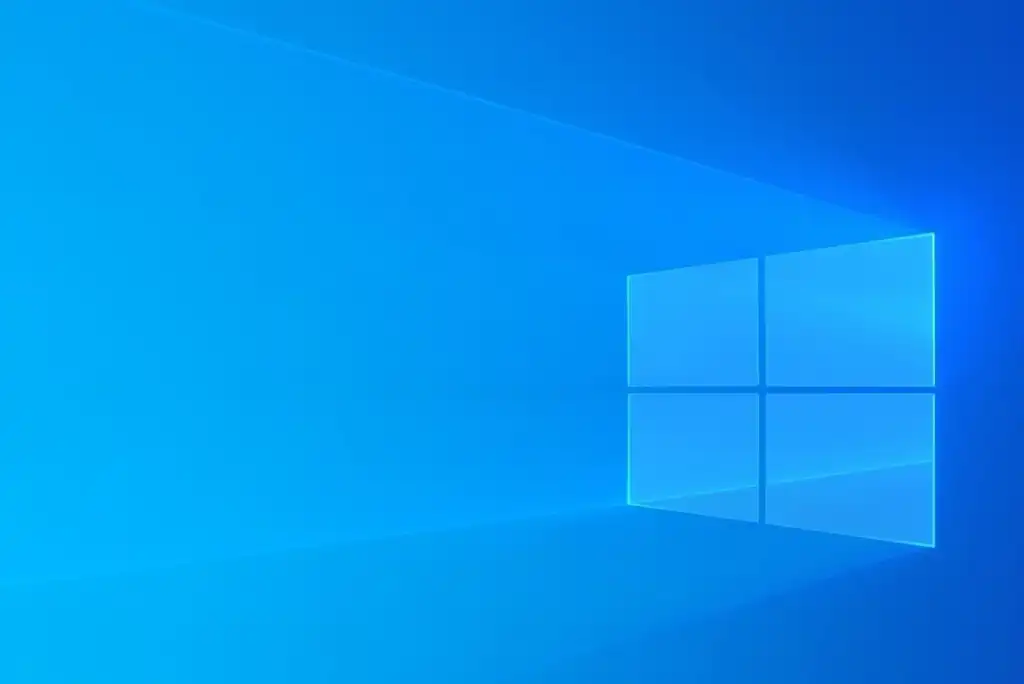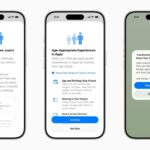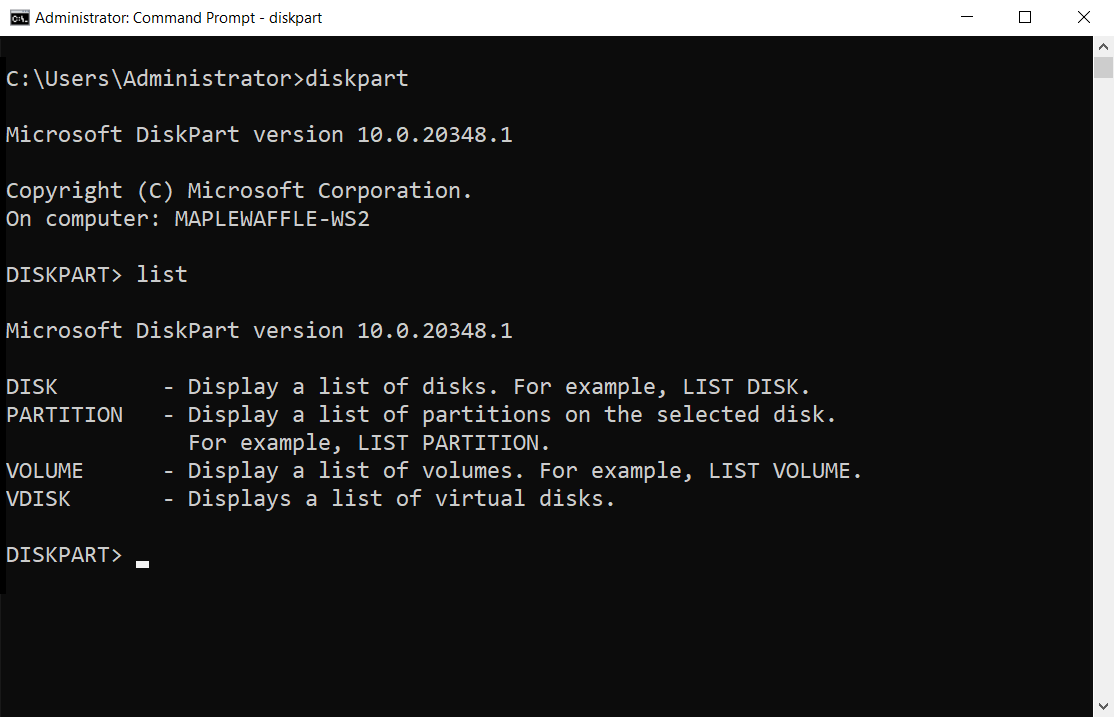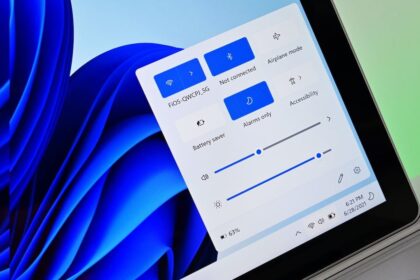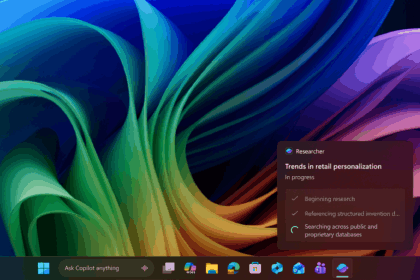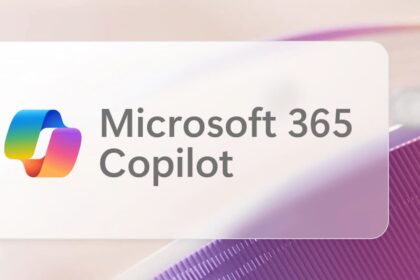Activating Windows is an essential step for users of Microsoft operating systems. It is straightforward and ensures the safety and ease of reactivating your computer if you change its components significantly.
We’ve prepared a practical guide to learn how to activate Windows and understand the consequences of not activating the operating system. This guide will provide you with step-by-step instructions on activation and give you insights into the importance of activation for a seamless user experience.
How to Download Windows
You can easily download Windows operating systems by visiting the official website and navigating to the “Software Download” section. From there, you can choose the specific system you want to download. The installation process can be done using a USB flash drive or by burning the ISO file onto a disk.
If you’re interested in downloading Windows 11, checking whether your computer meets the system requirements for Windows 11 beforehand is crucial. This will ensure your device is compatible with the new operating system and can run smoothly.
How to Activate Windows License
Thanks to a digital license, certain computers are preloaded with the operating system already activated. However, if you purchased Windows separately, you must activate it using the product key, a 25-character code.
If you wish to upgrade or change the version of your operating system, such as moving from Windows 10 Home to Windows 10 Pro or upgrading to Windows 11, you can purchase a new license and update the product key accordingly. To do this, follow the instructions provided below:
- Use the search bar on the home menu and search for “Settings”;
- Enter “Update & Security” and then click “Activation” in the left menu;
- Click on “Change the product key” and enter it in the window that opens;
- Click next and follow the instructions until finished.
What happens if I don’t activate Windows
When a lack of activation is detected in the Windows operating system, it is considered a pirated version. A message will appear in the lower right corner of the screen, prompting the user to address the issue. While the system can still be used, reinstalling Windows cannot resolve certain limitations.
Here are some of the things that happen when Windows is not activated:
1. Limited customization: The ability to personalize the system is restricted, meaning you won’t be able to change the desktop background or system colors to your preference.
2. Taskbar restrictions: The taskbar, an essential part of daily computer use, cannot be modified or customized.
3. Exclusion from the Windows Insider program: If your Windows is not activated, you won’t have the opportunity to participate in the Windows Insider program, which offers early access to new features and updates.
4. Limited updates: Unactivated Windows will restrict receiving updates, including important security patches and new functionalities.
It’s important to note that using an unactivated version of Windows limits your experience and raises ethical and legal concerns. To fully enjoy the benefits of Windows and ensure compliance, activating your operating system using a valid license key is recommended.
Activate Windows via CMD (Command Prompt)
If you encounter error code 0x8007000d while trying to activate Windows, it’s crucial to take a few steps to diagnose and resolve any issues that may be causing the problem. One method you can try is scanning the health of your computer using the Command Prompt (CMD).
Before troubleshooting, ensure you have entered the correct activation key and have a stable internet connection.
Although error 0x8007000d is not commonly associated with activation problems and is typically related to system updates, it can sometimes help resolve activation issues, according to Microsoft’s Answers platform.
If you’re unsure about how to proceed or need further assistance, it’s recommended to contact Microsoft support for guidance and to address any specific questions you may have. Their support team can provide the necessary instructions and help you take appropriate actions to resolve the issue.
- Use the search bar and type “CMD” or “Command Prompt”;
- Right-click and select “Run as administrator”;
- At the command prompt, type DISM.exe /Online /Cleanup-image /Scanhealth;
- Now type DISM.exe /Online /Cleanup-image /Restorehealth;
- Type “Exit” to close and try activation again.
Ready! That way, you can safely activate your Windows and maximize what the operating system offers. You can also activate Windows using Powershell.