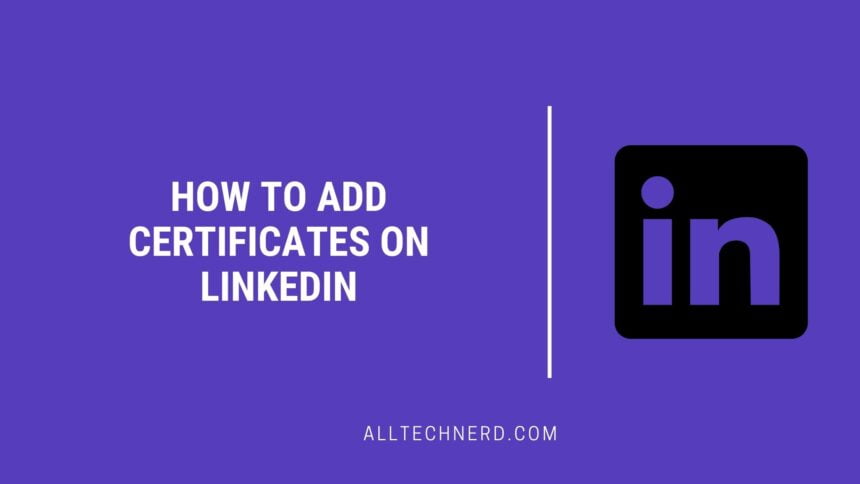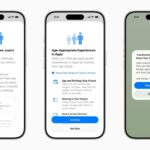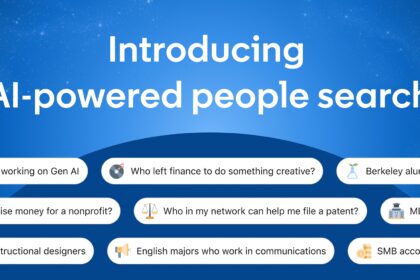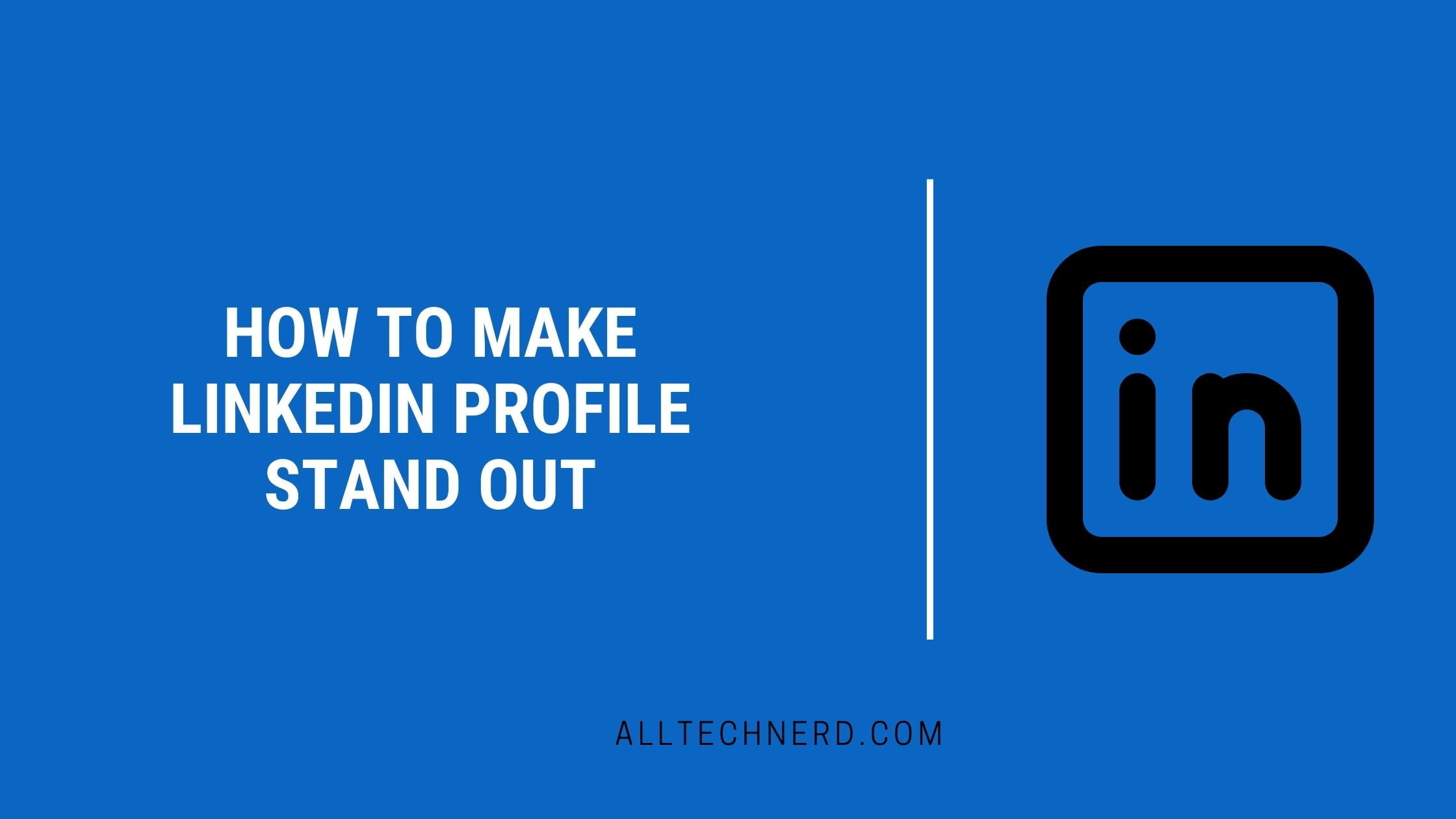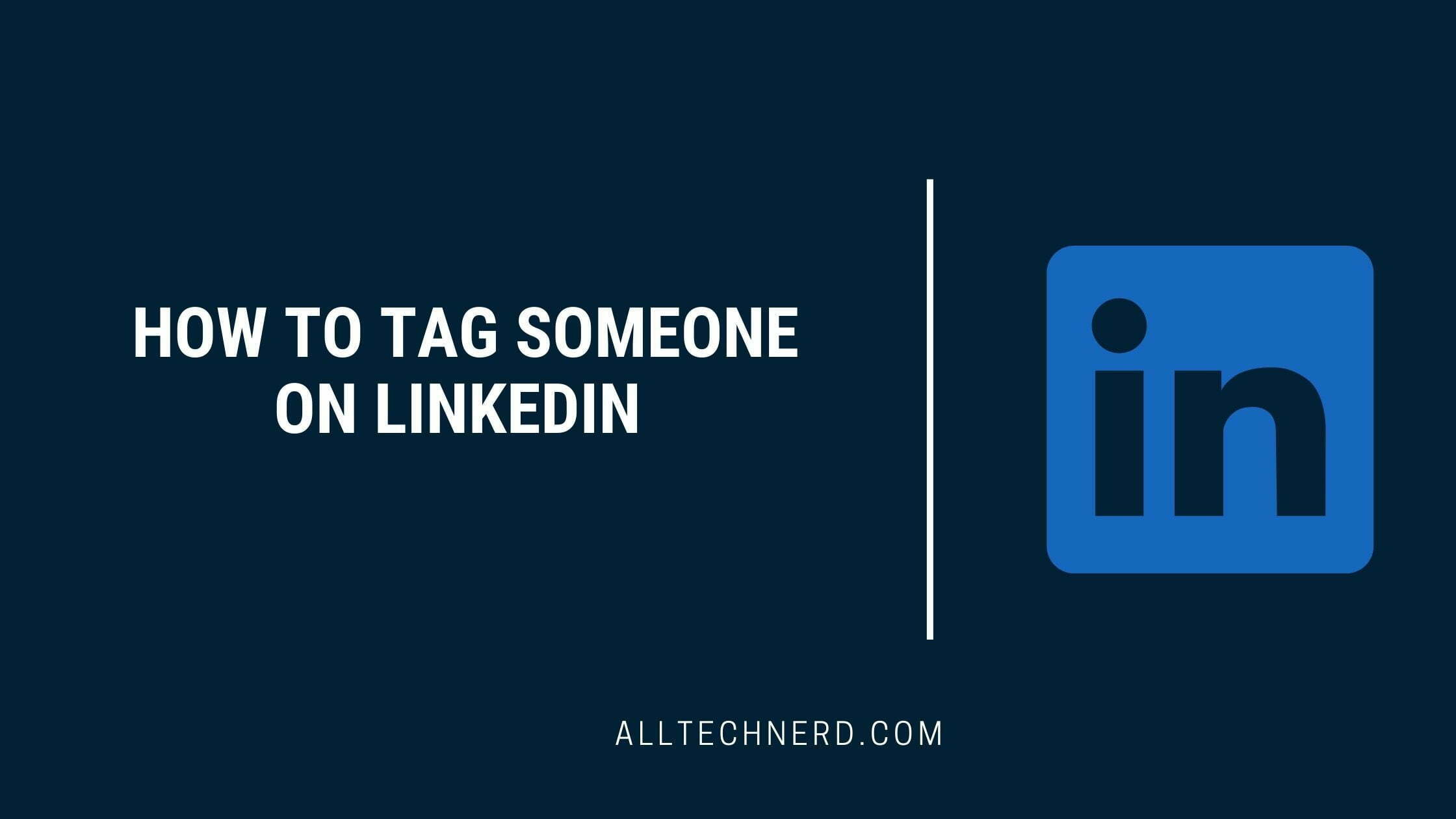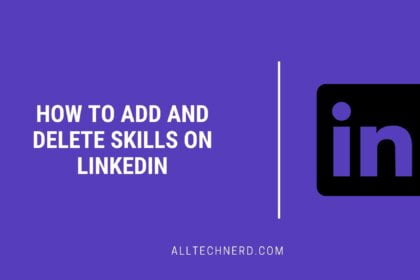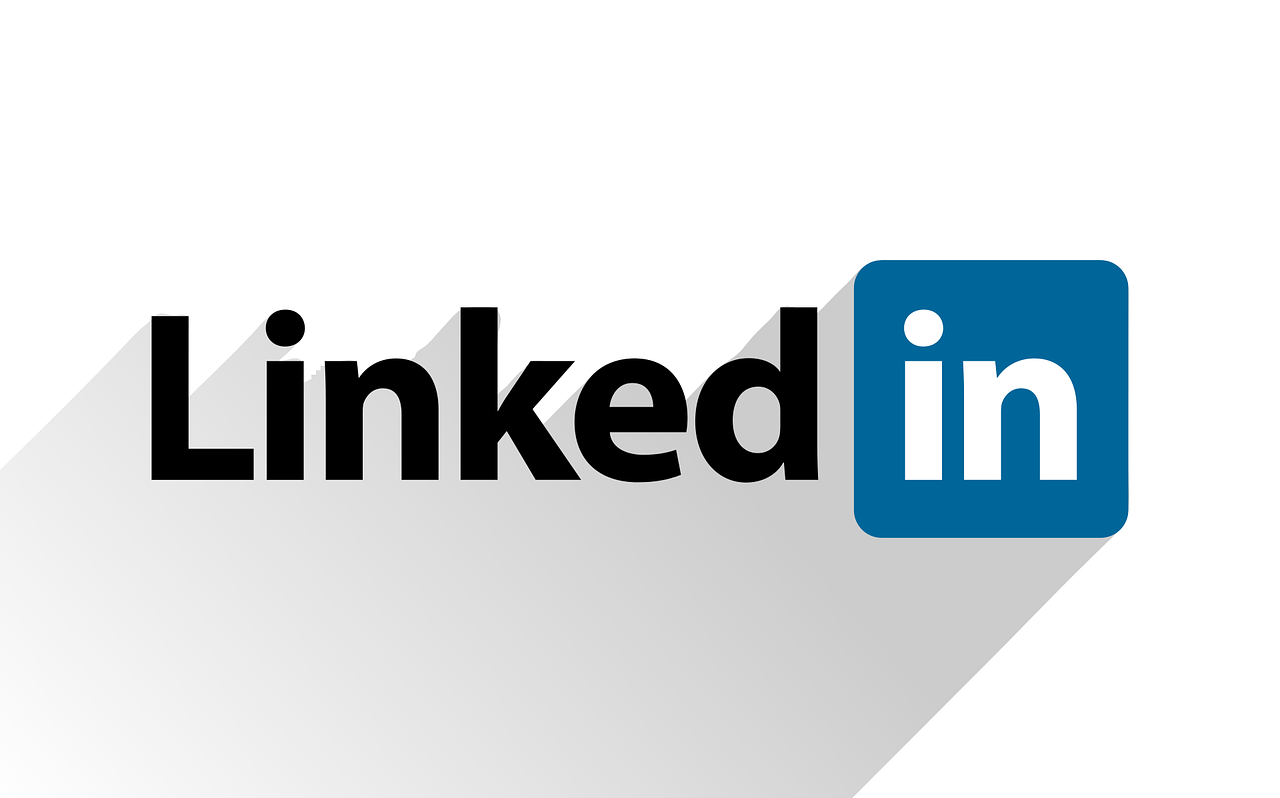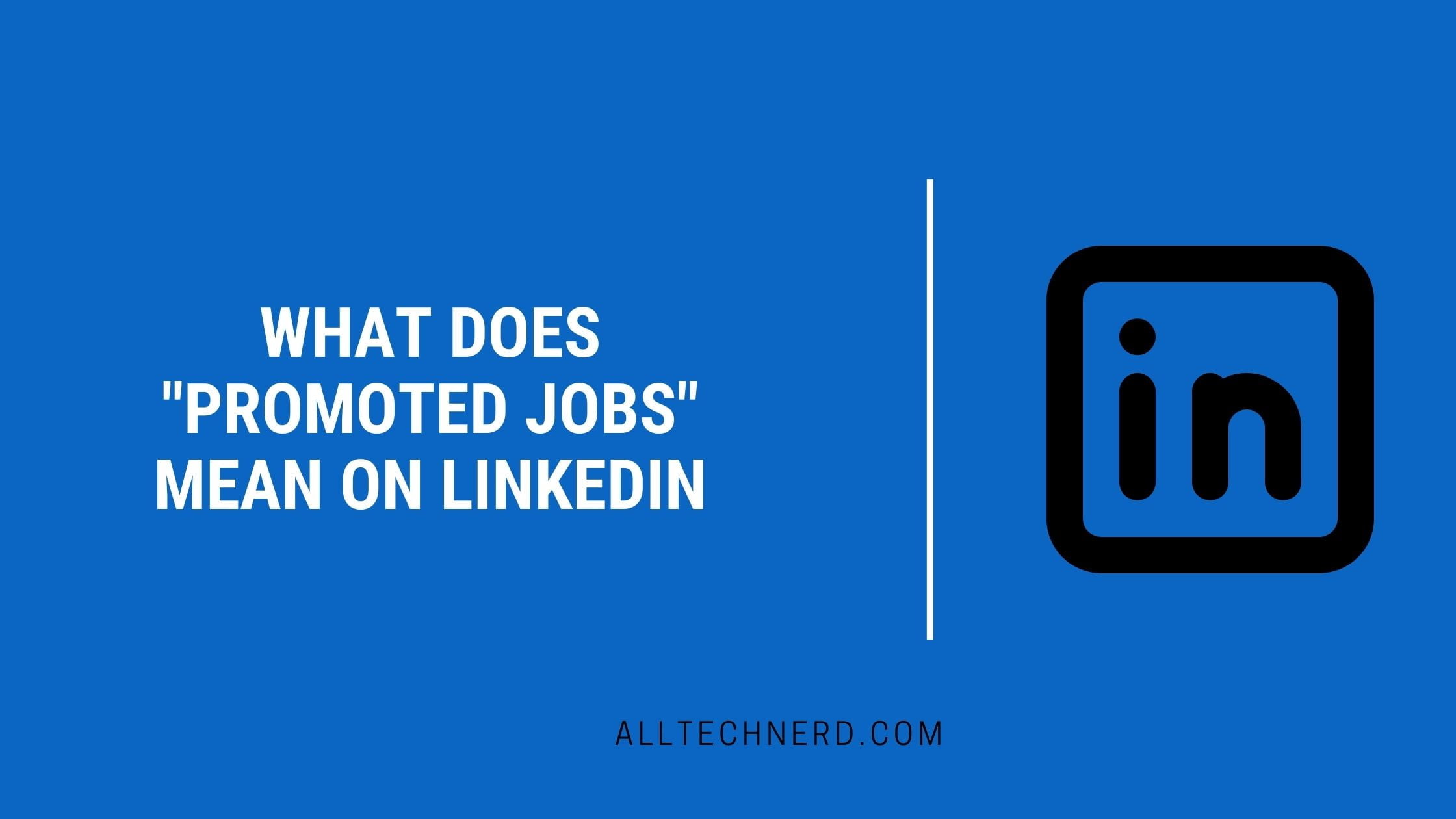Having a well-structured LinkedIn profile can make a big difference when you’re trying to stand out to employers or recruiters. One important way to strengthen your profile is by showcasing your certificates and achievements. These serve as proof of your knowledge, dedication, and ongoing professional development — all qualities that recruiters value highly.
Including certificates doesn’t just make your profile look more complete; it also highlights your commitment to learning and staying up-to-date with industry trends. Whether it’s a degree, a specialised training program, or a free online course, every certificate you add helps tell your story of growth and expertise.
Fortunately, LinkedIn makes it simple to display your certifications. Here’s how you can add them step-by-step, as outlined by All Tech Nerd.
How to Add Certificates on LinkedIn
Add the Licenses and Certificates section on LinkedIn.
If this is the first time you have added certificates, you must add a new section to your profile. Log in to your social media account and follow the instructions below.
- Click “Me” on the top menu of the screen and access your profile in “View Profile”;
- Below your profile picture is the option “Add profile section.” Click on it.
- Open the “Recommended” menu and then “Add licenses and certificates”;
- Enter the necessary information and, at the end, click “Save.”
This way, you can add certificates to your LinkedIn profile, making it visible to everyone on your profile.
Once added, your certificates will appear on your profile under the “Licenses & Certifications” section, making them easy for employers to notice.
Taking a few minutes to add your certifications can greatly improve your profile’s visibility and credibility. It shows that you’re proactive about learning and committed to staying competitive in your field — exactly what hiring managers like to see.