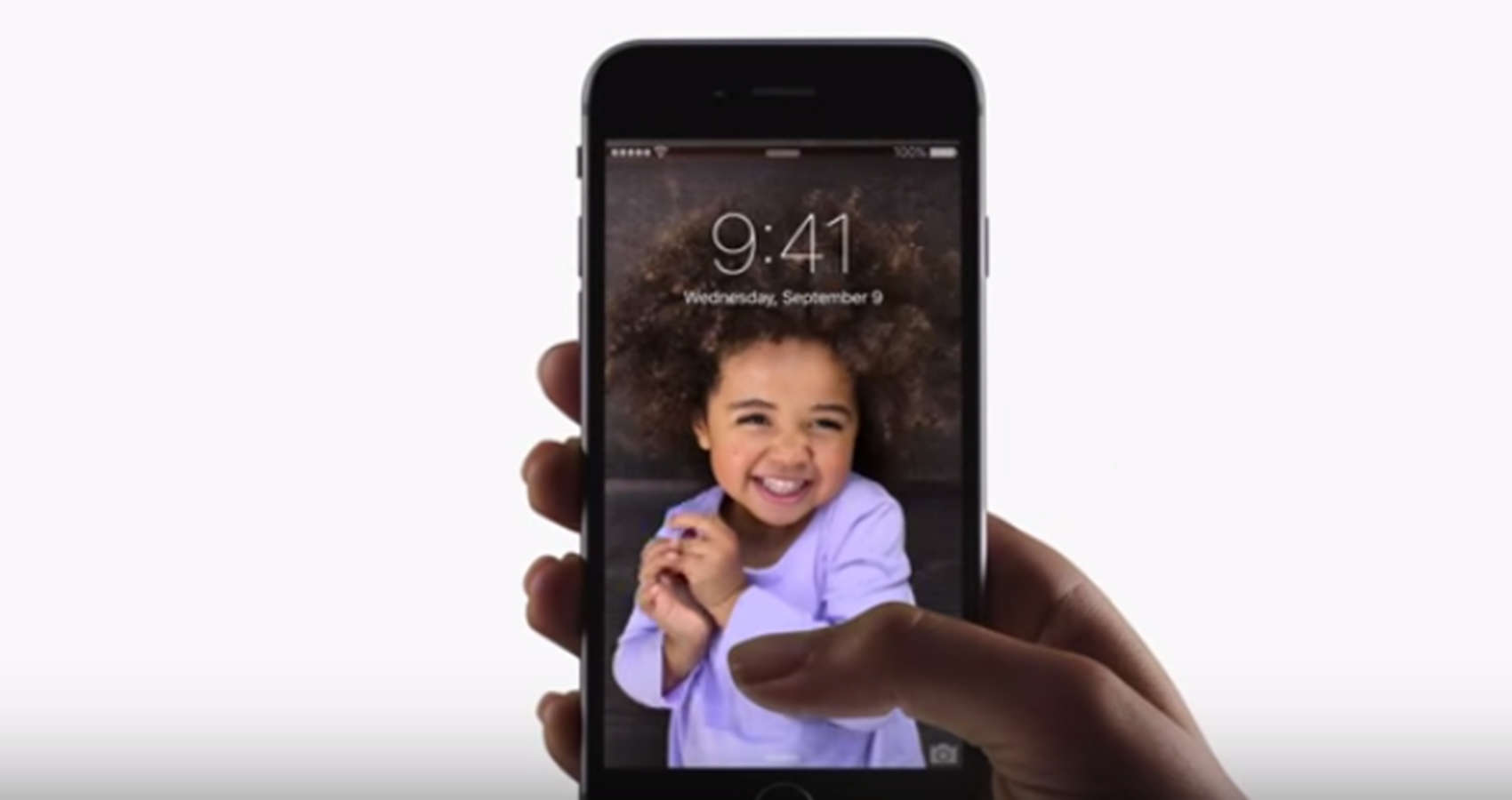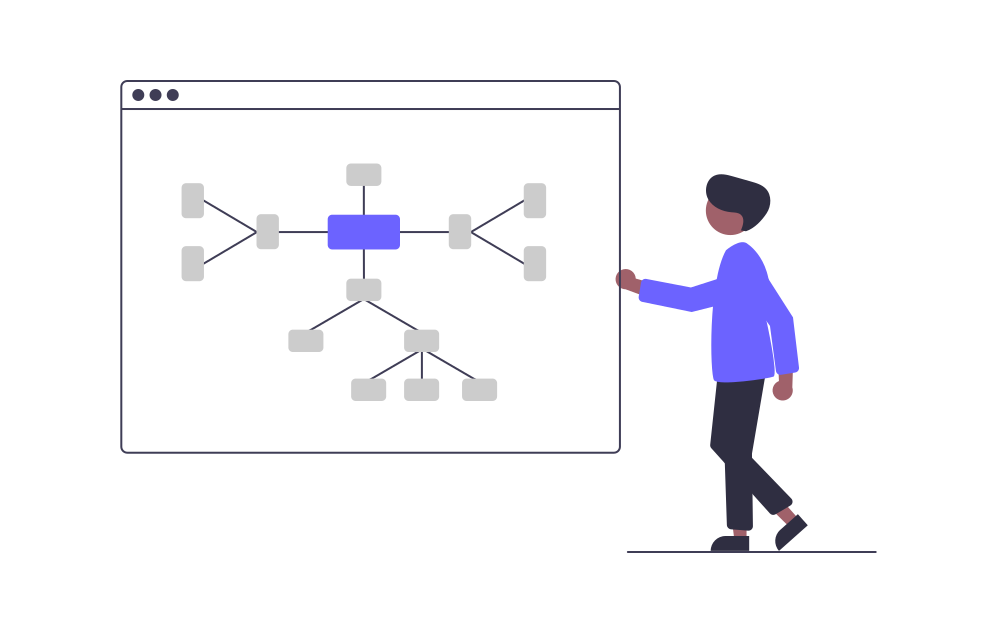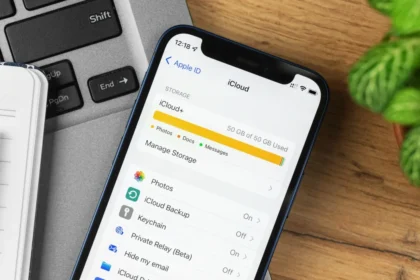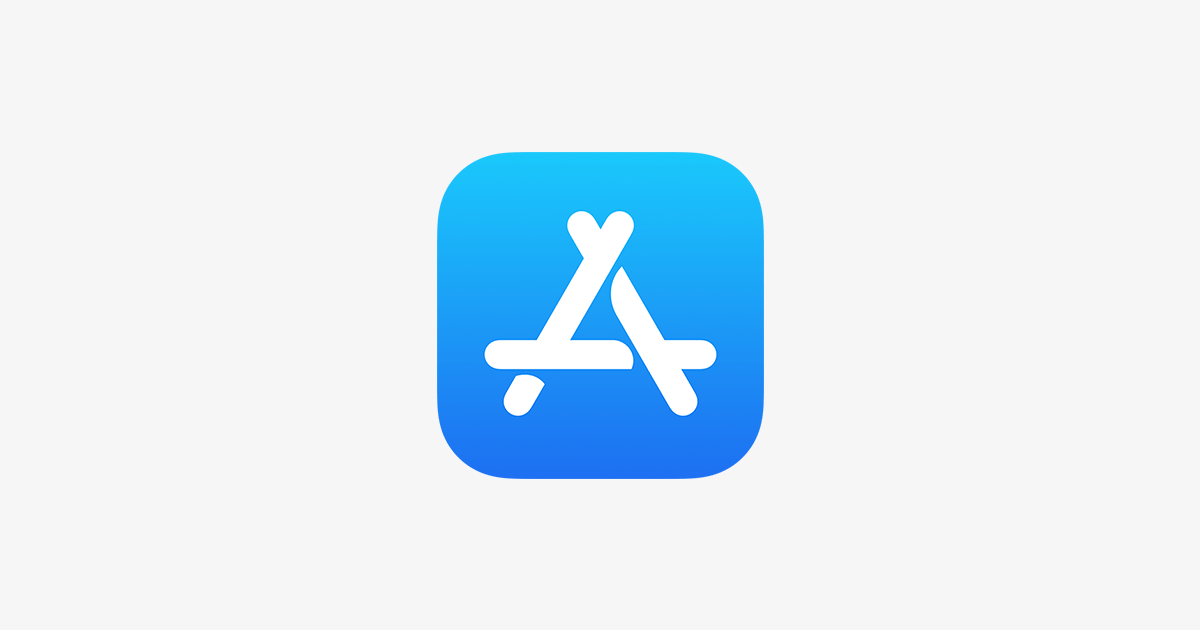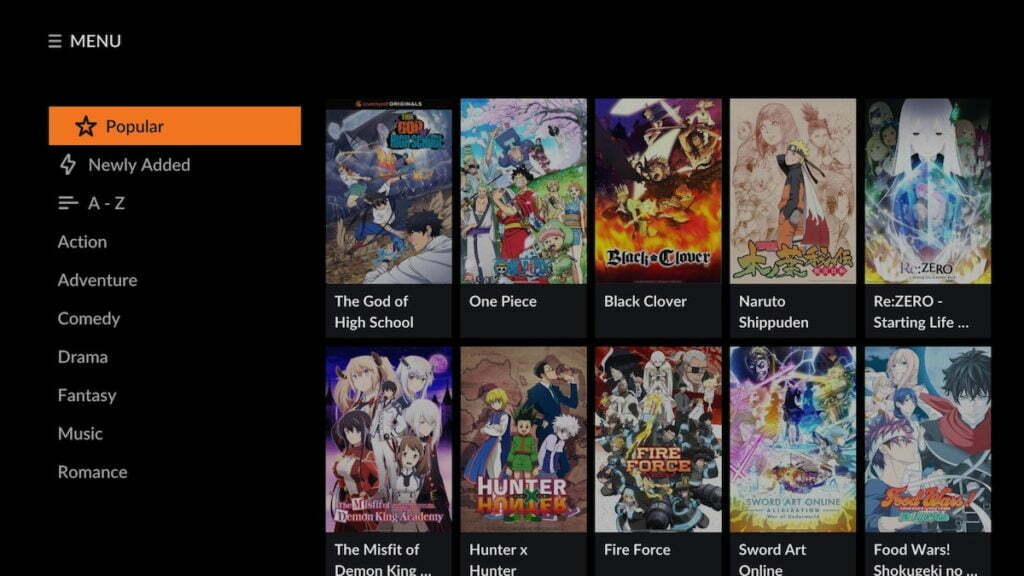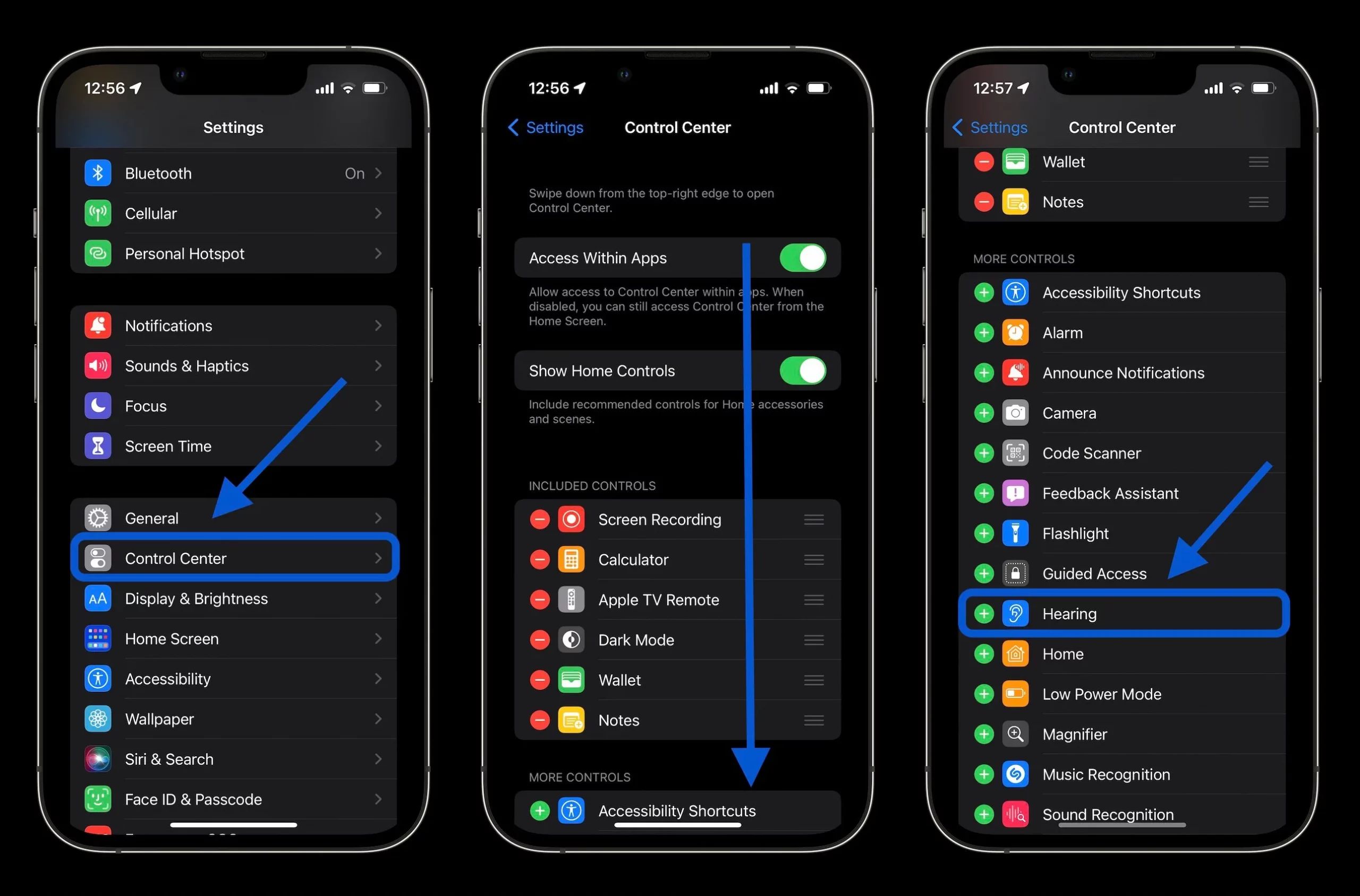Live Photos are a popular feature among iPhone users, and for a good reason! This nifty effect adds a touch of magic to our photos, making them come alive by capturing moments just before and after the picture is taken.
The result is a dynamic and interactive image that beautifully preserves the essence of the captured moment, bringing it back to life whenever we view it. It’s truly amazing how Live Photos can make our memories feel so vivid and real, making them even more special to cherish and share with others.
What are Live Photos?
Live Photos on the iPhone are like little magical snippets of the world around you. When you take a photo, the camera captures what’s happening one and a half seconds before and after you press the shutter button. It’s like having a mini video of the moment you captured!
To use Live Photos, ensure the “Live” button is activated on your camera. Then, take photos as you normally would, and they’ll automatically turn into these dynamic Live Photos on your device. To view them, head to the Photos app to see your pictures come to life!
You can even press and hold your finger on the screen to fully experience the moment with sound and movement. It’s a cool feature that adds an extra dimension of fun and memories to your photos.
How to add effects to Live Photos?
The feature allows you to modify the behavior of Live Photos to make them even more stylish, with effects similar to those found on Instagram. Check out the editing possibilities below:
- Live: This is the default motion effect of the Live Photos.
- Loop: Add infinite loop effect.
- Back and forth: Well known on Instagram as “Boomerang,” this effect makes the photo clip fast forward and rewind.
- Long Exposure: This effect creates a blur that fits very well in scenes with a lot of movement.
See below how to add the effects in Live Photos on iPhone, iPad, and Mac.
1. On iPhone and iPad
- Open the Photos app. Then tap the “Albums” tab and open the “Live Photos” option.
- Select the photo you want to edit, tap “Live” (at the top of the screen), and choose a desired effect.
2. On Mac
- Open the Photos app. Under “Albums,” expand the “Media Types” section and open the “Live Photos” option.
- Click “Edit,” and choose an effect option at the bottom of the window.
- Finally, click “Done”.
You can now share the Live Photo with the applied effect through messaging apps, and social media or save it to your camera roll.
Please note that adding effects to Live Photos is available on devices with iOS 11 or later. If your iPhone does not support Live Photos, you may not have access to these editing options.
Remember that the process may vary slightly based on the iOS version and the specific iPhone model you have. However, the general steps provided should apply to most iPhones capable of capturing Live Photos.