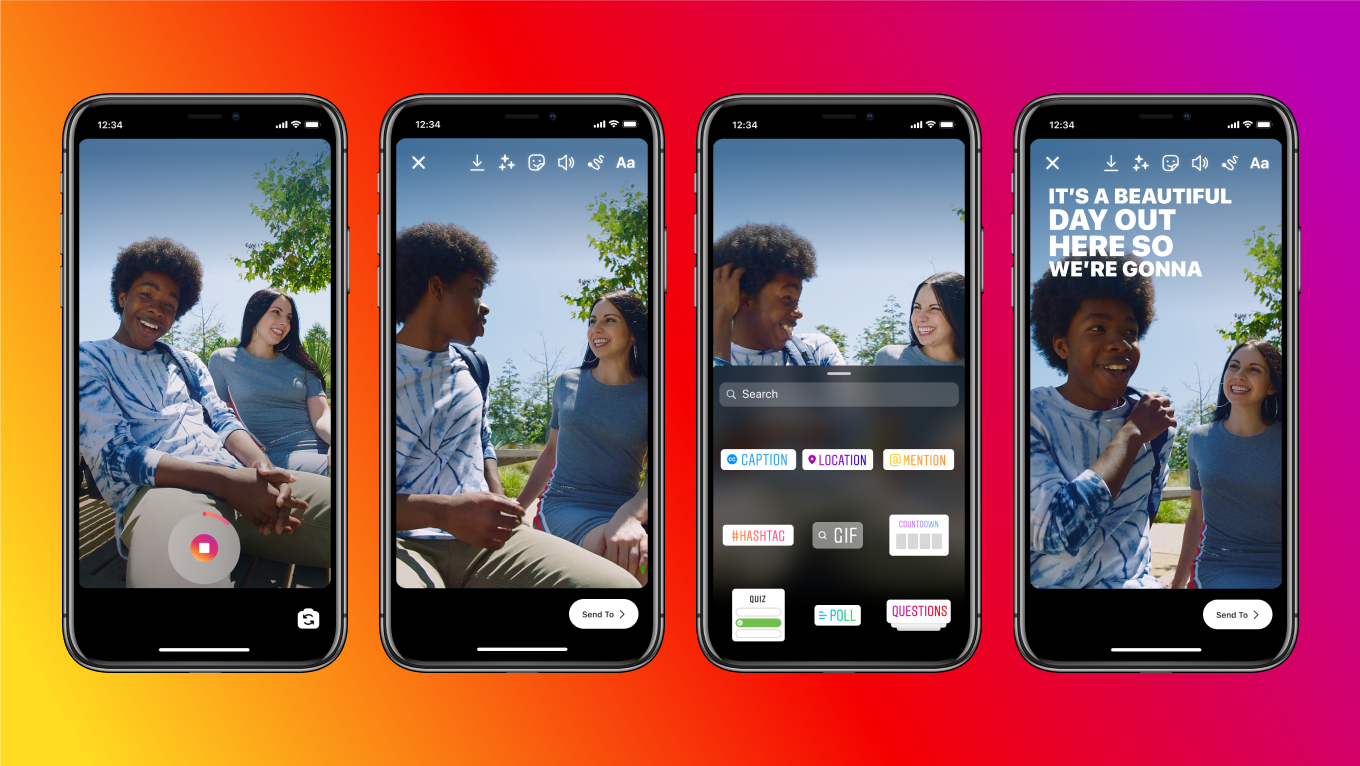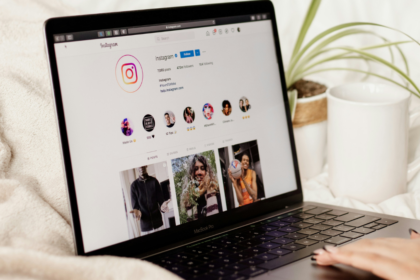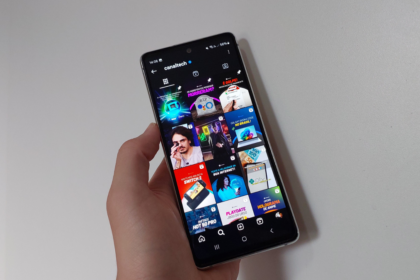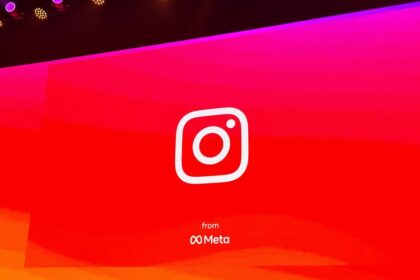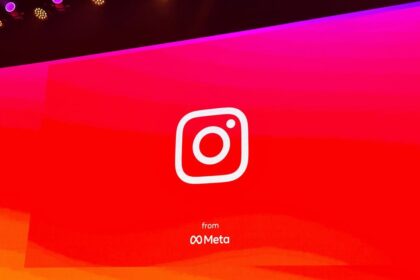Adding captions to Reels is a helpful feature on Instagram, especially for users who want accessibility or prefer to watch videos without sound. One option to add captions is through the CapCut app or the Veed Studio website.
However, users can manually add text to Reels, as the native captions feature is not yet available to everyone.
Add Subtitles on Reels in CapCut
CapCut, previously known as Viamaker, is a popular tool for adding subtitles to Reels. Besides its basic editing features like cropping tools and filters, the app preserves the video’s original quality. This means your video will remain high definition even when posted on Instagram.
To put subtitles on Reels using CapCut, follow the steps:
- Download CapCut for Android or iPhone (iOS);
- On the home screen, tap “New Project.” If it is the first access, release the application usage permissions;
- Select a video from your gallery to add subtitles. Tap “Add”;
- In the bottom menu, tap on “Text”;
- Select “Auto subtitles” and then “Add subtitles”;
- Check the option “Original sound” and set the language to “English or any other”;
- Tap “Continue” and wait for the app to recognize the speech. If you need to make manual adjustments to the subtitles, tap the text excerpt;
- Tap the “Export” button at the top right of the screen, then click “Save Video.”
Ready. The video created in CapCut will be saved in your phone’s gallery. Now open Instagram and post the Reels subtitled.
How to Add Subtitles in Reels on PC
Veed Studio is a website that provides free video editing tools for social media platforms like Instagram. The platform offers an automatic transcription feature, which eliminates the need for manual captioning when creating Reels. Additionally, users can customize the caption style, adjusting the font, color, and text size.
There are no limits to the number of subtitles that can be added to a video on Veed Studio. However, the free version includes a watermark in the corner of the video. Users can remove the watermark by subscribing to one of the platform’s paid plans. It is important to note that the website is only available in English and does not offer a Portuguese version.
To caption Reels using Veed Studio, follow the tutorial:
- Go to “veed.io” (without quotes) in the PC browser;
- On the home screen, go to “Upload Your Video”;
- Click “Upload a File” and select a video file saved on your computer;
- Wait for the video to load and, in the menu on the left, go to “Subtitles”;
- Click on the “Auto Subtitle” option so that the site automatically generates subtitles;
- In the “Select language to detect” field, choose “English or Any and then “Start”;
- Captions will be added. If you need to make any manual changes to the text, use the menu on the left and the progress bar at the bottom;
- To save the video, click “Export” in the upper right corner;
- Click on “Export Video” and finally on “’Download MP4”.
Once you have added subtitles to your Reels using Veed Studio, the next step is to upload the video to your Instagram account. However, it is essential to note that the accessible version of Veed Studio adds a watermark in the corner of the video.