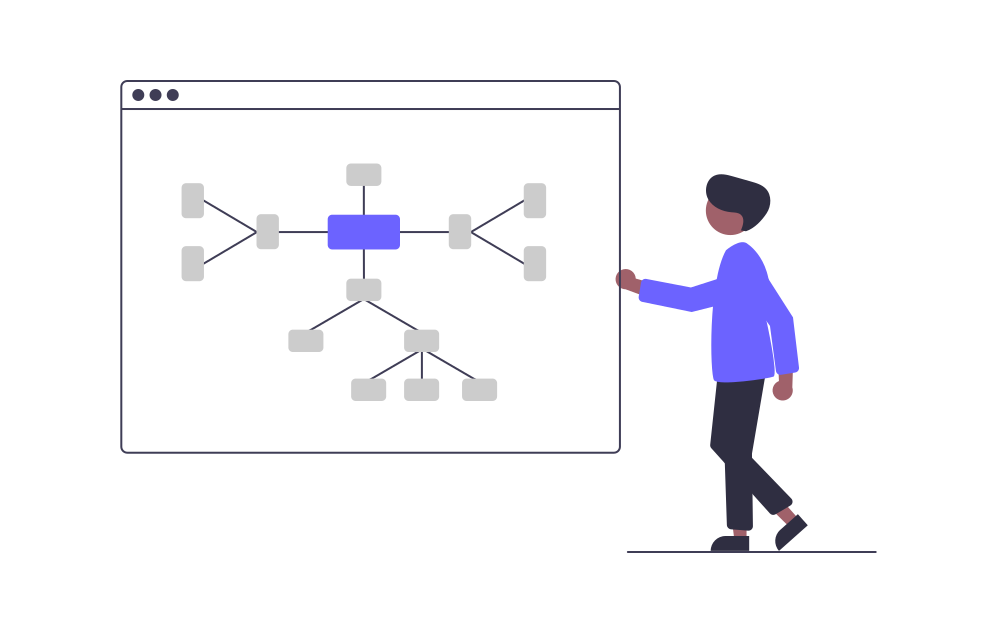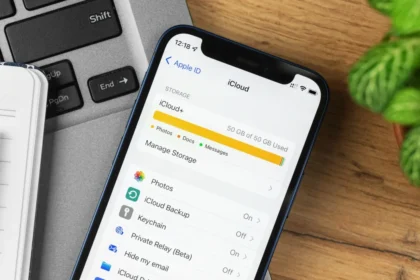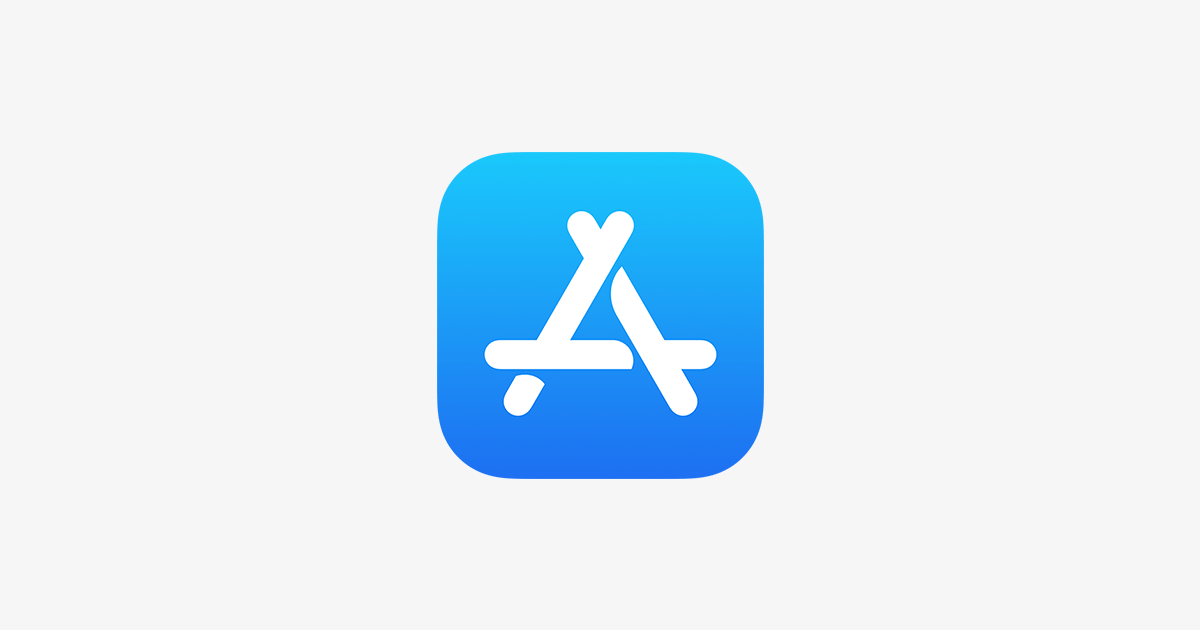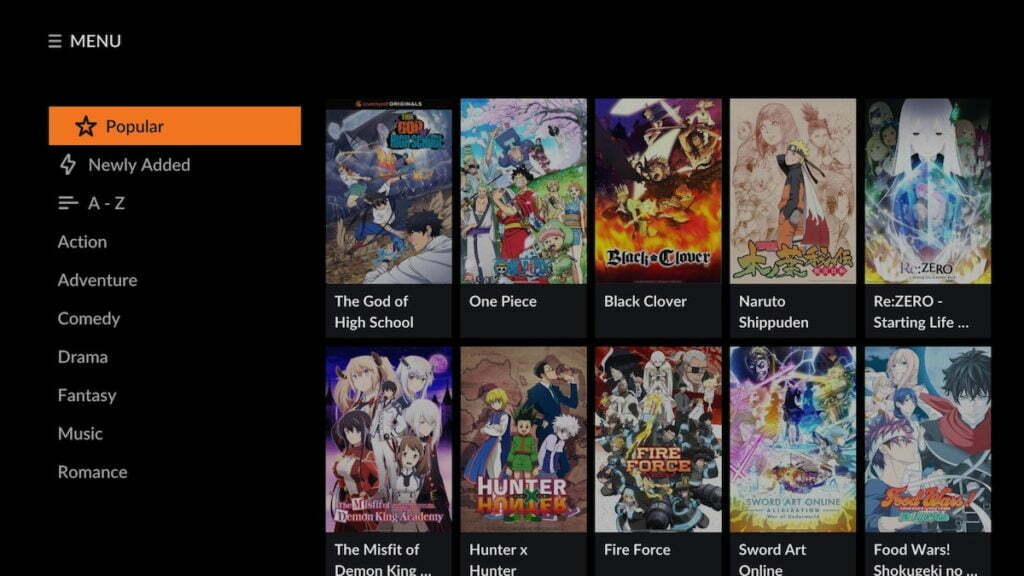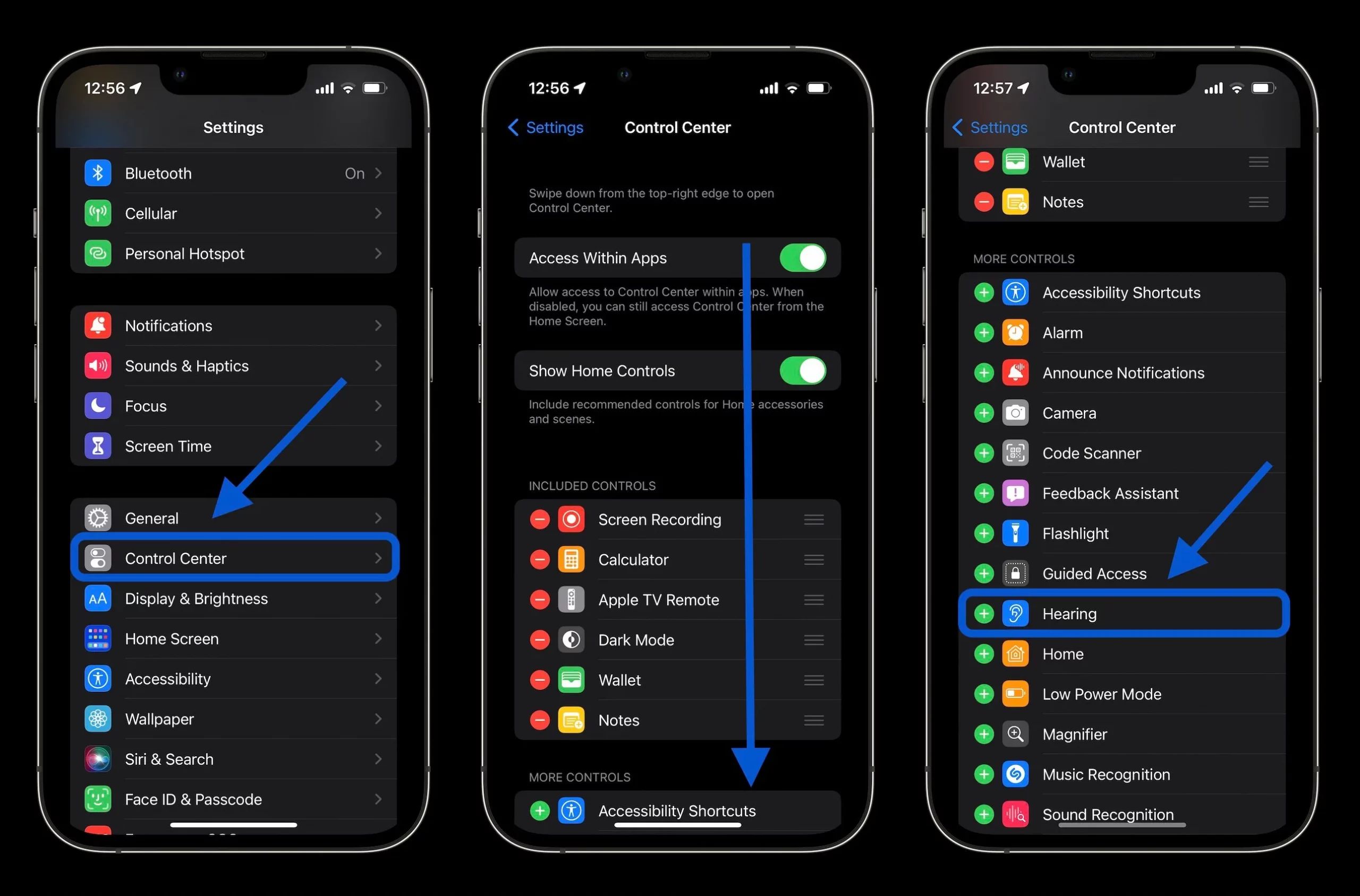Text messaging provides a convenient communication channel for connecting with others. However, it poses a hazardous distraction potential when reading or responding to messages while operating a vehicle.
IOS 15 delivers enhanced auto-reply features through iMessage integrated with Focus modes to address this safety issue. Specifically, enabling the “Car” Focus automatically triggers driving detection and activates a customized outbound response, informing senders you cannot currently view or interact with texts.
This hands-free solution mirrors the capabilities of “Do Not Disturb While Driving” to proactively minimize hazardous engagement with your iPhone when behind the wheel.
Configuring a Focus mode to trigger automatic text message responses on your iPhone when you start driving is straightforward:
How to Automatically Reply to Text Messages on iPhone
Here are the steps to configure the “Car” focus mode on your iPhone:
1. Open the Settings app on your iPhone.
2. In the Settings menu, locate and tap “Focus”.
3. Select the “Car” option from the list of available focus modes.
4. Follow the on-screen instructions to configure the “Car” focus mode. If this is your first time enabling the function, you must set it up accordingly.
5. Within the “Car” focus mode settings, tap on “Auto Reply” located in the “Options” section.
6. Choose the contacts you want to send automatic replies to while driving.
7. At the bottom of the screen, write a personalized message that will be sent as an automatic reply to the selected contacts.
8. **Enable Focus State (Optional)**: If you want to let everyone in iMessage know you are driving, activate the “Focus State” function. This will display on the chat screen that you have enabled Focus mode in ‘Car’.
By following these steps, you can configure your iPhone’s “Car” focus mode and set up automatic replies to incoming messages while driving, ensuring safer and more focused driving habits.