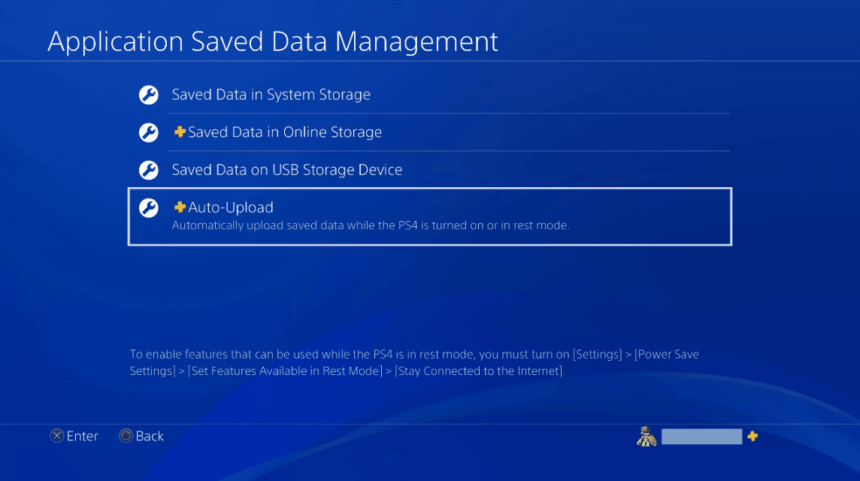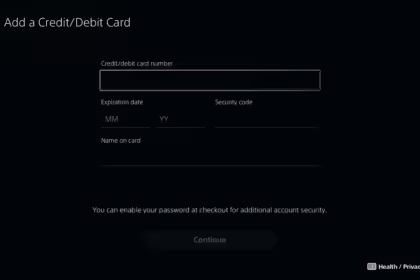For gamers, few things are more frustrating than losing hard-earned progress due to a corrupted save file or a system failure. Fortunately, with the advent of cloud gaming technology, PlayStation 4 users can back up and sync their game saves across multiple consoles, ensuring their gaming adventures are never lost.
Sony’s PlayStation Plus subscription service offers a convenient cloud storage solution that allows players to upload and access their game seamlessly from anywhere, as long as they have an active internet connection and a PlayStation Plus account.
Turn on cloud save on PS4.
In this article, we’ll guide you through the simple steps to enable cloud game saves on your PlayStation 4, explore the benefits of this feature, and provide tips on managing your cloud storage effectively.
- On your PS4, go to Settings;
- Go to Power Saving Settings;
- Select Set available features in sleep mode;
- Check the option next to “Stay connected to the internet”;
- Then go to Settings again;
- Go to Application Data Management;
- Select Automatic Upload and choose the Enable Automatic Uploads option.
If you don’t have automatic upload enabled and prefer to keep it that way, you can also upload progress to the cloud separately. Check it out below:
- Select your username;
- In settings, look for the option “Application data management”;
- Look for the option “Data saved in system storage”;
- Upload to online storage.
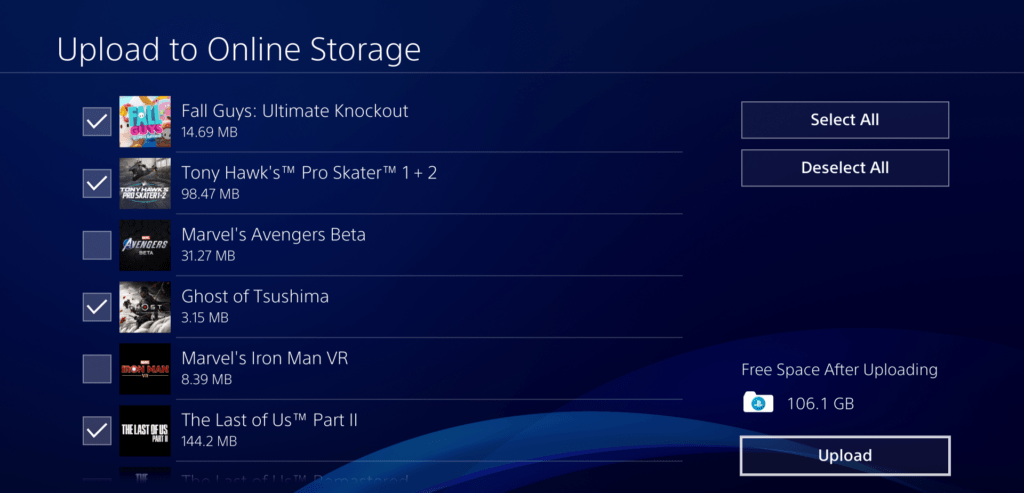
Your PlayStation Plus subscription can store about 100GB of data in the cloud. You can then download your saved data to any PlayStation 4 or PlayStation 5, as long as you’re signed in to your account and your Plus subscription is active.
Can you get PS4 cloud saves without PS plus
Yes, you can get PS4 cloud saves without a PlayStation Plus subscription, but with some limitations.
The PlayStation 4 system includes a free online storage feature that allows you to upload your game saves to the cloud without a PS Plus membership. However, this free storage is limited to a small amount of space, which is insufficient for most users.
Here are the steps to use the free cloud save storage on PS4:
- From the home screen, go to Settings > Application Data Management > Saved Data in System Storage > Upload to Online Storage.
- Select the game you want to upload saves for and choose the save files you want to back up to the cloud.
- The PS4 will then upload those saved files to your limited free online storage.
Limitations of PS4 cloud saves without PS Plus:
- Without PS Plus, you only get around 1GB of cloud storage, which can fill up quickly with modern game saves.
- You’ll have to manually upload each game’s save files, as there is no automatic cloud sync.
- You cannot automatically download cloud saves to another PS4 without PS Plus.
While the free option is better than nothing for cloud backup, the PS Plus subscription provides a much more robust and convenient experience with more extensive cloud storage, automatic uploads/downloads, and seamless sync across multiple PS4 systems.
For anyone who frequently plays on different PS4 consoles or wants a reliable way to back up and access their game saves, the PS Plus membership is highly recommended to take full advantage of the cloud save features.