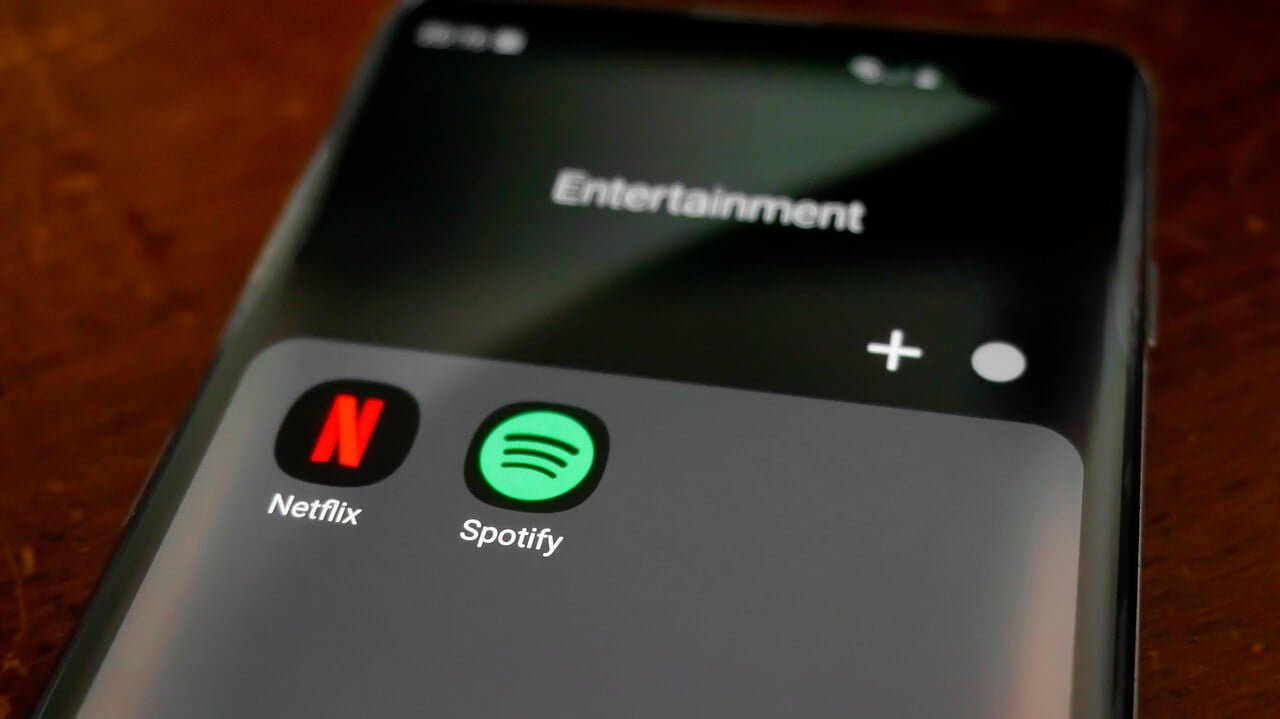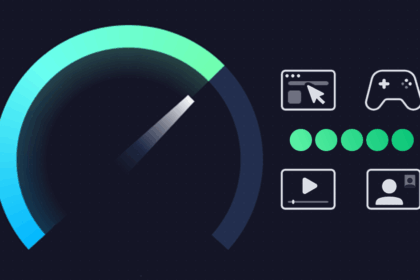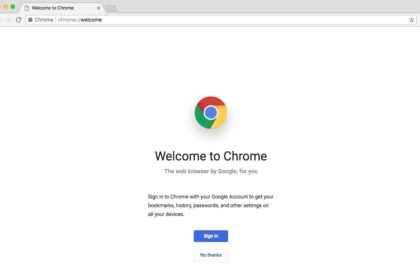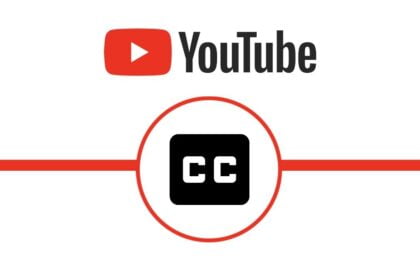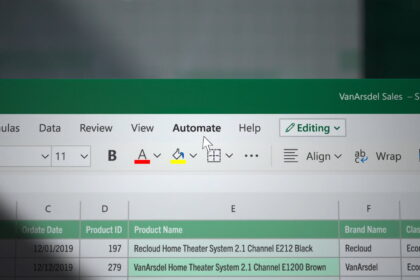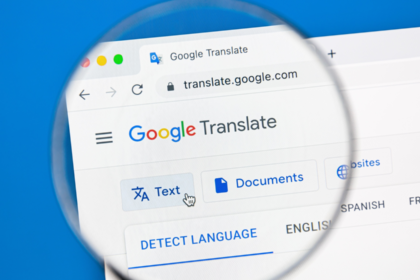In today’s digital age, streaming platforms have revolutionized how we consume entertainment. As one of the pioneers in this field, Netflix has captured the hearts of millions with its vast library of movies, TV shows, and original content.
However, there may come a time when you need to cancel your Netflix subscription. Whether it’s due to budget constraints, a change in viewing preferences, or simply wanting to explore other streaming options, knowing how to cancel your Netflix subscription is essential.
This article will provide a comprehensive step-by-step guide on canceling your Netflix subscription, ensuring a smooth and hassle-free process. So, if you’re ready to bid farewell to Netflix or take a temporary break, let’s dive in and discover how to navigate the cancellation process like a pro.
What happens when I cancel Netflix?
When considering canceling your Netflix subscription, it is important to keep a few factors in mind:
- If you have subscribed to Netflix through a partner like an operator, you must cancel the subscription through the partner company first.
- When you cancel your account, you can still access the Netflix service until your current billing period ends.
- You have the option to reactivate your subscription at any time by simply logging back into your account.
- To prevent unauthorized reactivation of your subscription by someone with access to your account, it is advisable to change your Netflix password. Additionally, you can require new devices to log in with the new password, which will log out all devices currently logged in.
- Canceling your Netflix subscription does not result in any fines or additional charges.
- After 10 months of unsubscribing, your data will be automatically removed. However, if you wish to request deletion before that time, you can email [email protected] for assistance.
How to Cancel Your Netflix Subscription
First, go to the site and log in with our account.
- To do this, click the red ” Login ” button at the top right.
- At this point, enter your data and finally click ” Login. “
- If, on the other hand, you have registered via Facebook, click on “Log in with Facebook ” and then enter your Facebook login credentials.
- After logging in, click ” Account, “You can see it on Top Right after clicking on your Profile Image.
- Then a new window will load. Click on ” Cancel Subscription. “ To this, confirm the cancellation by clicking on the item ” Complete Cancellation.” Finally, to conclude everything, click ” Back to account. “
To ensure the cancellation has been successful, check the email you registered with Netflix to assess that you’ve gotten an email confirming the cancellation.
Remember that regardless of the cancellation, you may continue to utilize the service before the subscription paid formerly expires. From now on, you’ll no longer be able to use its services.
Suppose you happen to choose to reactivate the subscription. In that case, you merely need to click ” Account” afterward about the thing” Plan info ” and then click ” Reactivate my subscription,” then move with the selection of the most acceptable plan for you.
If, on the other hand, you have activated your subscription through iTunes, for example, by downloading the app and then registering, you will have to proceed in these two ways.
Cancel Netflix via iTunes.
- To cancel your PC subscription, you must first install iTunes software.
- Once this is done, open iTunes and then click on the ” Login ” button located at the top right; from the menu that opens, click on the ” Account Information ” item located at the end of the menu. Remember that to access this section. You will be asked for the password of your account.
- Now, on the screen that opens, select the ” Settings ” section, click on the ” Subscription ” item, and then click on ” Manage. “ Now enable the edit mode by clicking on the ” Edit ” item, and ” Cancel Subscription ” will appear next to the item relating to Netflix, on which you must click.
Cancel Netflix via iPhone / iPad.
- First of all, go to Settings in the home of your device. At this point, from the menu, choose the item ” iTunes Store and App Store, “once this item is selected, click on your Apple ID at the top.
- Now, under the subscriptions section, you will find a Manage button to click and then proceed with clicking on Netflix and deactivating. Of course, always check that you have received the email confirming the subscription cancellation. Even following this procedure, you will continue to use the service until the end of the subscription itself. If you have followed the procedures correctly, you will have deactivated the Netflix subscription.
Remember that Netflix Keeps Your Account for 10 months, so you can use the old account if you decide to reactivate your subscription.
What If the option to cancel does not appear?
If you cannot find the option to cancel your subscription within your Netflix account, contacting the billing company associated with your subscription is necessary. This may include the telephone operator, e-commerce site, or app store you initially subscribed to.
On the “Account” page of your Netflix account, you can locate the link that provides information on canceling subscriptions with partner companies and how to contact them for further assistance.
How to Cancel Netflix for a Deceased Person
To cancel the subscription of a deceased Netflix account without access to its credentials, it is necessary to reach out to the company through the provided contact methods. You can contact Netflix on their phone or initiate a conversation via their chat platform at help.netflix.com/contactus. It is essential to provide the requested information during this process.
However, if you can access the account, you can easily cancel the subscription by following the step-by-step instructions.