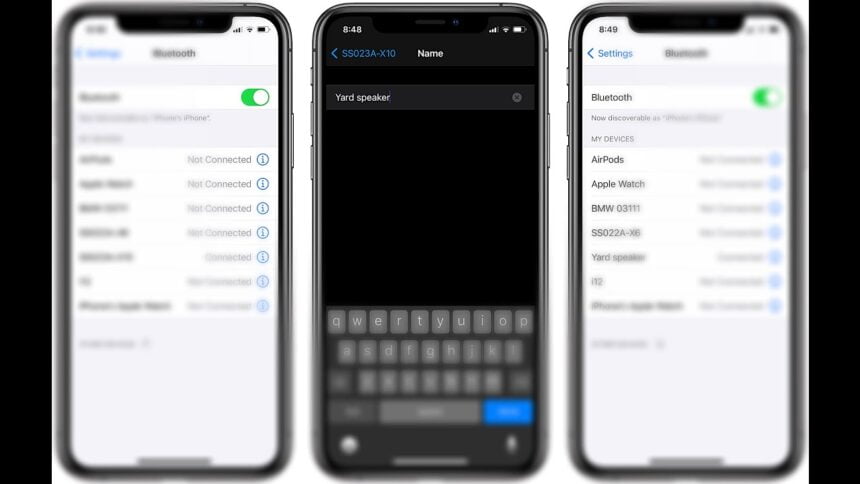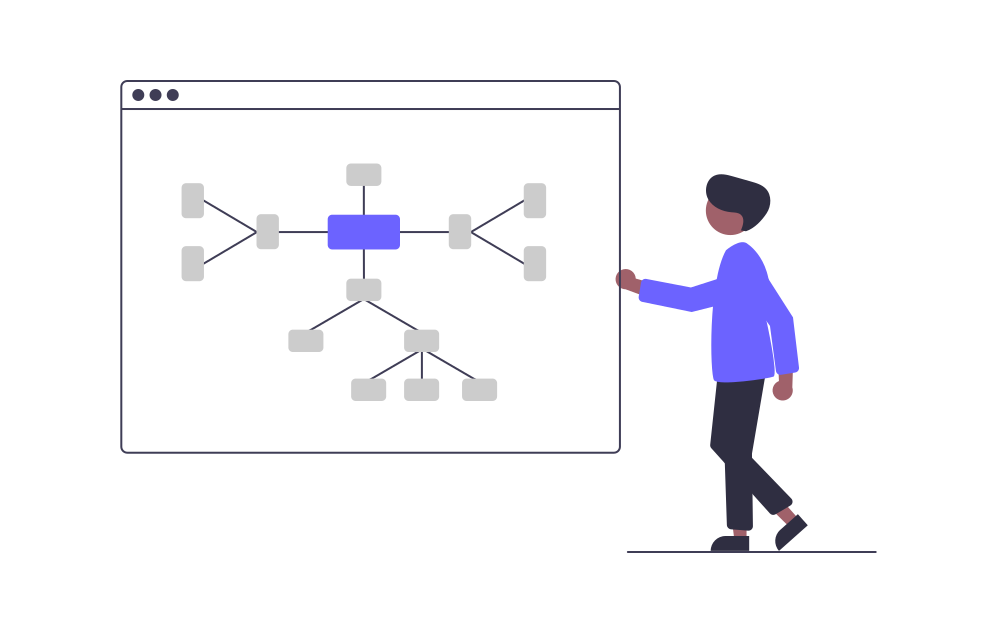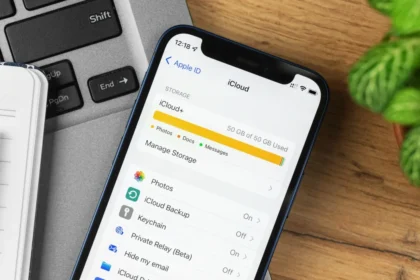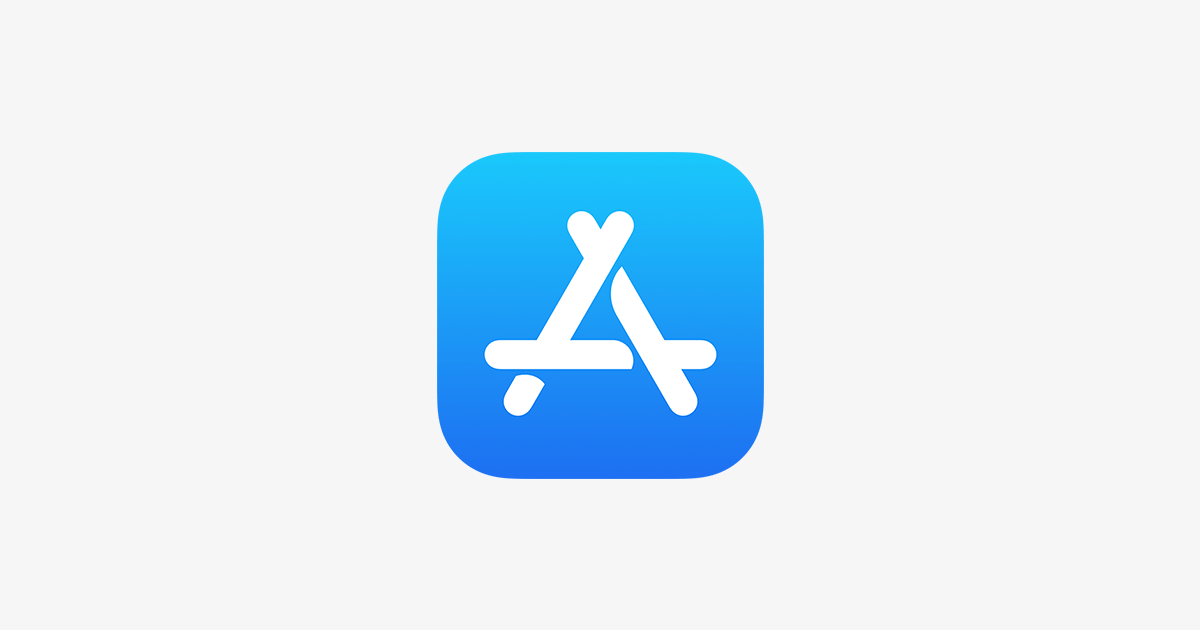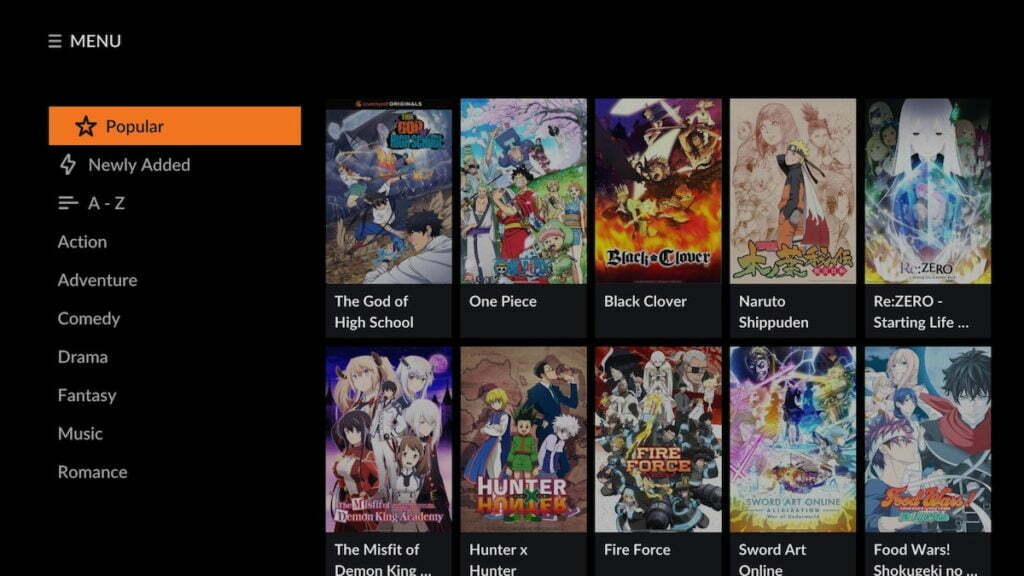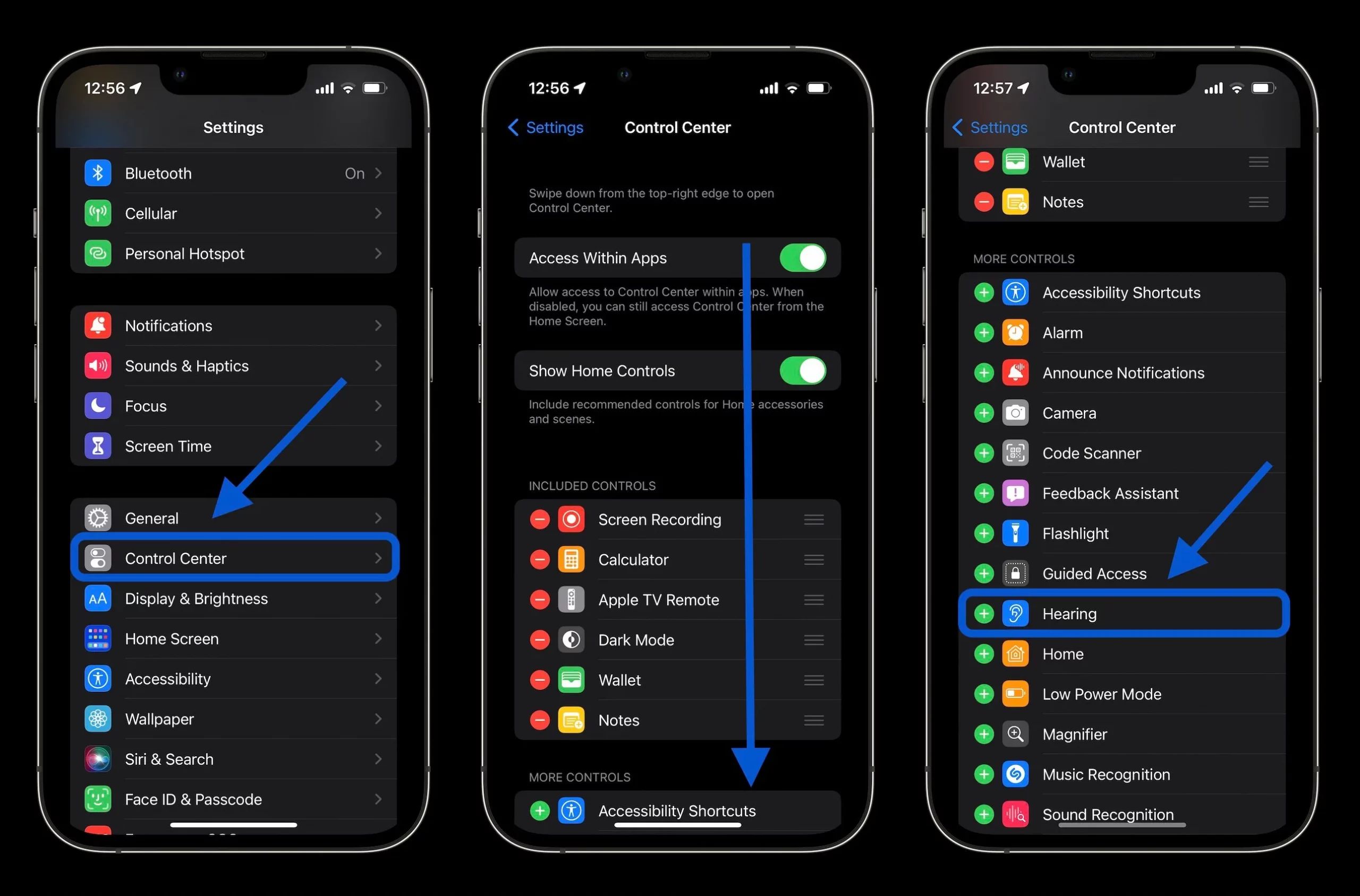In today’s world of wireless connectivity, giving your devices recognizable names is crucial for identifying them quickly when pairing with Bluetooth accessories. Whether you’re trying to connect your iPhone to wireless headphones, a portable speaker, or a friend’s device for sharing files, having a distinct Bluetooth name can save you from the confusion of sorting through generic defaults like “John’s iPhone.”
Luckily, Apple makes it simple to personalize your iPhone’s Bluetooth broadcast name to something more memorable.
This handy customization serves both personal preferences and functional purposes. You can have fun by giving your iPhone a quirky name that fits your personality. Or, you may opt for a more straightforward identifier that helps others recognize your device easily.
In just a few taps, we’ll walk through the quick settings process to change your Bluetooth device name for good.
Change iPhone’s Bluetooth name
To change your iPhone’s Bluetooth name, you’ll need to change the name of your iPhone itself. Here’s how you can do it:
1. Open the Settings app on your iPhone’s home screen. A gear icon typically represents it.
2. Scroll down and tap “General” to access general settings.
3. In the General settings, scroll down and tap “About.”
4. On the About screen, you’ll see various details about your iPhone. Tap on “Name,” which displays the current name of your iPhone.
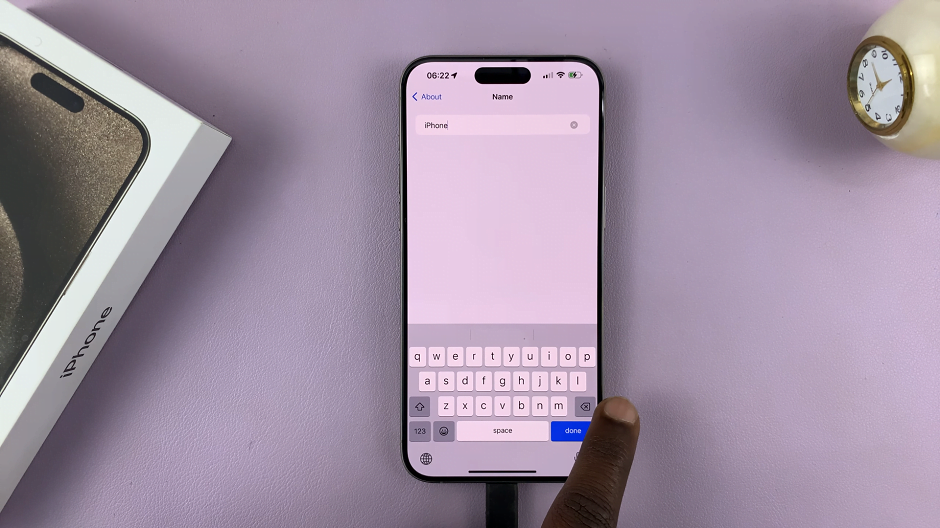
5. Tap on the current name of your iPhone, delete it, and enter the new name you want to assign to your iPhone using the on-screen keyboard.
6. After entering the new name, tap “Done” or “Save” (the wording may vary depending on your iOS version) to save the changes.
7. Once you’ve saved the new name, it’ll be displayed at the top of the About screen.
8. Tap on the back arrow or press the Home button to exit the Settings app.
After following these steps, the Bluetooth name of your iPhone will be changed to the new name you’ve assigned to it. This name will be used when connecting your iPhone to other devices via Bluetooth.
Change the Bluetooth Name of Devices Connected to iPhone.
Here’s how to change your Bluetooth device name in iPhone settings:
- Open the Settings app;
- Tap Bluetooth;
- Connect Bluetooth device to iPhone;
- Tap the “i” button next to the device name;
- Select “Name” and enter a new Bluetooth identification name.
Note that under the name, you can still select the device type to make identification even more accessible and ensure the accuracy of the headphones’ levels. You can choose the following options:
- Car Stereo
- Earphone
- Hearing Aid
- Speaker
- Other
If you prefer, you can also easily change the name of your iPhone or Mac to more easily identify them on a Bluetooth device, Personal Hotspot, or, on a Mac, on private networks.