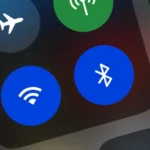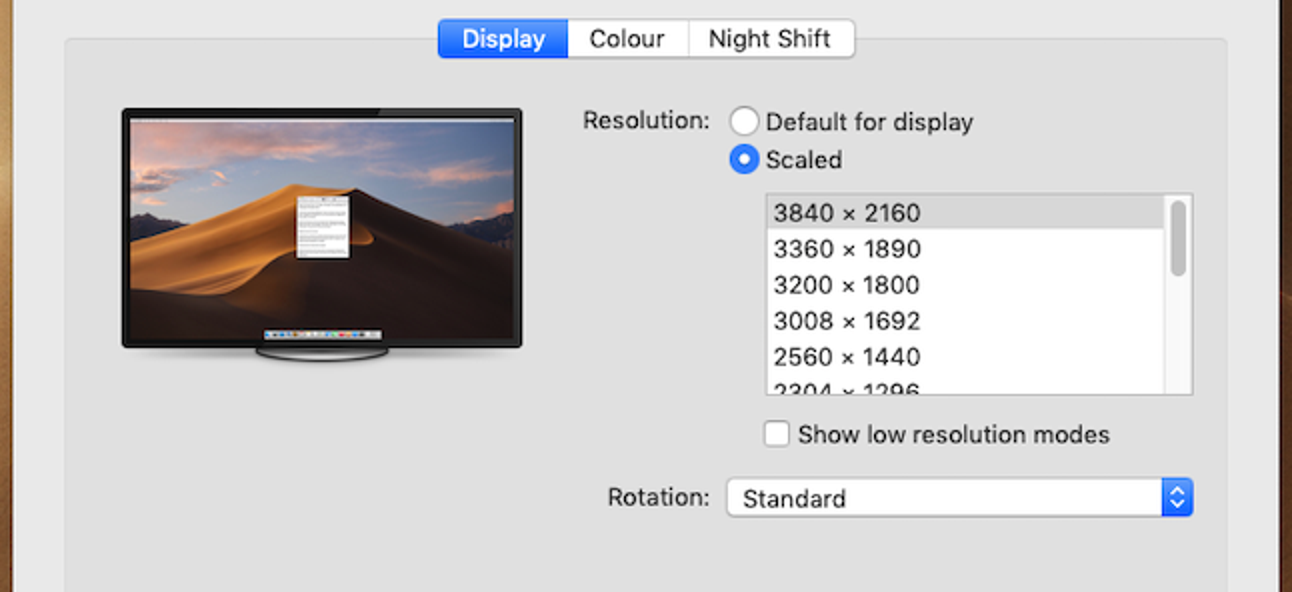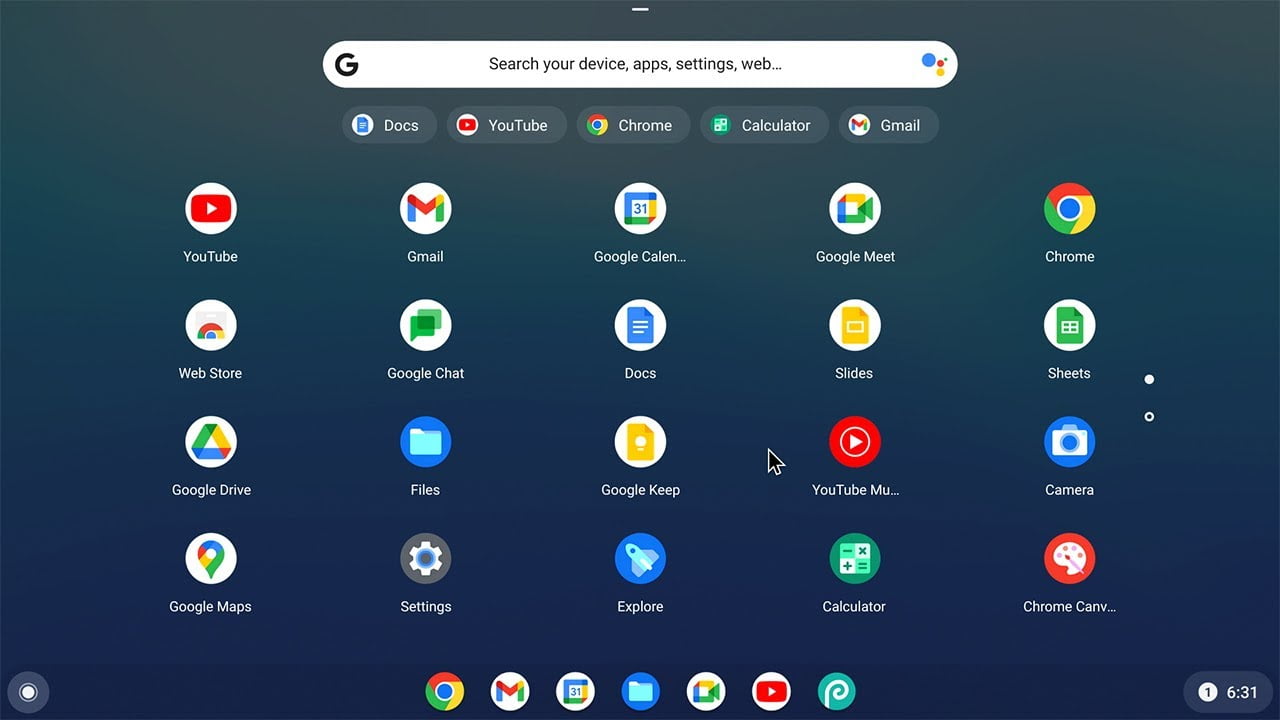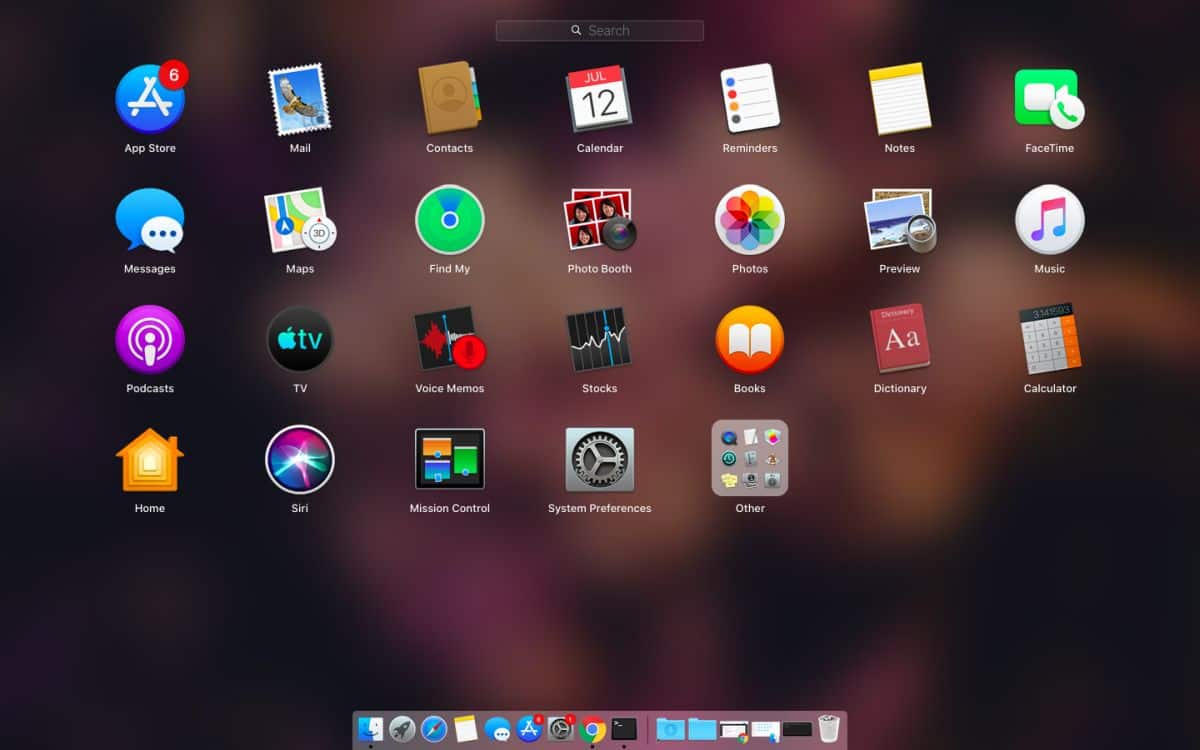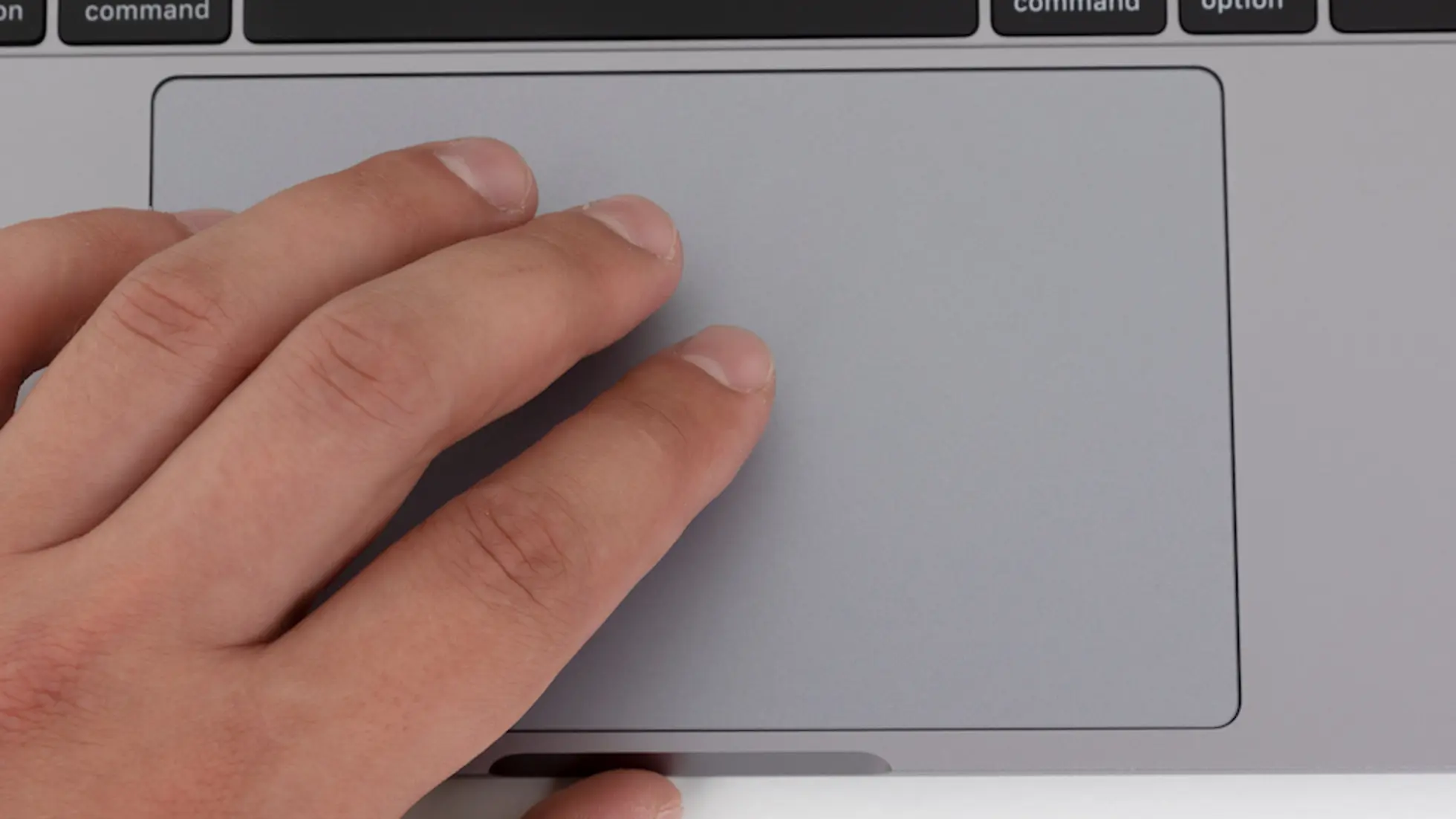FaceTime is a video chatting app with Apple products like iPhones, iPads, and Macs. It uses your internet connection or cell signal to make calls. One cool feature is that even if you’re on a Mac, FaceTime can use your iPhone number to make calls without needing the phone nearby.
But maybe you don’t want your number showing up when FaceTime calls people. After all, privacy matters, and you probably don’t want random folks having your number to potentially bug you later, right?
Here’s an easy fix: use your Apple ID email address instead! FaceTime allows you to display your email as the caller ID rather than your phone number. That way, you can keep using FaceTime freely without putting private information out there.
If you want to change your FaceTime caller ID to show your email on a Mac, follow these steps I’ve laid out. It only takes a minute! And if you want to do the same thing on an iPhone, I’ve included a link to instructions for that too.
So take control of what info FaceTime shares for you. Swap out your number for your Apple ID email and maintain better privacy!
How to Change Caller ID on Mac
1. Open the FaceTime app on Mac. To do this, go to Finder, then “Applications,” and open FaceTime.
2. In the menu bar, go to “FaceTime” > “Preferences…”.
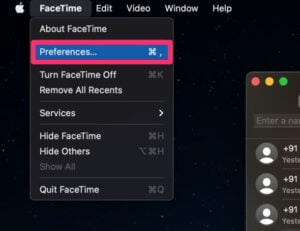
3. Under “Start new calls from:”, choose another default caller ID.
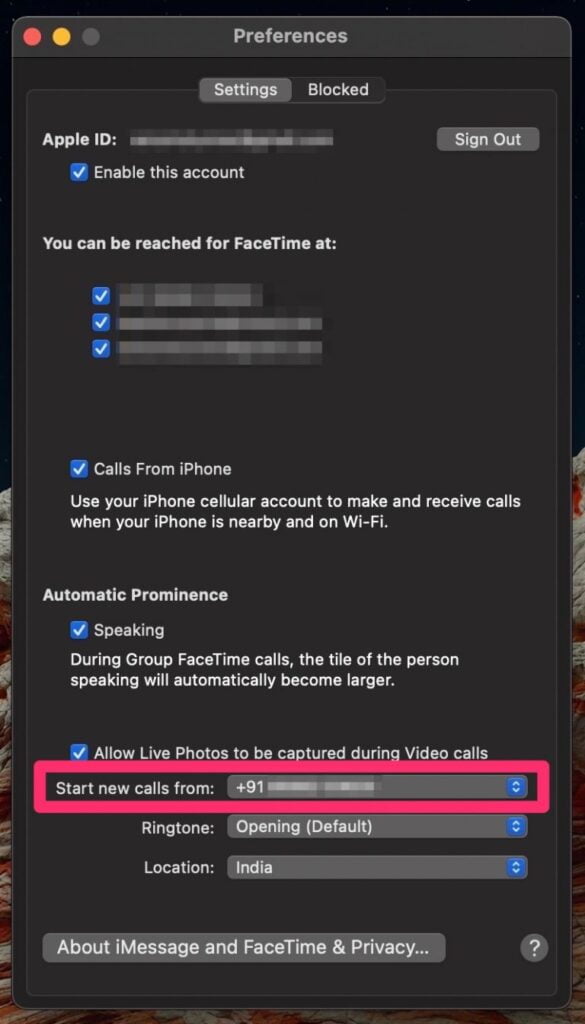
4. “Now, Pick the email address you want from the dropdown menu, and you’re all set!”
Now, you can share your email address instead of your phone number when making calls, giving you more privacy. Remember that changes made here won’t sync across all your Apple devices. So, if you make a FaceTime call on your iPhone, your phone number might still show as the caller ID. Update the FaceTime caller ID on your iPhone and iPad separately.
If you prefer to keep your email addresses private, create a throwaway iCloud.com email address linked to your Apple ID. It will appear in the selection menu alongside your primary email address if you already have one.