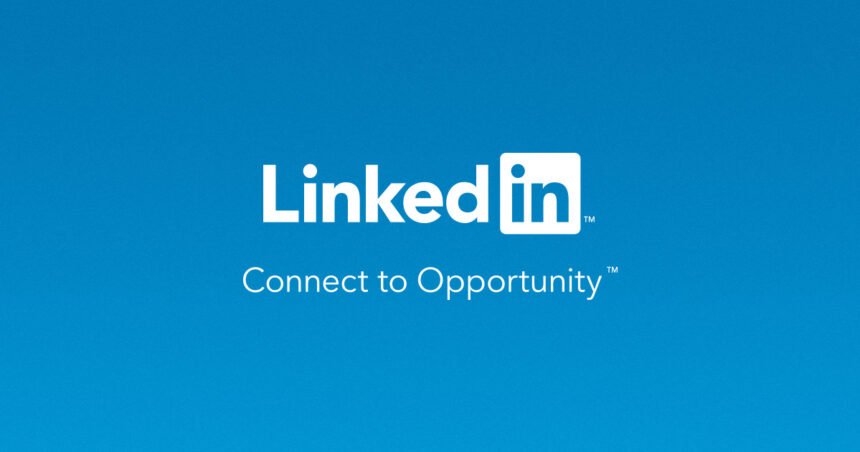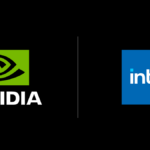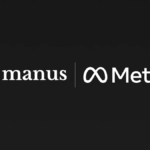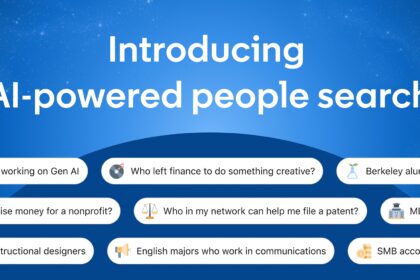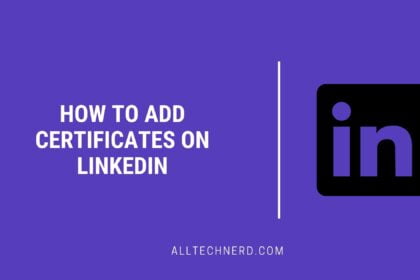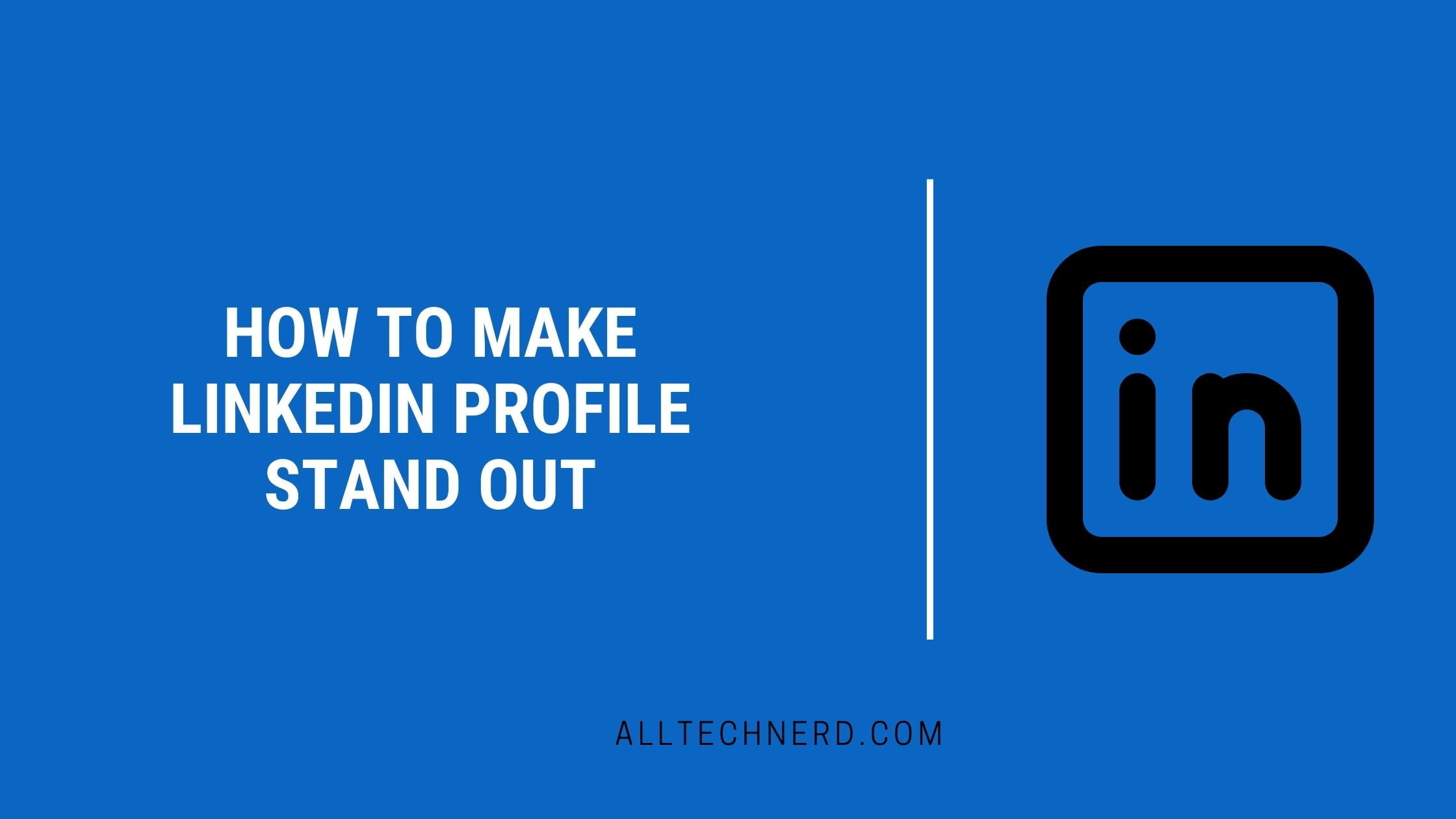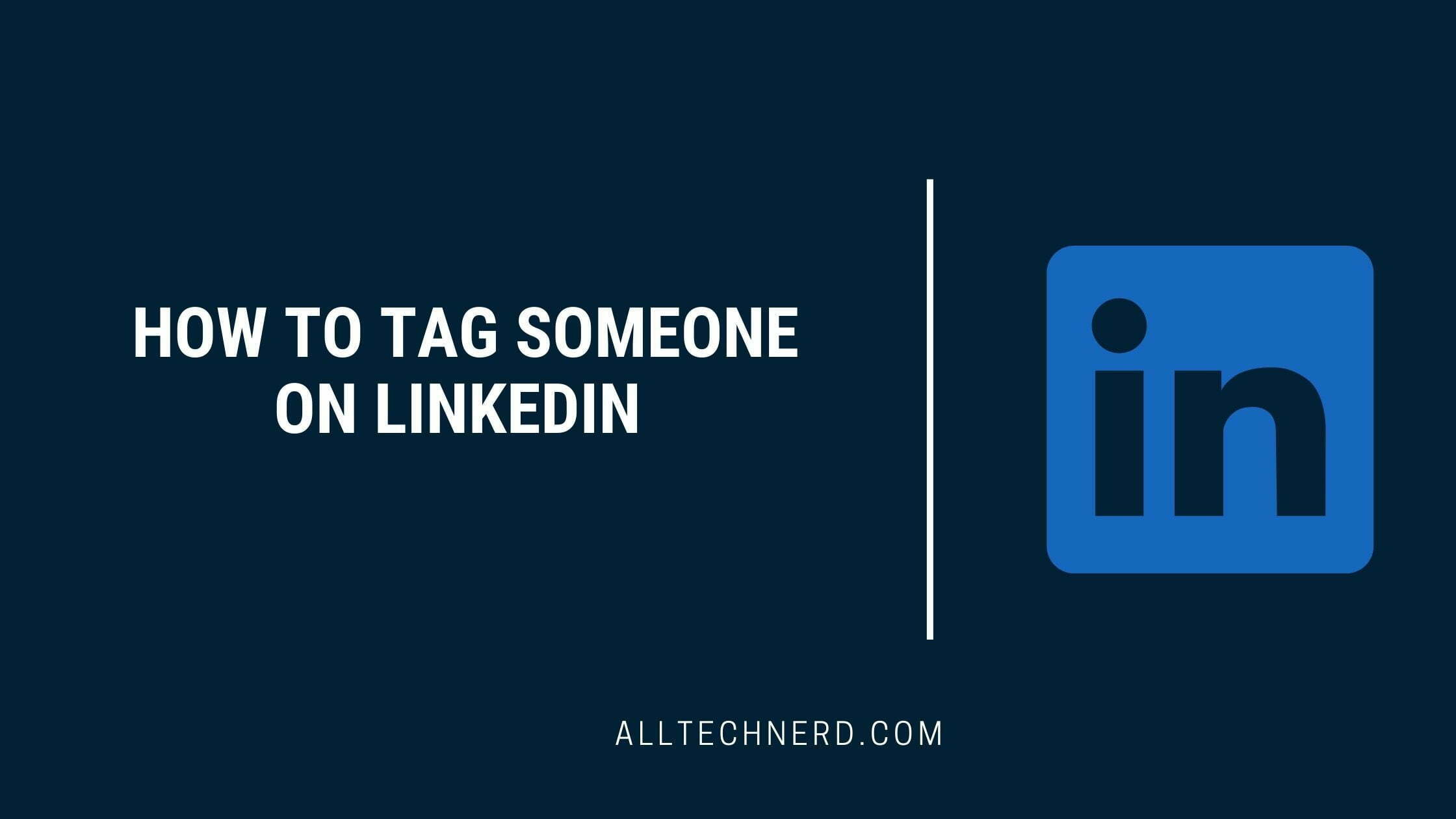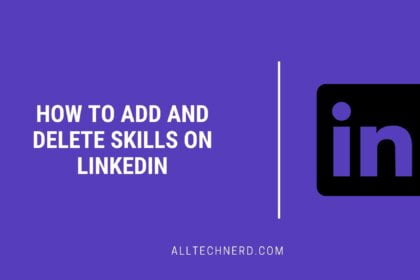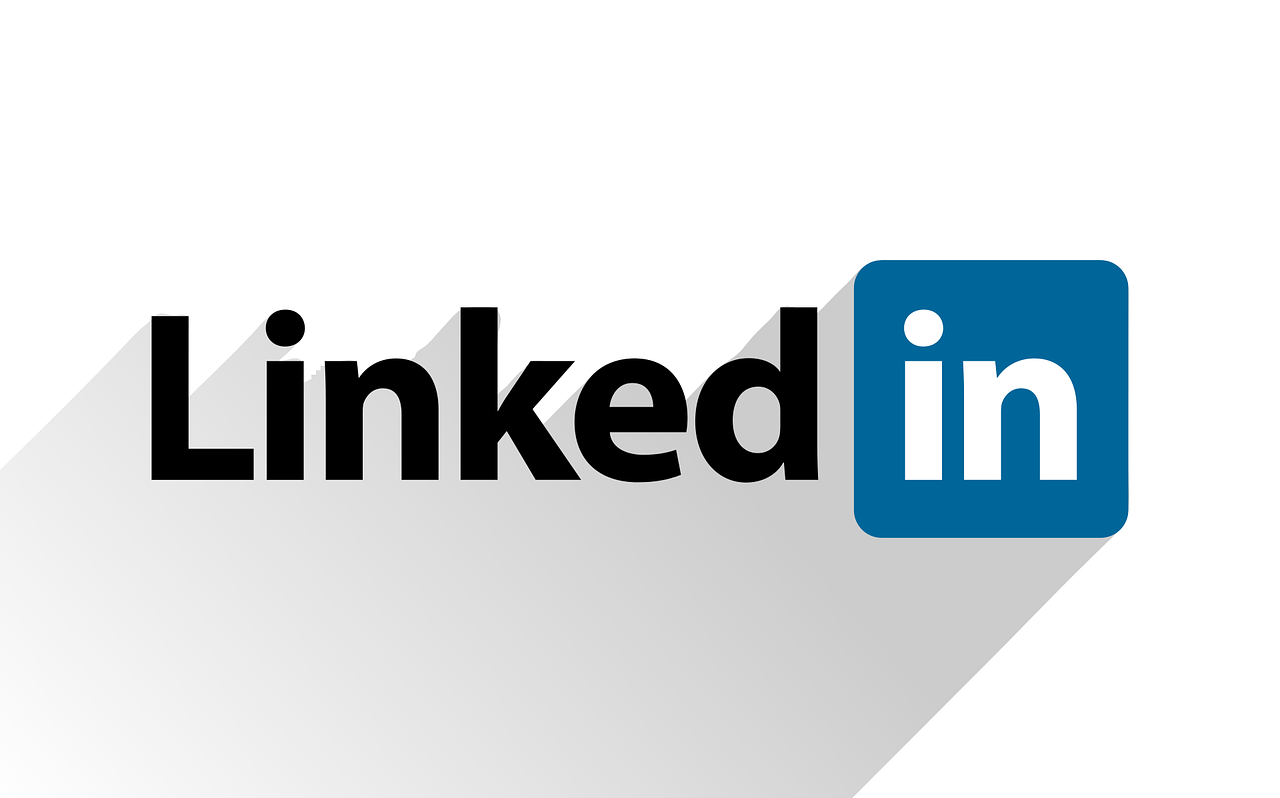Keeping your LinkedIn profile updated is key to being discoverable to connections. And that includes having your current official job title displayed. If you’ve recently stepped into a new role or got promoted, you’ll want to learn how to update your job title on LinkedIn.
It’s a pretty straightforward process to showcase your latest position or advancement on your profile! Whether you use LinkedIn’s mobile app or desktop site, you can easily edit your employment details so your profile accurately reflects your most recent title within an organization.
An accurate, up-to-date listing of your role allows others in your industry to find and connect with you based on your specific skills and experience. Plus, it enables your connections to understand your career progression over time better.
So if you ask, “How do I change my job title on LinkedIn?” after a promotion or company switch – no worries! Adjusting those details to stay current is simple across LinkedIn’s app and website. Feel free to reach out if any questions pop up along the way!
How to Change Job Title on LinkedIn (Android and iPhone)
- Open the LinkedIn app on your phone;
- Tap your profile picture in the upper left corner of the screen and tap the same picture again to enter your profile;
- Go to the pencil icon just below the cover photo. Important: it is the white pencil, not the blue one, which is on top of the cover photo;
- On the next screen, scroll down to “Current position”;
- Select “Add New Position” and enter your current job information;
- Check the box “I currently work in this position”;
- Tap “Save” to complete the update.
How to change job title on LinkedIn (Web)
- Go to “linkedin.com” (without quotes) from your browser;
- Enter your profile. It can be by clicking on the photo on the left or through the top menu “Me” and then “View Profile”;
- Click on the pencil icon just below the cover photo;
- Under “Current position,” click on “Add new position”;
- Enter your current job information and check the box “I currently work in this position”;
- Click “Save” to apply the changes.
And ready. This will make sure your LinkedIn position is up to date with your current job.
Can I notify people of my new role?
Yes, this is optional. When adding a new position on LinkedIn, you’ll notice a “Notify network” toggle at the top of the page. Tap on it to turn it green, which indicates that your LinkedIn connections will be notified of your job title update.
Can I post more than one current position on LinkedIn?
Yes, Repeat the same Steps for each position you want to add to your LinkedIn profile. Check the “I currently work in this position” box if applicable. This ensures that your profile accurately reflects your current employment status for each position you add.