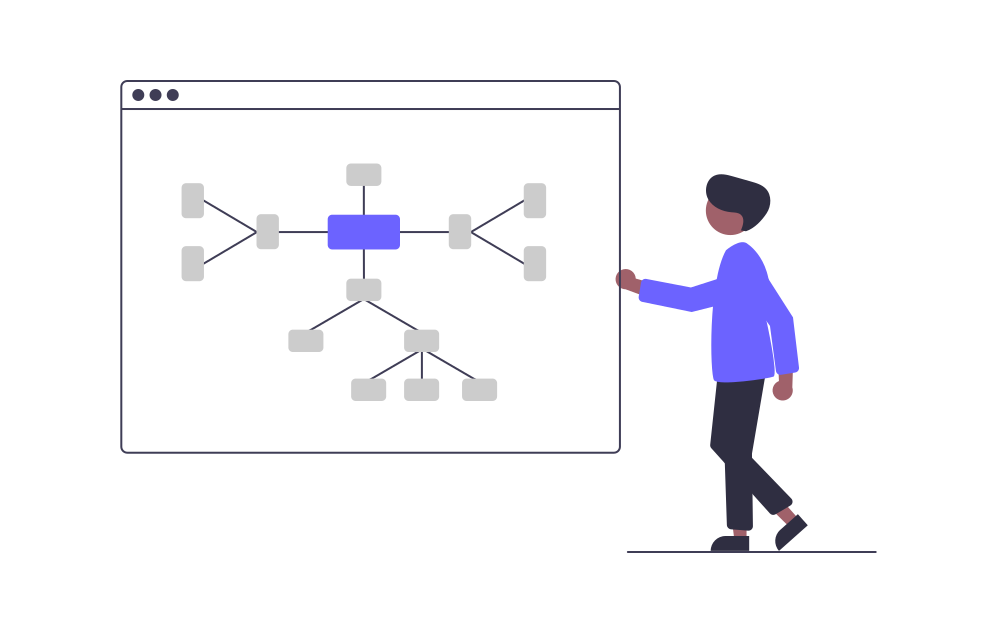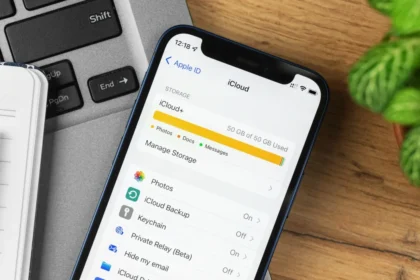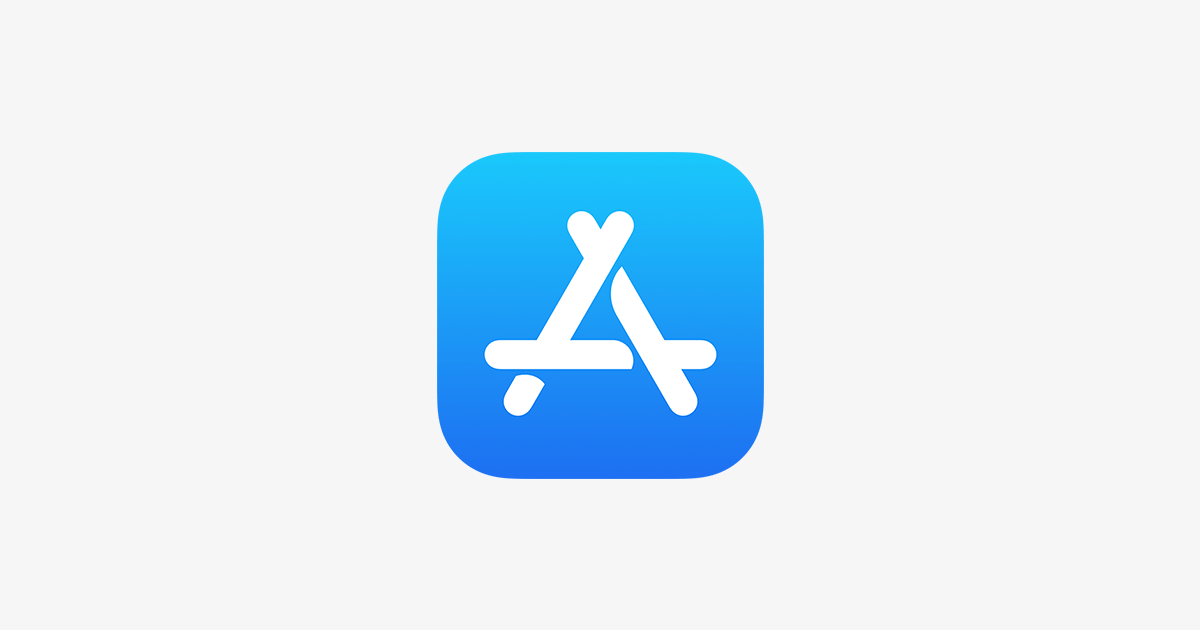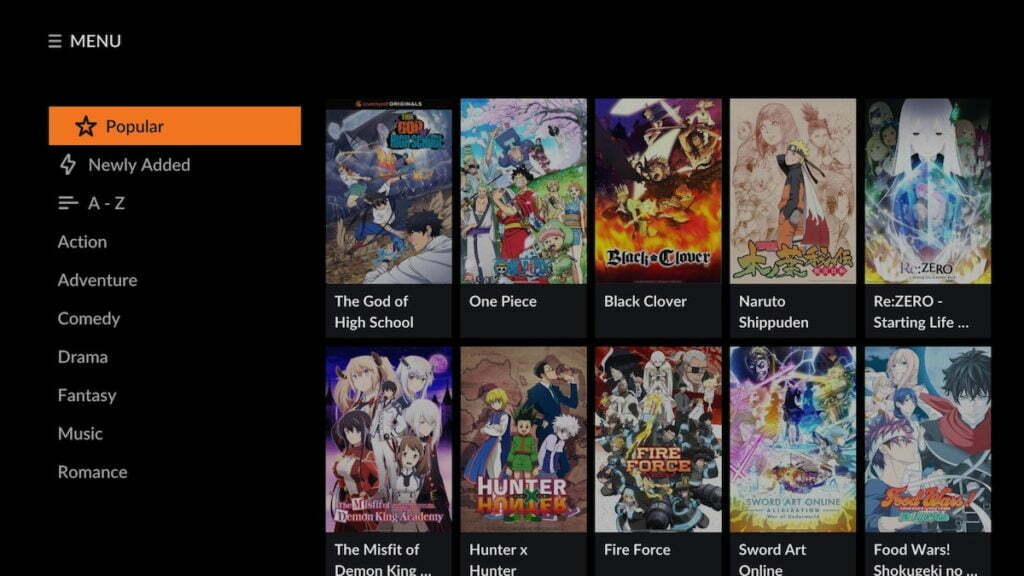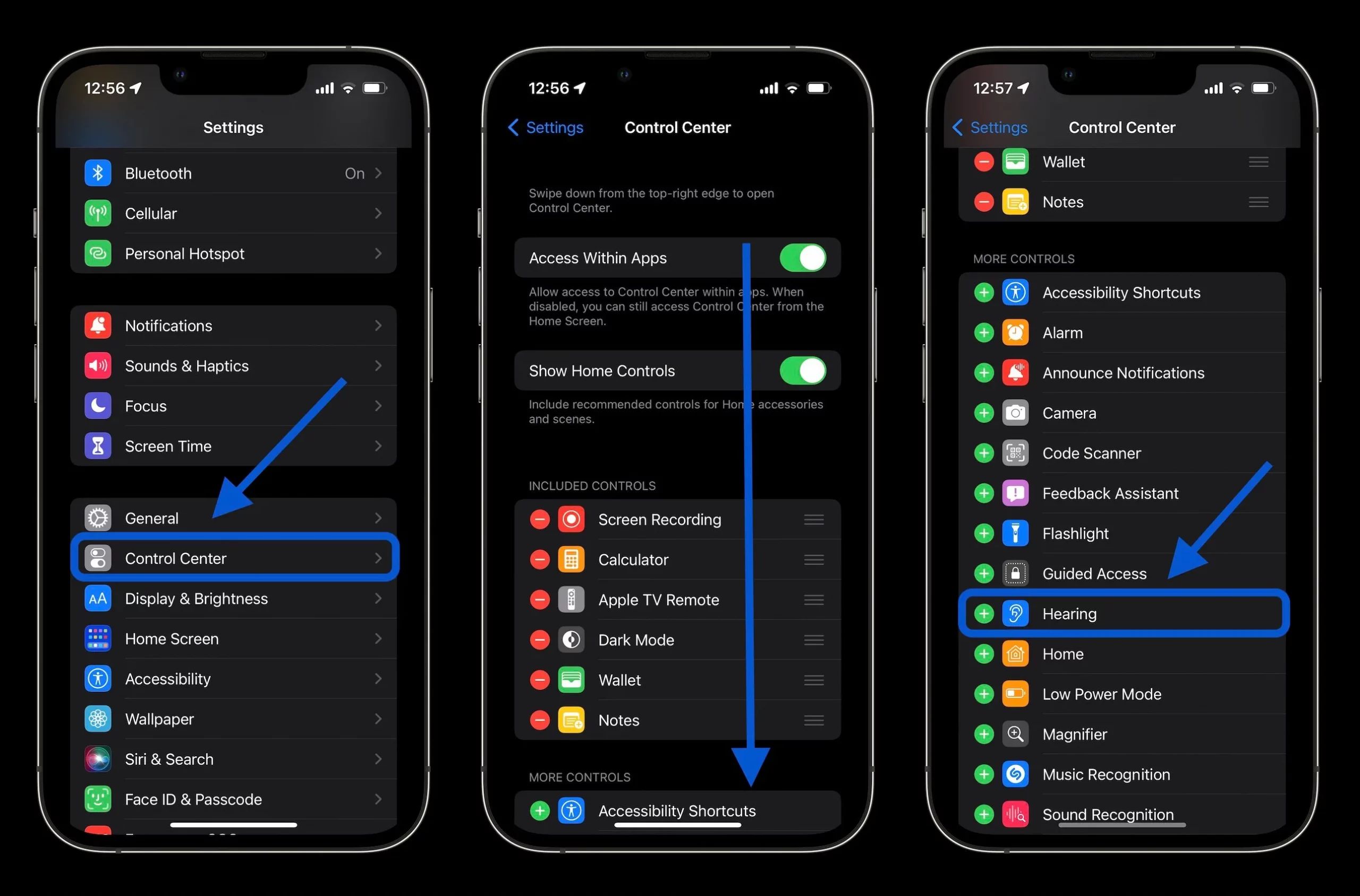iOS 18 introduces new customization options for your iPhone’s lock screen, including the ability to change shortcuts. This feature lets you quickly access your most-used apps without unlocking your device.
In this guide, we’ll walk you through the simple steps to personalize your lock screen shortcuts, enhancing your iPhone’s functionality and saving you valuable time throughout the day.
How to Change Lock Screen Shortcuts in iOS 18
To change the shortcuts on the iOS 18 lock screen, perform the following procedure:
- Open the “Settings” app;
- Select the “Background Image” option;
- Tap on the lock screen;
- Press the minus icon on one of the shortcuts to remove it;
- Press the “+” icon;
- Choose a new shortcut;
- When finished, tap “OK”.
Can you open an app from the lock screen?
Yes. When setting up a new shortcut for the lock screen, choose the “Open App” option and select the desired app to open.
Can I change shortcuts from other versions of iOS?
No. The feature was implemented in iOS 18 and is expected to be released in future versions of Apple’s operating system. Therefore, adjusting to older generations of the iPhone and iPad operating systems is impossible.