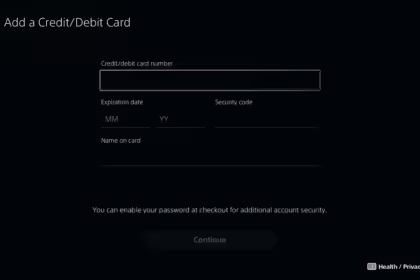The PlayStation 4 controller has a front LED that serves multiple purposes. It indicates whether the DualShock 4 controller is powered on, charging, or paired with the gaming console. In certain games, the LED can dynamically respond to gameplay, blinking and changing color to reflect the in-game situation.
However, it’s important to note that there is no official or straightforward method to customize the color of the PS4 controller’s LED through the console’s menu. Nevertheless, there is a workaround, although it may require some effort.
To change the LED color of the DualShock 4, you’ll need to create multiple user profiles on your PlayStation 4 and switch control between them. Since the system allows up to four controllers to be connected simultaneously, each active controller is assigned a different LED color. Below, we’ll outline the steps you can follow to achieve this:
How to Change PS4 Controller LED color
1. Create additional user profiles on your PS4: Navigate to the Settings menu, select “User Management,” and then choose “Create User.” Follow the prompts to set up new profiles.
2. Assign different controllers to each user: Once the user profiles are created, connect your controllers to the PS4. As you power on each controller, it will be associated with a specific user profile, and the LED color will correspond accordingly.
3. Switch control between the user profiles: While playing a game, you can switch control between the user profiles by pressing the PS button on the controller and selecting a different user. As you switch between users, the LED color of the active controller will change accordingly.
By following these steps, you can effectively change the LED color of your DualShock 4 controller through user profile management. Remember that this method may be a bit laborious, but it provides a way to personalize the LED experience on your PS4 controller.
When changing the LED color of your PlayStation 4 controller, it’s essential to keep in mind the available colors assigned to each user. The colors include blue for the first user, red for the second user, green for the third user, and purple for the fourth user.
Let’s say you want to use the color purple for your controller. To achieve this, you’ll need to switch users four times. The fourth and final user you select will be the account you continue playing with, and its associated LED color will be purple.