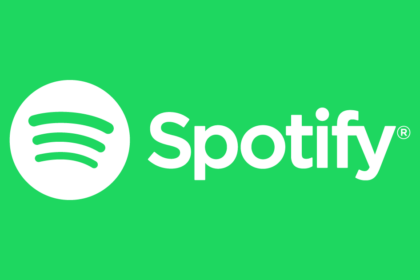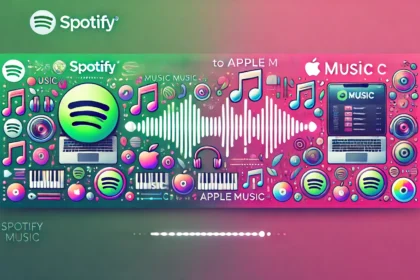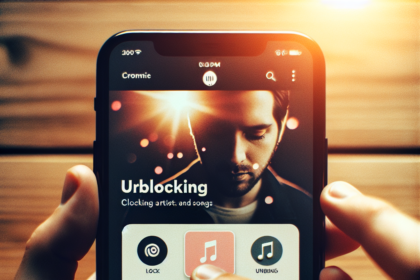Changing your Spotify username (more accurately referred to as your display name) is useful, especially if the current name includes random characters or doesn’t reflect your identity. Here’s a detailed guide to help you understand the process and Spotify’s naming policies.
Understanding the Difference Between Username and Display Name
Spotify distinguishes between:
Advertisements
- Username: A unique, unchangeable identifier to log in or locate your account.
- Display Name: A customizable name in your profile, app interface, and playlists.
When users ask about changing their username, they typically mean updating their display name.
Spotify Naming Policy
Spotify allows freedom in creating display names but enforces specific guidelines:
- Prohibited Content: Avoid offensive, defamatory, pornographic, or criminally suggestive names.
- Personal Information: Do not include passwords or third-party personal data.
- Company Names: Refrain from using business or brand names unless authorized.
How to Change Your Spotify Display Name
On Mobile (Android | iOS):
- Open the Spotify app.
- Tap the Settings icon in the top-right corner.
- Select View Profile and then tap Edit Profile.
- Enter your desired name in the field provided.
- Tap Save to confirm the changes.
(Tip: You can also update your profile picture here.)
On PC (Desktop App or Web Version):
- Log in to Spotify using the app or web version.
- Click on your current name or profile icon in the top-right corner.
- From the dropdown menu, select Profile.
- Click your display name, then type in the new name.
- Hit Save to apply the change.