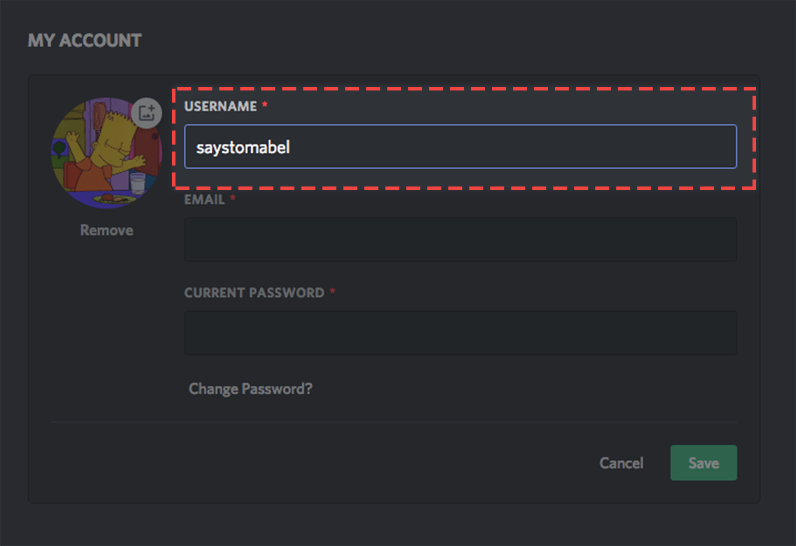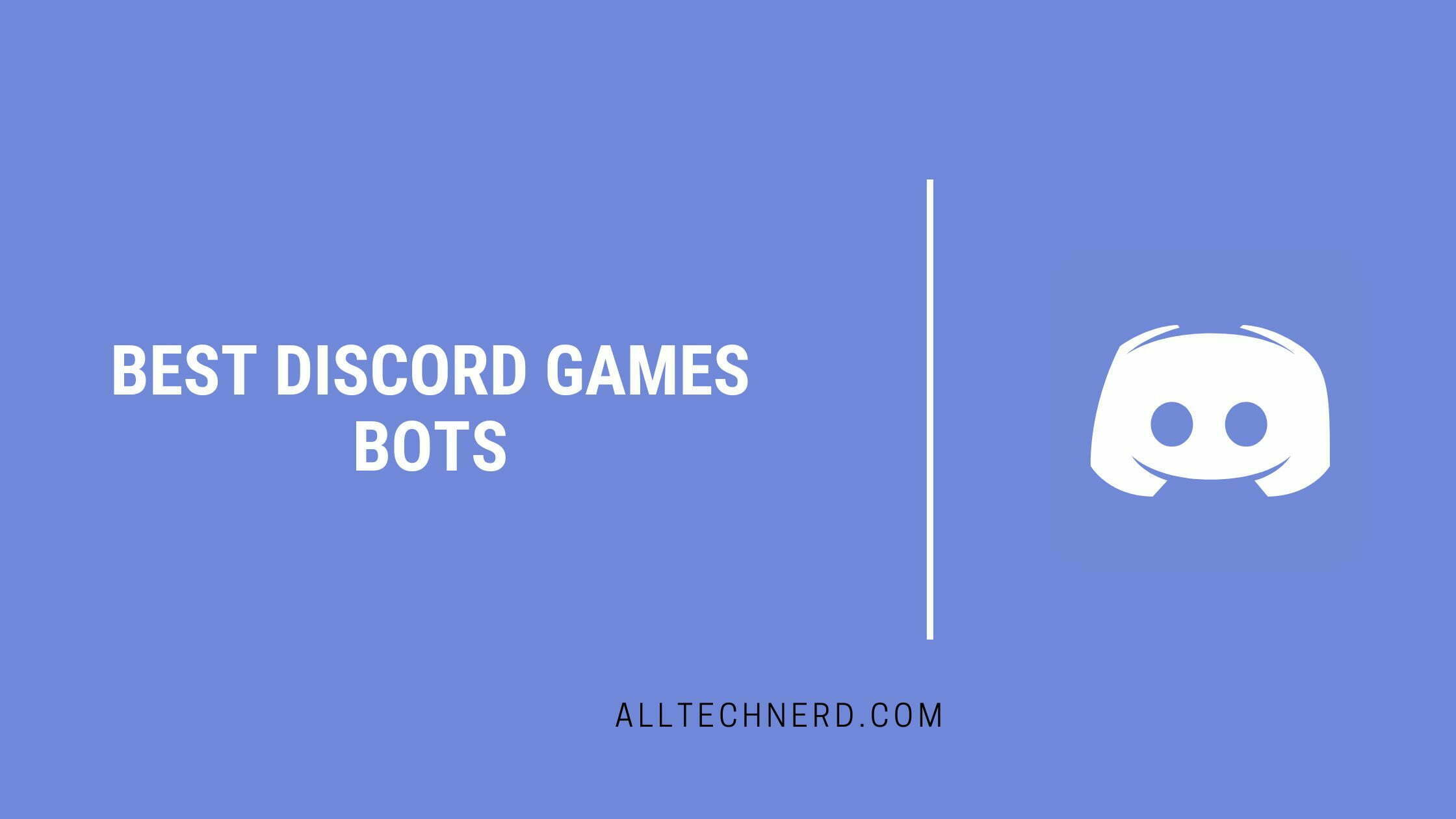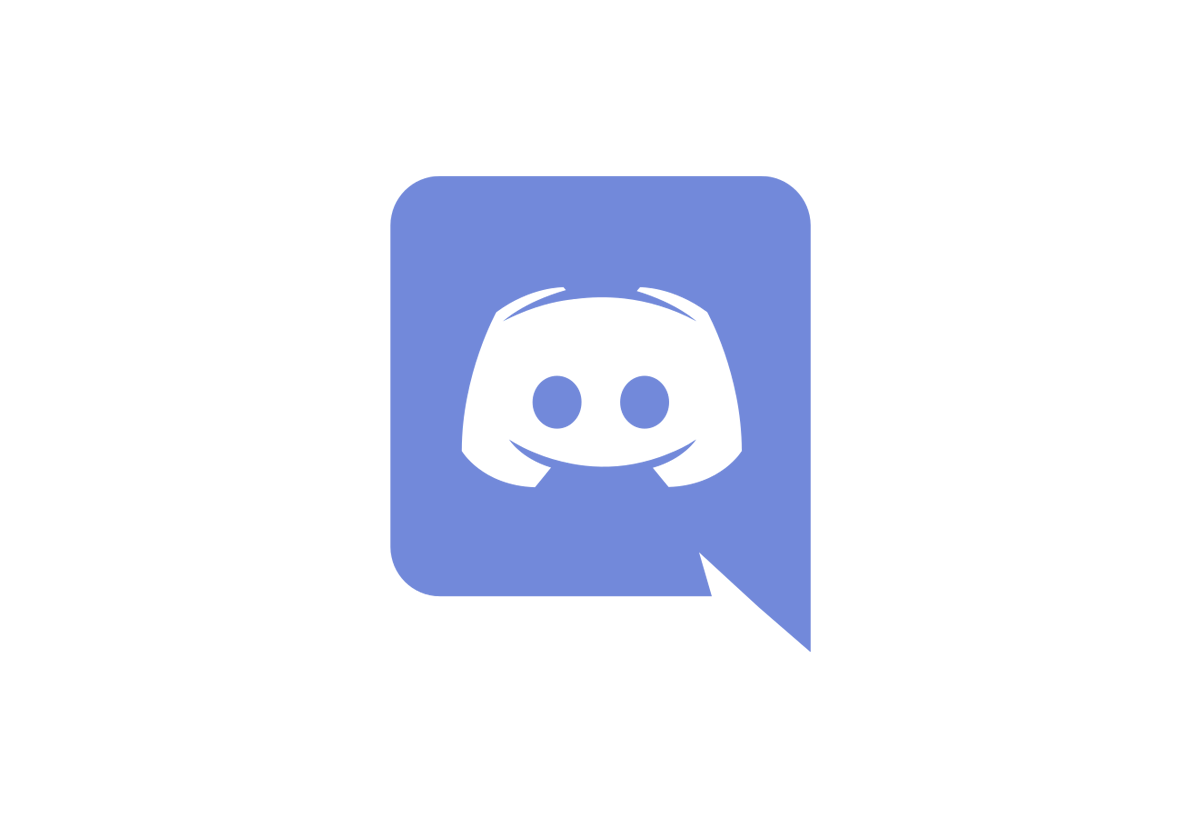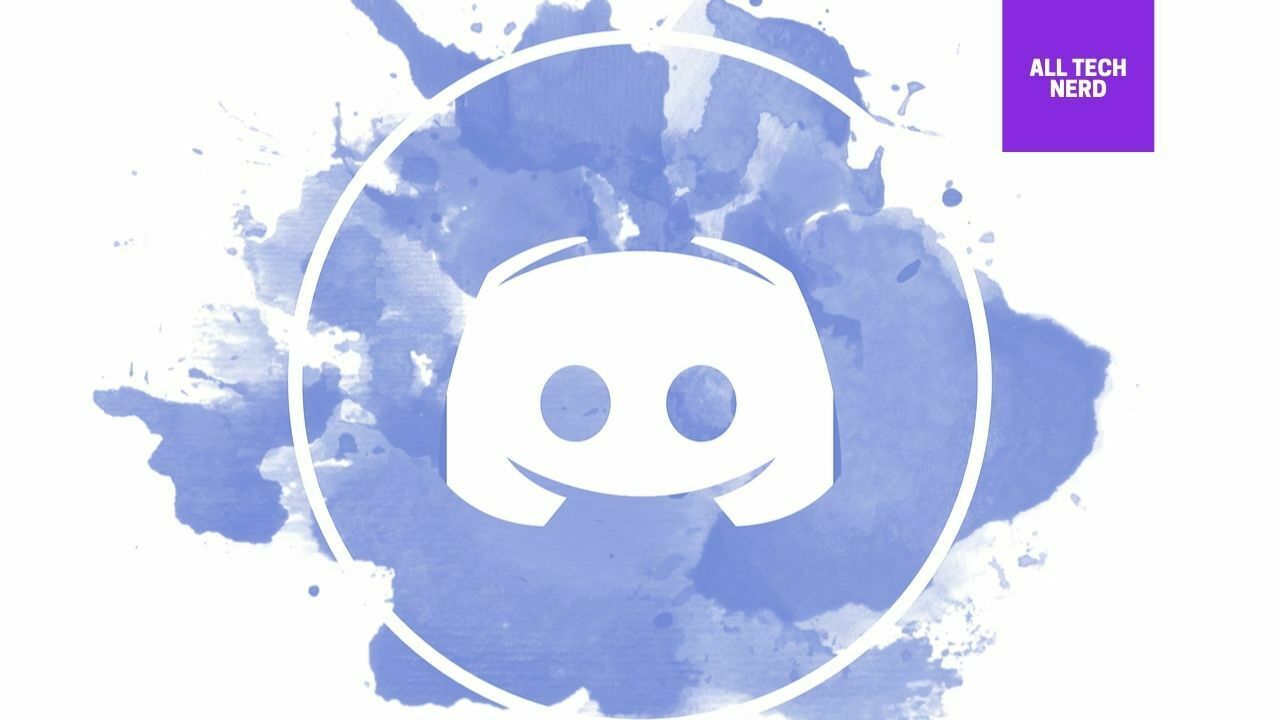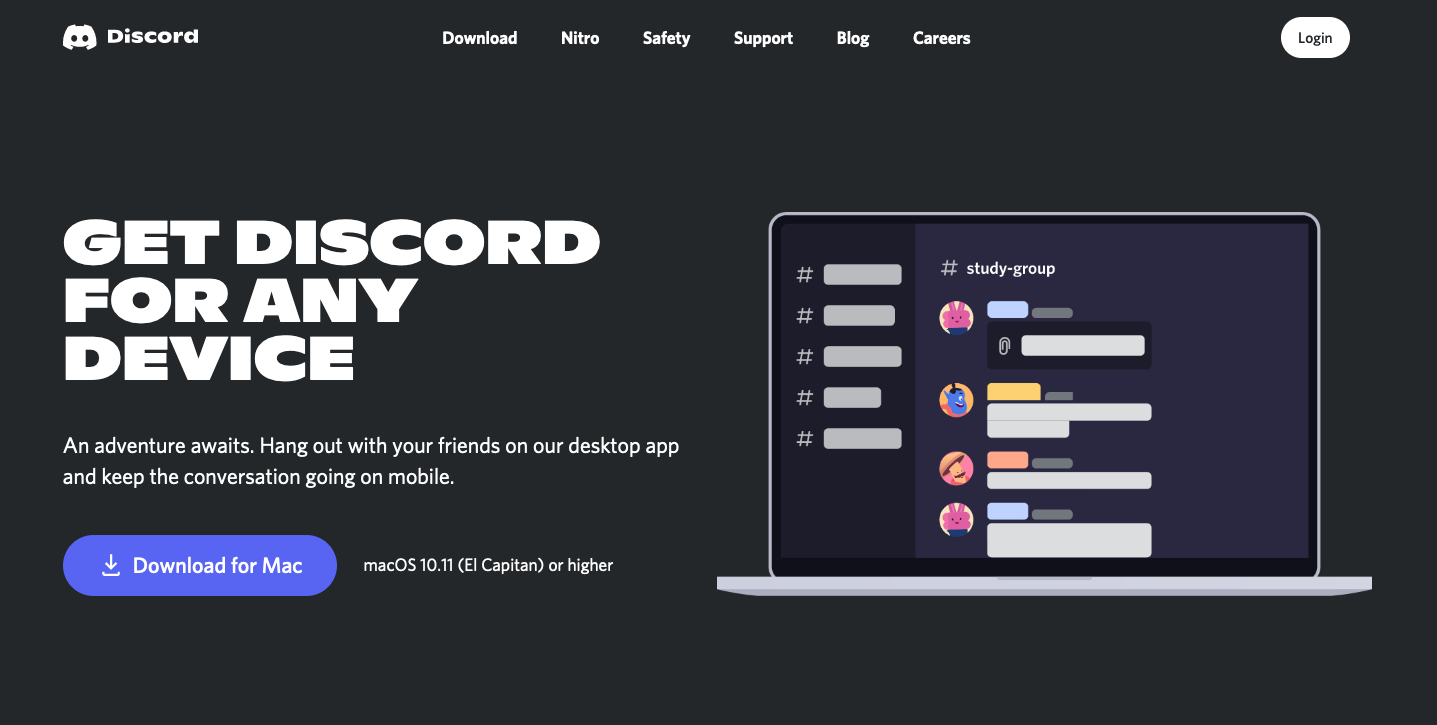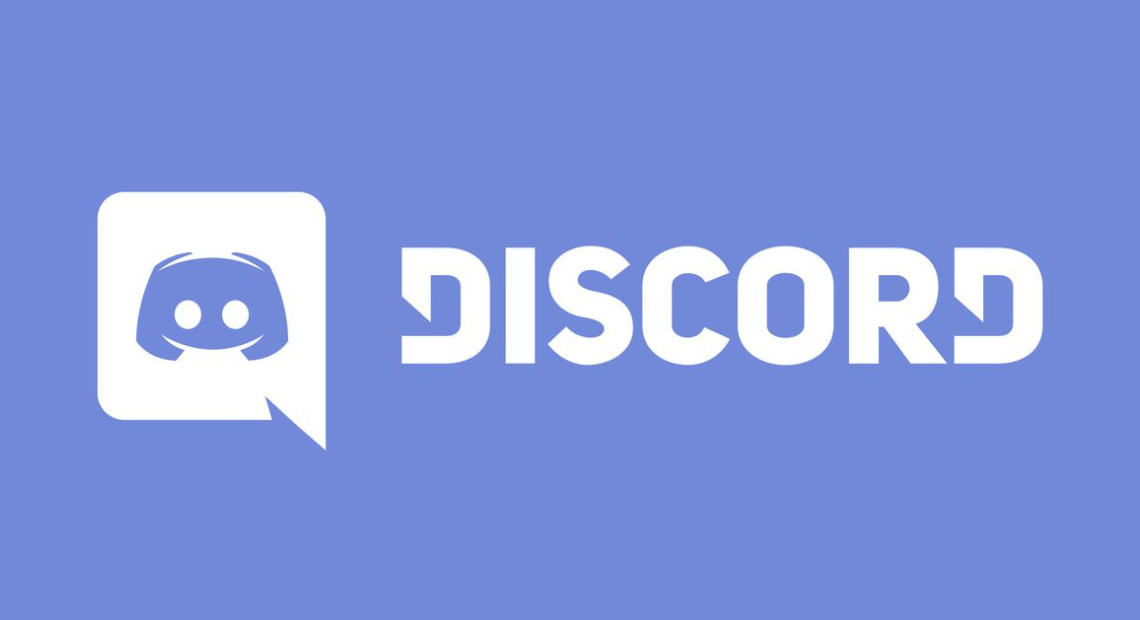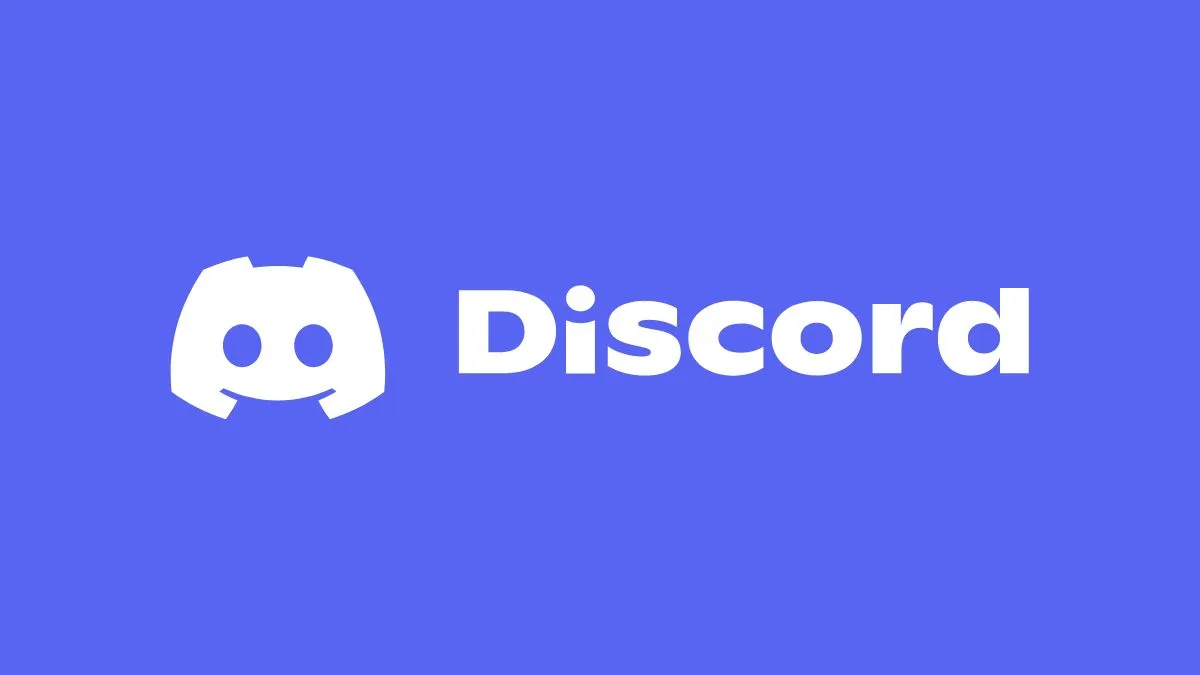Discord is a social platform that gives the user several customization options, including changing the name on Discord, either the account name or the specific nickname for a particular server that the user is a part of, as well as the server name that the administrator uses.
Here is how you can manage your user settings and change your name on Discord. You can do this through the computer version or the apps for Android and iOS.
How to change username on discord
The username is the name of your account, how you access the platform, and how other people find you to add you to their friend list or send invitations to be able to join servers.
It is worth noting that both the change of username and nickname on a server are made in the web version of Discord, following the same steps. To change, follow the steps below.
on the computer
- Open Discord on the computer and click on “User Settings” the gear icon next to the username;
- In the “My Account” section, find your username and click “Edit” on the right;
- Enter the new name and enter your password;
- Click “Done” to save.
On the Smartphone
- Tap on your profile picture located in the lower right corner;
- In the “User Settings” section, tap “My Account”;
- Tap your profile name and enter what you want to change.
How to change a nickname on a server
When joining a server, the name chosen by default is the same as when creating the account. However, it is possible to change the nickname of that unique server. Check out how to change make the change on each server.
on the computer
- Join a server you want to edit the nickname;
- Find your name among the server users in the right sidebar;
- Right-click and choose “Edit Server Profile”;
- Enter the new nickname and click “Save Changes”.
On the Smartphone
- Browse Discord servers in the left sidebar;
- Enter what you want to manage nicknames;
- Swipe to the right until you access the area with the server users;
- Find and tap your name;
- Tap “Edit Server Profile” in the bottom menu;
- Enter the new nickname and save the change.
How to change the server name
The server’s owner or someone with the necessary permissions can change the server name. See below for how to make the change.
on the computer
- In the sidebar, where all the servers are, click on yours;
- Tap the arrow next to the name to open the settings;
- Go to “Server Settings”;
- Enter the name you want and click “Save changes to finish.
On the Smartphone
- Tap the icon in the upper left corner to access the settings;
- Next to the name, tap on the three circles and then on “Settings”;
- In the “Settings” section, tap “Overview”;
- Change the server name to whatever you want and save.
This way, you can change your username, the nickname you use on the servers you participate in, and the server name you manage or own.