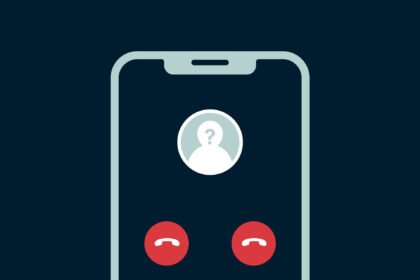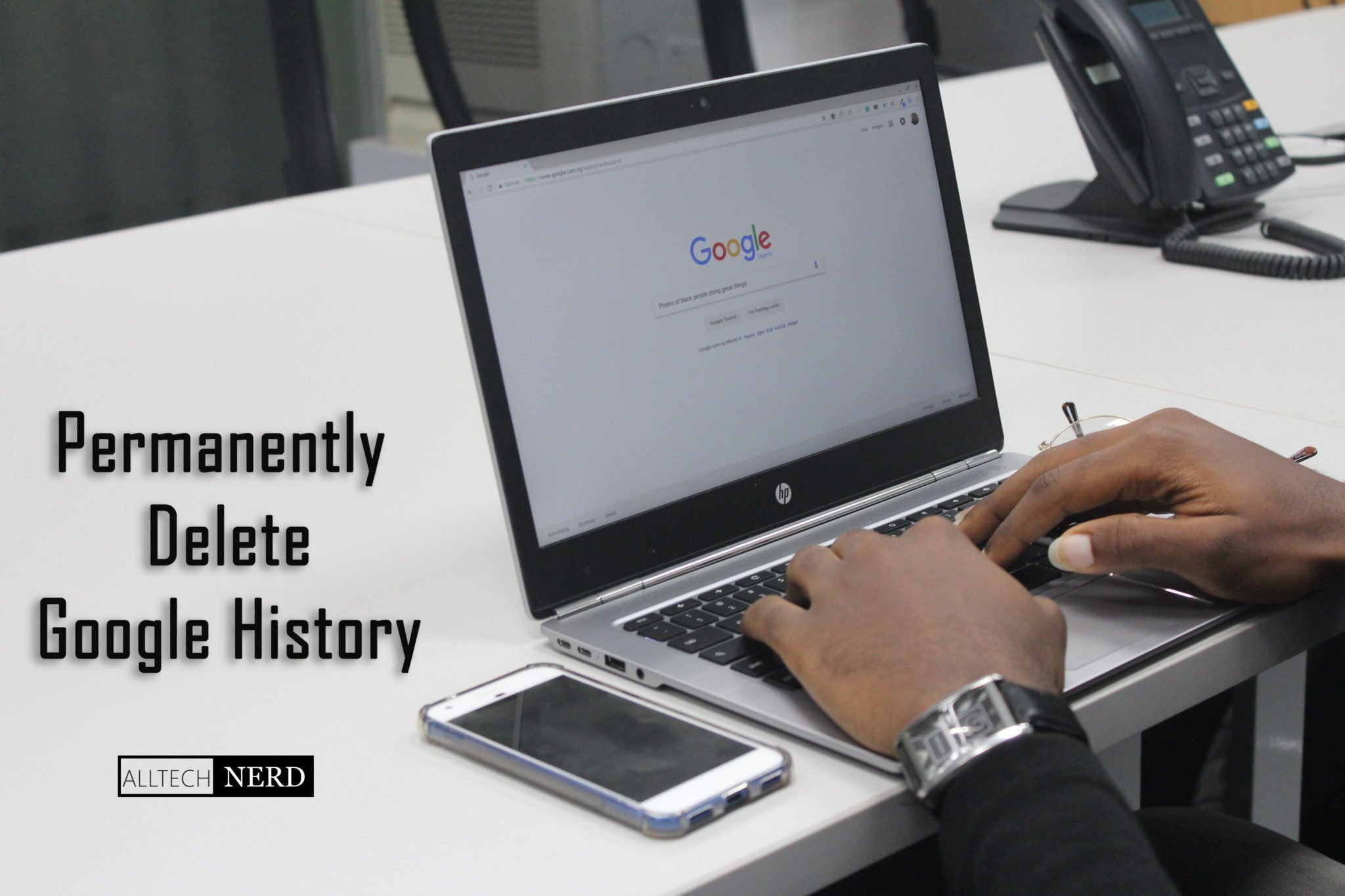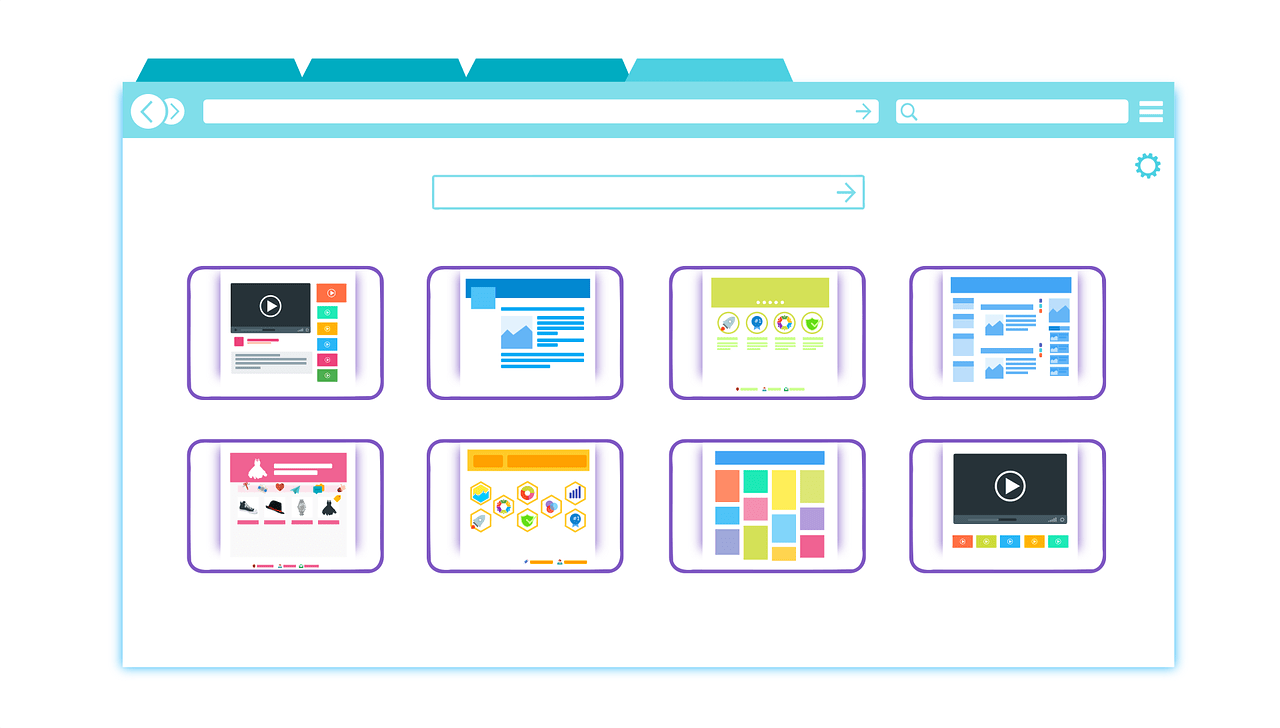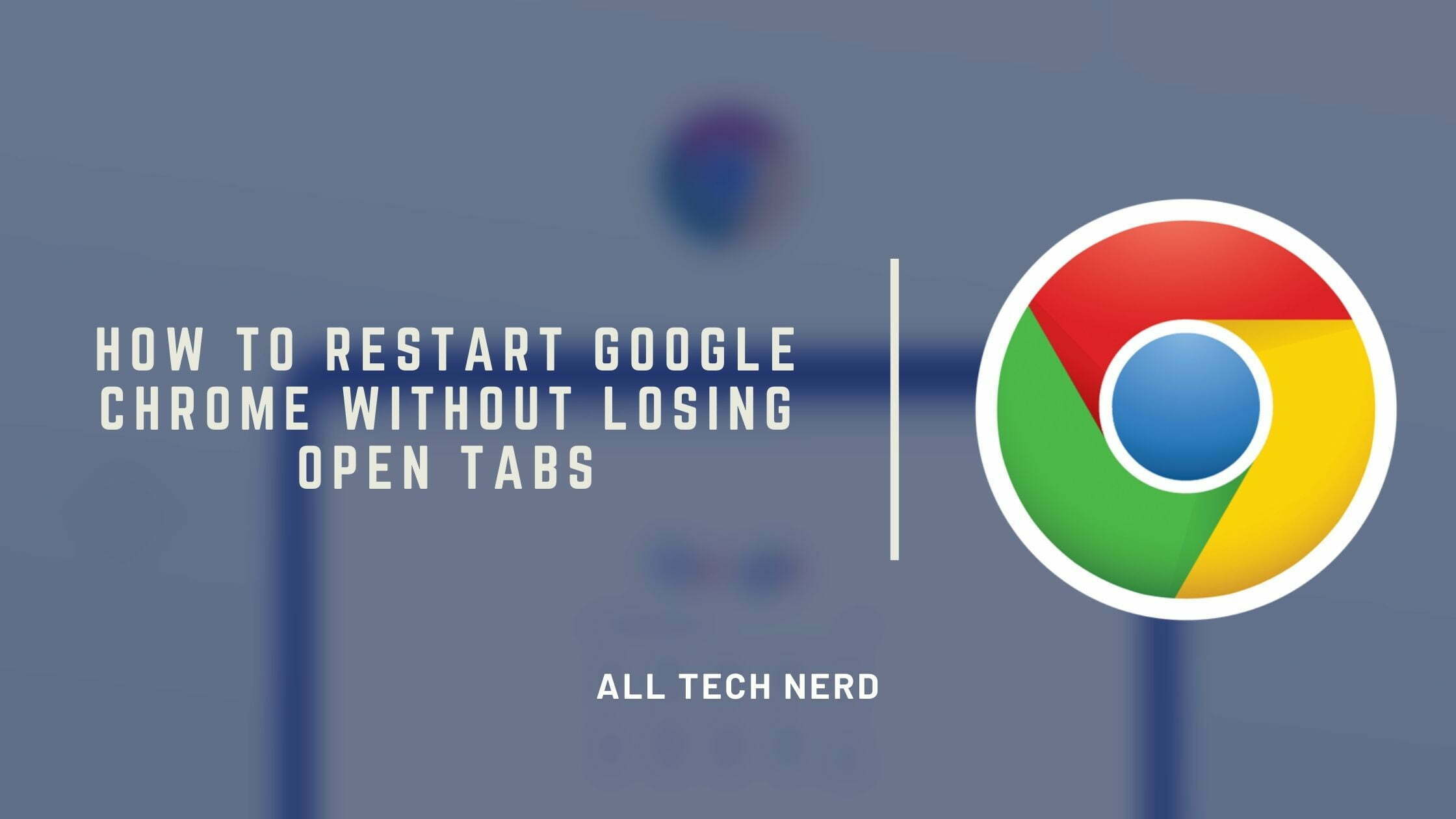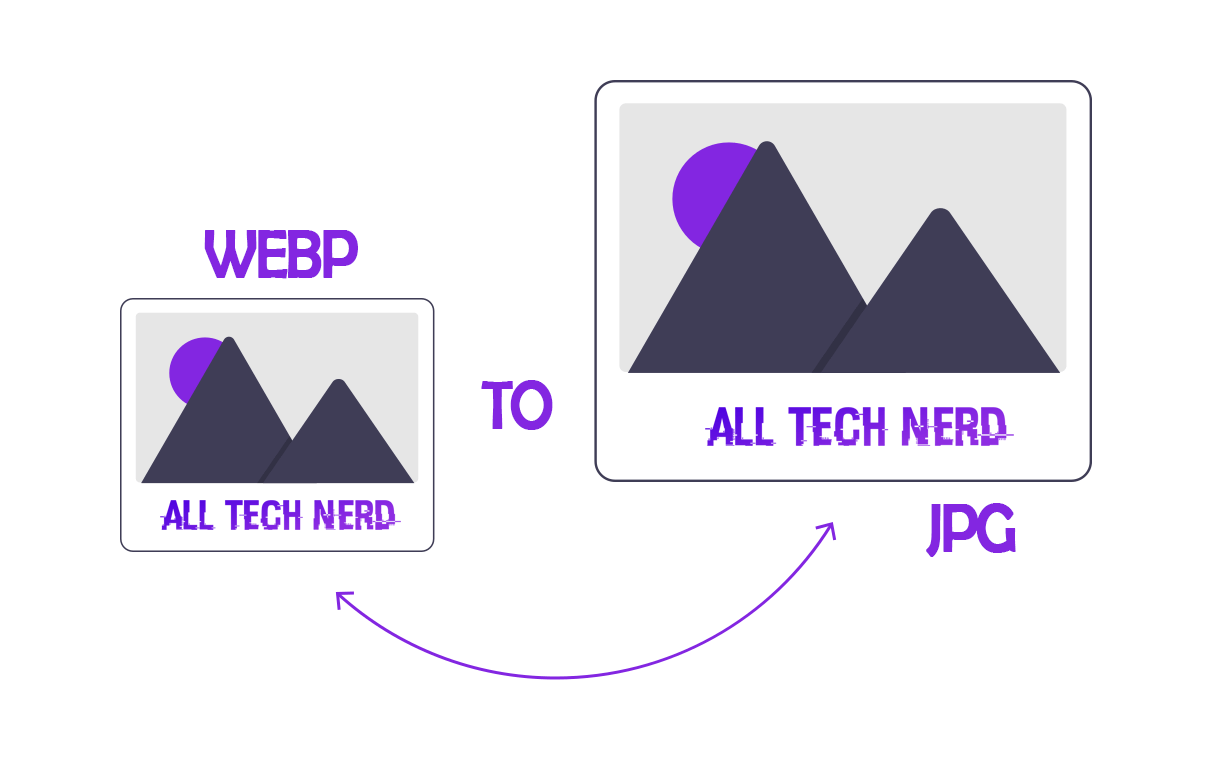If you have two different Wi-Fi networks or want to give your network a unique name, it’s useful to learn how to change your Wi-Fi name. This helps with security and makes it easy to identify your network.
To do this, you need to find your router’s IP address. This special address lets you access the settings to change your Wi-Fi’s name, password, and other connection details.
You can make these changes using either a computer or a smartphone, depending on what’s more convenient for you. Just find your router’s IP address (you can usually get this information from your internet provider), and follow the steps below to make the necessary changes.
How to change the WiFi name
The process might be a bit different depending on the type of modem you have. We’ve got a detailed guide on setting up routers like TP-Link, D-Link, and others. The first step is ensuring your router is connected to the network.
Usually, you’ll need to use specific IP addresses for this. Here are some common ones:
- 192.168.0.1;
- 192.168.1.1;
Once you’ve figured it out, go to your mobile or computer’s browser address bar and follow the steps below.
- Enter the IP address and enter the login data and password;
- Choose “Wi-Fi,” “Wireless,” “Internet,” or “Internet Settings” depending on the router manufacturer;
- Choose one of the WiFi networks, if there is more than one, and enter the new network name.
Some routers may ask for the default password to confirm the process.
How to change carrier Wi-Fi Name
Most internet providers often give you a router when they set up your home internet. These routers have their special IP addresses.
Usually, these routers come with default IP addresses and login passwords. But if your internet provider sets them differently, you can reach out to them and request assistance. Sometimes, they can even make these changes remotely for you.
Best Names for WiFi
If you’re aiming for a bit of fun with your Wi-Fi name, plenty of clever and amusing options can make your network unique. However, it’s important to be cautious when picking a name. Here’s what you should steer clear of:
- First and last names;
- House, telephone, or apartment number;
- Passwords equal to the name of the network, bank, or others;
- Anniversary dates;
- A number of personal documents.
Now that you know the best practices you should have when creating a name, see the best options we have separated for you.
- Provider name + network frequency: Vivo 2.4Ghz;
- Home network;
- visitors;
- Names that distract from the focus, such as: “No signal” or “Dial-up Internet”;
- Fictitious location names include “Death Star” about Star Wars or any name of your favorite series, movie, book, etc.
- I don’t even know the password;
- I exchange passwords for food;
- ERROR 404;
- Just me and no one else;
- Your neighbor;
- Access denied;
- Connection not found;
- Loading…;
- Searching…;
- Your session has expired.
That way, you can change the name of your Wi-Fi network, knowing what to avoid and, who knows, add a touch of humor to your internet.