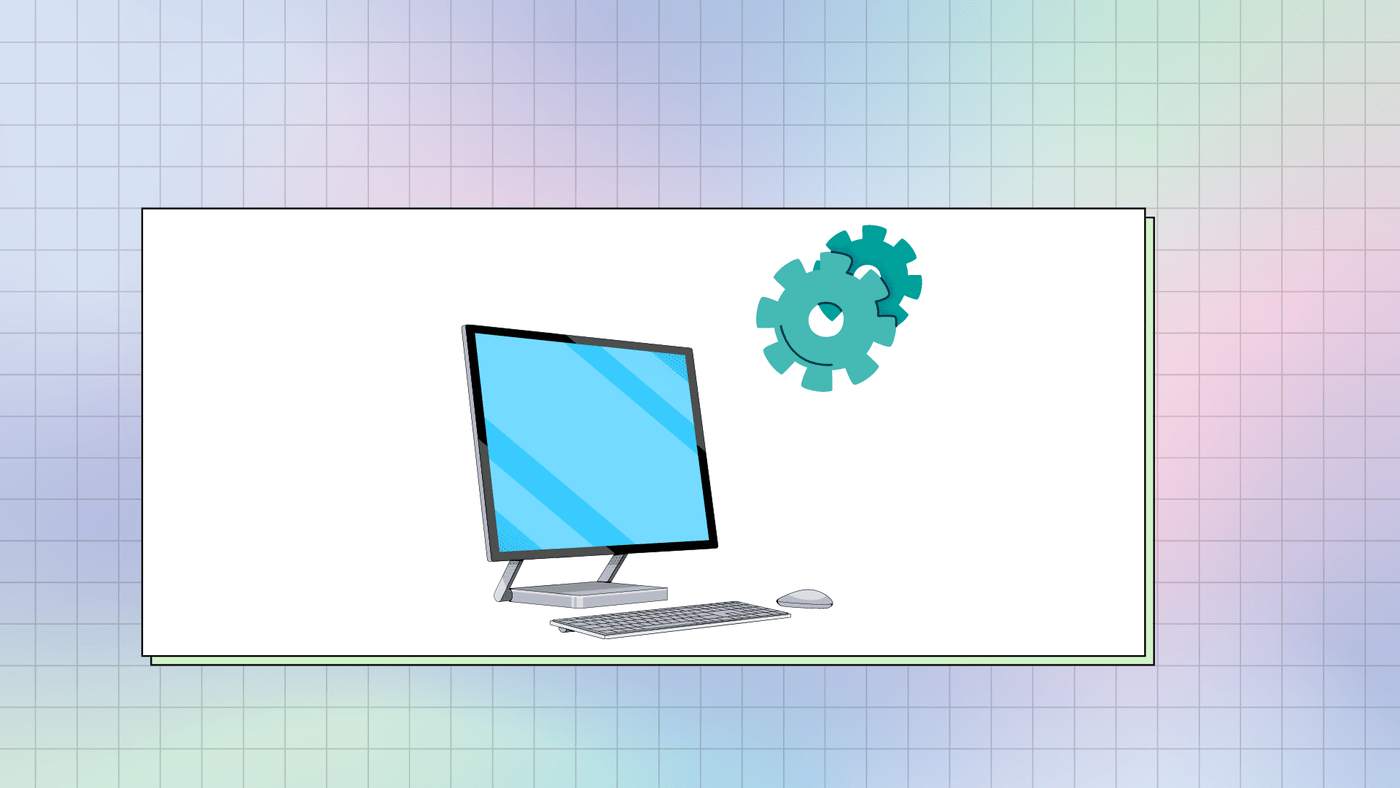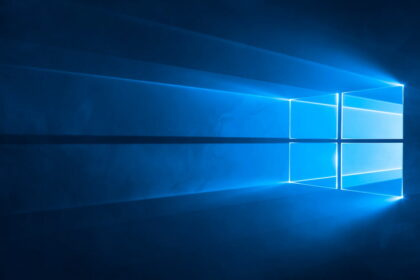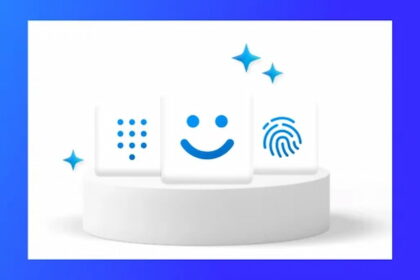Knowing your PC’s or notebook’s hardware specifications is important for us to learn its limit. It’s not cool to buy that latest generation game or install heavy software, and it just doesn’t work, right? This is the tip I bring to you today!
There are three ways to access the settings. The first one is very basic, showing the information we use the most, and the others show a lot of other interesting information. Check below how to see all your PC settings!
How do I check my PC hardware specifications
- In the search bar, write “My Computer;
- When the icon appears, right-click and choose the “Properties” option;
- The window that opens presents the basic specifications of the device.
If what you need are detailed settings about your machine, take a look at System Information. Check out how to access them below!
- Again in the search bar, type “System Information” and click on the icon;
- In the area on the right, you can see a summary of your computer;
- If you open the tabs on the right, you have access to even more information.
Lastly, Command Prompt is another place where you can access system settings. Check out!
- In the search bar, type “Command Prompt” and click on the icon;
- A window will appear, just type systeminfo, and everything together, and press Enter;
- Wait for it to load and see all your PC settings.
That’s all for today, people! Stay tuned; I’ll be back soon with more interesting tips about technology!