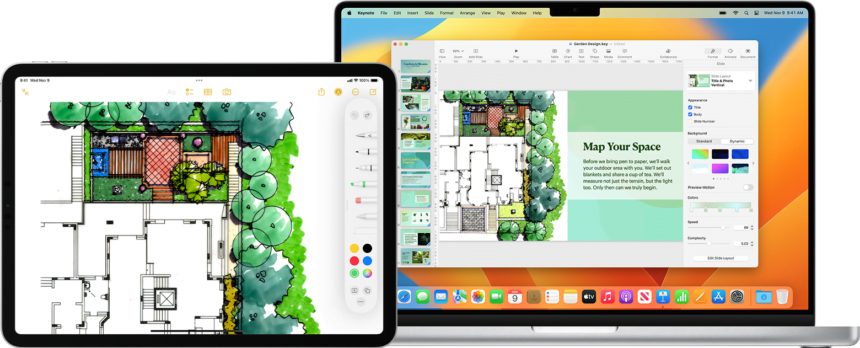Apple’s new Universal Control feature in macOS Monterrey makes it super easy to use your Mac’s mouse, trackpad, and keyboard to control other nearby Apple devices – like another Mac or an iPad running iPadOS 15.
They’ve already added a bunch of features to iPadOS over the years to make iPads feel more like full computers. You can use a mouse and keyboard, extend your Mac’s screen onto the iPad with SideCar, etc. Now Universal Control takes that cross-device experience even further!
Here’s how it works: You just place an iPad next to your Mac, then slide your mouse cursor off the Mac screen edge and onto the iPad. Seriously, that’s it! As long as the devices are close enough for Bluetooth to connect, Universal Control automatically kicks in. No activation or setup is required.
And get this – you don’t even have to carefully align anything first. Universal Control is smart enough to figure out the iPad’s position relative to the Mac. Just slide your mouse toward whichever edge the iPad is on and it’ll jump over. A gray bar shows up to help guide your cursor onto the right spot on the new screen.
After that, both the mouse and keyboard work seamlessly between devices. Super convenient for dragging files back and forth, copying text, controlling media playback while working on the other screen – you name it!
No internet connection or special accessories are needed either. As long as Bluetooth and Wi-Fi are on, you have total multi-device control using the single mouse and keyboard you already own. Pretty slick!
What are the compatible devices?
Universal Control will be available on new macOS Monterrey systems and iPadOS 15. However, even some Macs and iPads that receive the update will not have the feature. See the full list of compatible devices below:
Mac
- macOS Monterey 12.4 or later
- MacBook introduced in 2016 or later
- MacBook Pro introduced in 2016 or later
- MacBook Air introduced in 2018 or later
- Mac Mini introduced in 2018 or later
iMac
- iMac introduced in 2017 or later, or iMac (Retina 5K, 27-inch, Late 2015)
- iMac Pro
- Mac Pro introduced in 2019 or later
- Mac Studio
iPad
- iPad 15.4 or later
- iPad Pro (all models)
- iPad (6th generation) or later
- iPad Air (3rd generation) or later
- iPad mini (5th generation) or later
Additional requirements
- Each device must be signed in with the same Apple ID using two-factor authentication.
- Each device must be within 10 meters (30 feet) of each other and have Bluetooth, Wi-Fi, and Handoff turned on.
- Your iPad must not be sharing its cellular connection and your Mac must not be sharing its internet connection.
Source: Apple