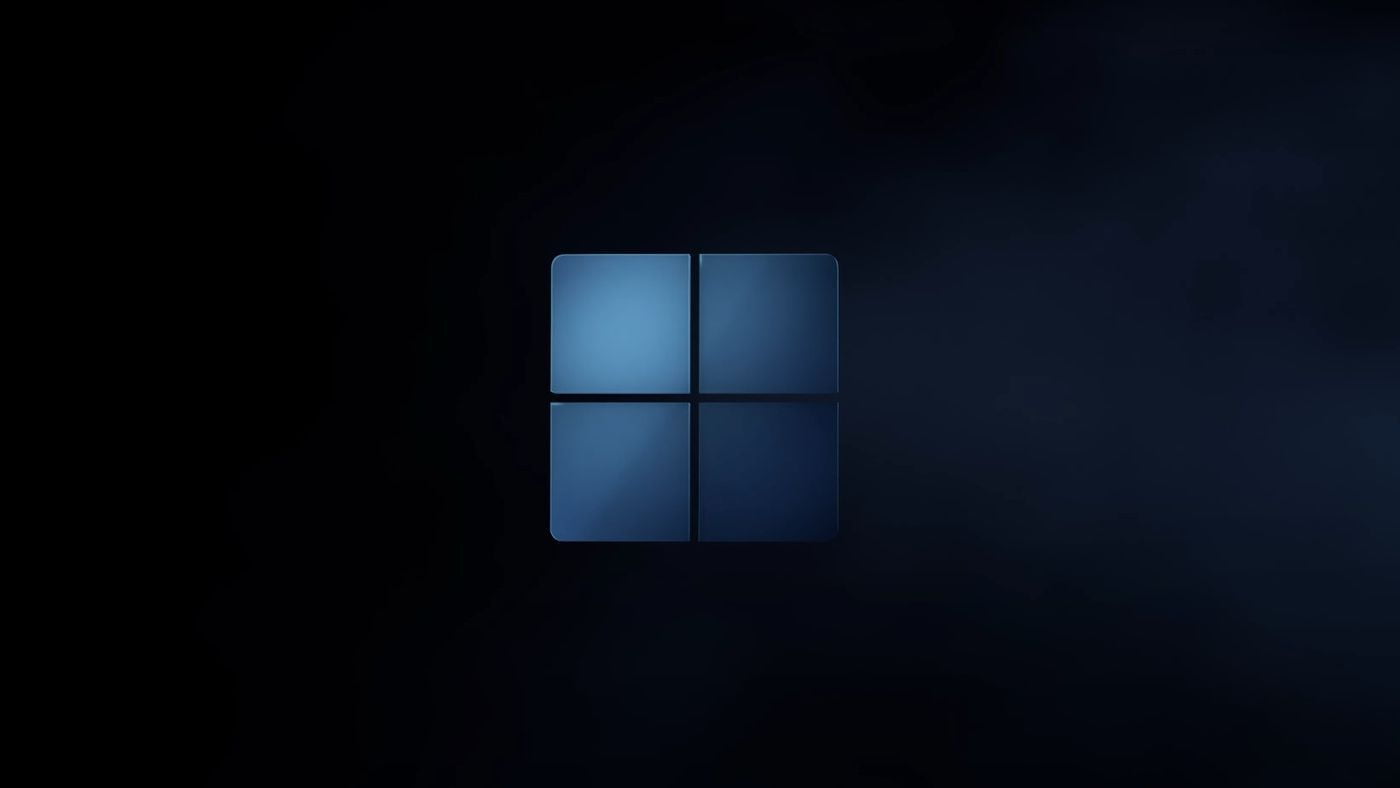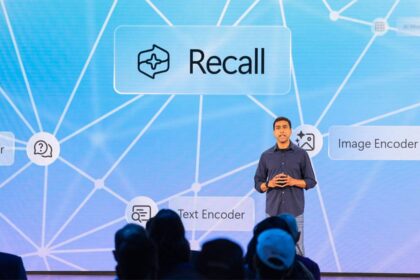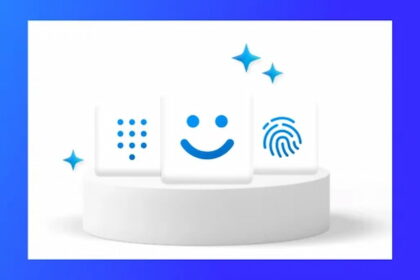You might be aware of the recent announcement of Windows 11, which has left many consumers, particularly those with older computers, feeling disheartened. While Windows 11 is a direct successor to Windows 10, it comes with significantly stricter minimum requirements, leading to the exclusion of several devices from the update list.
If you’re still uncertain whether your computer meets the compatibility criteria, some manufacturers have stepped in to help alleviate the suspense. Brands such as ASUS, Biostar, Gigabyte, and ASRock have revealed the lines of components that are guaranteed to receive support for Windows 11. To find out if your device is included, you can consult the complete list provided by these manufacturers (current as of now).
How to Check if Your PC’s motherboard supports Windows 11
Asus:
- Motherboard lines for Intel processors: C261; C422; X299; Z590; Q570; H570; B560; H510; Z490; Q470; H470; B460; H410; W480; Z390; Z370; H370; B365; B360; H310; Q370; C246.
- Motherboard lines for AMD processors: WRX80; TRX40; X570; B550; A520; X470; B450; X370; B350; A320.
Biostar:
- Motherboard lines for Intel processors: Z590, B560, B460, H510, B250.
- Motherboard lines for AMD processors: X570; B550; A520; B450; X470; X370; B350; A320.
Gigabyte:
- Motherboard lines for Intel processors: X299; C621; C232; C236; C246; C200; C300; C400; C500.
- Motherboard lines for AMD processors: TRX40, 300, 400, 500.
ASRock:
- Motherboard lines for Intel processors: Z170, H170, B150, H110, Z270, H270, B250, Z390, Z370, H370, B360, B365, H310, H310C, Z490, H470, B460, H410, Z590, B560, H510 , H570, X299.
- Motherboard lines for AMD processors: X399, X370, B350, A320, X470, B450, X570, B550, A520, TRX40.
It is worth mentioning that the list presented by the manufacturers is not definitive and may undergo revisions until the operating system’s launch. The selection is valid only for boards that, so far, have not shown any impediment to shipping W11, as they support the required features and processors.
Some adjustments may be needed.
Despite having a card listed as compatible, Microsoft’s PC Health Check software may identify your computer as incompatible. Therefore, you may still need to enable the TPM 2.0 chip (or equivalent solution) in the BIOS settings menu.
We already explained this component and indicated ways to activate it. It is a security module responsible for storing and encrypting passwords, boot information, and other sensitive data.
On Intel computers, the encryption technology may be called Intel Platform Trust Technology (PTT). While the TPM solution can load machines with AMD processors, it works similarly.
Another setting that must be enabled in the BIOS is the Secure Boot or Secure Boot. In this case, the feature is also just a security implementation and little changes to your computer experience if you are an average user.
Check the compatibility with the official software.
After you have completed the process of ensuring that your computer meets the minimum requirements set by Microsoft for Windows 11, it’s essential to double-check its compatibility using the PC Integrity Check app.
It is possible that even if your system meets the necessary specifications, it may not be listed as compatible with the official program. Microsoft acknowledges that the scanning experience may not be perfect and has promised to improve in the following weeks to provide more accurate results.