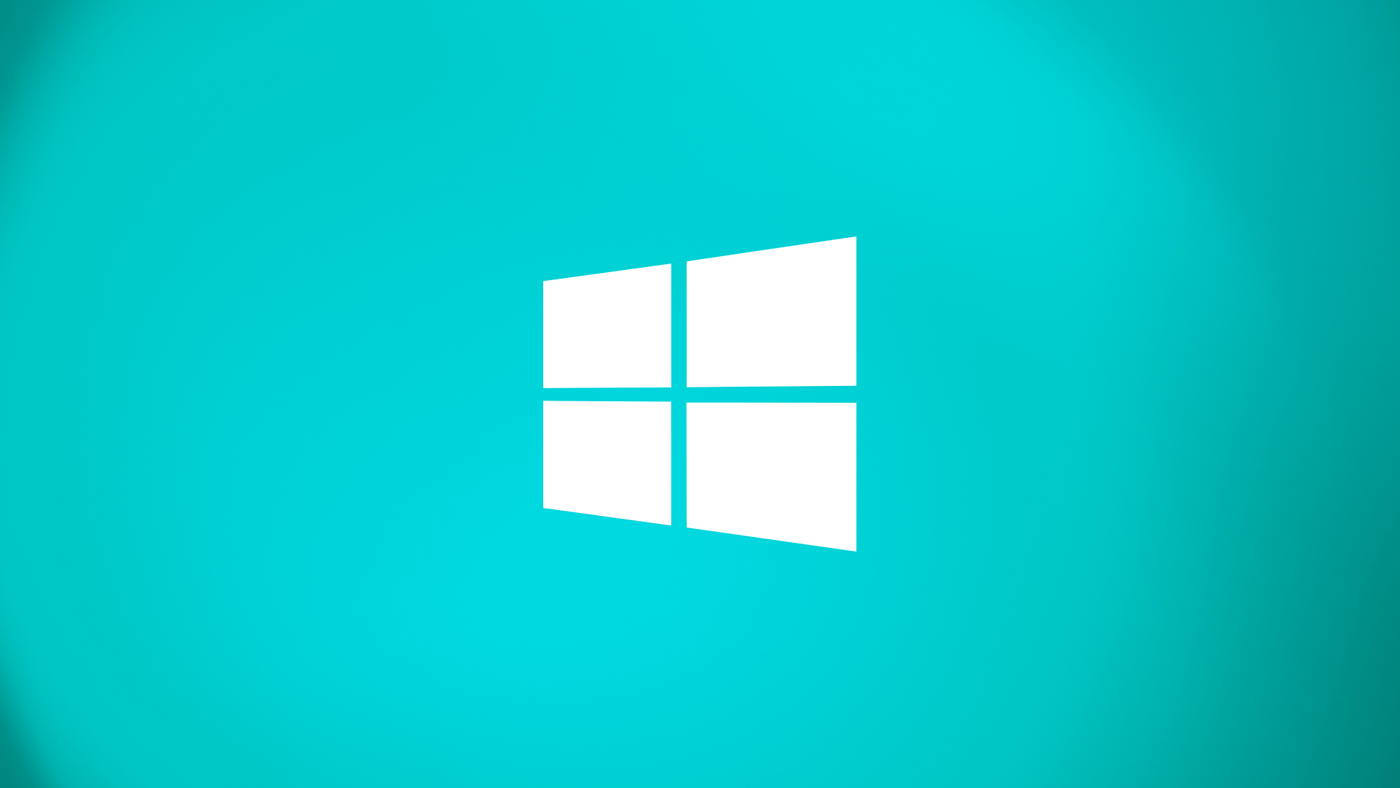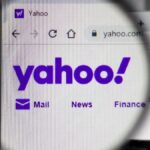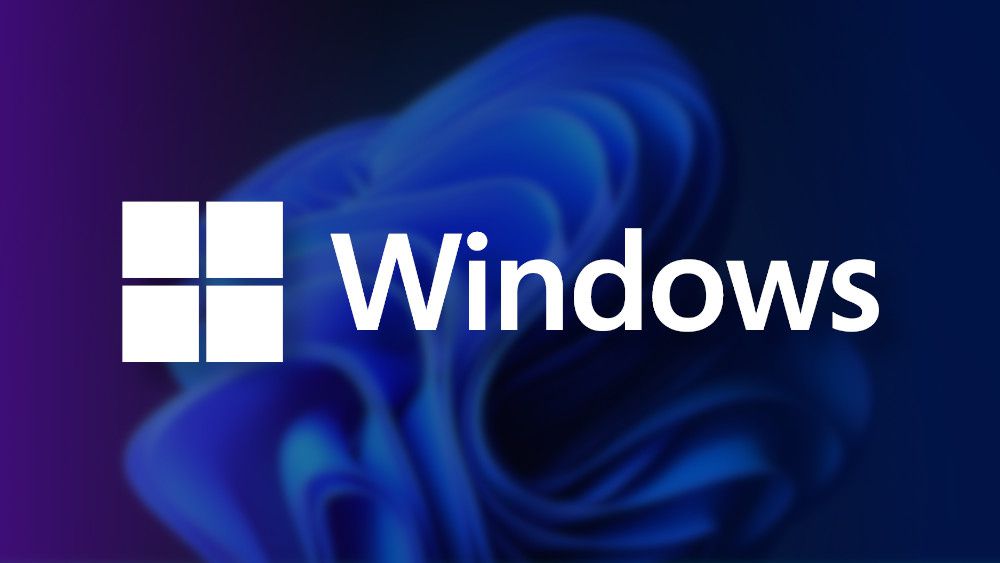Hey everyone! Have you ever wondered which version of Windows you’re currently using? With the various versions like Windows 7, Vista, 8, 10, and 11, as well as different editions like Windows 10 Pro, it can sometimes be confusing to identify the exact version of your operating system (OS). But here’s some good news: there’s a quick and easy way to find out!
Today, I’m here to share a helpful tip for Windows users. If you want to know which version is installed on your computer, follow the steps outlined in this article. It’s a simple solution to satisfy your curiosity!
How to know which Windows is installed on my computer
Guys, I’m going to show you an easy way to find out your settings that work on all versions of Windows:
1. to find out which version of Windows is installed on your computer, press the key combination “Windows + R.” This combination opens the system run command, then type “dxdiag” and click on “OK”;
2. This function will start a small diagnostic on your computer, where you can find various hardware and system information. So you can find your Windows version in the “Operating system” category.
Quick, right? Oh! And You can also easily find this out by accessing your settings:
1. There on the toolbar, click on “Settings”;
2. Once that is done, click on the “System” category;
3: On this page, click the last option in “About.” Ready! Here you will find various information about your computer.
Did you like this tip? Share this article with anyone who is learning to use Windows.