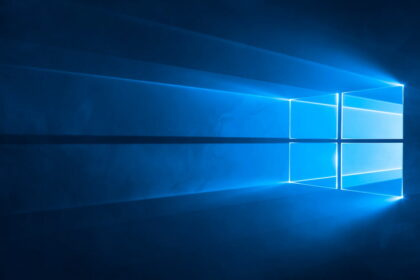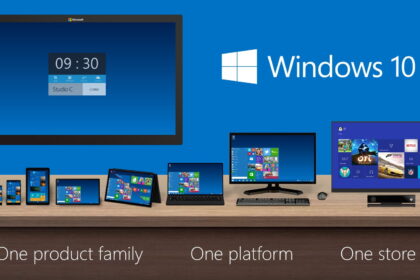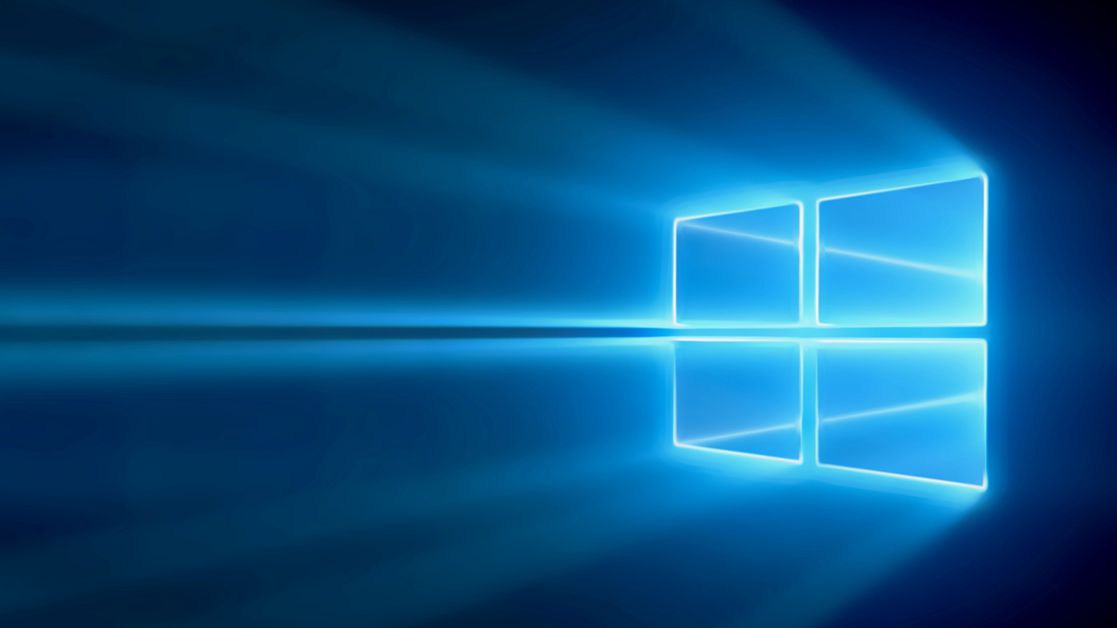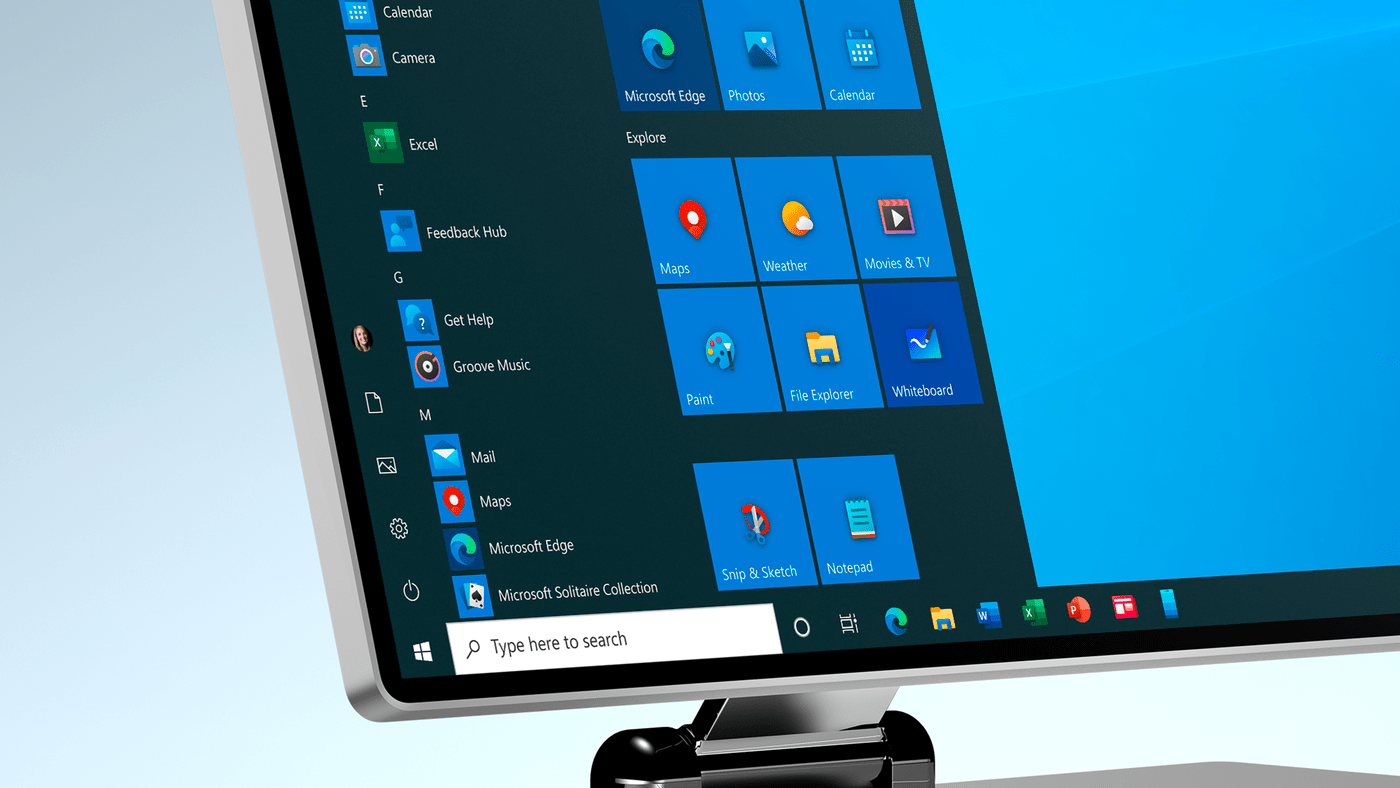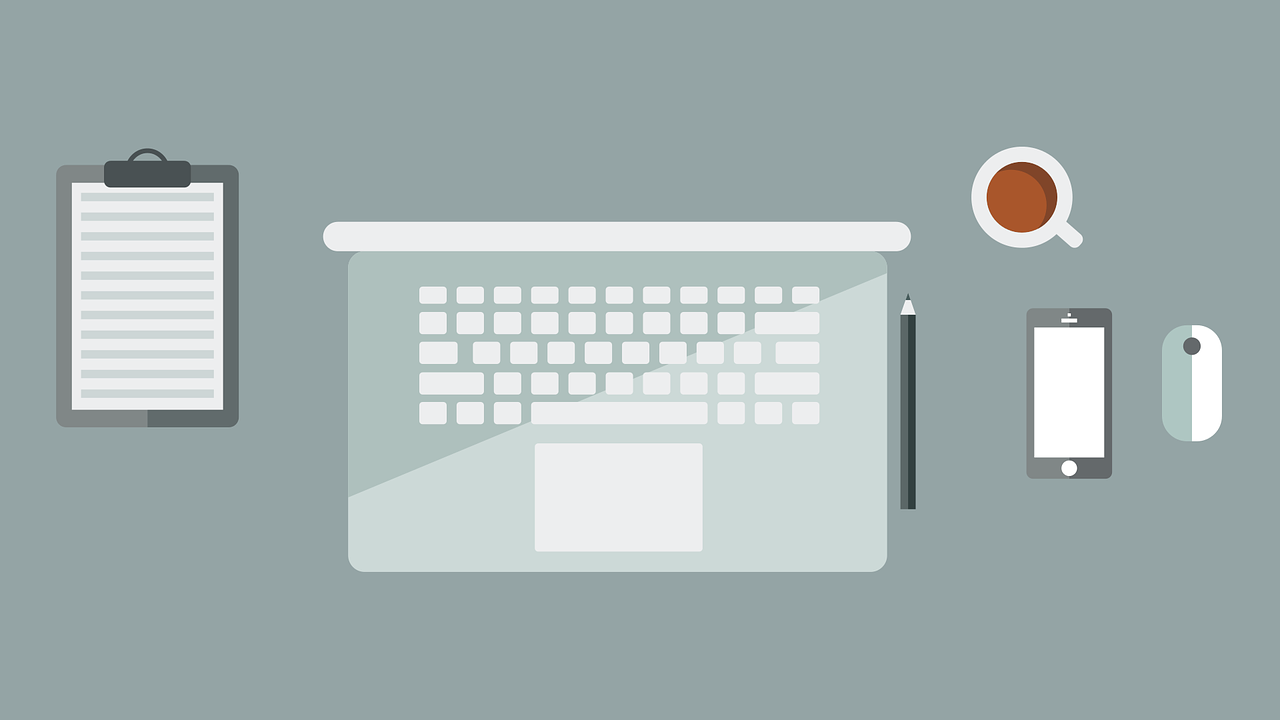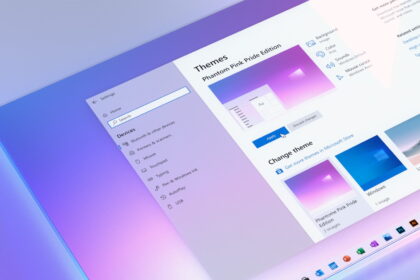Windows 10 is an operating system developed by Microsoft that offers users many options and customization features. And, if you want, you can choose the accent color of the system icons, which, by default, is blue.
With a quick and practical adjustment, you can customize the colors of the Windows 10 icons displayed on the Taskbar, “Start Menu,” and even the title bars of the apps you use. Check out the step-by-step instructions below to make the change!
How to Choose Accent Color for Icons in Windows 10
1: Open the Windows 10 “Start Menu” and click on “Settings”;
2: In the opened window, select the “Personalization” item;
3: Then, access the “Colors” tab on the left side menu;
4: scroll the tab and select one of the available highlighted colors or click on “Custom color” to be able to adjust a color that has more to do with you;
5: In the opened window, customize the color and click on “Done” to select it;
6: at the bottom of the page, you can check the options that will display the highlight color in the “Start Menu” and Taskbar or in the title bars of the apps you use in Windows 10;
7: To do that, you can have a preview of how the icons will be displayed on your PC screen.
8: with the “Start Menu” and the Taskbar adjusted, you can customize the colors of Windows and leave it your way.
Ready! Now you can choose the accent color of icons in Windows 10 and make it your own.