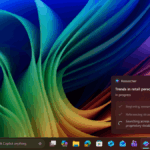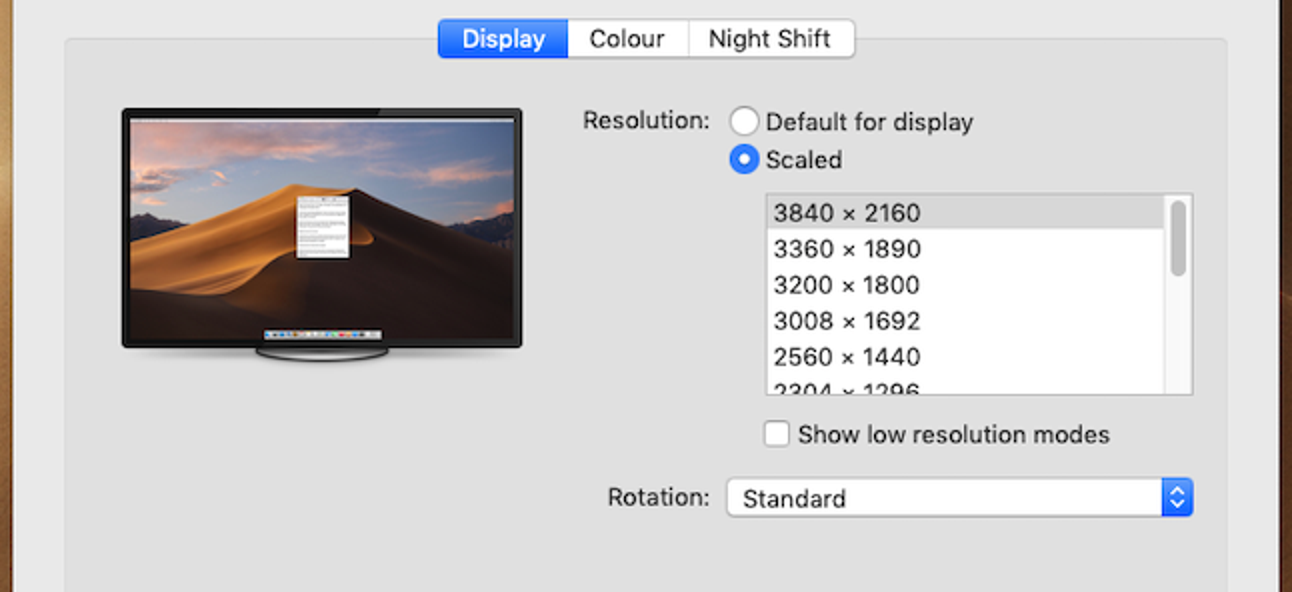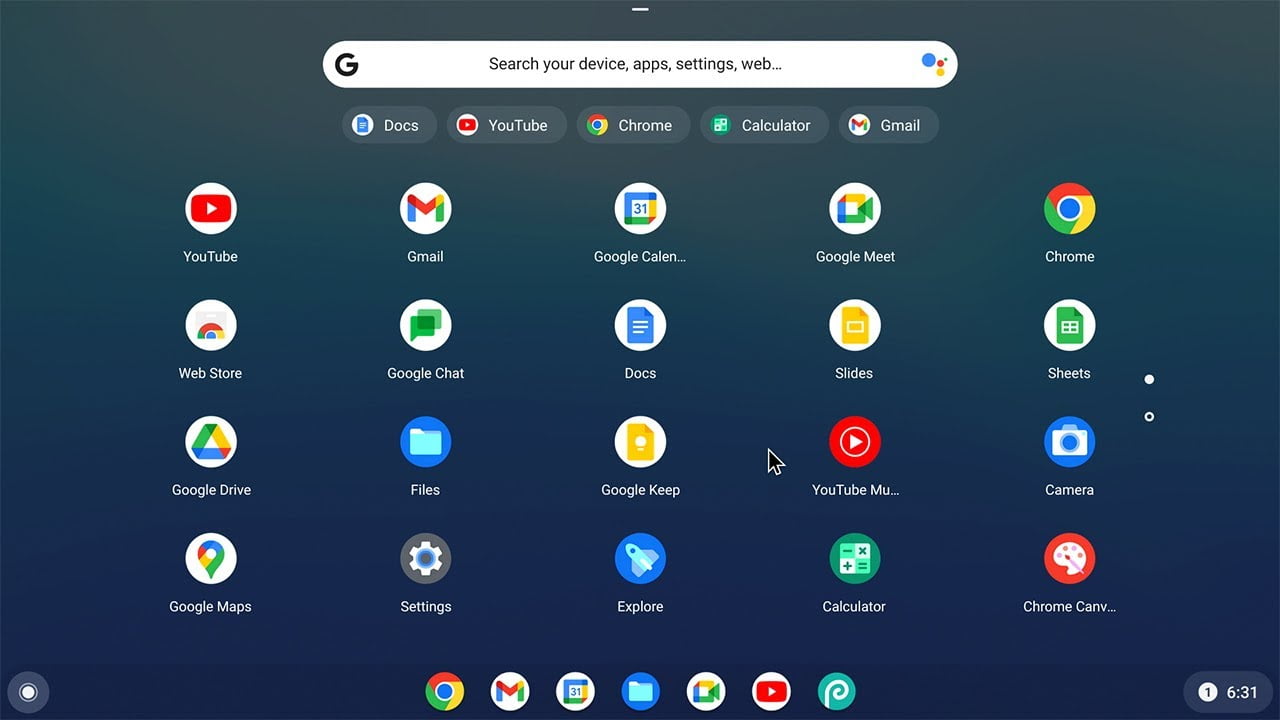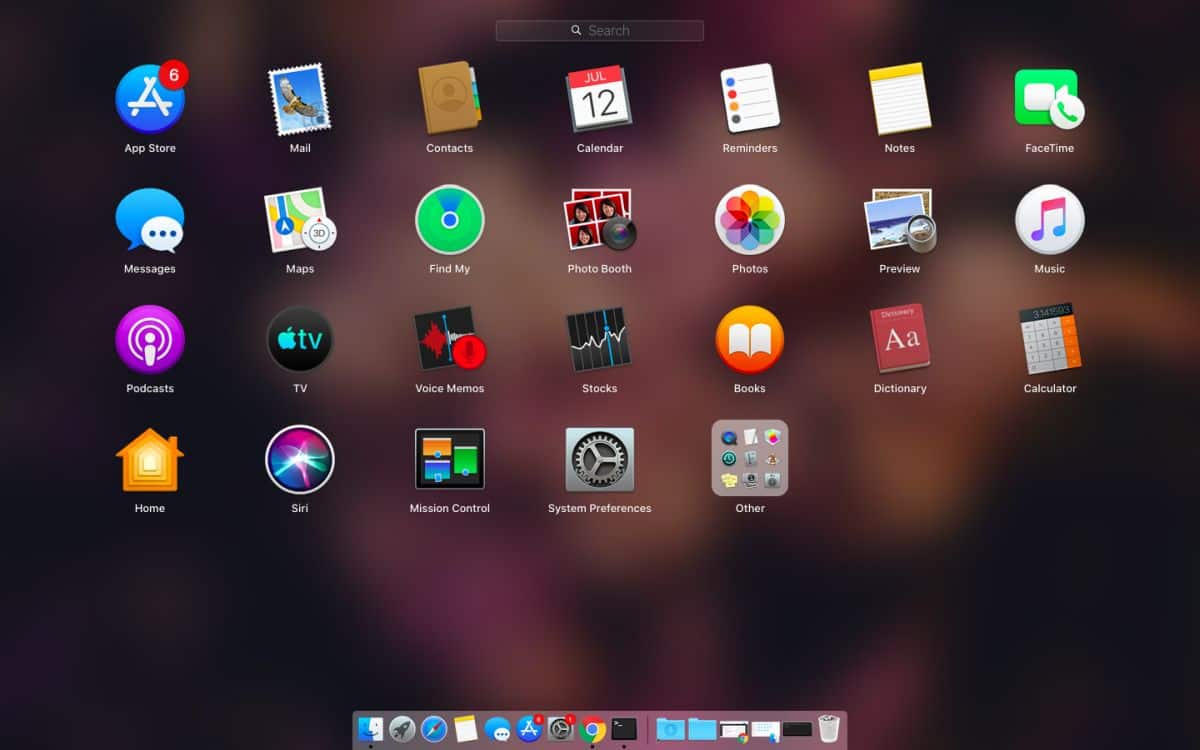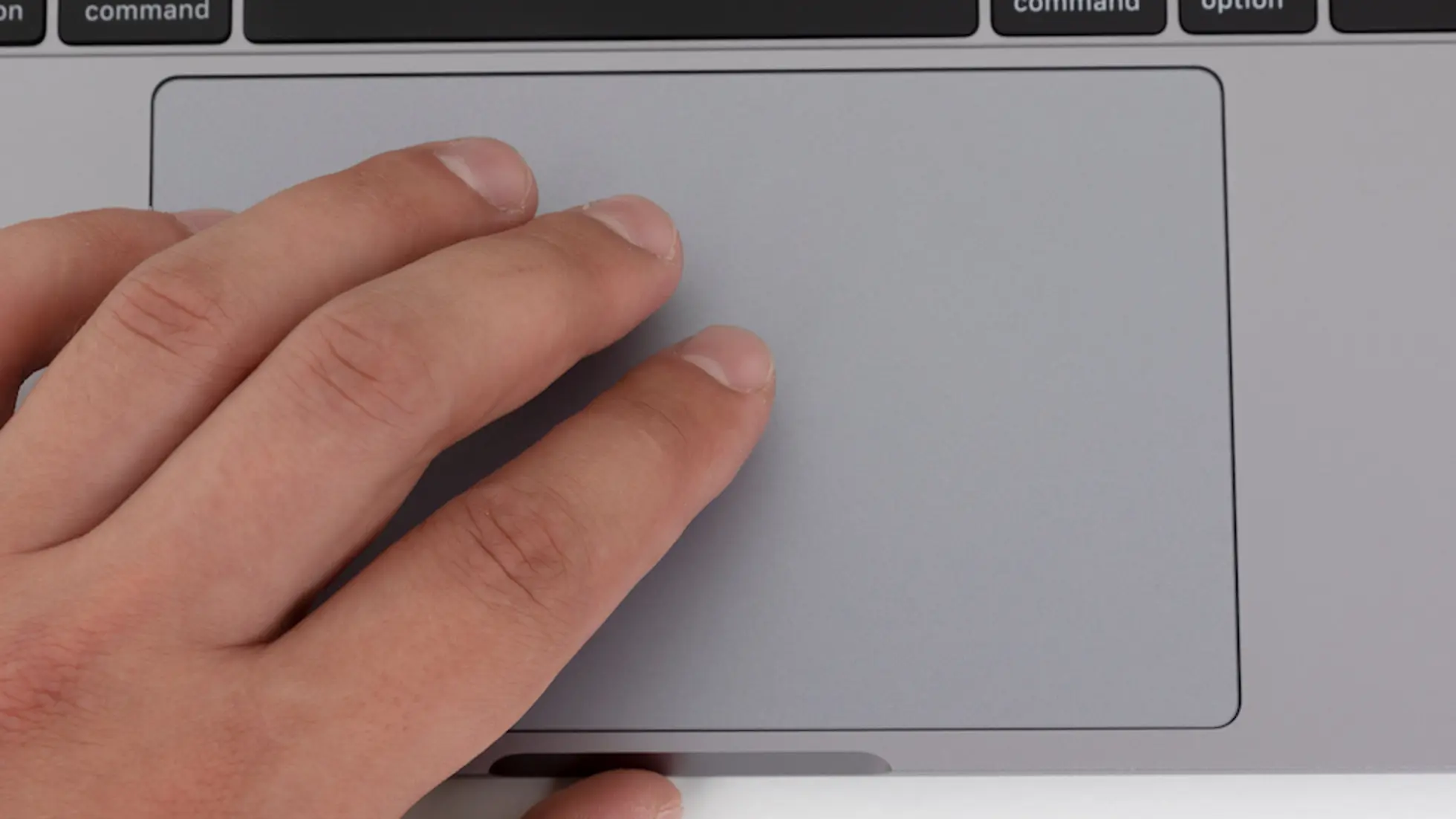Are you looking to free up some space on your Mac by clearing out the list of recent files? macOS has a feature that automatically saves recently opened files, but managing these files is necessary when storage space becomes limited. The Recent Items menu on your Mac can hold between five to 50 items, with the oldest file shown first and the newest file listed last.
You must Open the Preview app to remove items from the Recent Items menu. Before doing that, limiting the number of documents displayed in the recent items list is important. This way, you can customize the menu to suit your preferences and keep it clutter-free.
How to Clear Recent Files on Mac
The steps below will show you How to Clear Recent Files on Mac.
- Open your Mac’s System Preferences and go to “General”;
- At the end of the window, find the option for “Recent Items.” Click in the field to select the number of recently opened items that will be displayed in the menu, between 5, 10, 15, 20, 30, 50, or none;
- Now open the Preview app on your Mac. From the menu bar, go to File > Open Recent > and locate the option “Clear Menu”;
- Click to clear the entire list of recently opened items on your Mac displayed in the menu;
- Finally, clear all the folders recently opened in the Finder on your Mac. With the Finder open on your screen, in the menu bar, go to Go > Recent Folders > and locate the option “Clear Menu”;
- Click to clear the entire list of recently opened folders on your Mac displayed in the menu.