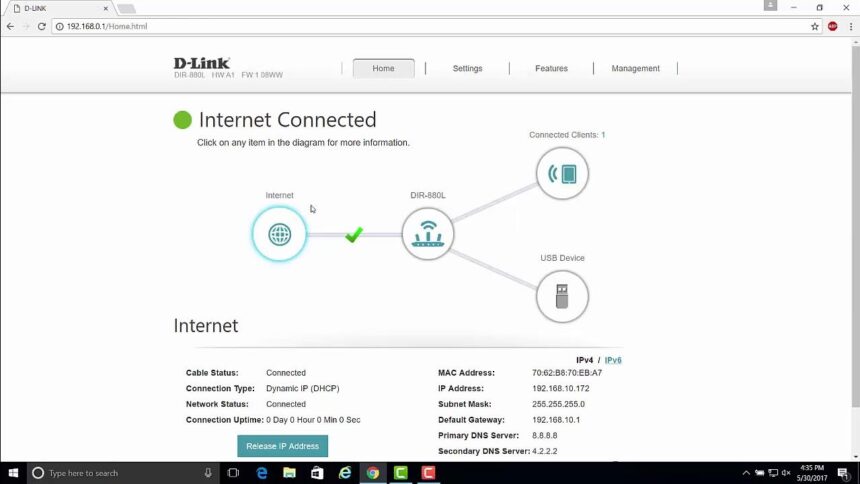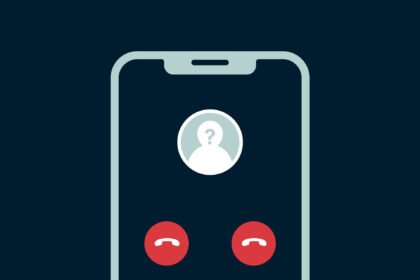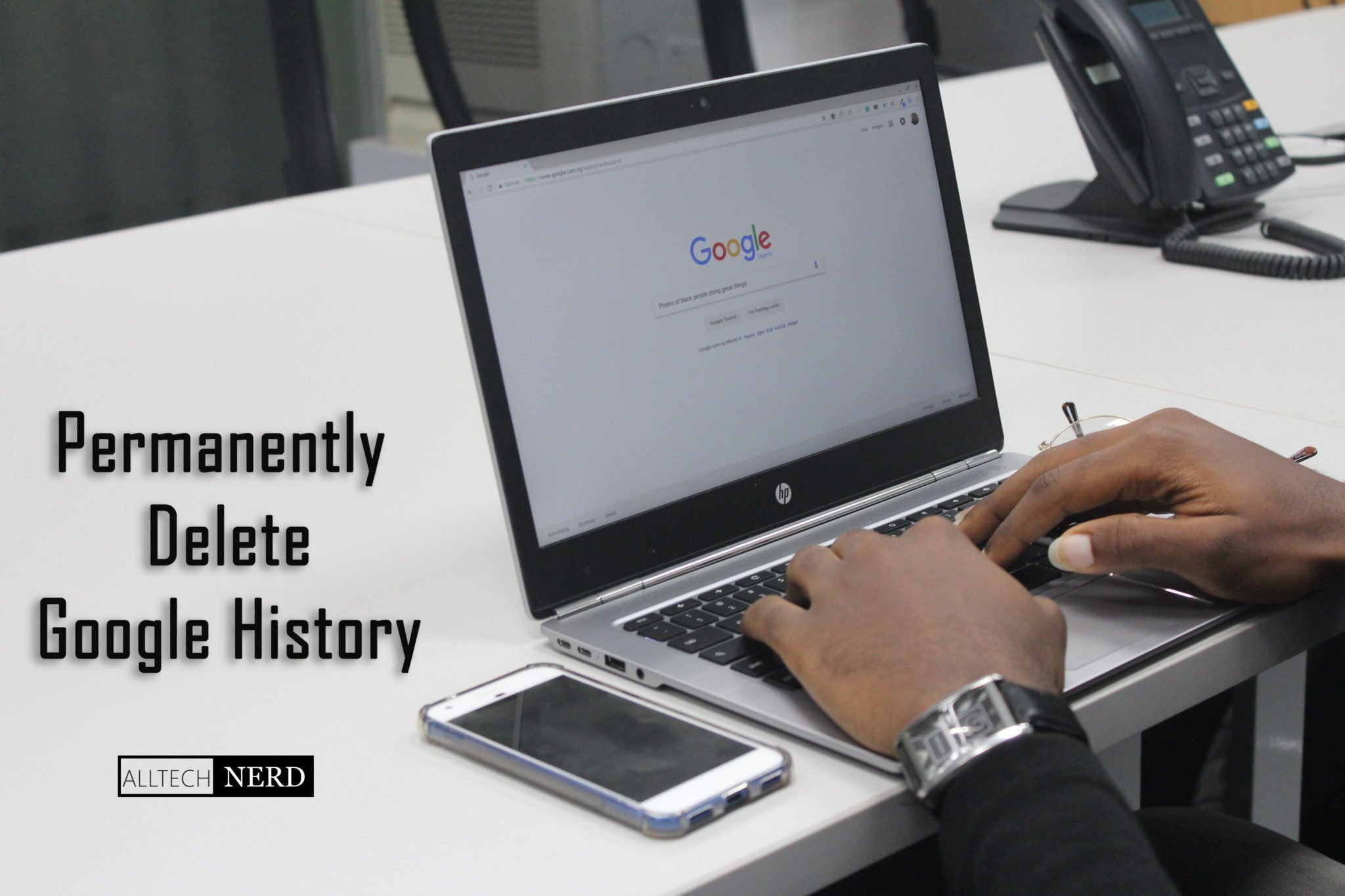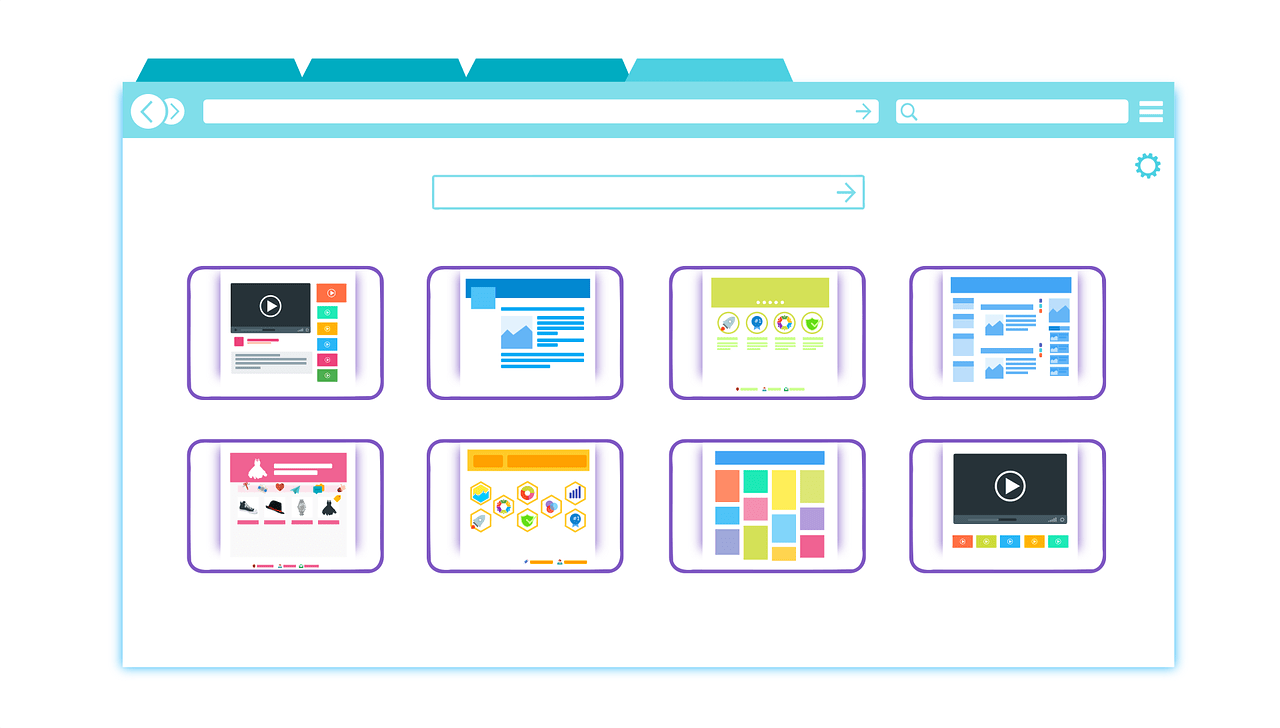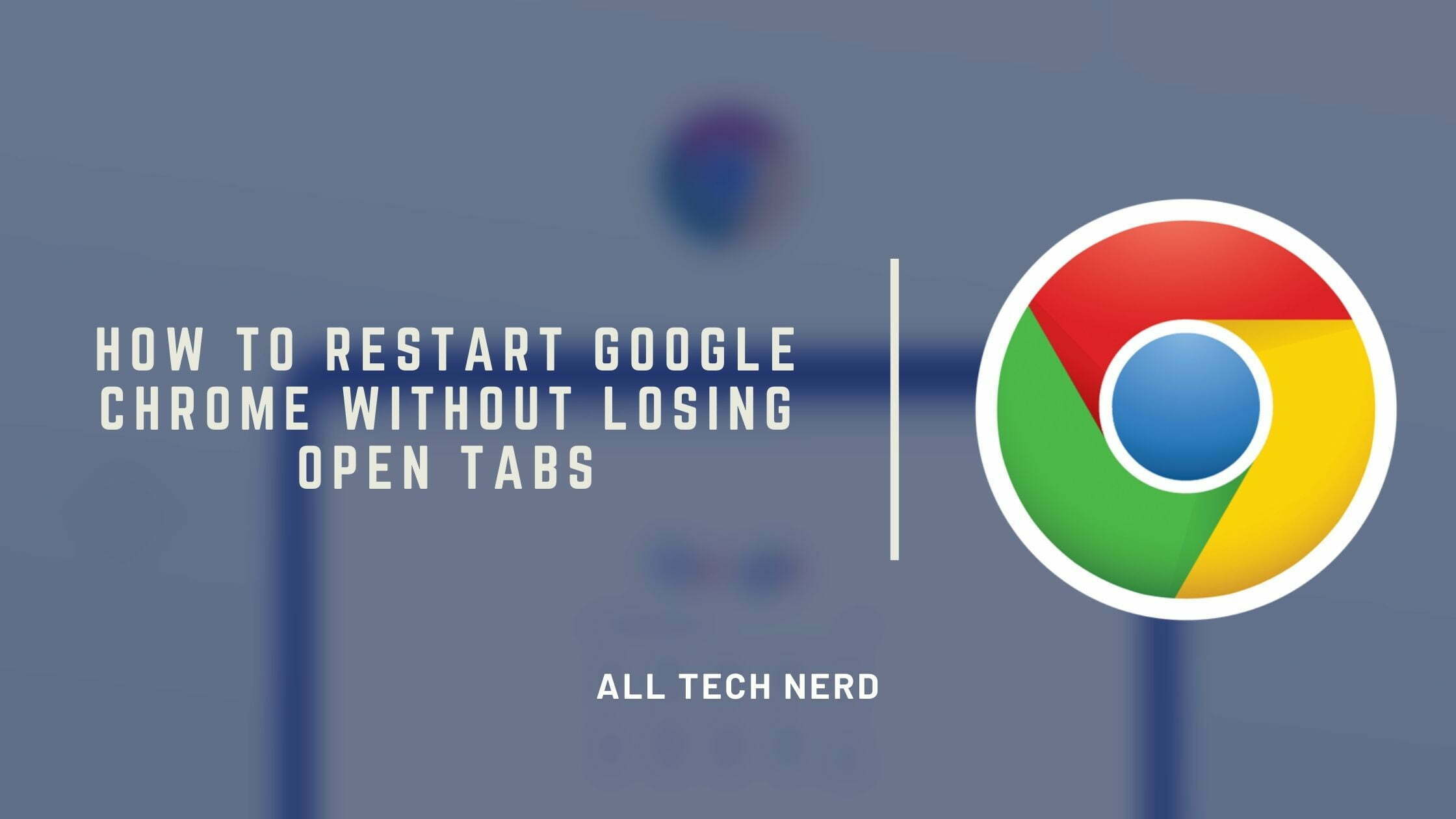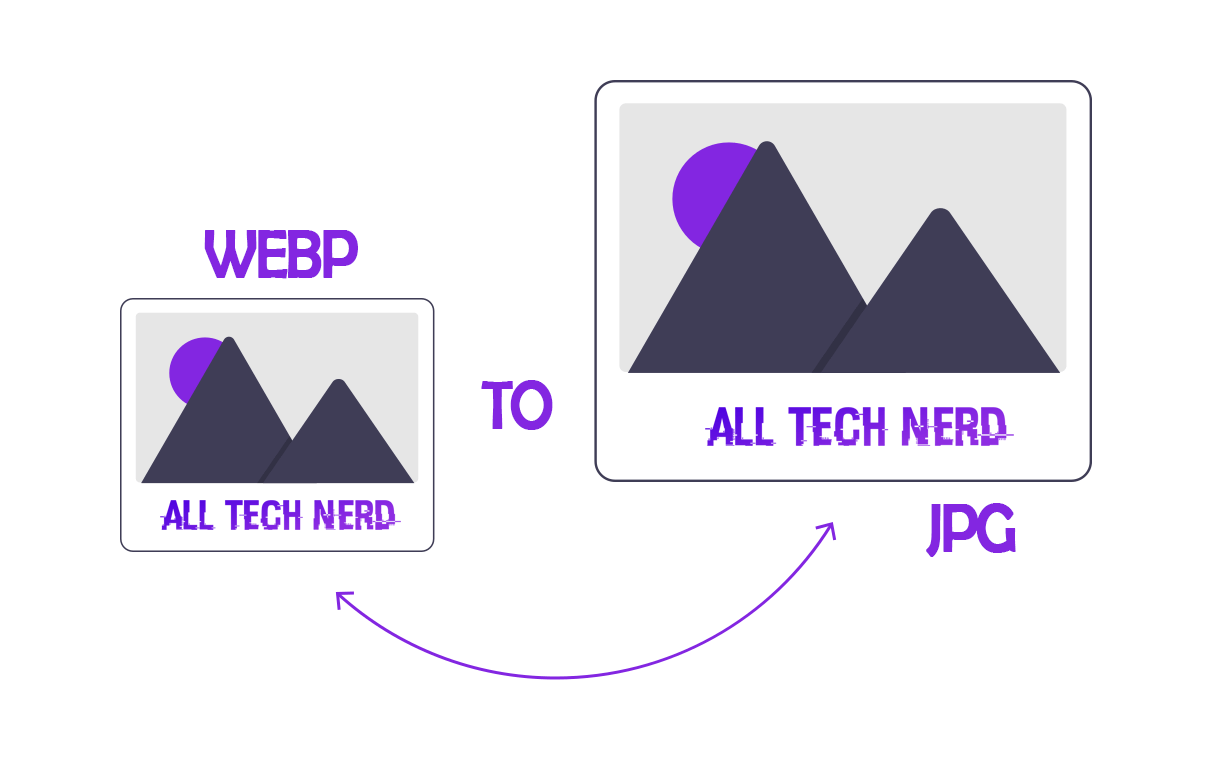Properly setting up and configuring a D-Link router is essential for establishing a secure and efficient home network. This guide will walk you through the complete process of configuring your D-Link router, from initial setup to advanced features.
Initial Hardware Setup in D Link
Before beginning the software configuration, ensure the proper physical setup of your D-Link router. Connect the power adapter to the router and plug it into an electrical outlet.
Using an Ethernet cable, connect your router’s Internet/WAN port (usually colored yellow or labeled “Internet”) to your modem. Connect your computer to one of the router’s LAN ports for initial setup using another Ethernet cable.
Open Router’s Web Interface
- To begin configuration, open your web browser and enter “192.168.0.1” or “192.168.1.1” in the address bar – these are the default IP addresses for most D-Link routers.
- When prompted, enter the default login credentials. For most D-Link routers, the default username is “admin,” and the password field is blank. However, newer models might have the default password printed on a sticker attached to the router.
Network Configuration in D Link Router
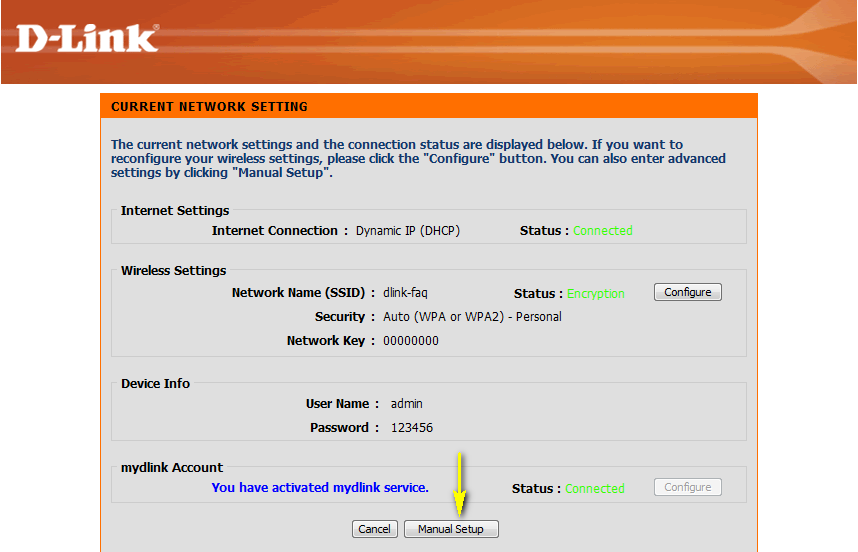
- Once logged in, the first step is configuring your Internet connection. Navigate to the “Internet” or “WAN” settings section.
- Select your connection type – typically, this will be Dynamic IP (DHCP), Static IP, PPPoE, or PPTP, depending on your Internet Service Provider (ISP).
- If you’re unsure, contact your ISP for the correct settings. Enter any required information, such as username and password for PPPoE connections.
Wireless Network Setup in D Link Router
After establishing the Internet connection, configure your wireless settings. Navigate to the “Wireless” or “WLAN” section. Set up your wireless network name (SSID) and choose a strong password for network security.
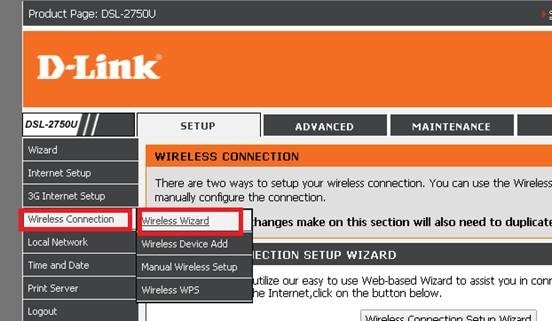
It is recommended that WPA3 or WPA2 encryption be used for the best security. Avoid using personal information in your network name, and create a complex password combining letters, numbers, and special characters.
Configuring Security in D Link Router
Securing your router is crucial for protecting your network.
- Change the default administrator password immediately by navigating to the “Tools” or “Administration” section.
- Enable the router’s firewall features and configure them according to your needs.
- Consider enabling additional security features like MAC address filtering, which allows only specific devices to connect to your network.
Advanced Features Setup in D Link
- D-Link routers offer various advanced features worth configuring. Quality of Service (QoS) settings help prioritize network traffic for specific applications or devices.
- Port forwarding allows external access to services on your network, which is useful for gaming or hosting servers. Guest network functionality creates a separate network for visitors, protecting your main network’s security.
Network Monitoring and Management in D Link
Familiarize yourself with the router’s monitoring tools. Many D-Link routers provide bandwidth monitoring, connected device lists, and traffic statistics.
These tools help you understand your network usage and identify potential issues. Regular monitoring ensures optimal network performance and helps detect unauthorized access attempts.
Firmware Updates in D Link Router
Keep your router’s firmware up to date for the best performance and security. Check for firmware updates in the “Tools” or “Administration” section.
If an update is available, download and install it following the router’s instructions. Never interrupt the firmware update process, as this could damage your router.
Troubleshooting Common Issues in D Link Router
If you encounter problems, start with basic troubleshooting steps. Check all physical connections and power cycles on both your modem and router.
- Most D-Link routers have a reset button that can be held for 10 seconds to restore factory settings if necessary.
- The router’s status LEDs can help diagnose connection issues – familiarize yourself with what each light indicates.
Connect Mobile App With D Link Router
Many modern D-Link routers can be managed through a mobile app. Download the appropriate D-Link app from your app store and follow the setup instructions. Mobile apps often provide convenient access to common settings and real-time notifications about your network status.
This comprehensive setup ensures your D-Link router provides a secure, efficient, and reliable network for all your connected devices. Remember to keep documentation of your settings and regularly review your configuration to maintain optimal performance and security.