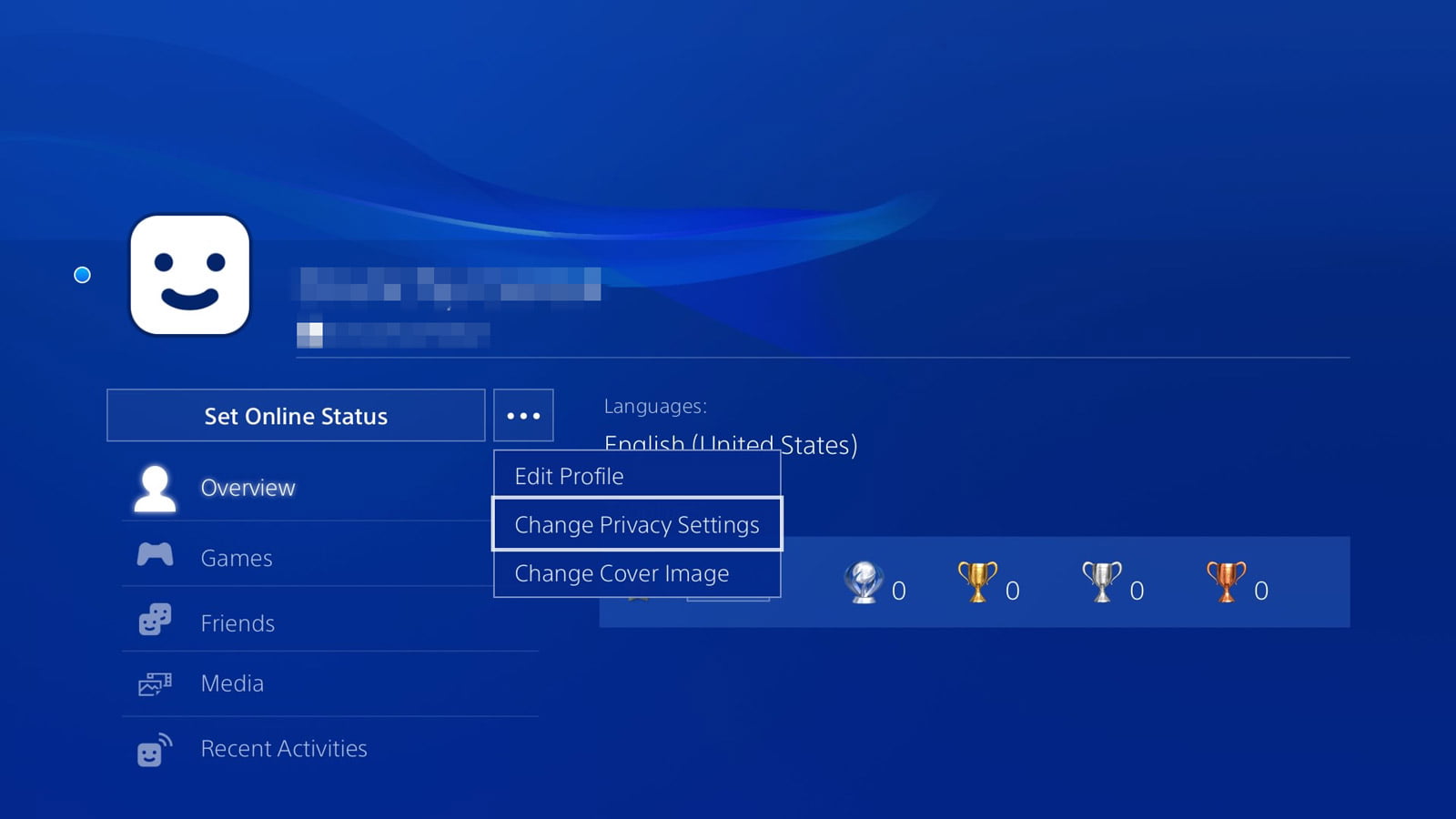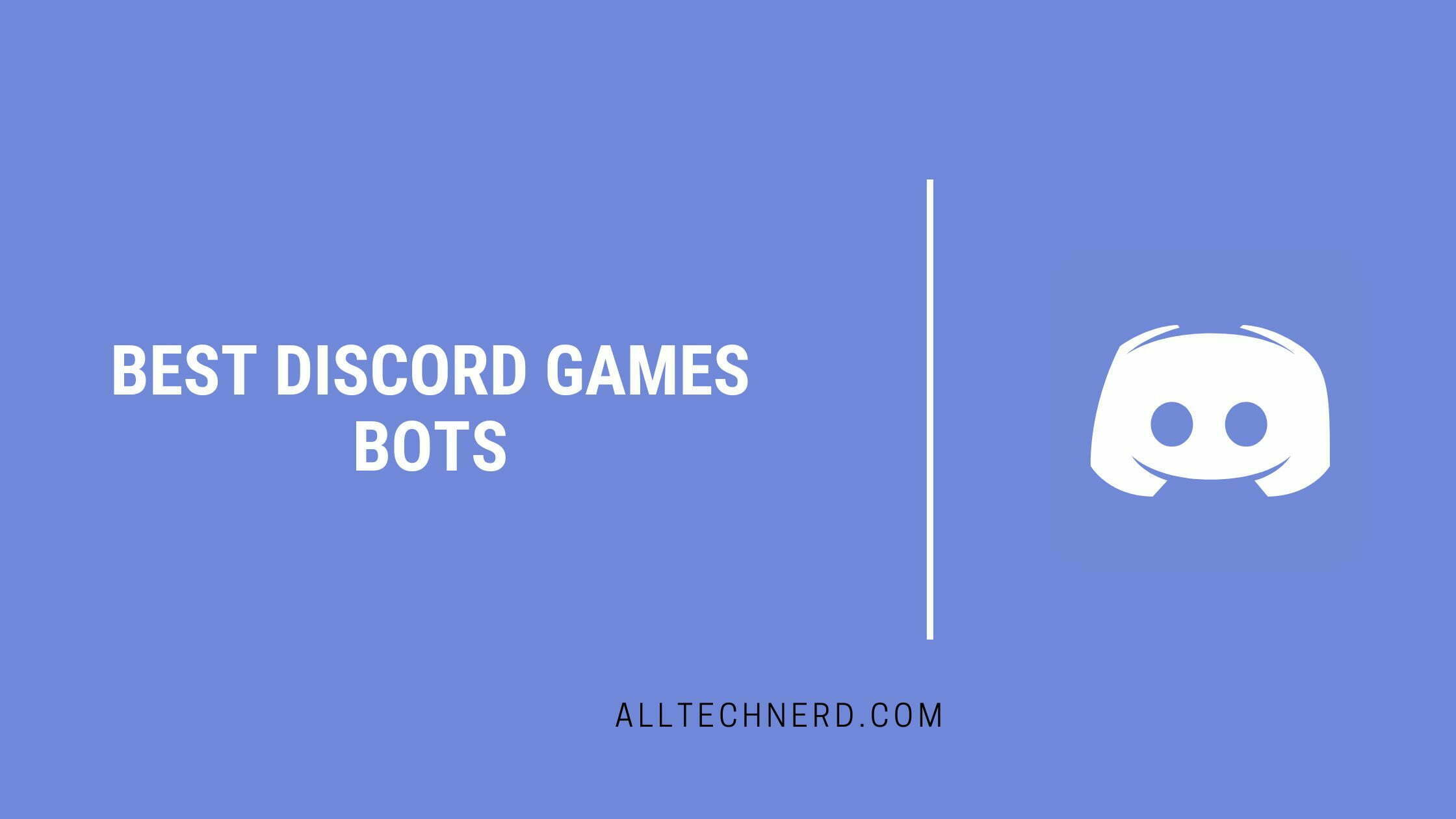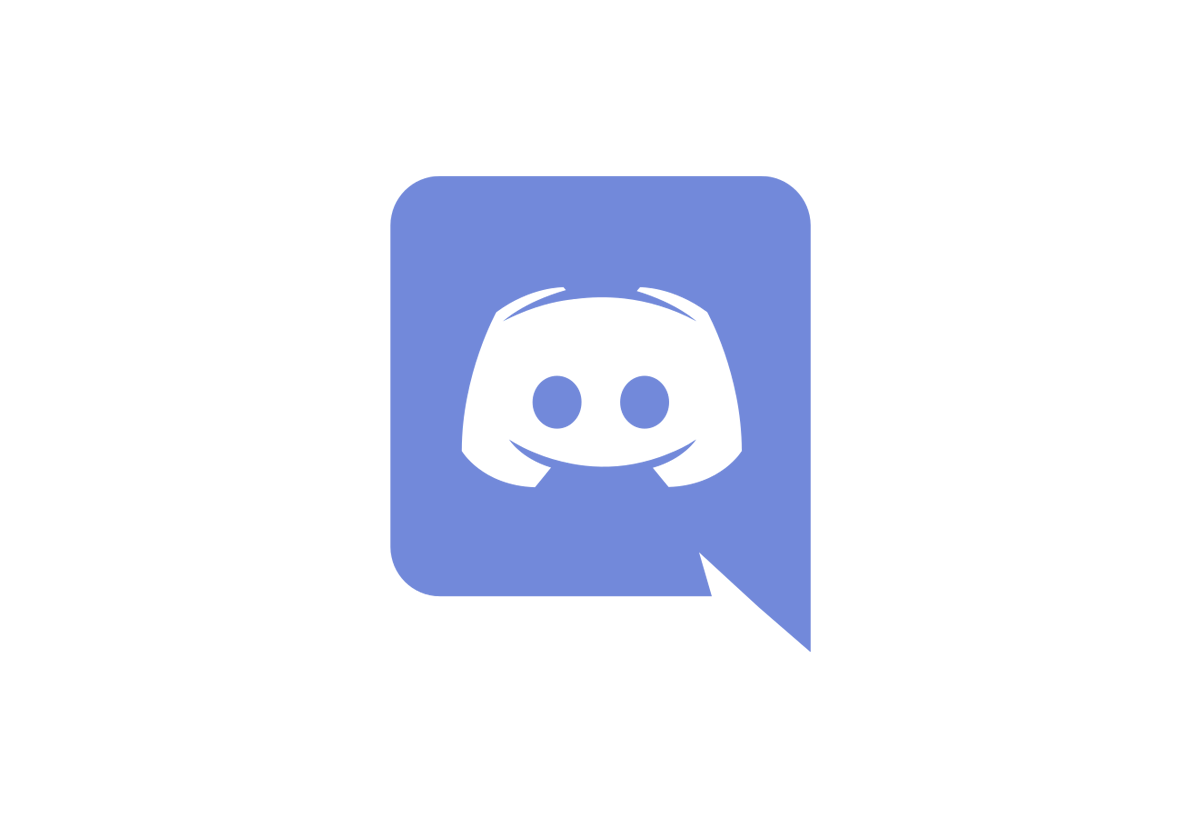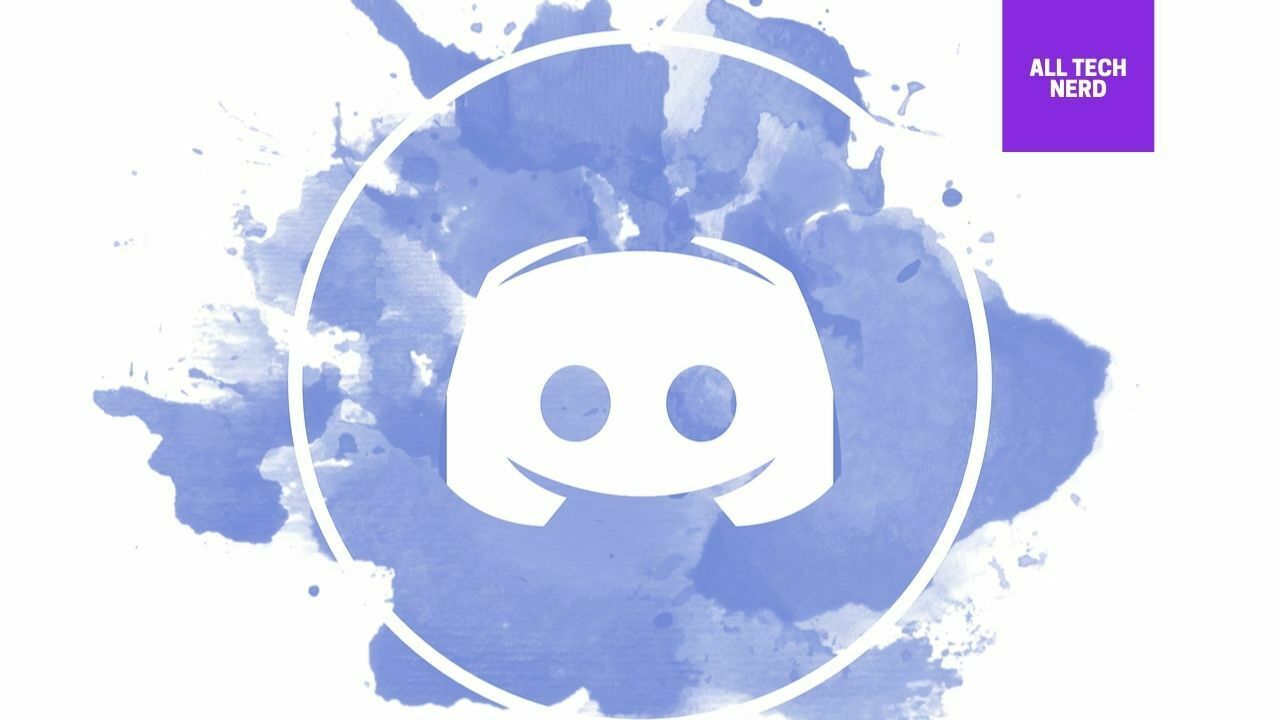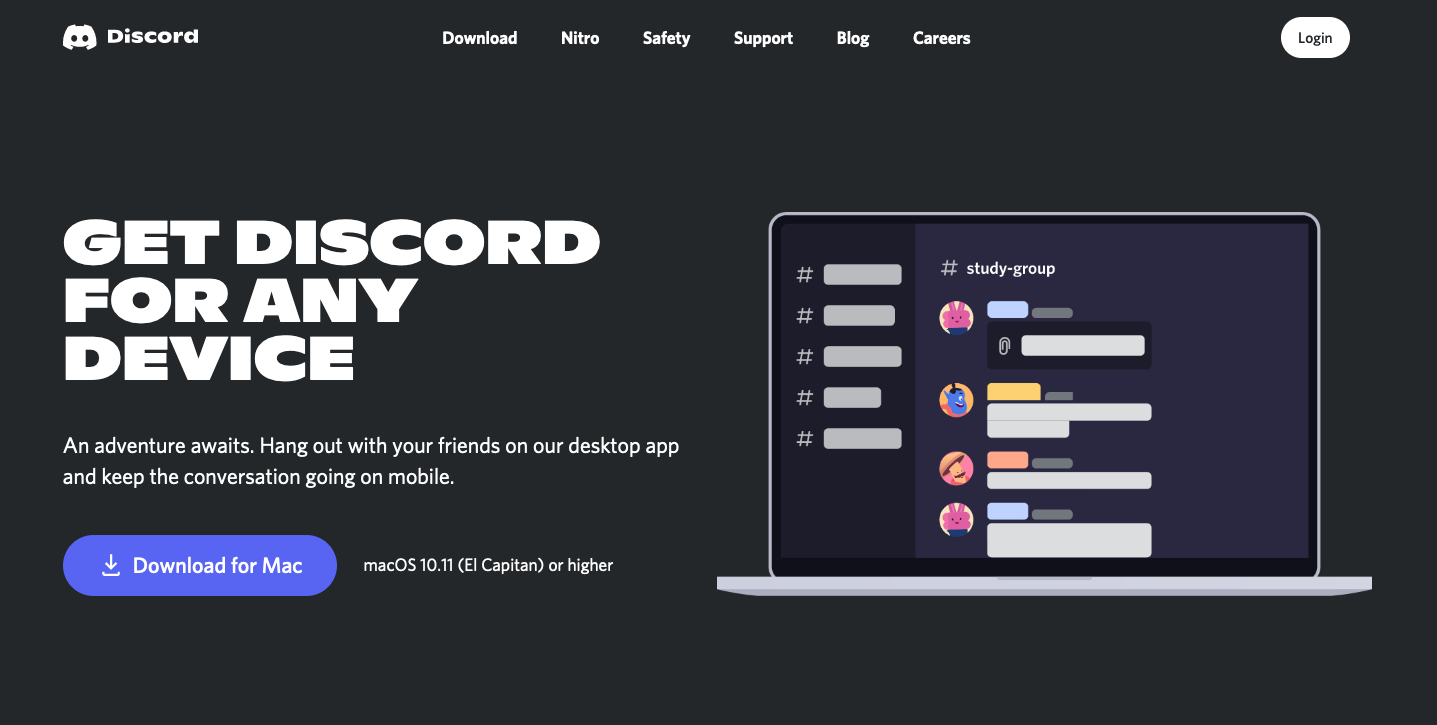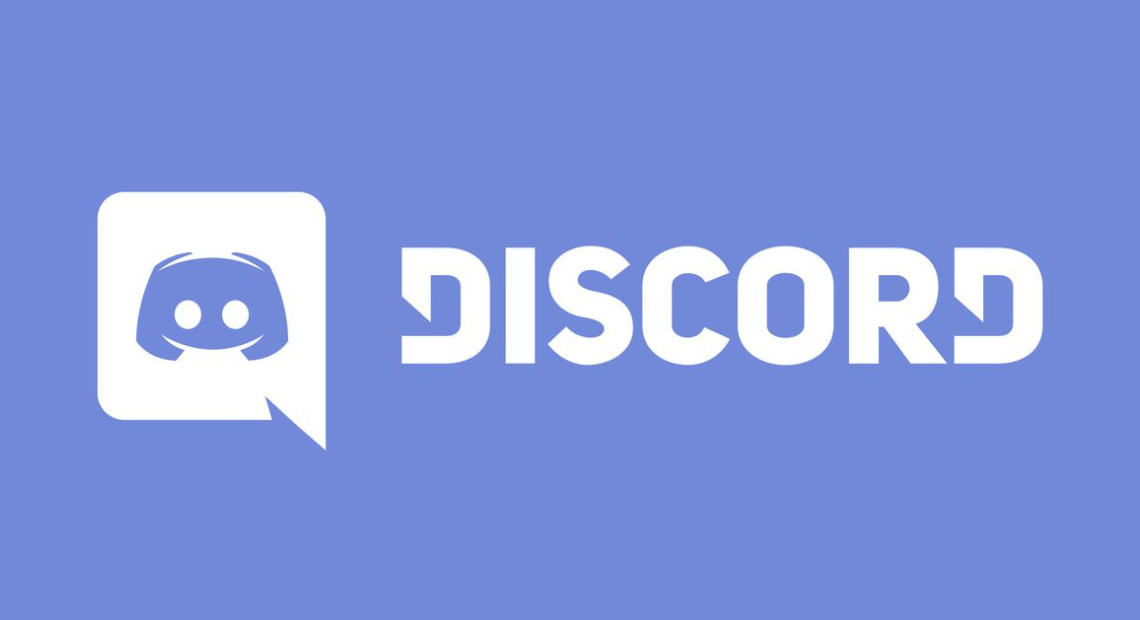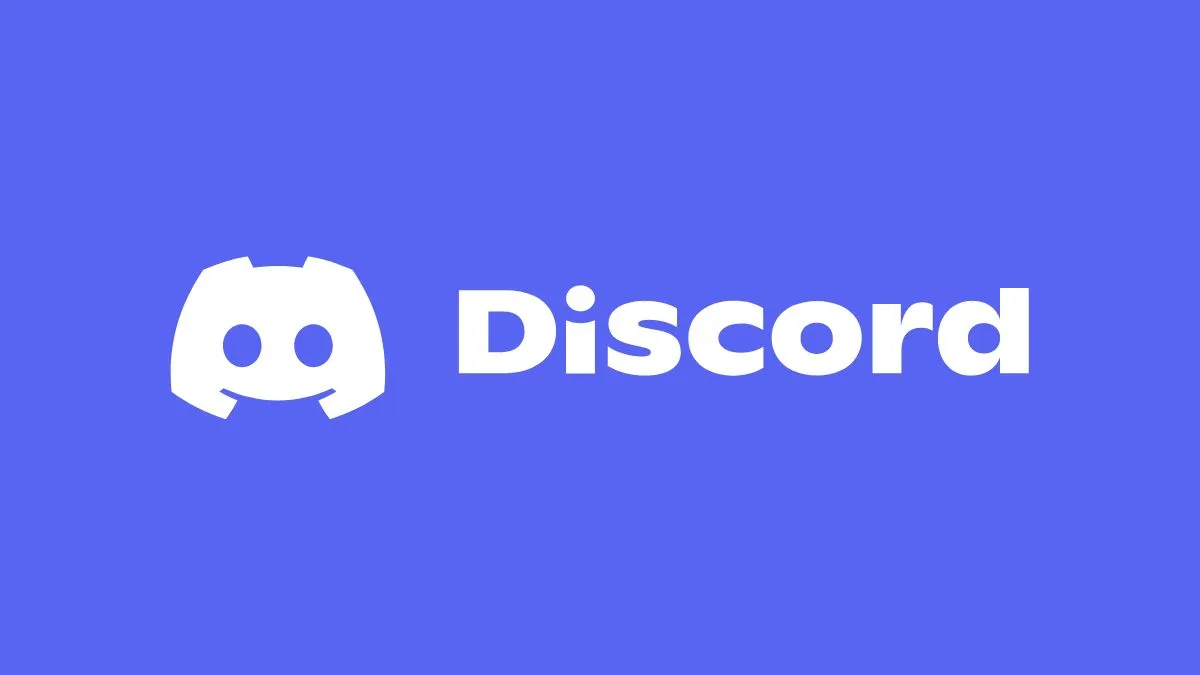You can now connect Discord to your console if you play games on Sony’s PS4 or PlayStation 5. This partnership between PlayStation Network (PSN) and Discord allows you to share what games you’re playing with your Discord friends.
You can even display your PSN Online ID on your profile. Here’s how to connect Discord to your PS4 or PS5.
How to connect Discord and PSN account
When you open Discord, you might see an announcement about its integration with PlayStation Network. But if you don’t, no worries. You can still follow these steps to connect them.
On Discord for PC:
- Open the Discord app or web version;
- Click on the gear icon to access “Settings.” Then go to “Connections;
- Click on the PlayStation logo. You will be redirected to a PSN page;
- Log in with your PlayStation Network details. At the end, click on “Accept”;
- Go back to Discord, and it will be connected to your PSN account;
- Check the “Display in profile” and “Display PlayStation Network as your status” options to show your Discord friends what you’re playing on the console.
On Discord for mobile:
- Open the Discord app and tap the profile icon in the bottom right corner;
- Go to “Connections” and then “Add”;
- Select “PlayStation Network.” You will be redirected to a PSN page;
- Log in with your PlayStation Network details. At the end, click on “Accept”;
- Go back to Discord, which will connect to your PSN account.
Why hasn’t Discord connected to PS4 or PS5 yet?
A feature in the PlayStation Network settings may prevent your status from being displayed on Discord. However, it is easy to resolve.
- Go to “PlayStation Network settings“ and log in with your PSN details;
- In the left menu, click on “Privacy Settings”;
- In “Games | Media,” go to the “Activities” section and click on “Edit”;
- Select the “Anyone” option and click “Save”.
Can I connect more than one PSN account?
No. Discord only allows integration with one account at a time.
Source: Discord