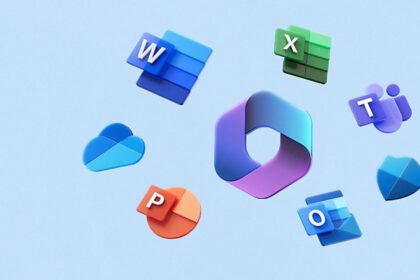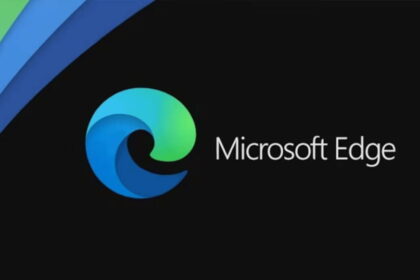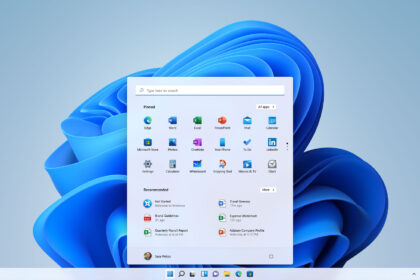Chrome Remote Desktop is a handy tool for controlling computers remotely. In addition to being simple to install and configure, it also allows remote technical assistance simply. And it works great.
We’ll teach you how to configure it in the next lines, remembering that it works with Linux, macOS and Windows. In the walkthrough, an Android smartphone is used to show how to control the PC from the cell phone. However, there is also an app for iOS.
Google Chrome Extension
1. Install the “Google Chrome Remote Desktop” extension;
2. To do so, click on “Add application”;
3. After installation, it will appear on the Chrome apps home screen;
4. In “My computers,” click on “First steps”;
Note: here, we already have it installed on our computer, but click “First steps” again to install the application.
5. Accept the conditions to proceed with the host installer;
Note: We are on Manjaro Linux, so we must convert the downloaded “.deb” and install it. In the case of an Ubuntu or Fedora distro, the process is much simpler than in the case of macOS or Windows. Just install it.
6. At the end, it is necessary to create the PIN with 6 digits. That done, let’s go to the smartphone.
Android/iOS app
7. Download Chrome Remote Desktop (android or iOS);
8. Under “My Computers,” you will see the name of the computer you just configured. Click on it and enter the PIN you chose earlier. If you prefer, check the box under the PIN so that you are not asked for it again.
And ready! Now, it is possible to control the PC by cell phone or smartphone with Android or iOS (iPhone).