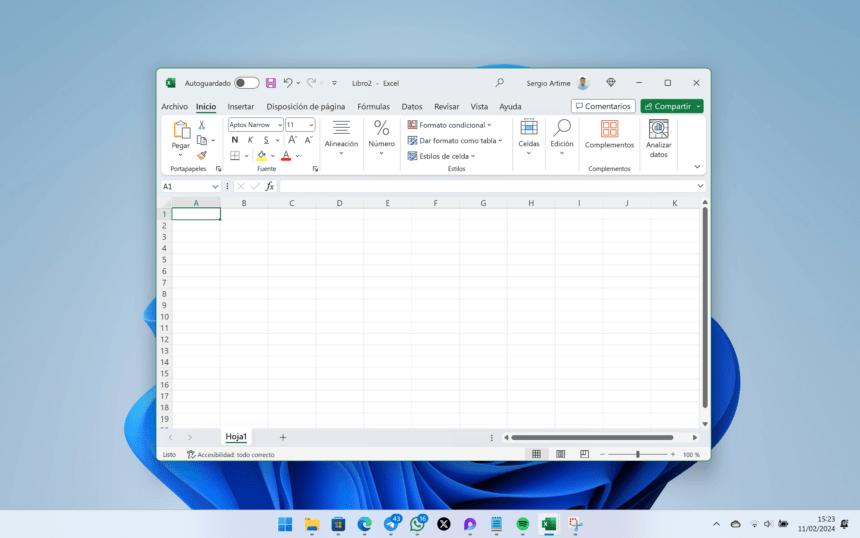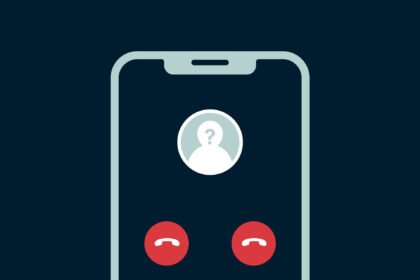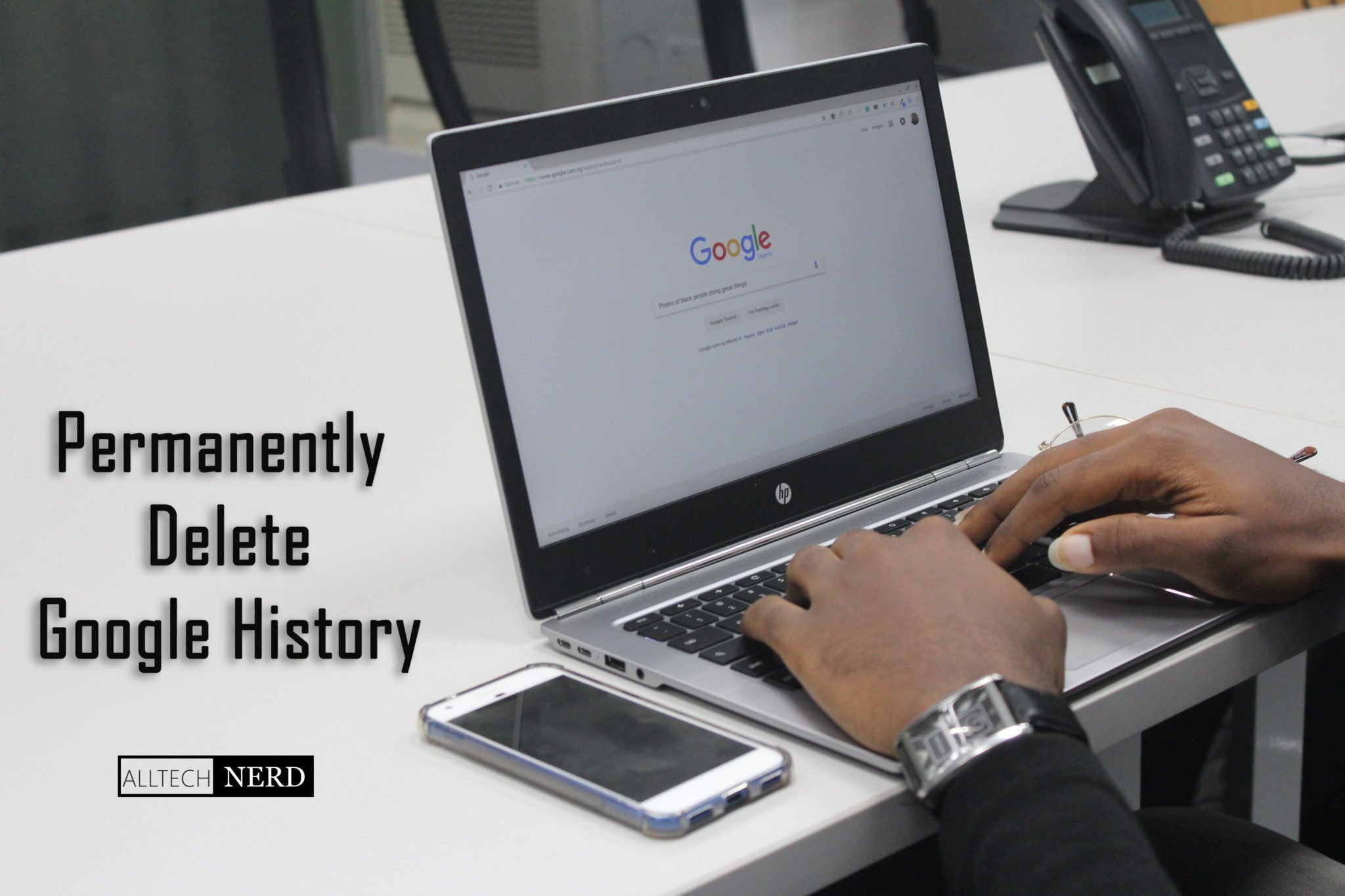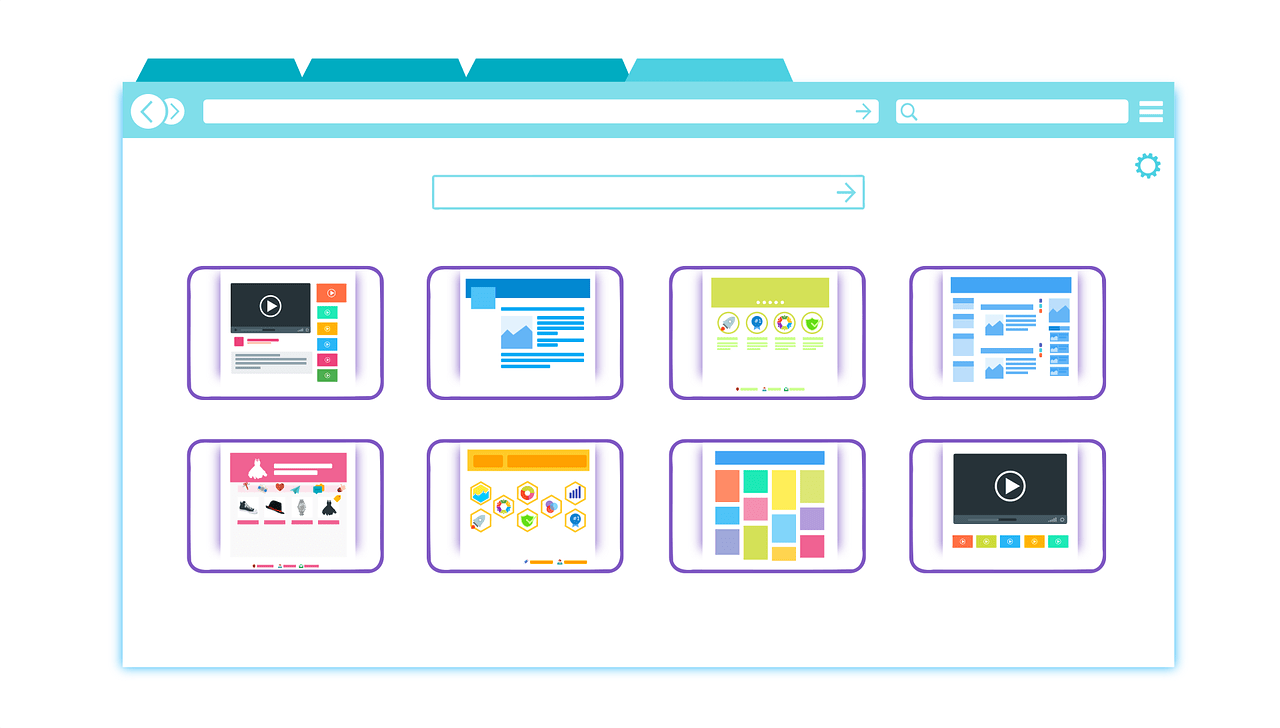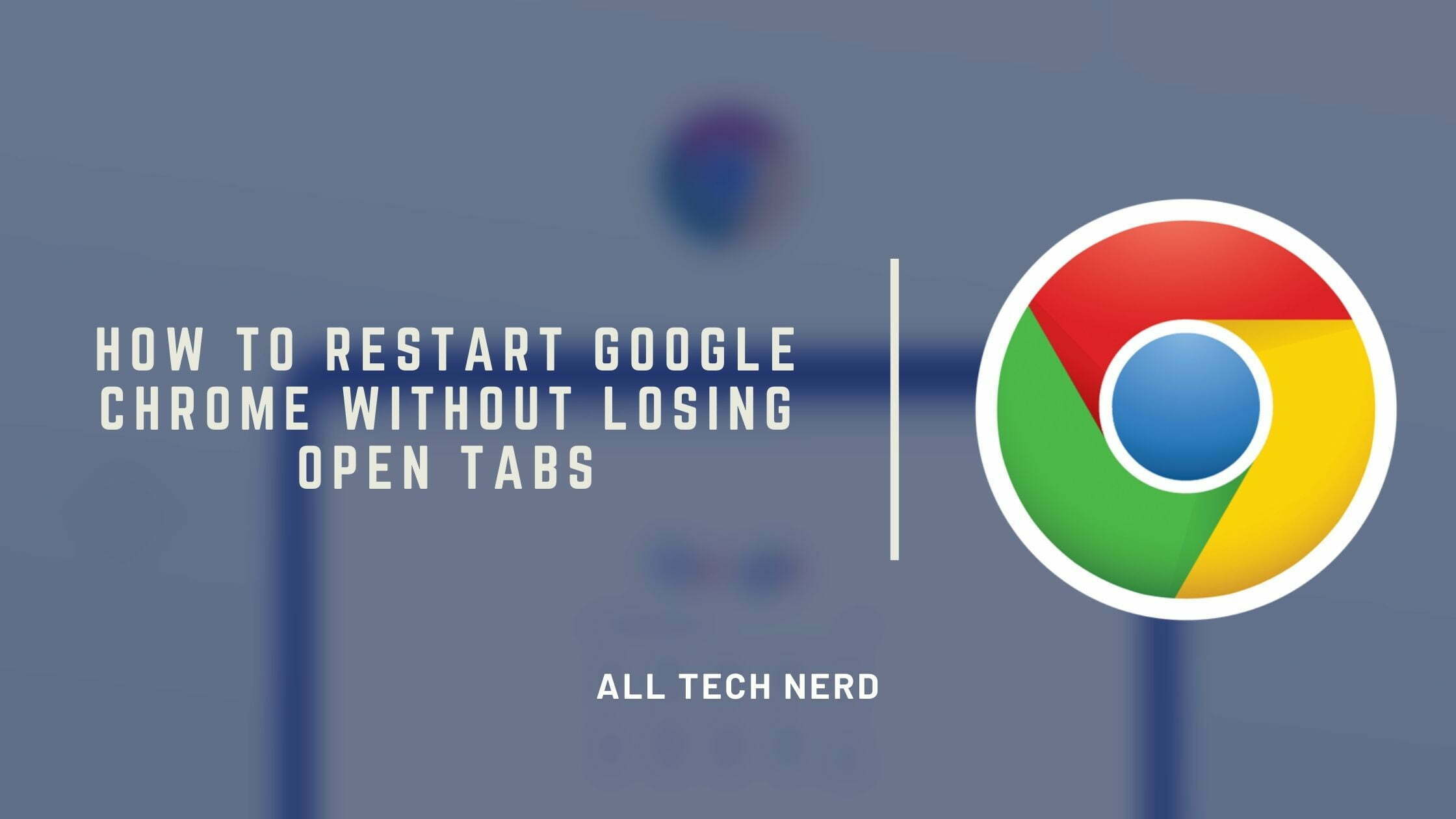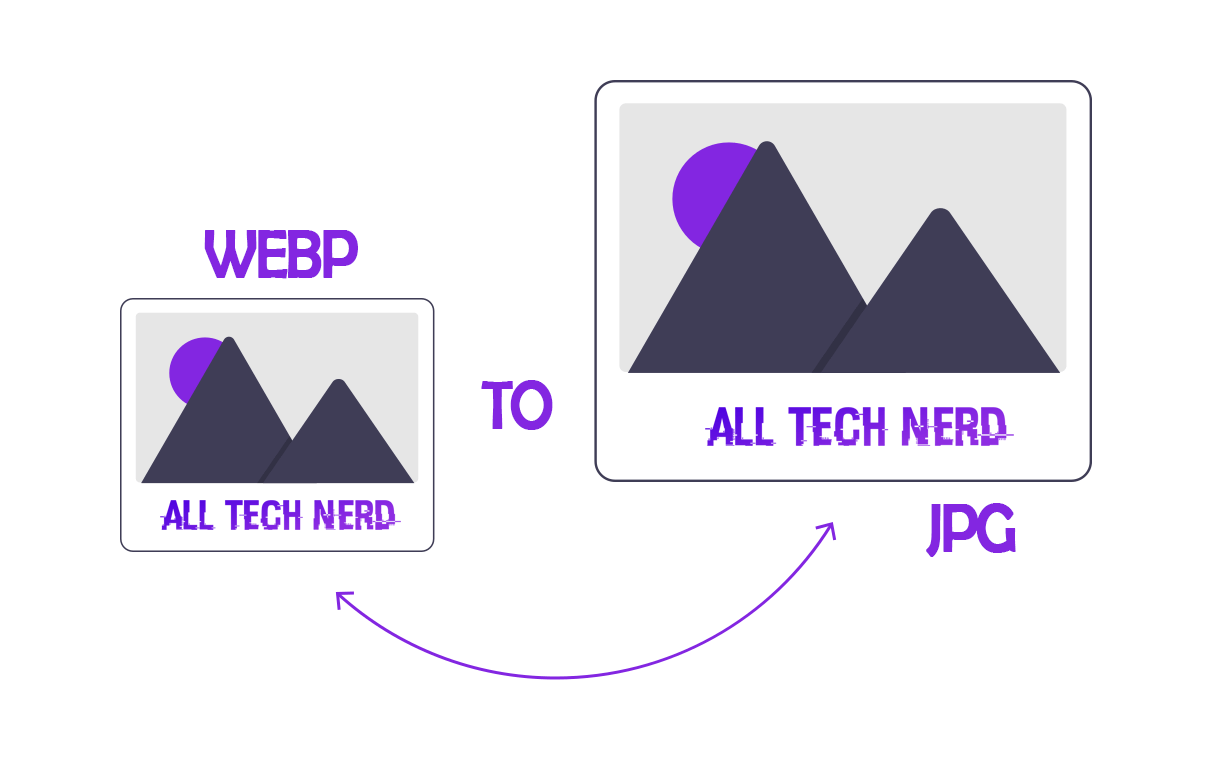Many people are unaware that Excel offers a built-in option to export spreadsheets as PDF files. This saves you the hassle of downloading third-party software or online conversion tools. Converting to PDF can be valuable for various reasons – improving file security and portability to reducing size.
The process only takes a few quick steps, even if you’ve never done it before. All you need is a document open in Excel that you want to convert.
What do you need?
Converting Excel files to PDF format is a straightforward process that can be accomplished using Microsoft 365 or the free online version of Excel. Here’s how you can do it without the need for external programs:
How to convert Excel to PDF
Save an Excel file as PDF.
To convert Excel to PDF without using external programs, you must follow these steps:
To convert your Excel file to PDF using the Excel program, follow these simple steps:
- Open the Excel program and open the file you want to convert to PDF.
- Click on the “File” tab located in the upper left corner of the screen.
- From the menu options, select “Save As”.
- Choose the folder where you want to save the PDF file.
- In the “File Name” field, enter the name you want to give to the PDF file.
- In the “Save as type” dropdown menu, select the option for PDF.
- Click the “Save” button and wait for the conversion process to complete.
- Once the conversion is finished, you’ll have your PDF document ready in the specified location.
Alternatively, you can use the “Export” option within Excel and select “Create PDF/XPS document” to achieve the same result.
These steps allow you to convert your Excel file to PDF directly within the Excel program, providing a convenient way to create PDF documents without the need for external tools.
Advantages of converting Excel to PDF
Converting Excel spreadsheets to PDF format without installing new software has some useful benefits:
- Savings in Time and Storage Space: Skipping external converter downloads saves time and precious hard drive real estate for other tasks. Excel’s built-in export to PDF feature lets you skip this hassle.
- Enhanced Data Security: PDF conversion locks formats and cell contents from modification attempts. Adding passwords and digital rights further safeguards sensitive information. This protects against unauthorized changes.
- Improved Cross-Platform Compatibility: PDFs open properly on virtually any computer or mobile device, regardless of installed programs, versions, or operating systems. This makes for smooth file sharing across devices.
- Reduced File Size: Compared to bulky Excel docs, exported PDFs take up significantly less storage capacity. Smaller attachments are easier to email and store in the cloud.
Rather than struggle with online converters or third-party software, Excel’s native PDF conversion checks all the boxes for what most users want from document sharing. Protecting information, ensuring proper formatting, and making transfers easy are key.