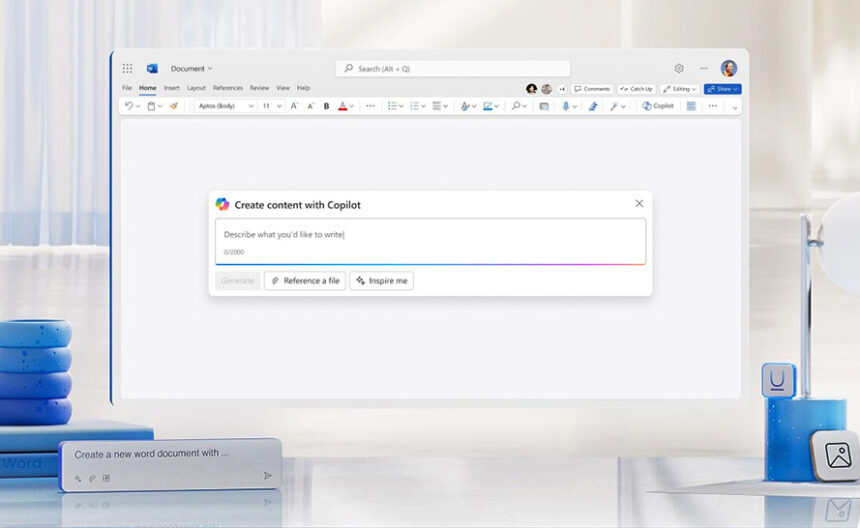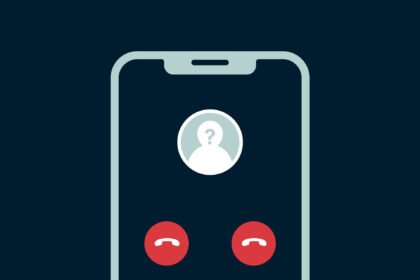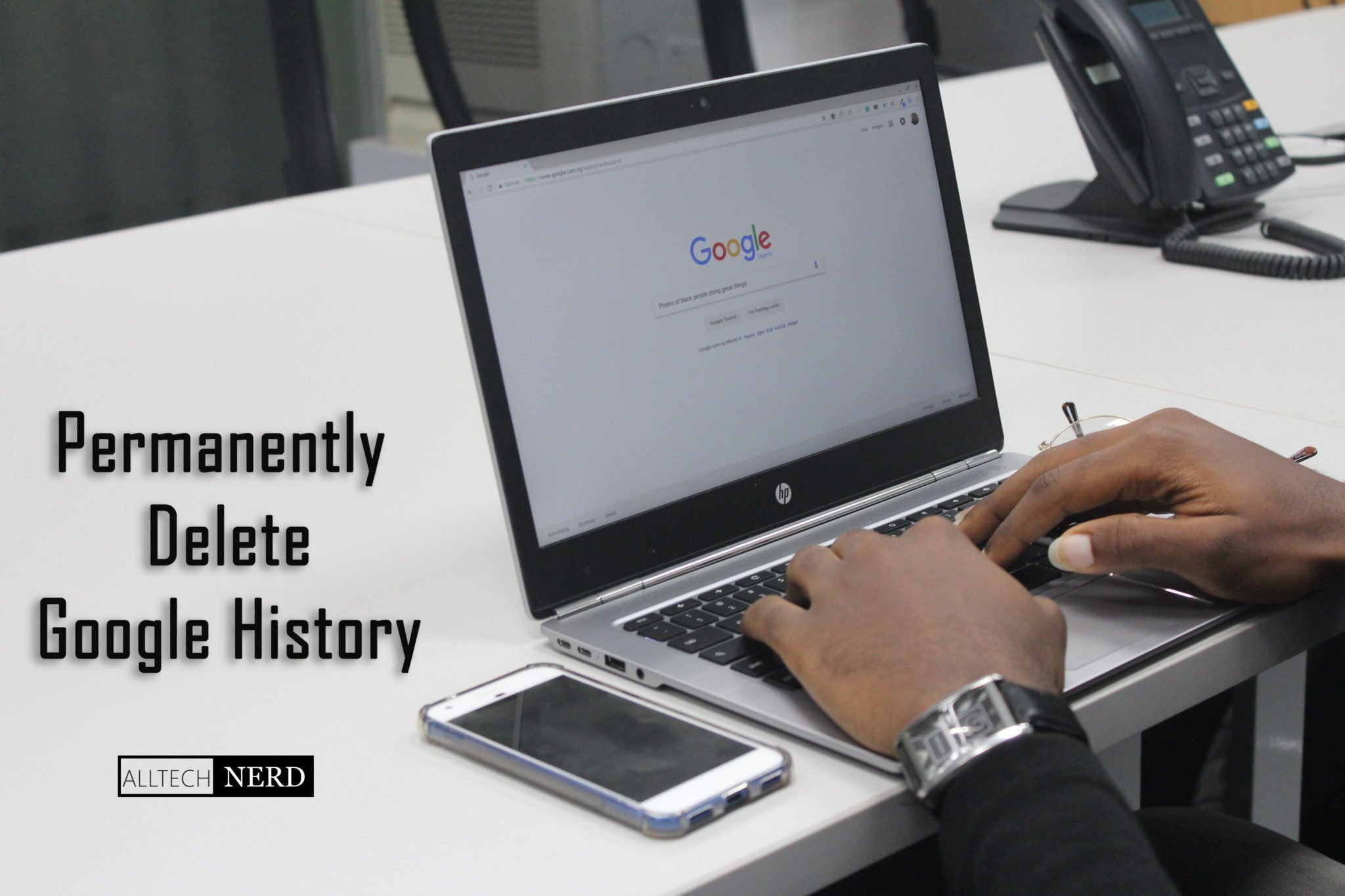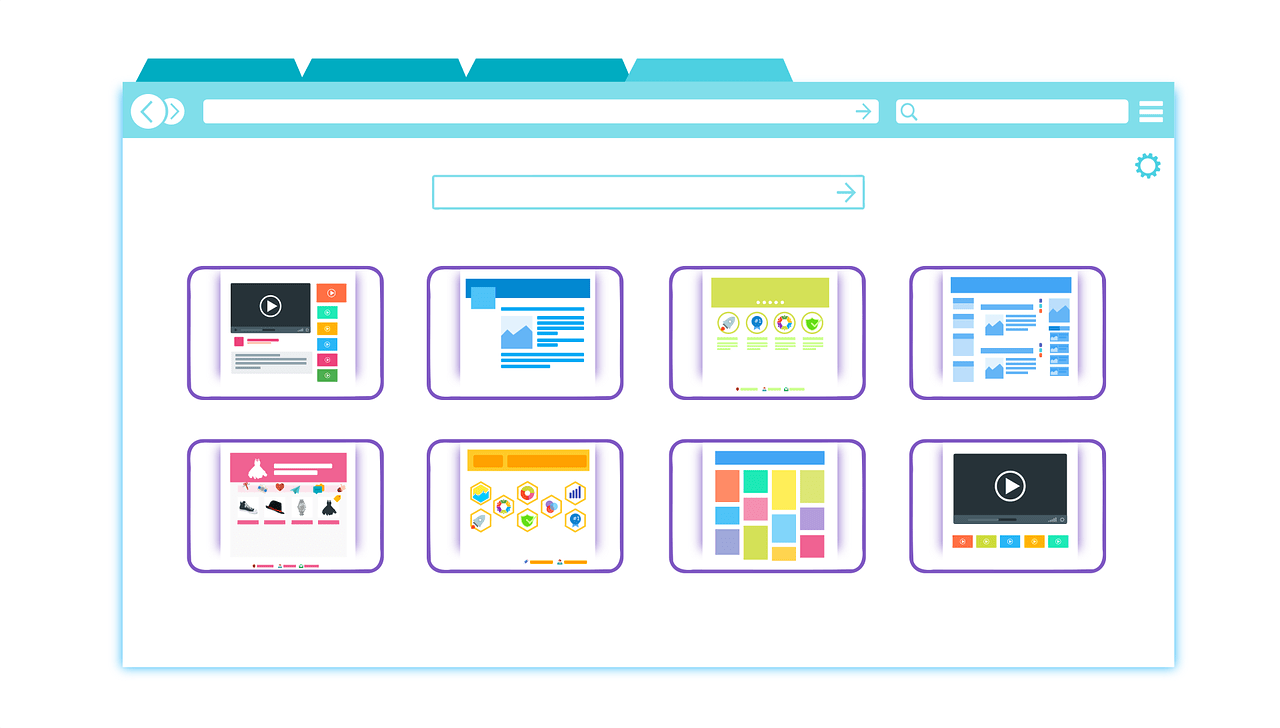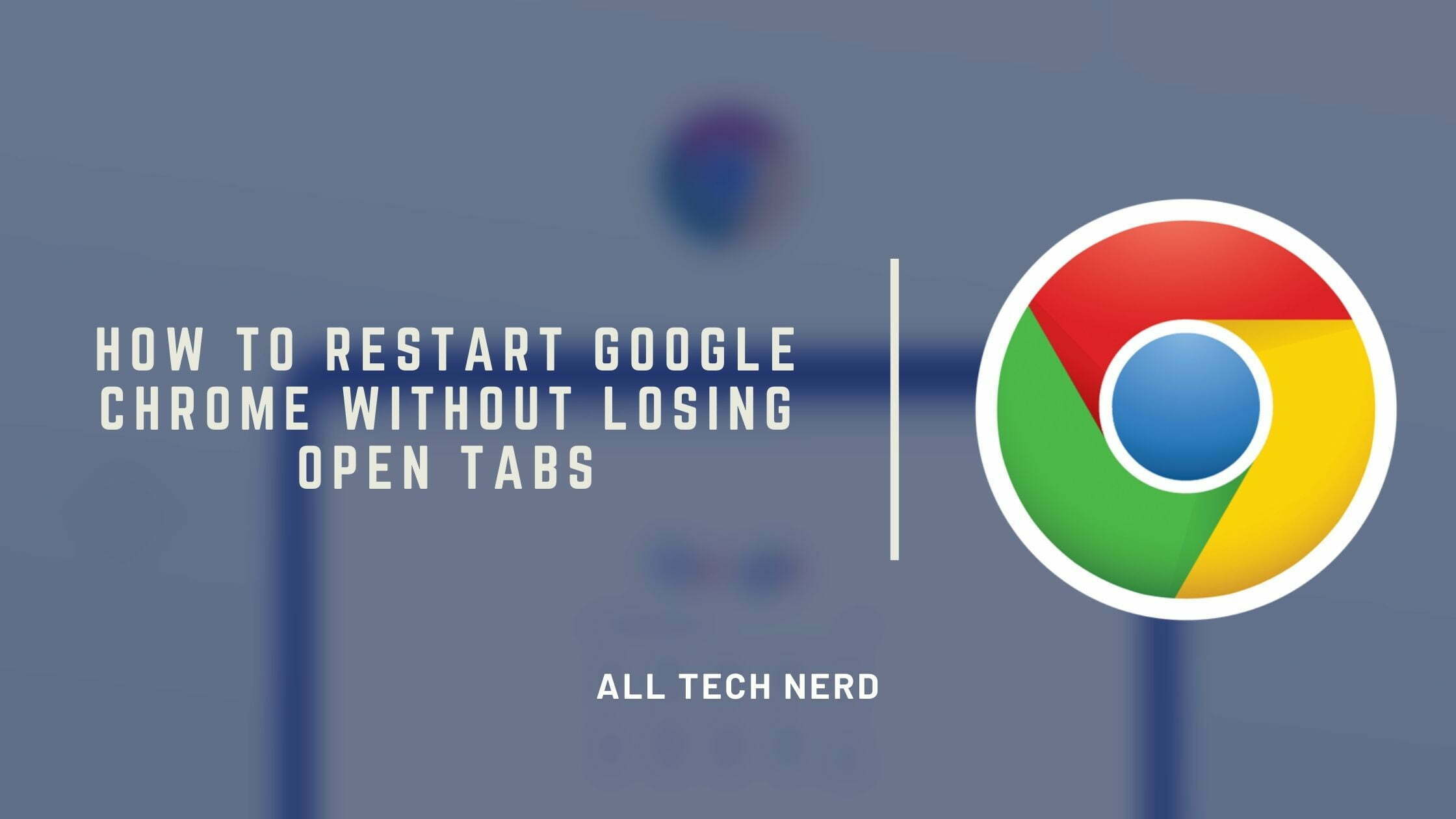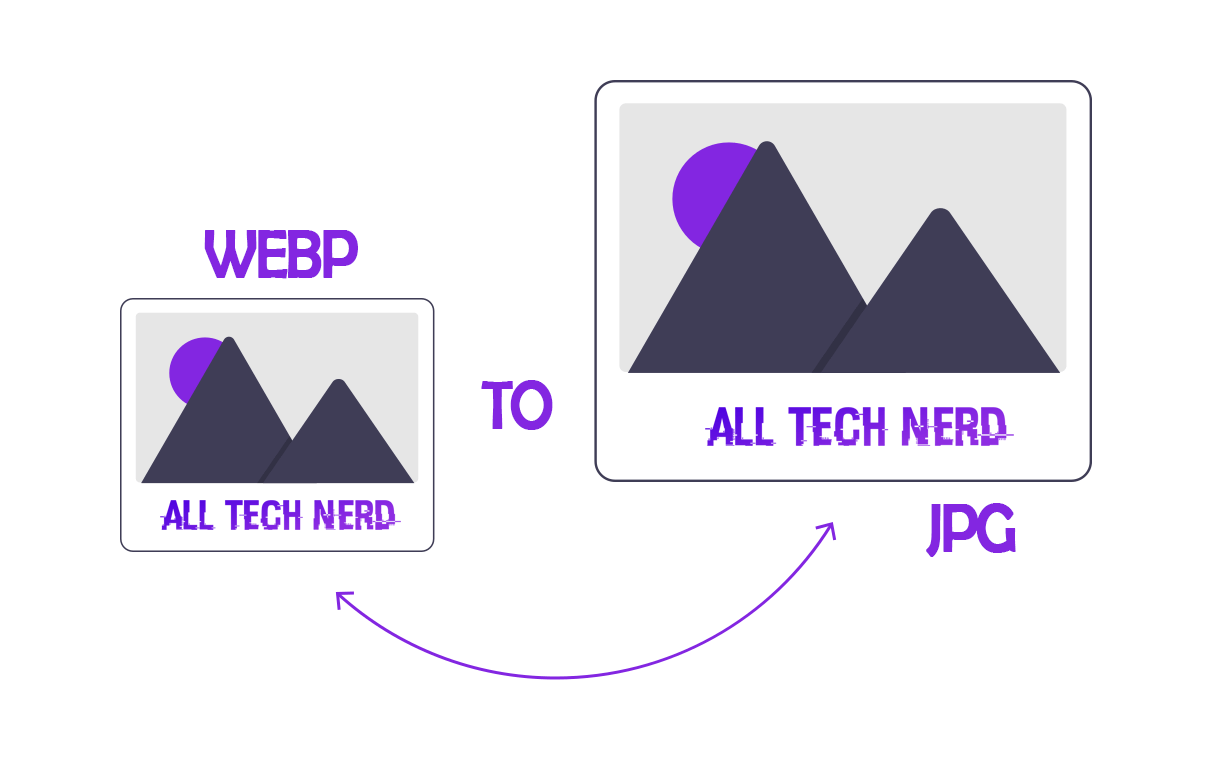Editing a Word document often involves organizing and removing unnecessary content. Sometimes, you might encounter a page with unwanted text, an extra blank page at the end, or misplaced content. Deleting a page efficiently can help you maintain a clean, professional document.
Microsoft Word offers simple ways to delete pages, whether filled with text or left blank. Below is a step-by-step guide on two effective methods to delete pages in Word.
Deleting a Page with Content
If a page contains text, images, or other elements you no longer need, you can delete it without manually selecting everything. Use the following steps to remove an entire page quickly:
- Launch Microsoft Word and open the document containing the page you want to delete.
- Click anywhere on the page you wish to delete.
- Press “Alt + Ctrl + G” on Windows or the corresponding shortcut on Mac to open the “Go To” feature in the Find and Replace window.
- In the “Enter the page number” field, type “page” and press “Enter” or click “Go To”. This action highlights the entire content of the page.
- Close the “Find and Replace” window.
- Press the “Delete” or “Backspace” key to remove the page.
Deleting a Blank Page
Blank pages often appear due to extra paragraph marks, line breaks, or formatting issues. Here’s how to identify and delete a blank page effectively:
- Scroll to the blank page in your document.
- Turn on paragraph marks to view hidden formatting symbols:
- On Windows: Press “Ctrl + Shift + 8”.
- On Mac: Press “Command + 8”.
- Alternatively, click “Show/Hide ¶” in the “Paragraph” section on the Home tab.
- Look for paragraph marks (¶) or line breaks on the blank page.
- Highlight all extra marks or content leading to the blank page.
- Press “Delete” or “Backspace” to remove the unnecessary formatting.
- Once the blank page is deleted, disable paragraph marks by repeating the “Ctrl + Shift + 8” or “Command + 8” shortcut or click the “Show/Hide ¶” button again.
Deleting a page in Microsoft Word—whether filled with content or blank—is straightforward when you follow the correct steps. Shortcuts like “Alt + Ctrl + G” or enabling paragraph marks simplify the task, saving time and ensuring your document looks polished.
With this guide, you’ll have no trouble managing and organizing your Word documents like a pro!