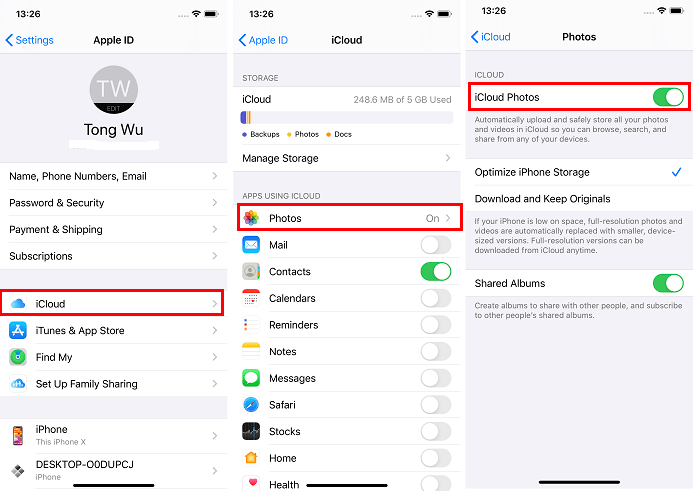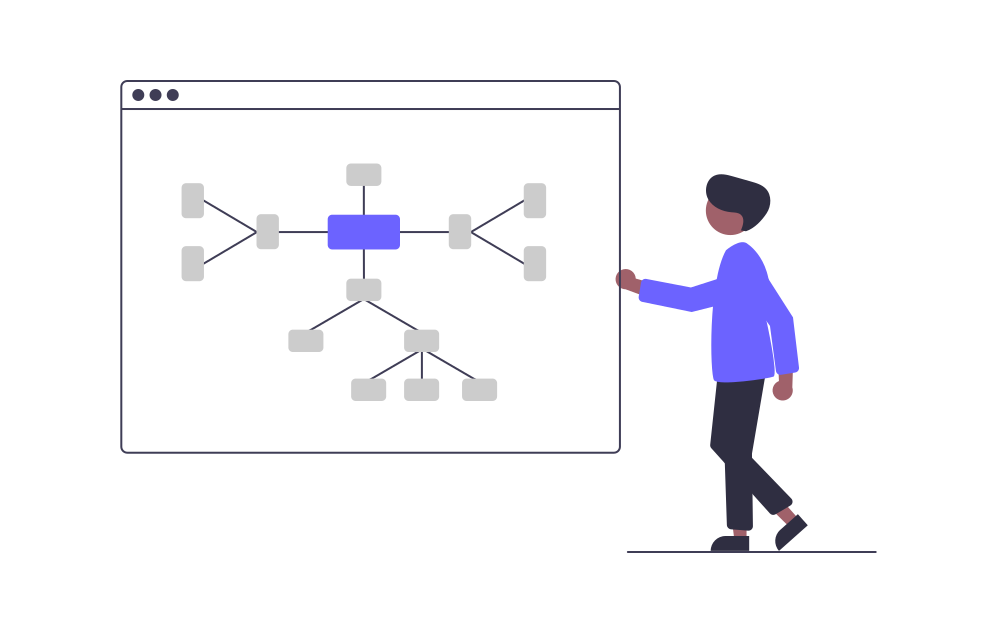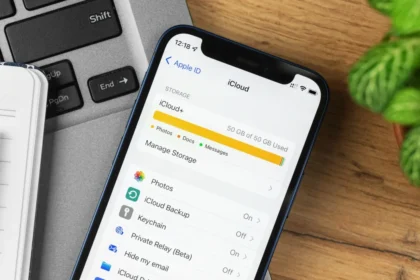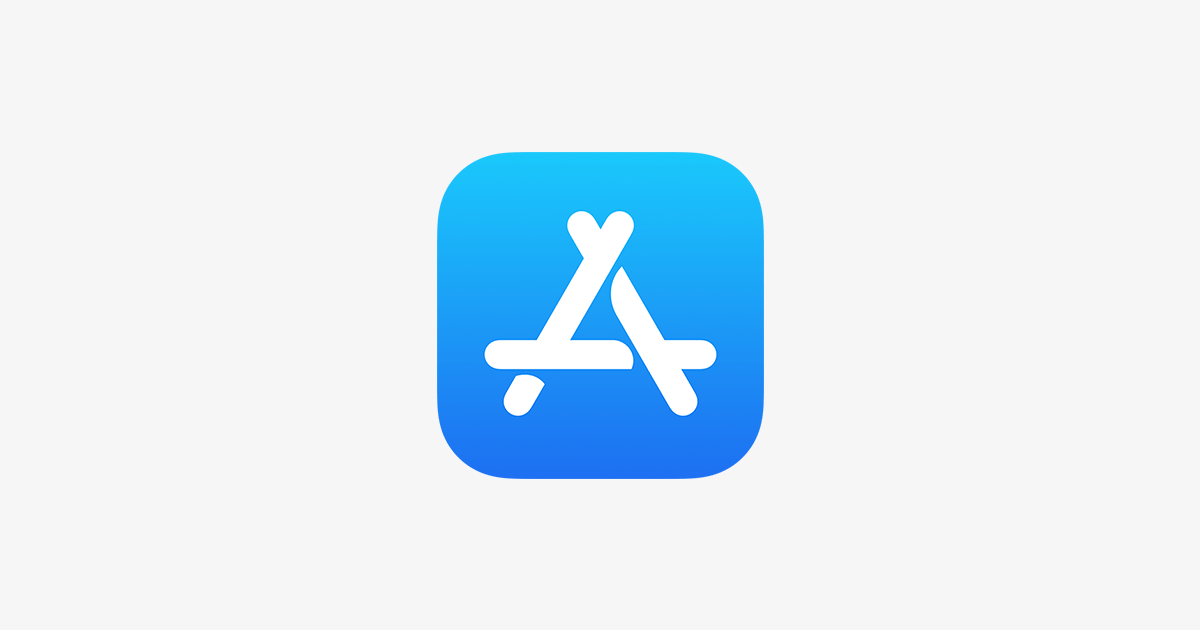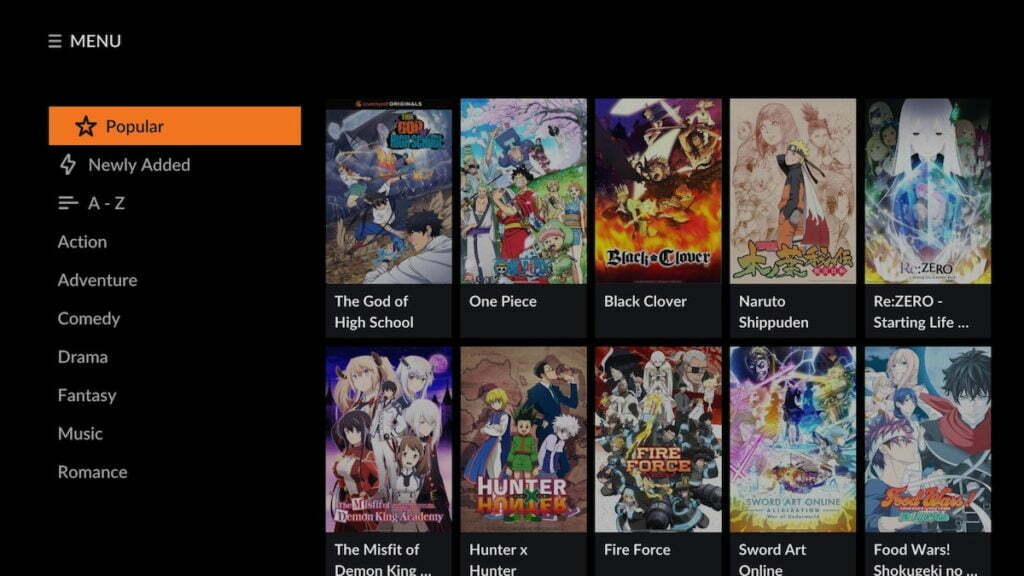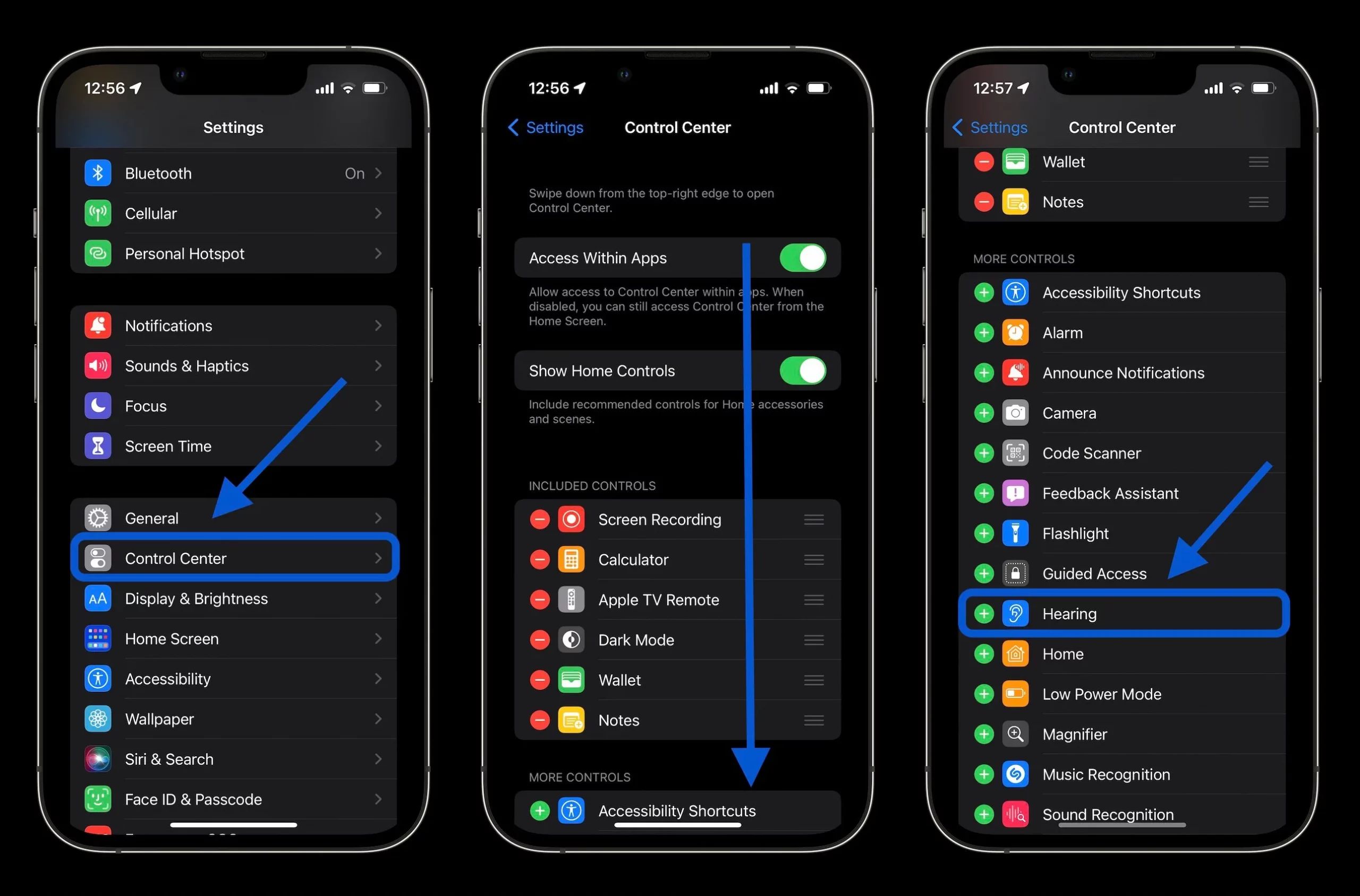iCloud, Apple’s cloud service, allows you to sync your photos and videos, storing them in the cloud and making them accessible on other devices. If you use your smartphone camera frequently and are running out of space or wish to keep certain photos private, you might be curious about how to delete photos from your iPhone while still keeping them in iCloud.
Unfortunately, there isn’t a direct way to delete photos from your iPhone and simultaneously keep them in iCloud using iCloud settings.
Nevertheless, you might have reasons to consider this approach. It could be that you’re looking to free up internal space on your device, or you want to hide specific photos with the option to access them later in a different, more secure location.
How to Backup Photos to iCloud
iCloud automatically syncs your photos to the Photo Library and optimizes their size to save space on your iPhone. Unfortunately, you can’t directly control this process, but you may observe that it takes a few seconds for the photos to download in their full resolution. If you haven’t enabled this option yet, here are the steps to do so:
- Open the Settings app;
- Tap on your name, the first option at the top of the screen;
- Tap “iCloud”;
- Enter “Photos”;
- Enable the option “Sync this iPhone”;
- Select “Optimize on iPhone.”
How to Hide Photos
If you want to hide photos from your device and keep it in a safe place, you can resort to this option on your iPhone. Follow the steps below:
- Open the Photos app;
- Access the “Photo Library” tab;
- Under “All Photos,” select one or more photos that you want to hide;
- Tap the three dots button in the lower right corner of the screen;
- Choose “Hide”.