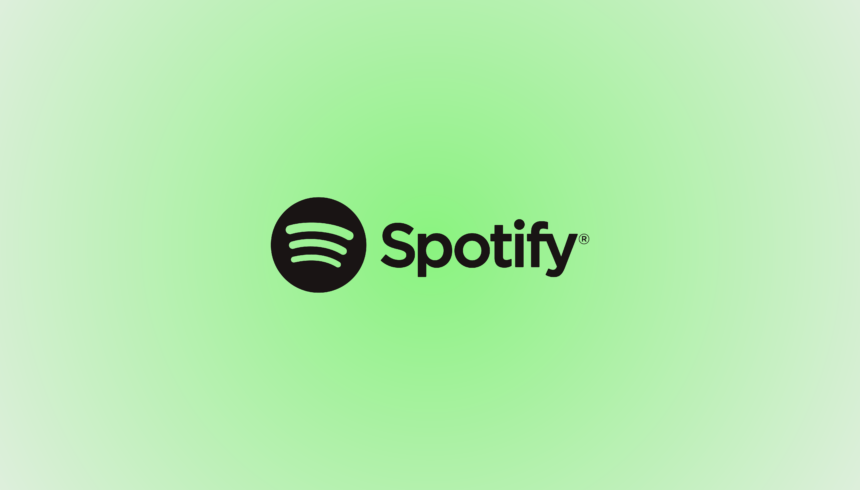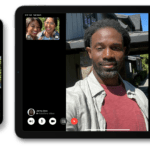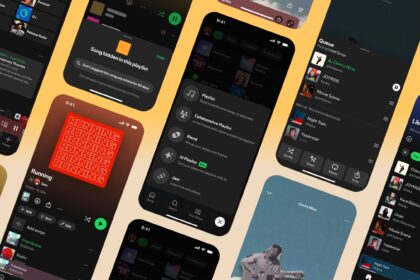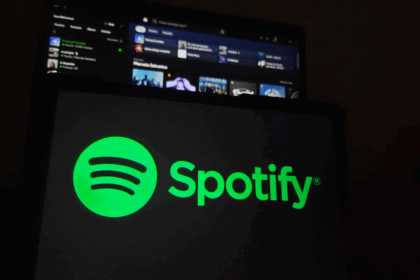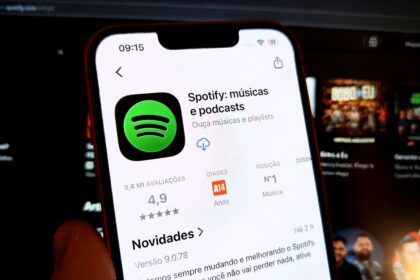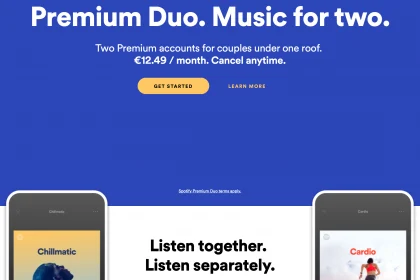Despite Spotify’s position as a leading music streaming platform, it surprisingly lacks a straightforward feature to clear your listening history. While the platform automatically records your last 50 played tracks, managing this history has become increasingly restrictive. Previously, users could manually delete individual songs through Spotify’s desktop application, but this functionality has since been removed.
Maintaining privacy or simply keeping their listening history organized is essential for many users. While Spotify doesn’t offer a direct “clear history” button, several workarounds exist to manage your listening history effectively. These range from simple tricks to temporarily mask your listening activity to more comprehensive solutions like app reinstallation.
In some cases, users might even opt for the more dramatic step of removing content directly from their Spotify library.
This guide will explore three proven methods to effectively manage or “delete” your Spotify history, helping you maintain a cleaner, more private listening experience. Whether trying to hide your guilty pleasures or start fresh, these solutions will help you take control of your Spotify listening history.
How to clear Spotify music history
Listen to New Music
As mentioned, Spotify offers no native option to clear your listening history. All the songs, albums, podcasts, and other content you listen to are stored in the “Recently Added” and “Recently Played” playlists. Since you can’t directly erase your history, one workaround is to listen to new tracks.
Doing so will push down the list of the oldest items in your history, and the last 50 tracks you played will be updated with new content you want to keep visible.
Delete and Reinstall Spotify
Another option is to delete and reinstall the Spotify app on your phone or desktop. This resets the app, clearing the history until you start playing new music. While this won’t remove content from your library, it will give you a fresh slate with a clean “Recently Played” playlist.
Delete Spotify songs, albums, or playlists.
The last solution to erase Spotify’s history is also the most drastic: deleting the content of the streaming application. Thus, it will no longer be visible in your library, including the “Recently Played” section.
On Spotify web, desktop, or mobile, follow the steps below.
- Open the Spotify app on your computer or a mobile phone;
- Find the album, playlist, song or podcast you want to remove;
- Right-click on the item (on PC) or tap the three dots (on mobile);
- Select the “Remove from Your Library” option, and you will be done.
Managing your Spotify history might require more effort than we’d like, but the above methods provide practical solutions for maintaining your listening privacy. For the best results, consider combining these approaches – use private sessions for sensitive listening, regularly refresh your app when needed, and maintain organized playlists for your preferred content.
While we await a more straightforward solution from Spotify, these techniques should help you keep your listening history exactly how you want it.