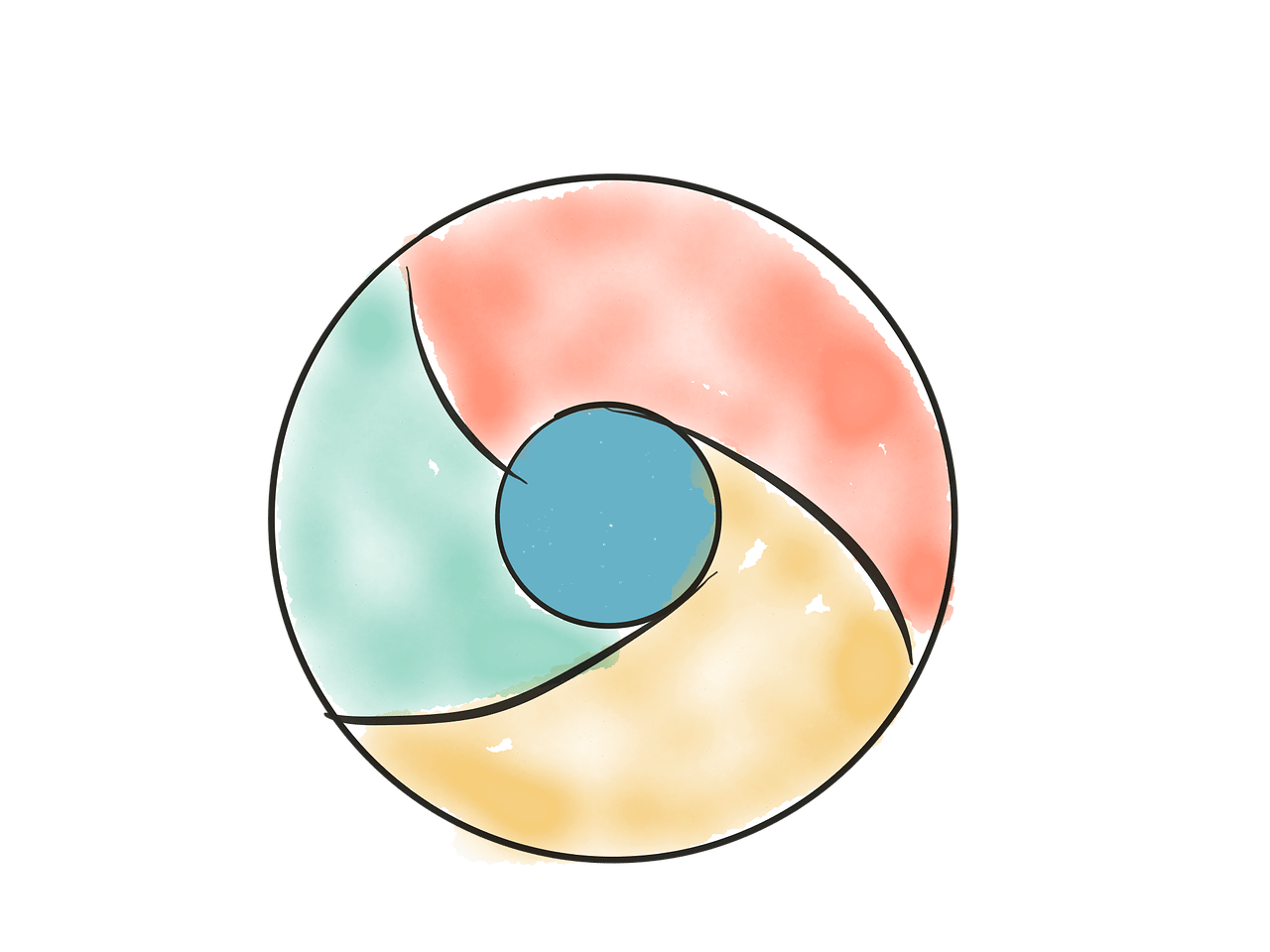After storing your passwords, addresses, and payment methods, Google Chrome automatically logs you in on some platforms.
Even though this feature is exciting and helps users save time, you may not want to allow the browser to store this information for security reasons. If this is your intention, it is easy to disable this feature.
Below, you can check the step-by-step guide to Disable Autofill and automatic login in Chrome on mobile or PC!
How to disable password autofill in Chrome
On the cellphone
1. Open the Chrome app on your phone and tap the “Three dots” icon in the upper right corner.
2. In the menu that opens then, select “Settings.”
3. Locate the “Passwords” section and Open it.
4. Disable the “Save password” and “Auto login” options. This way, the browser will no longer save passwords or automatically enter any website.
5. On the same tab, tap on the passwords that are stored in the browser to be able to delete them.
6. Click the “Trash” icon in the upper right corner to remove them.
on DeskTop
1. Open Chrome on your PC and click the “Three dots” icon in the upper right corner. In the menu that opens then, select “Settings.”
2. Within the “Autofill” section, click “Passwords.”
3. Disable the “Offer to save password” and “Auto login” options. This way, the browser will no longer ask you if you want to save any passwords, nor will it automatically login to any website.
4. still in the same tab, delete all passwords inside the “Saved passwords” section. To do this, click on the “Three dots” icon next to each.
5. in the opened menu, select the “Delete” option.
Ready! You can now disable autofill passwords in Chrome on mobile and PC.