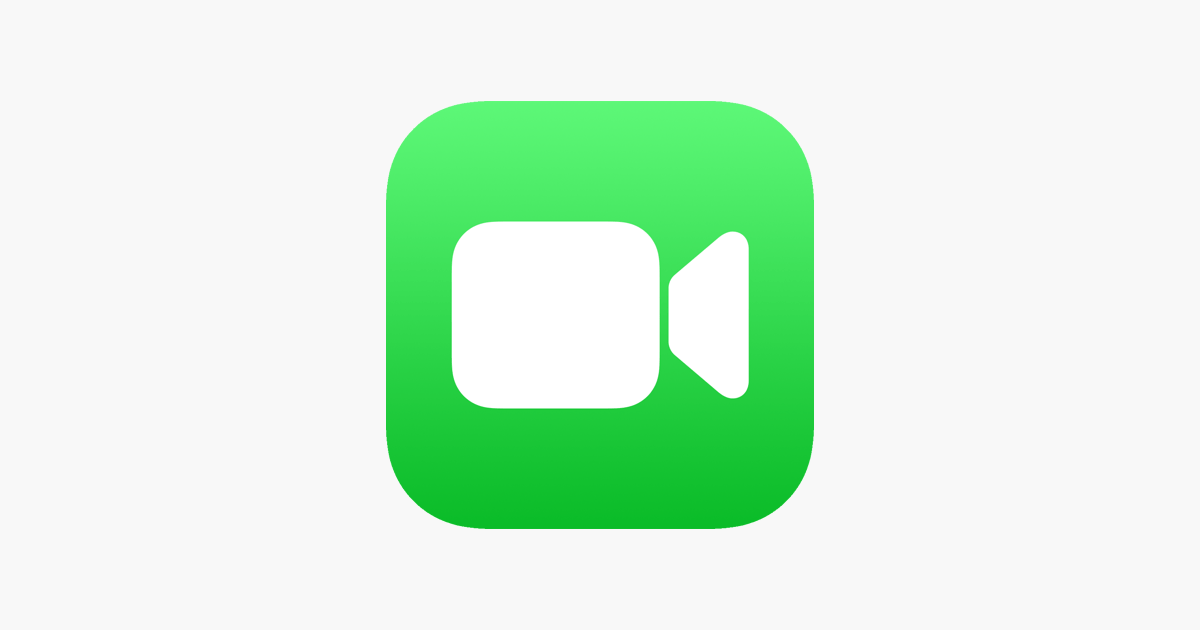FaceTime is a fantastic app allowing users to make video and voice calls. One of its convenient features is Apple’s Continuity, which enables you to use multiple applications across your devices seamlessly. With this, you can use your Mac to make and receive phone calls from your iPhone.
While answering calls on your Mac can be practical, there are instances when it may not be ideal. During times that require focused attention, like work, study, or specific routines, being interrupted by a Mac call might be inconvenient. Additionally, the function may not be particularly useful if you always have your iPhone nearby.
To avoid interruptions from Mac calls, there are two practical alternatives. The first option is to activate your computer’s Do Not Disturb mode. This feature can be found in the Control Center and temporarily silences any notifications received by macOS.
If you expect important notifications and don’t want to enable Do Not Disturb mode, you can disable FaceTime incoming calls on your Mac. Below, we’ve prepared a step-by-step guide to help you turn off this feature on Macs and iPhones.
Disable FaceTime Phone Calls on Mac
Disabling phone calls
On Mac
- On Mac, open the FaceTime app. Then, in the menu bar, click “FaceTime” > “Preferences…”.
- Under “Settings,” uncheck “iPhone Connections.”
On iPhone
- On iPhone, open the Settings app. Then go to “Phone.”
- Enter the “When Nearby” section.
- Uncheck the Mac you don’t want to receive calls from.