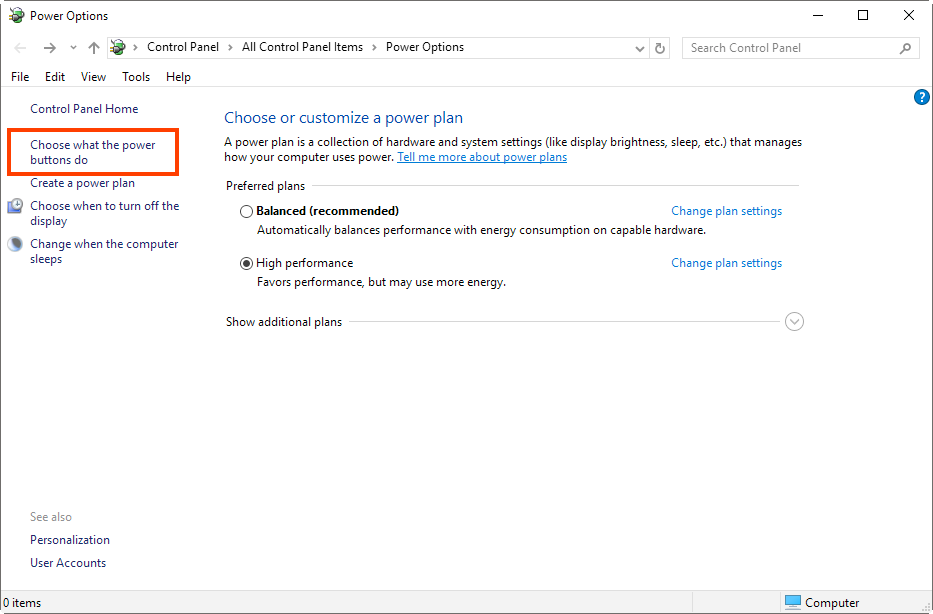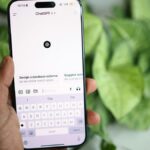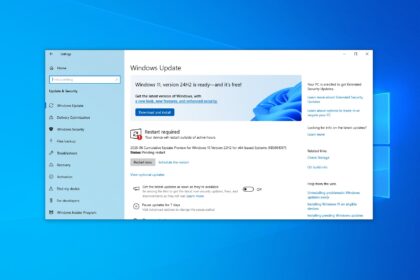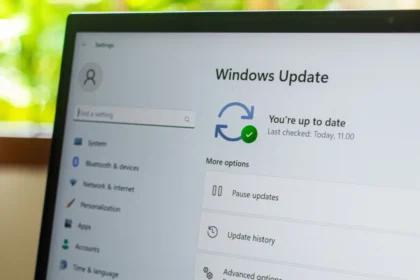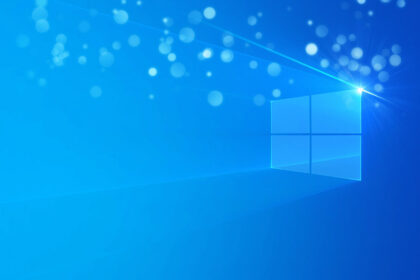Fast Startup in Windows 10 is designed to speed up boot time by saving system information before shutting down. While it helps with faster startups, it can cause issues—especially for users with dual-boot setups, SSDs, or driver-related problems.
How to Disable Fast Startup in Windows 10 via Command Line
The fastest way to disable Fast Boot in Windows 10 is by using the Command Prompt or PowerShell with admin privileges.
- Press
Win + Xand select Command Prompt (Admin). - If you don’t see Command Prompt, choose Windows PowerShell (Admin) instead.
- Type the following command and press Enter:
powercfg /hibernate off
This command disables both hibernation and Fast Startup.
Other Useful PowerCFG Commands
If you want to re-enable Fast Startup later, use:
powercfg /hibernate on
To partially enable hibernation (reduced mode), enter:
powercfg /hibernate /type reduced
To fully enable hibernation, use:
powercfg /hibernate /type full
Use the Windows Registry method below if you don’t want to disable hibernation completely.
How to Disable Fast Boot in Windows 10 via the Registry
For advanced users, you can disable Windows 10 Fast Startup directly in the Windows Registry Editor.
- Press
Win + R, typeregedit, and press Enter. - Open the following path:
HKEY_LOCAL_MACHINE\SYSTEM\CurrentControlSet\Control\Power- Find the key named HibernateEnabled.
- Double-click it and change the value to:
0= Fast Startup disabled1= Fast Startup enabled- Click OK, then close the Registry Editor.
- Restart your computer for the changes to take effect.
Tip: You can apply this setting to multiple PCs in a domain environment using Group Policy Management.
Alternative Way to Turn Off Fast Startup (Control Panel)
If you prefer a graphical method, you can disable Fast Startup using the Control Panel:
- Press
Win + S, type Control Panel, and open it. - Navigate to Power Options.
- Click “Choose what the power buttons do” on the left sidebar.
- Click “Change settings currently unavailable” (requires admin access).
- Uncheck “Turn on Fast Startup (recommended)” under Shutdown settings.
- Click Save Changes and exit.
Should You Turn Off Fast Startup in Windows 10?
Disable it if:
- You have a dual-boot system (Linux + Windows).
- You experience driver, update, or shutdown issues.
- You use an SSD (Fast Startup offers little benefit).
- Your PC fails to detect external drives after booting.
Keep it enabled if:
- You have an HDD and want faster boot times.
- You don’t experience any stability issues.
Fast Startup was designed for older HDD-based systems but isn’t necessary for SSD users. If you’re experiencing Windows 10 boot issues, driver errors, or external drive problems, disabling Fast Startup is a good idea.