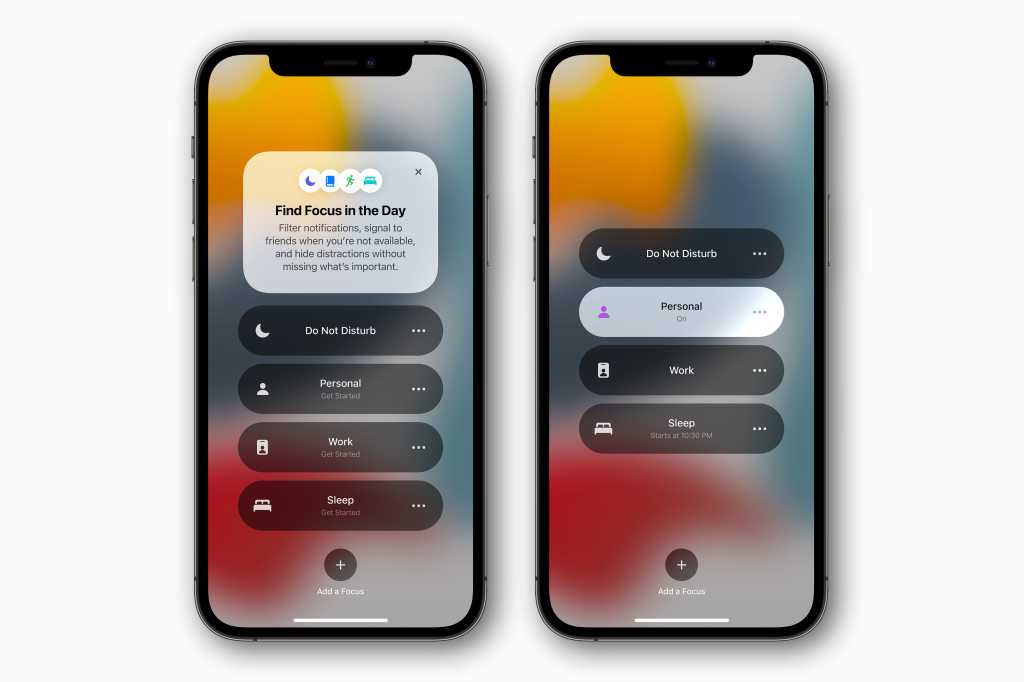By default, Focus mode in Apple devices, including Macs running macOS Monterey or newer, synchronizes your state across all devices connected to the same Apple ID. While this feature aims to provide a seamless experience, it can sometimes be disruptive, especially if unaware.
One potential issue arises when notifications are affected by Focus mode. If your device is in a focused state, you may not receive notifications as expected. This can lead to missed messages, calls, or other important alerts without you realizing it. The scheduled activation of Focus mode or simply not paying attention to the device can contribute to this potential inconvenience.
It’s important to be mindful of the synchronization feature and its impact on your user experience. While it can be helpful in certain situations, it’s crucial to be aware of the possibility of missing notifications on a particular device when Focus mode is activated. If you rely on receiving timely notifications, it’s worth checking the status of your device’s Focus mode periodically to ensure you’re not unintentionally blocking important alerts.
To address this, you can customize the synchronization settings for Focus mode. By adjusting the preferences, you can choose to sync your Focus mode state across all devices or limit it to only specific devices. This gives you more control over how Focus mode affects your notifications and helps prevent disruptions in your communication flow.
How to Disable Focus Sync on iPhone and Mac
If you prefer to have Focus mode enabled only on a specific device and prevent automatic syncing with other devices like your Mac, iPad, or Apple Watch, there are two methods you can use. You can either adjust the configuration settings on your iPhone or modify the settings on your Mac. Let’s explore both options:
1. On iPhone
Open the Settings app on your iPhone, then tap “Focus.” Then disable the “Sync Across Devices” option. Tap “OK” to confirm your choice and prevent sharing the Focus state.
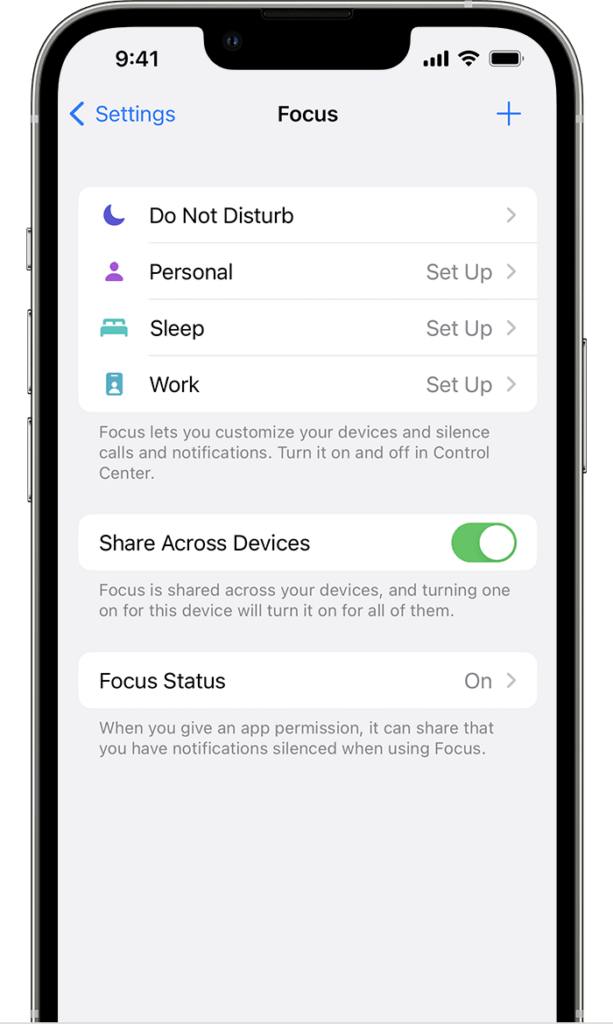
2. On Mac
Click on the System Preferences app on Mac, then go to “Notifications & Focus” and select the “Focus” tab. Finally, disable the option “Synchronize Across Devices,” located in the lower-left corner of the screen.
Ready! With just a few steps, you can prevent one of the devices from receiving the Focus state of the other. Remember to manually activate it on your Mac, iPhone, iPad, or Apple Watch.