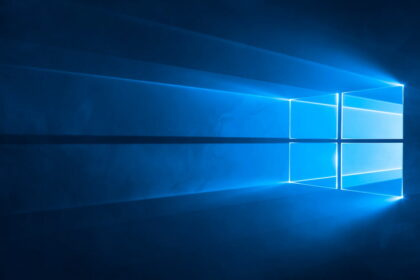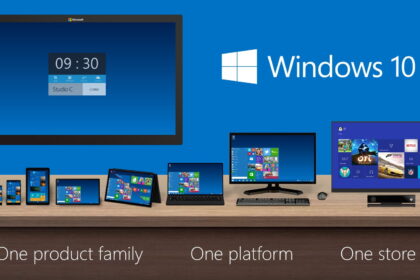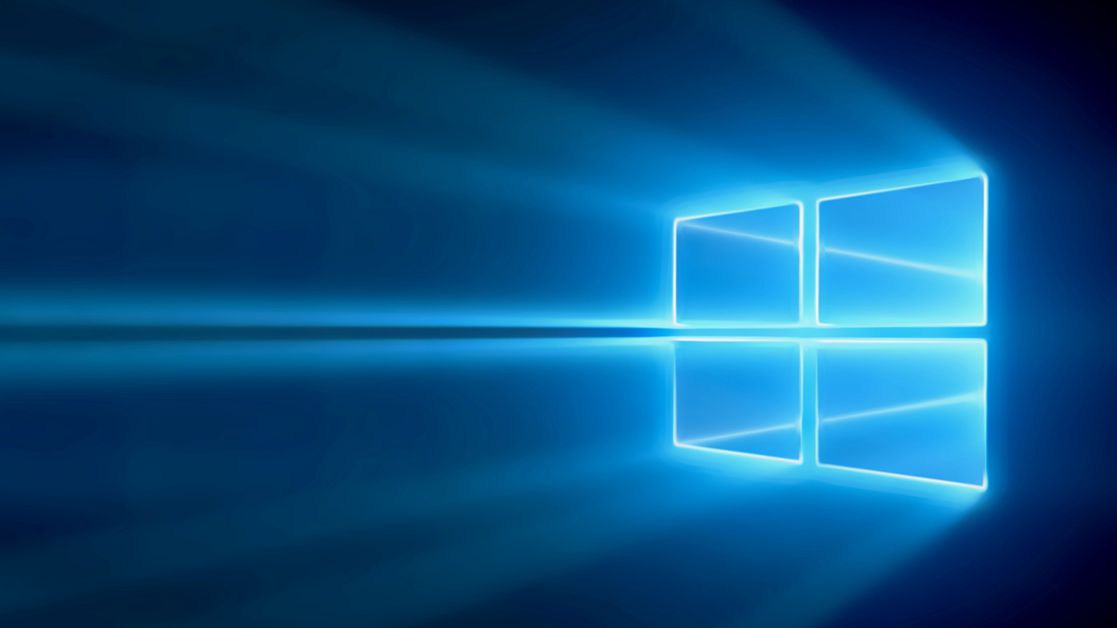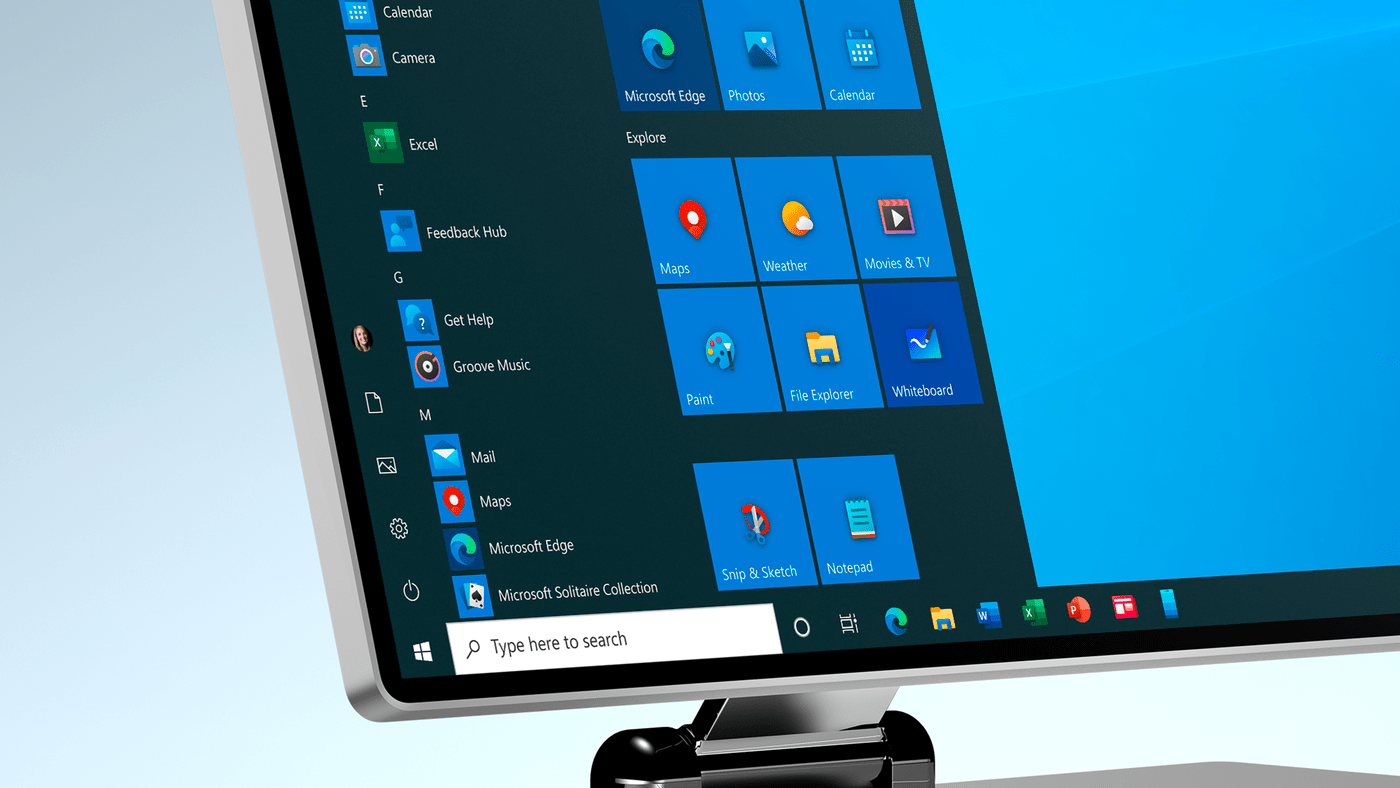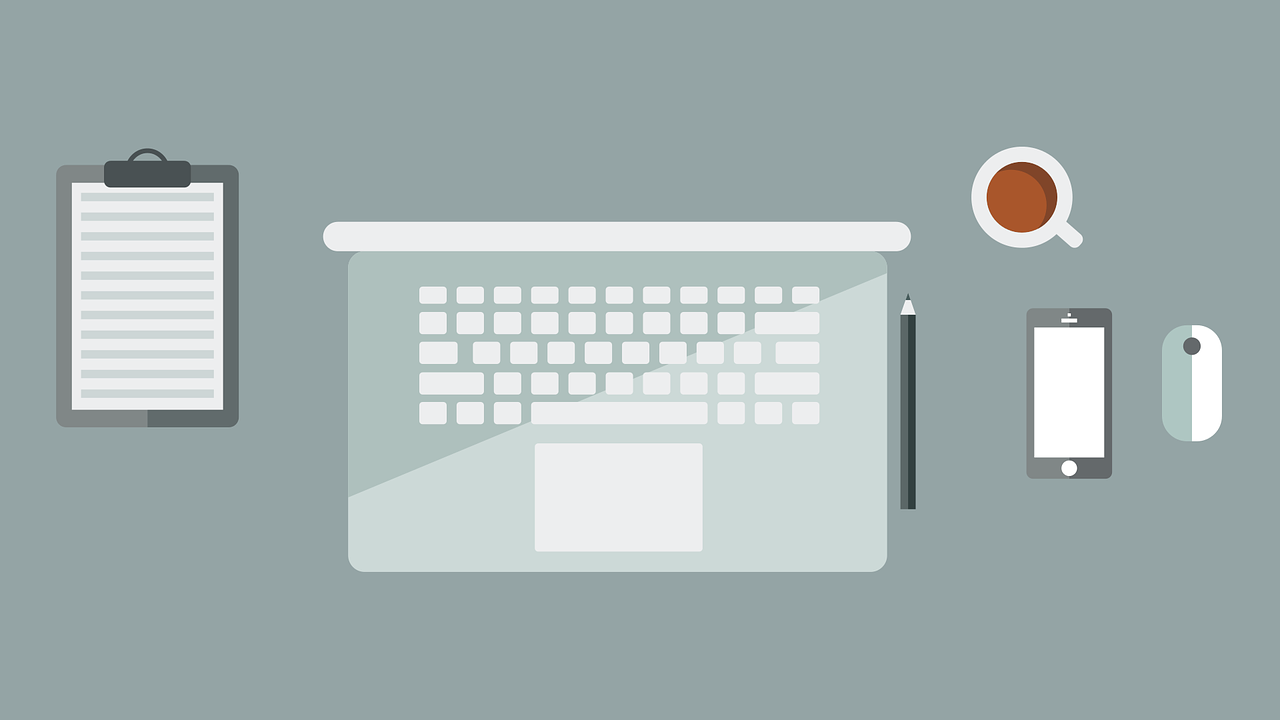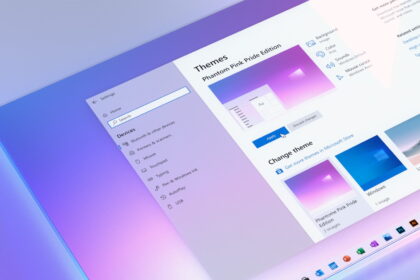Windows 10 allows users to launch specific software and the operating system when they turn on their PC. Although the resource may seem quite interesting, this practice may spend processing to start programs that are not used so often, slowing down the machine unnecessarily.
However, if you want to prevent programs from starting with Windows 10, know that this procedure can be performed quickly and conveniently through the Task Manager. Check out the step-by-step below!
How to stop programs from starting with Windows 10
1: Right-click on the Windows 10 “Taskbar” and select “Task Manager.” Another option is to use the shortcut “Ctrl + Alt + Del” and select “Task Manager.”
2: Go to the “Startup” tab in the top menu.
3: find and select which programs start with the system but which are not strictly necessary. For this example, we selected “Spotify.”
4: Then click on “Disable.” To enable a program to start with the operating system, click “Enable.”
In conclusion, managing startup programs in Windows is a straightforward way to improve your computer’s performance and boot time.
By disabling unnecessary programs from starting up with your system, you can ensure your computer launches faster and operates more efficiently. Whether you use the Task Manager or the System Configuration tool, the process is user-friendly and gives you more control over your system’s startup behavior.
Taking a few moments to review and disable startup programs can make a noticeable difference in the overall performance of your Windows PC.