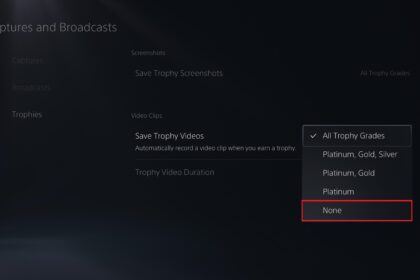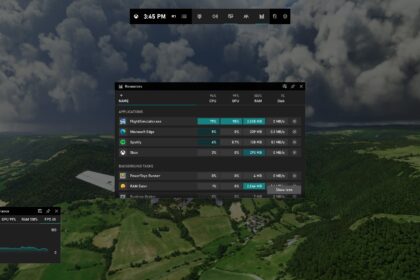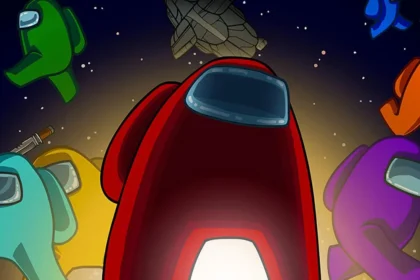The Xbox has a cool feature called “Play Anywhere.” It allows you to play specific games on your Xbox console (such as Xbox One or Xbox Series X|S) or your Windows 10 PC. You can easily switch between these devices and pick up where you left off in your game.
However, this cool feature can sometimes result in a flood of achievement notifications on your PC screen. While these notifications can be useful for tracking your gaming achievements, they can also distract and disrupt your gaming flow.
No worries if you find these constant Xbox achievement pop-ups on your Windows 10 PC annoying! Turning them off is a breeze. I’ve put together a simple step-by-step guide below to help you do just that:
How to Disable Xbox Achievement Notifications in Windows 10
- Use the “Windows + G” shortcut to open the Xbox Game Bar and click the “Gear” icon in the top menu.
- In the newly opened window, access the “Notifications” tab in the left menu.
- Once that’s done, uncheck the option “Notify me when I unlock achievements” and click the “X” to close the window.
- To exit the Xbox Game Bar, click anywhere on the screen outside the tabs and use your PC.
You can now disable notifications for Xbox achievements in Windows 10.
Disabling Xbox achievement notifications on your Windows 10 PC is a straightforward process that can enhance your gaming experience by reducing distractions.
Whether you prefer a notification-free gaming environment or want more control over when and how you receive achievement updates, following the steps outlined in this guide will help you achieve that, enjoy your gaming sessions with fewer interruptions!