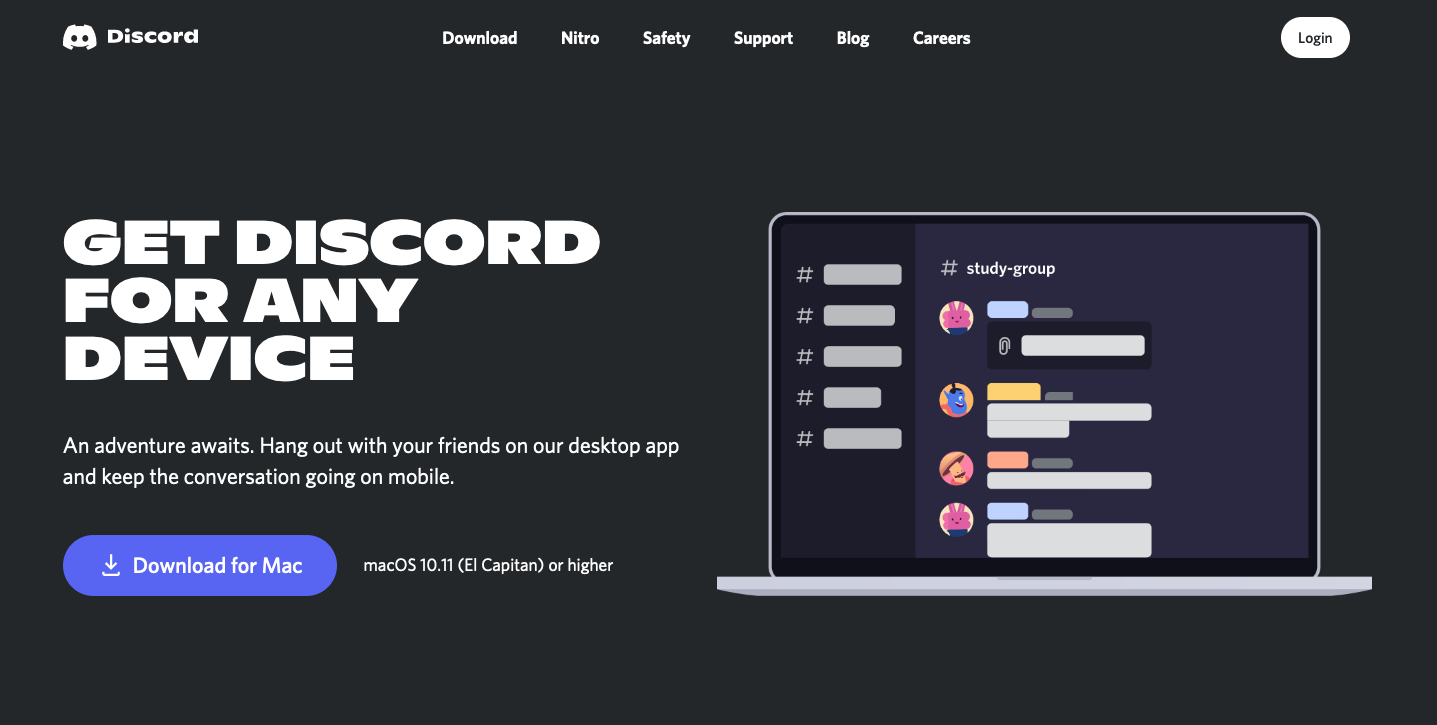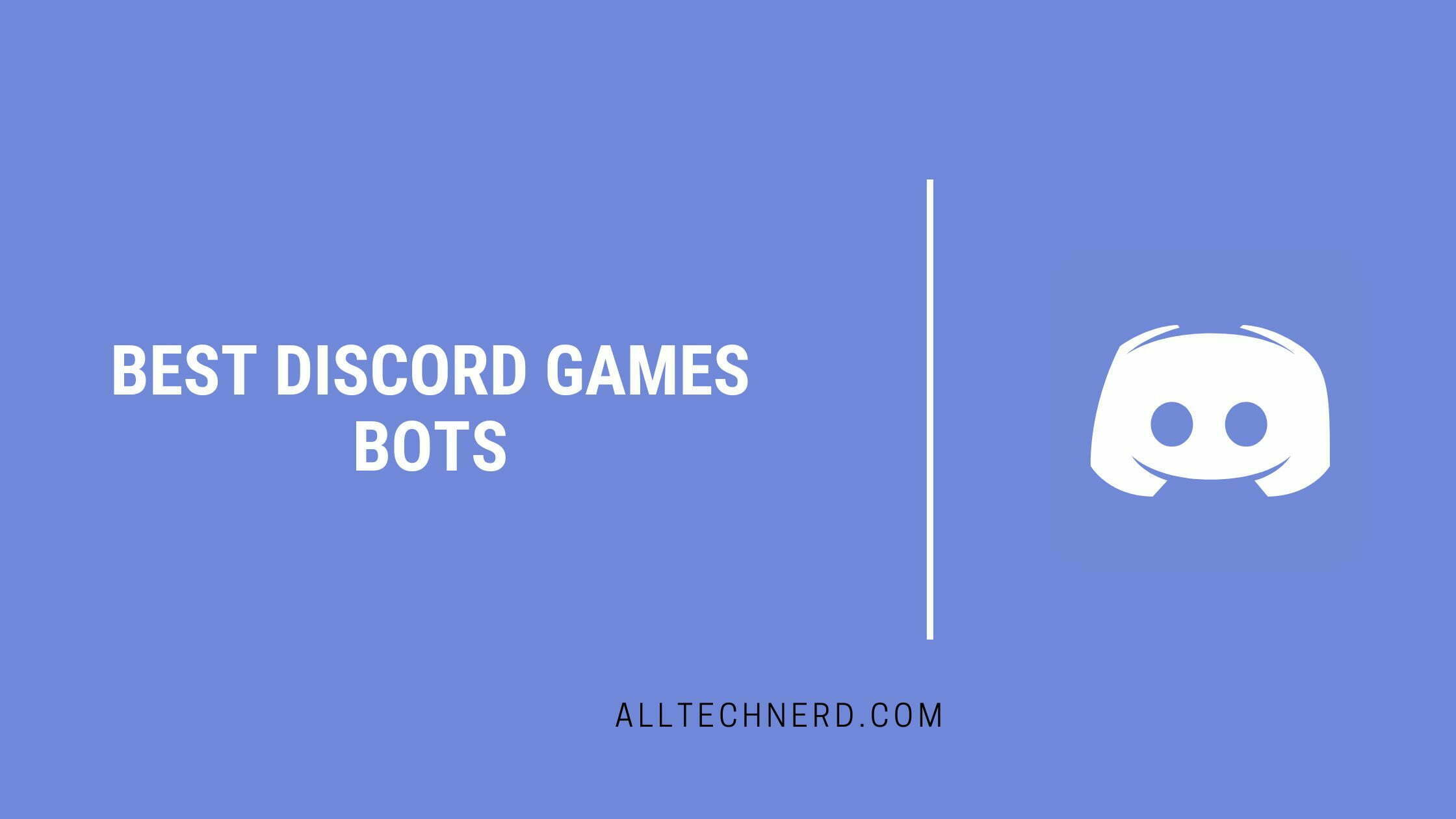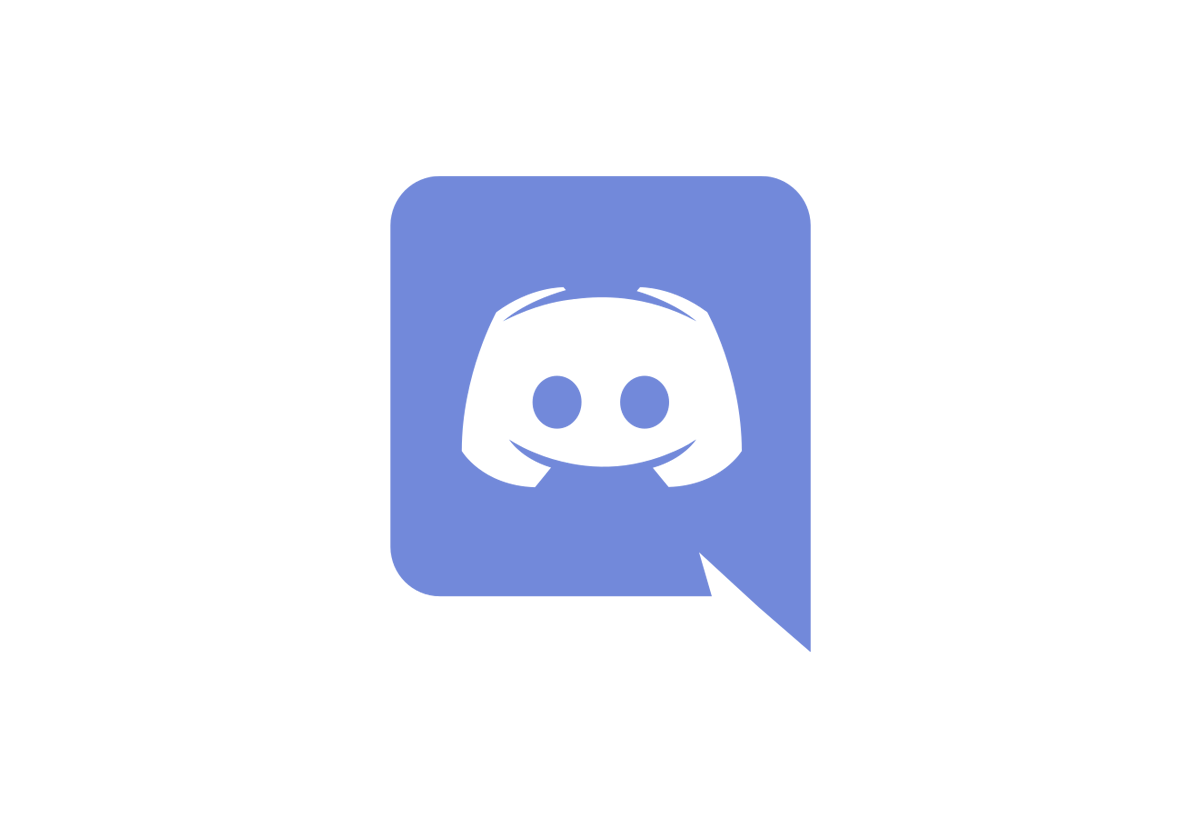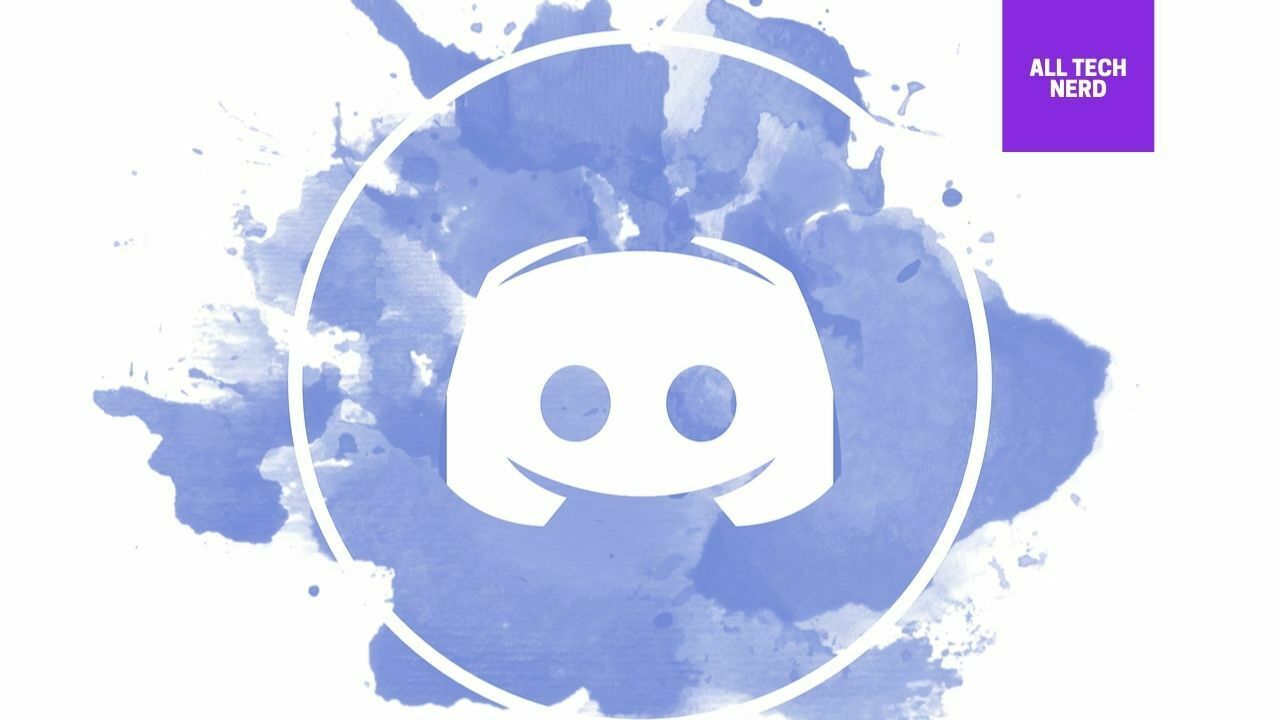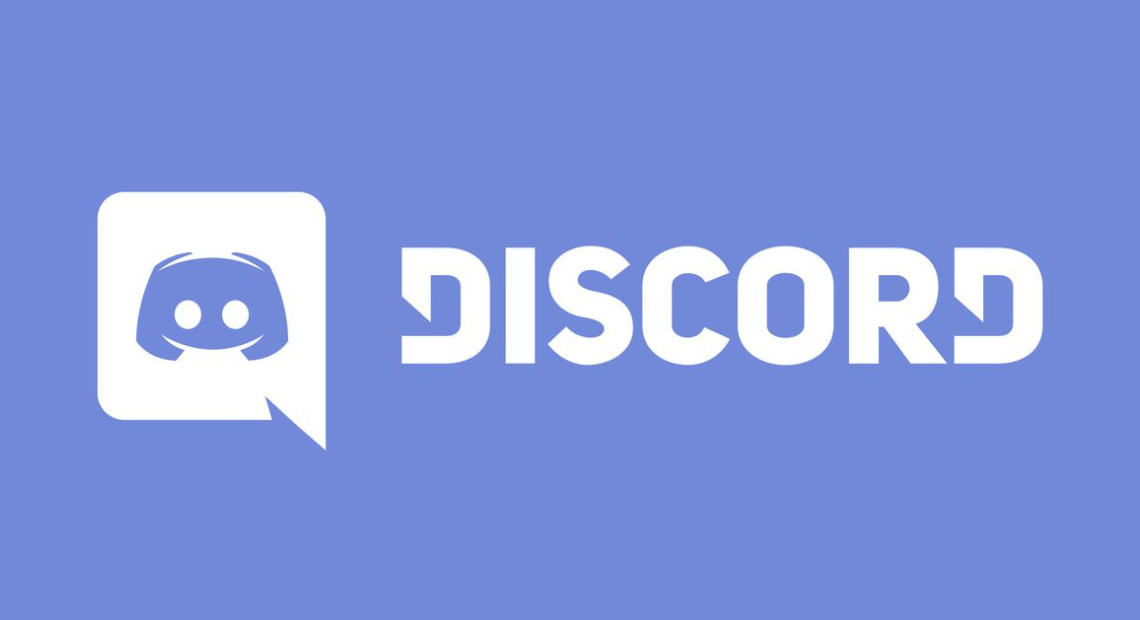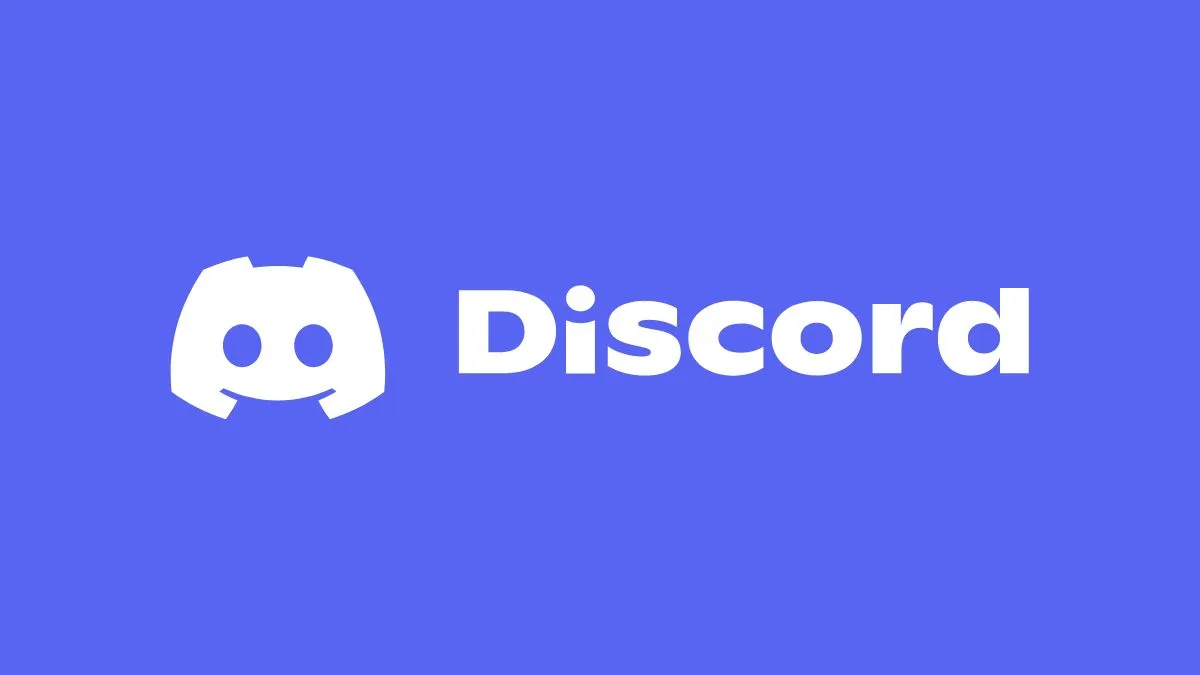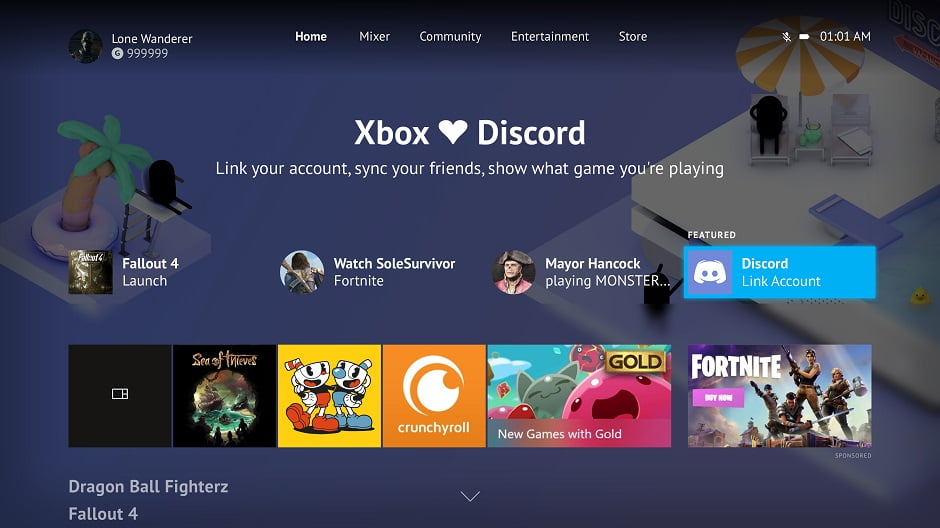Discord is a free program that competes with apps like Skype and TeamSpeak. It allows you to chat with others by text, audio, video, and in discussion groups with the most varied topics.
The essential difference between Discord and other messengers is its focus on the gamer audience.
How to download Discord and create your account
1. Go to the Discord website and click the “download for Windows” option.
2. Click on the Discord download tab in the lower-left corner of the screen and enter your email and password (if you already have an account on the program). If you haven’t already, click “Register” under “Login.”
3. After downloading Discord, you can log into your account via a QR code. To do this, open the application on your cell phone and scan the square indicated by the arrow below.
4. Once you have created your Discord account, click “Create a server” to start using the program or “Join a server” to join existing groups within a domain.
5. To create a new server in Discord, enter the name chosen and the region (country), and click “Create.” You can also choose an icon for it.
6. A link to the server will be generated, through which you can invite your friends to Discord chats. It expires in one day. By clicking on “Make this link never expire,” you can make it last for an unlimited time.
Discord Functions
Discord allows you to create channels. It is possible to manage them according to the topic dealt with in each. A gamer, for example, can create different channels (with different contacts) to deal with different games. To create a channel, click on the “+” icon, as shown in the image below:
Discord channels are split between text and voice. You can choose whether to chat using the keyboard or a headphone.
Discord Settings
You can make various changes on Discord, such as changing your nickname, notifications, privacy settings, etc. To access them:
1. Click on your server name in the screen’s upper left corner. Then click on “Config. of the server”.
2. A panel with an overview of your Discord server will appear. In it, you can change your image, name, region, absence limit, and channel to which system messages will be sent, among other settings.
3. Under “Moderation,” you can define the necessary prerequisites for a Discord server moderator.
4. Under “Audit log,” you can see the history of all moderators’ actions on Discord. You can filter your search by user or action.
5. Under “Positions,” assigning tasks based on each member’s permissions and coloring his nickname based on his position is possible.
6. Selecting the “Integrations” option lets you connect your Twitch account or YouTube channel to sync your subscribers to a Discord group. This function further highlights the emphasis the platform places on games.
7. By accessing the “Emoji” option, you can send up to 50 personalized emojis for your conversations!
8. In “Webhooks,” it is possible to create a “bot” to send messages and automatic updates to a selected text channel.
9. In “Widget,” you can create an icon of one of the Discord channels to place on your website or blog.
10. Finally, in “User management,” it is possible to control the members, invitations made, and banishments.
Other Discord features
You can also configure notifications and set privacy for each Discord channel. To do this, access the general menu by clicking on the server name in the upper right corner of the screen:
You can also mute channels you don’t want to receive messages from, pin important messages and check the member list. All this can be done by clicking on the three icons located on the top bar of the screen on the right side:
In addition, through the mobile app, it is possible to stay connected to Discord via smartphone 24 hours a day. It can be downloaded from both the App Store and Google Play.