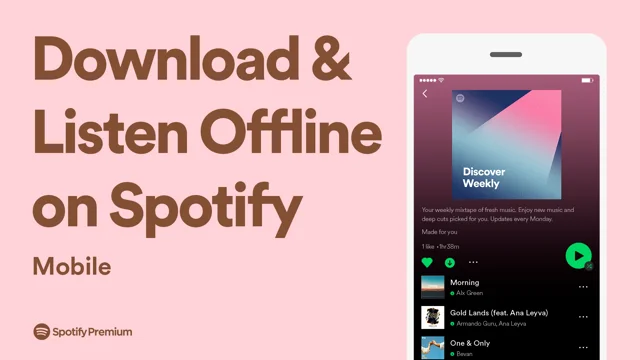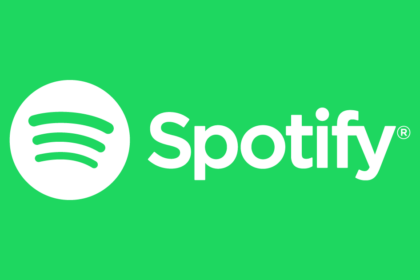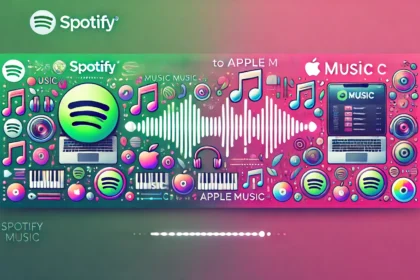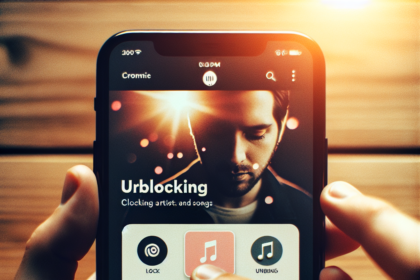In today’s fast-paced world, music is the constant companion that gets us through long commutes, intense workouts, and quiet moments of relaxation. But what happens when you’re stuck in a Wi-Fi dead zone or trying to conserve your precious mobile data? That’s where Spotify’s offline mode comes to the rescue!
Spotify, one of the world’s leading music streaming platforms, offers a fantastic feature that allows you to download your favorite tunes and listen to them without an internet connection. Whether you’re embarking on a cross-country road trip, boarding a long flight, or want to reduce your data usage, saving Spotify music offline is a game-changer.
This guide will walk you through the simple steps to download and enjoy your Spotify playlists, albums, and podcasts offline.
How to Save Spotify Music Offline
For Mobile Phones and Tablets:
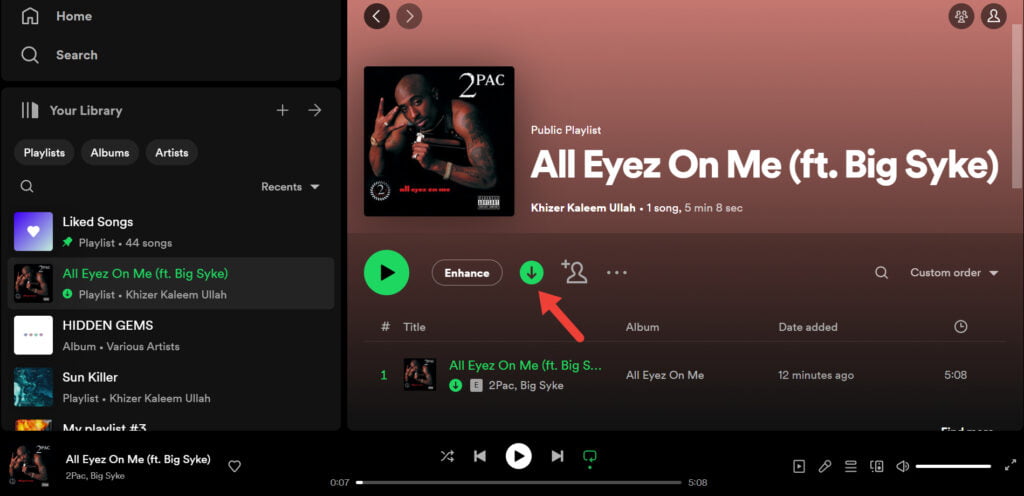
- Find the content you want to download.
- Click the down arrow icon or the “Download” button on the right side.
- When the symbol turns green, the download is complete.
- To access your downloaded content, go to “Your Library.”
Delete Downloaded Music:
- Click the down arrow icon or the “Download” button again.
- Confirm your decision to delete the download.
Saving Spotify music offline is a simple yet powerful way to ensure your favorite tunes are always at your fingertips, regardless of your internet connection. Following the steps outlined in this guide, you can easily download your preferred playlists, albums, and podcasts for offline listening.
Remember, offline mode is not just about convenience – it’s also a great way to conserve mobile data and battery life. Whether traveling, working in areas with poor reception, or wanting to avoid interruptions, having your music available offline can significantly enhance your listening experience.
Remember that you’ll need to connect to the internet at least once every 30 days to verify your Premium subscription and refresh your downloads. Also, manage your device’s storage wisely to accommodate your offline content.