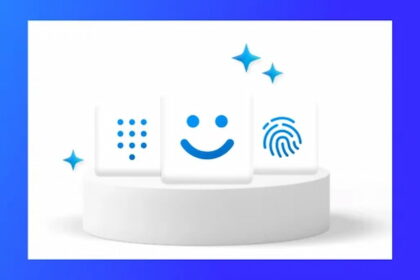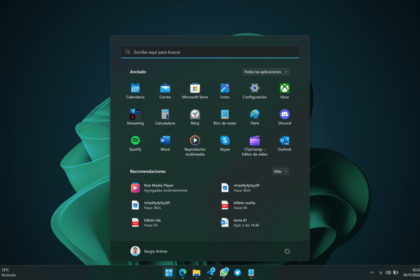With the recent overhaul of the Microsoft Edge browser, many users have been convinced to switch to Edge as their default browser, thanks to its undeniable improvements. Microsoft is committed to continually enhancing Edge’s performance and features. One notable addition is the introduction of mouse gestures, providing users with a new way to navigate and interact with the browser.
If you’re wondering how to activate the mouse gestures in Edge, you’ve come to the right place. In this guide, we’ll walk you through the process step by step, enabling you to quickly access and utilize this innovative feature in Microsoft Edge.
How to enable mouse gestures in Edge? Step-by-step guide
The new mouse gesture feature is currently available in the beta version (114) of Microsoft Edge. Fortunately, you don’t have to wait for the update’s automatic distribution to access this functionality. By taking the initiative and downloading the beta version, you can immediately experience the benefits of mouse gestures.
If you’re eager to enable Microsoft Edge mouse gestures, follow these steps after downloading the beta version (114) of Edge:
- Right-click the Edge Beta shortcut
- Selecting “Properties”
- In the “Link” tab, select the “Target” line
- Insert a space after the path there
- Enter the following command: –enable-features=msEdgeMouseGestureDefaultEnabled,msEdgeMouseGestureSupported
- Now save the change with “Apply” and “OK.”
After restarting the Microsoft Edge browser, the Mouse Gestures feature will be readily available for you to use. To access the mouse gestures settings, click on the three-point menu and utilize the search bar to locate the desired options. By selecting “Configure mouse gestures,” you can customize the gestures according to your preferences.
Hold down the right mouse button to perform a mouse gesture and execute the desired gesture. This intuitive approach allows for seamless navigation and enhances web browsing efficiency.
The introduction of Microsoft Edge mouse gestures aims to facilitate more straightforward navigation for all users, including those with motor and visual impairments. While the feature is designed to support individuals facing specific challenges, it also benefits all users, enhancing the overall browsing experience.