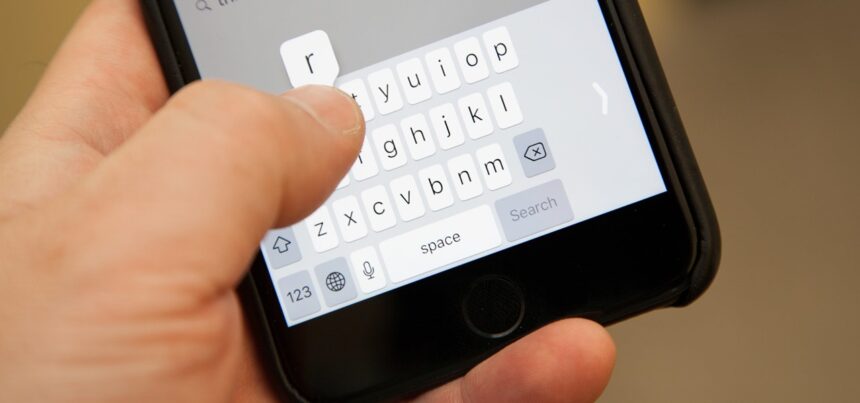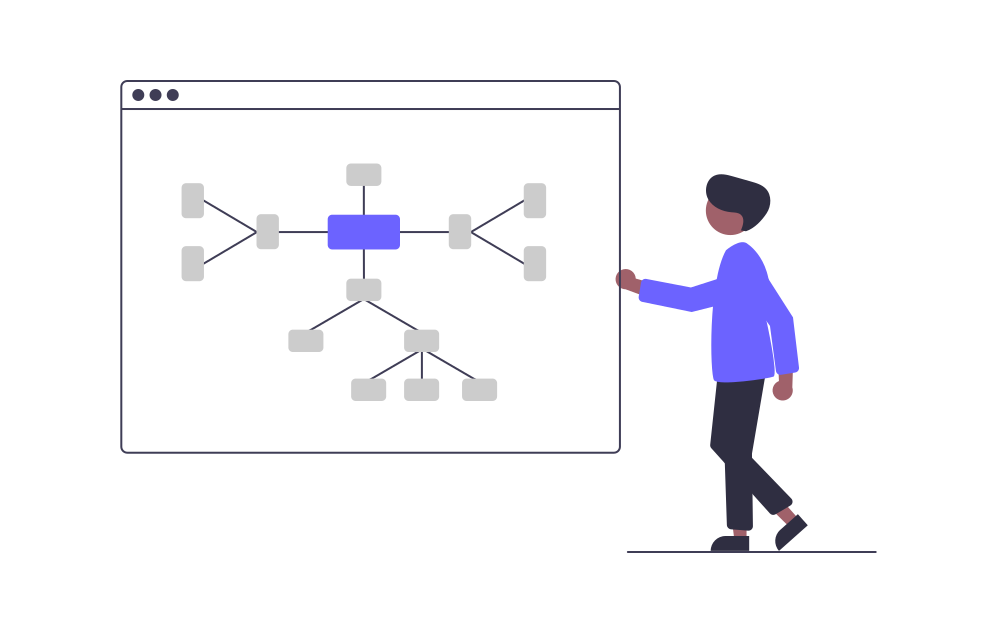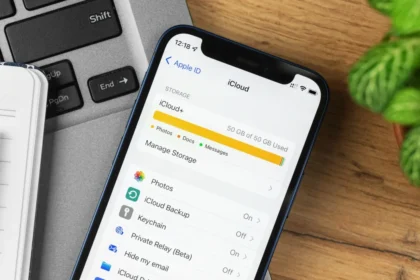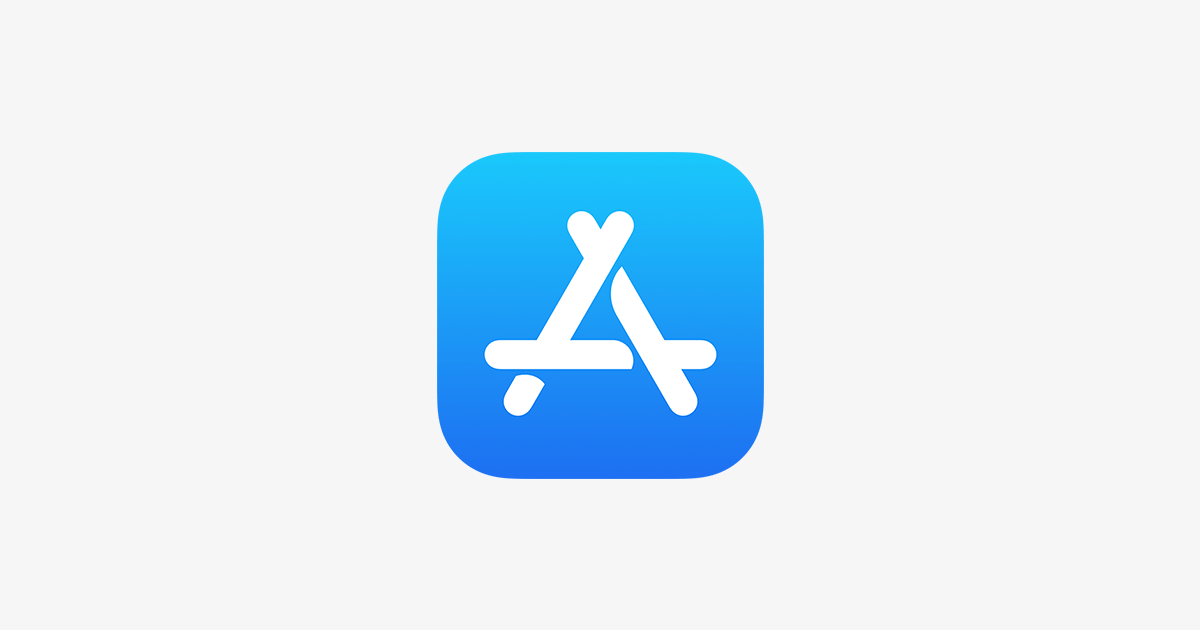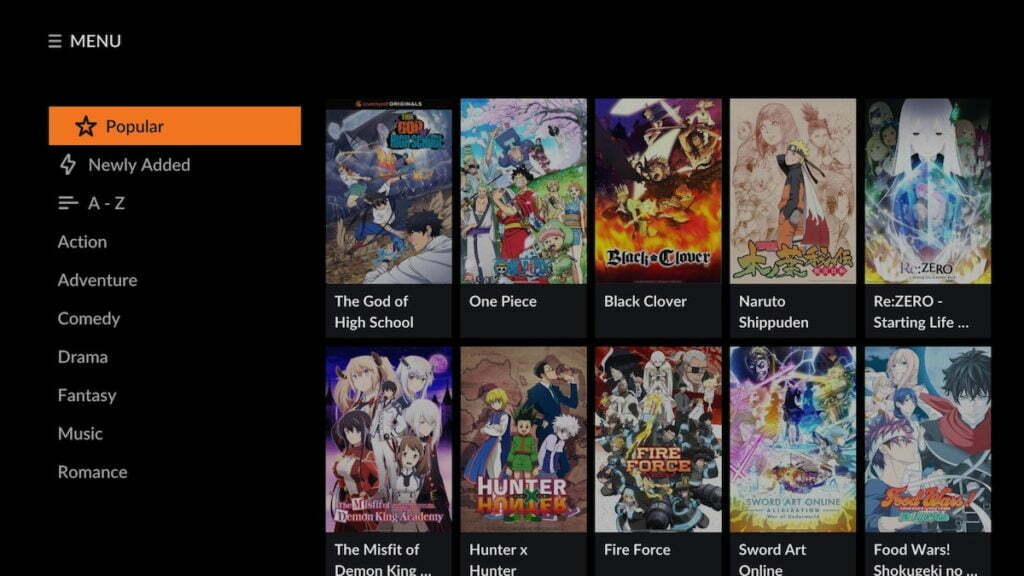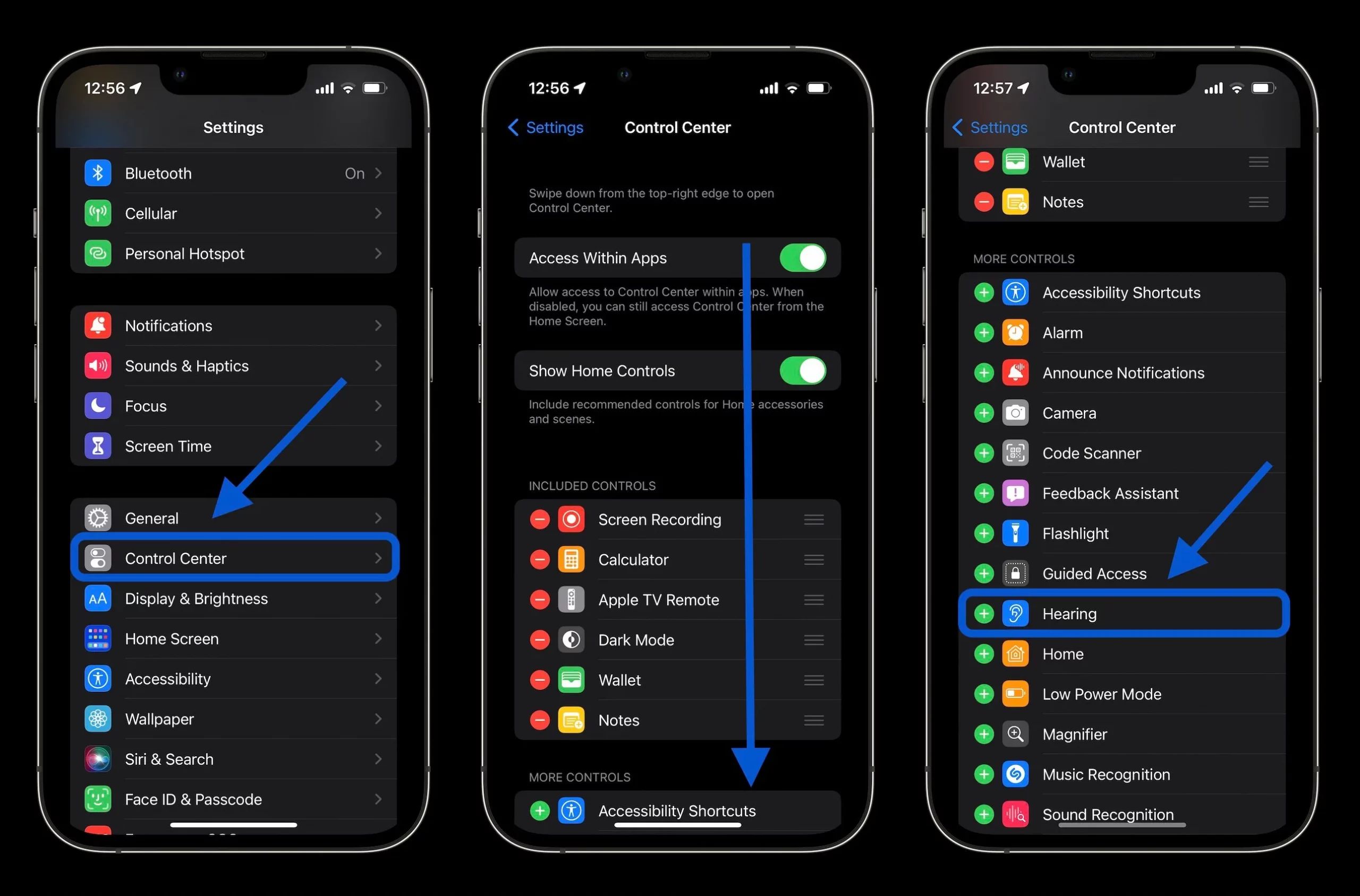Typing one-handed on your iPhone while simultaneously completing other tasks is often necessary amidst the hustle of daily life. If this occurs frequently for you, enabling the iPhone’s one-handed keyboard setting can prove useful.
This iOS feature shrinks the keyboard to left or right-oriented alignment based on your specified hand preference in Settings. Quickly and seamlessly switching the keyboard orientation sideways is also possible directly within any app requiring typing, regardless of the previously established hand setting.
You can easily leverage this one-handed iPhone keyboard capability by following these steps:
Enable One-Handed Keyboard on iPhone
Here are the step-by-step instructions to enable and use the One Hand Keyboard feature on your iPhone:
1. Open the Settings app on your iPhone and navigate to “General”.
2. In the General settings, find and tap on “Keyboard”.
3. locate the “One Hand Keyboard” feature within the Keyboard settings.
4. Enable the One Hand Keyboard feature. You’ll be prompted to choose which hand you intend to use the feature with. Don’t worry. You can easily change this configuration later directly on the keyboard.
5. Once enabled, open any application that requires the keyboard on your iPhone. You’ll notice that the one-handed keyboard is activated based on your hand preference. Tap and hold the globe or emoji icon on the keyboard to switch between the one-handed and normal keyboards.
6. By holding down the globe or emoji icon, a menu will appear with options to switch between the left-hand keyboard, right-hand keyboard, and the normal keyboard. Tap on your preferred option to make the switch.
With these simple steps, you can easily enable and switch between the One Hand Keyboard and normal keyboard configurations on your iPhone, providing greater flexibility and ease of use.