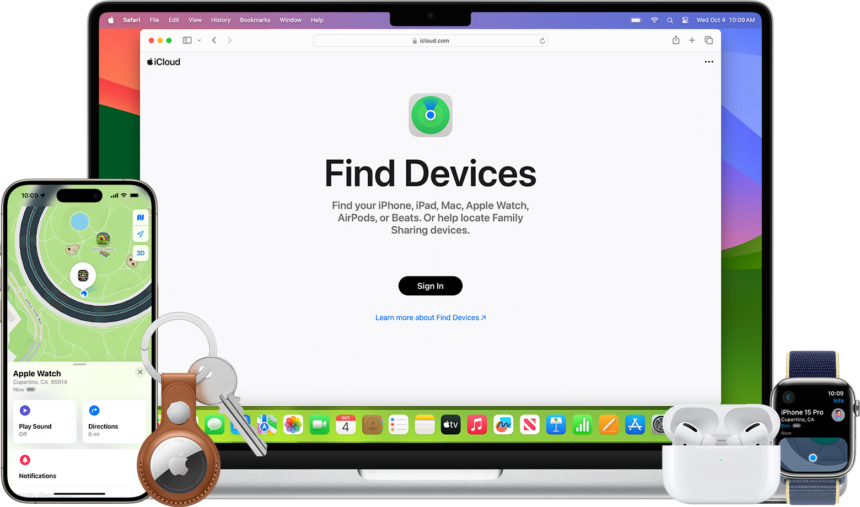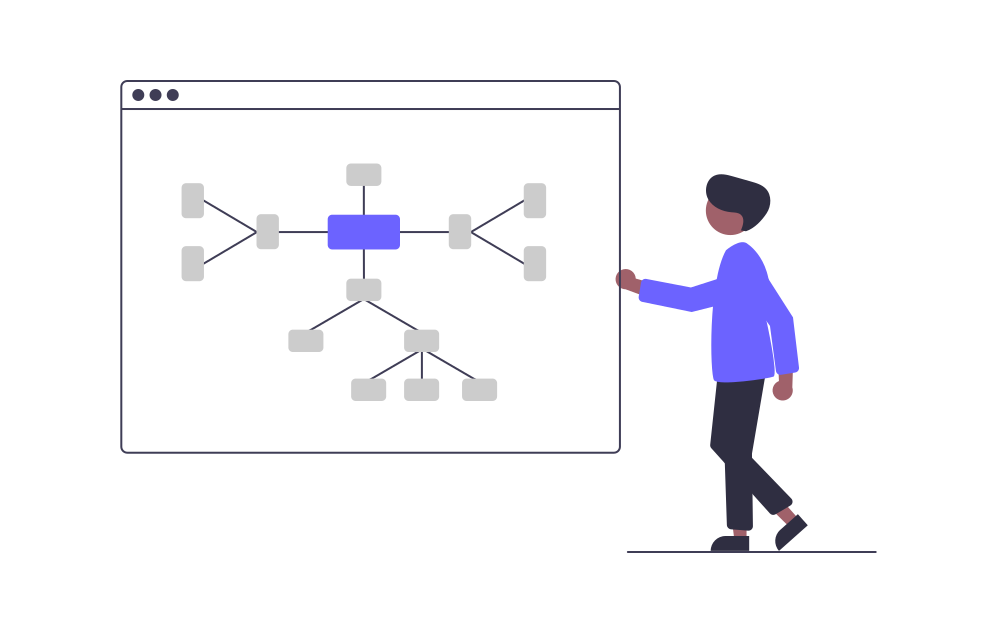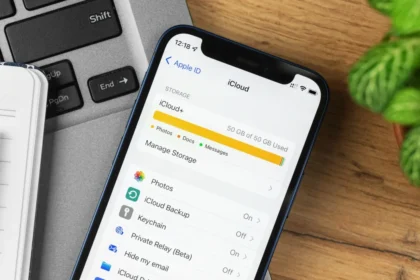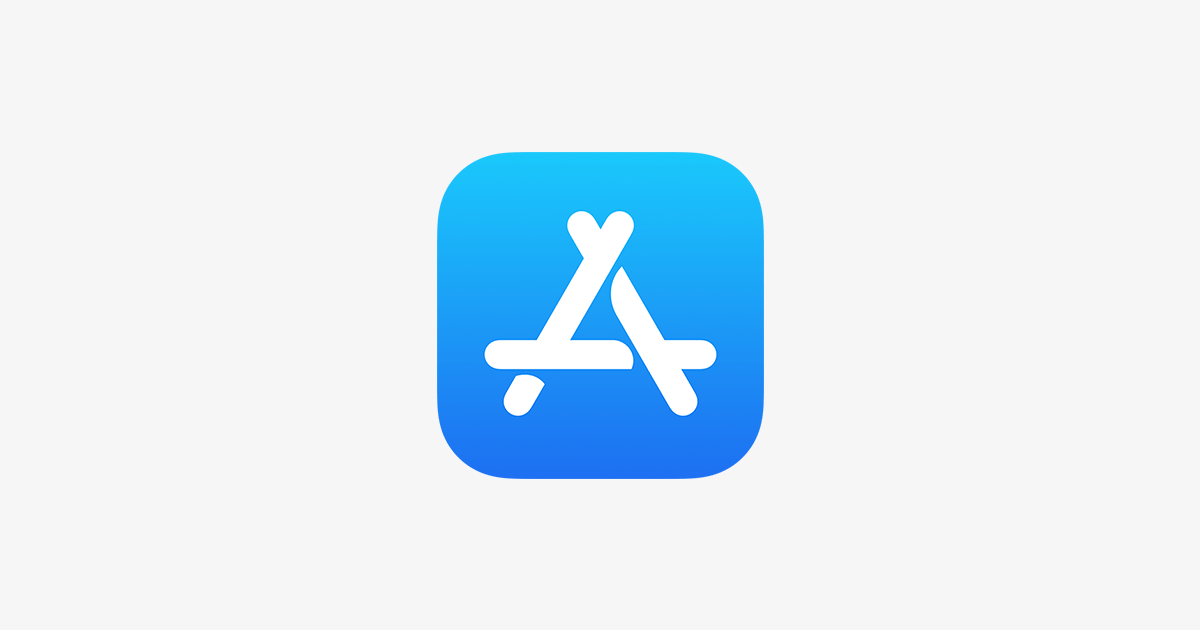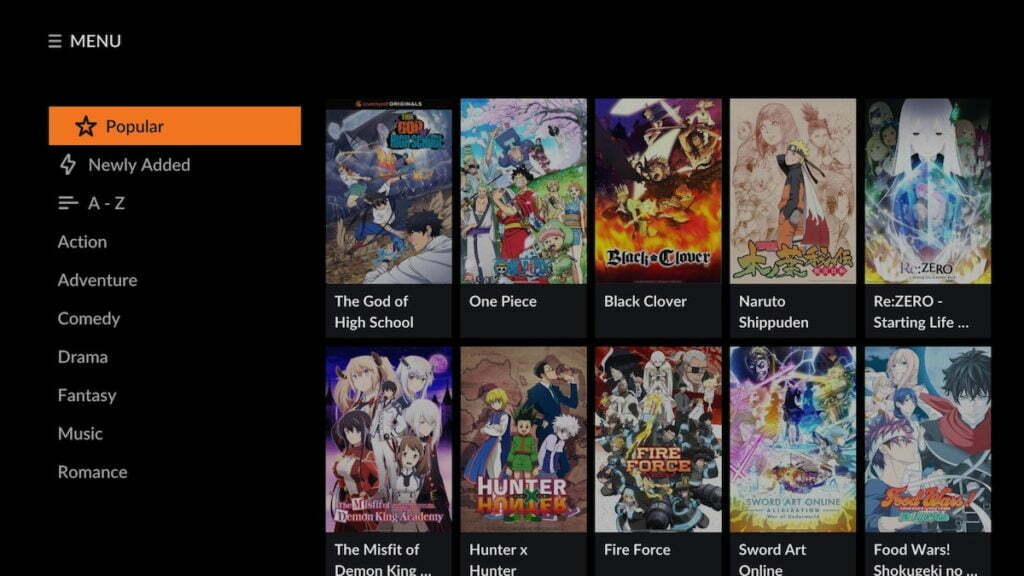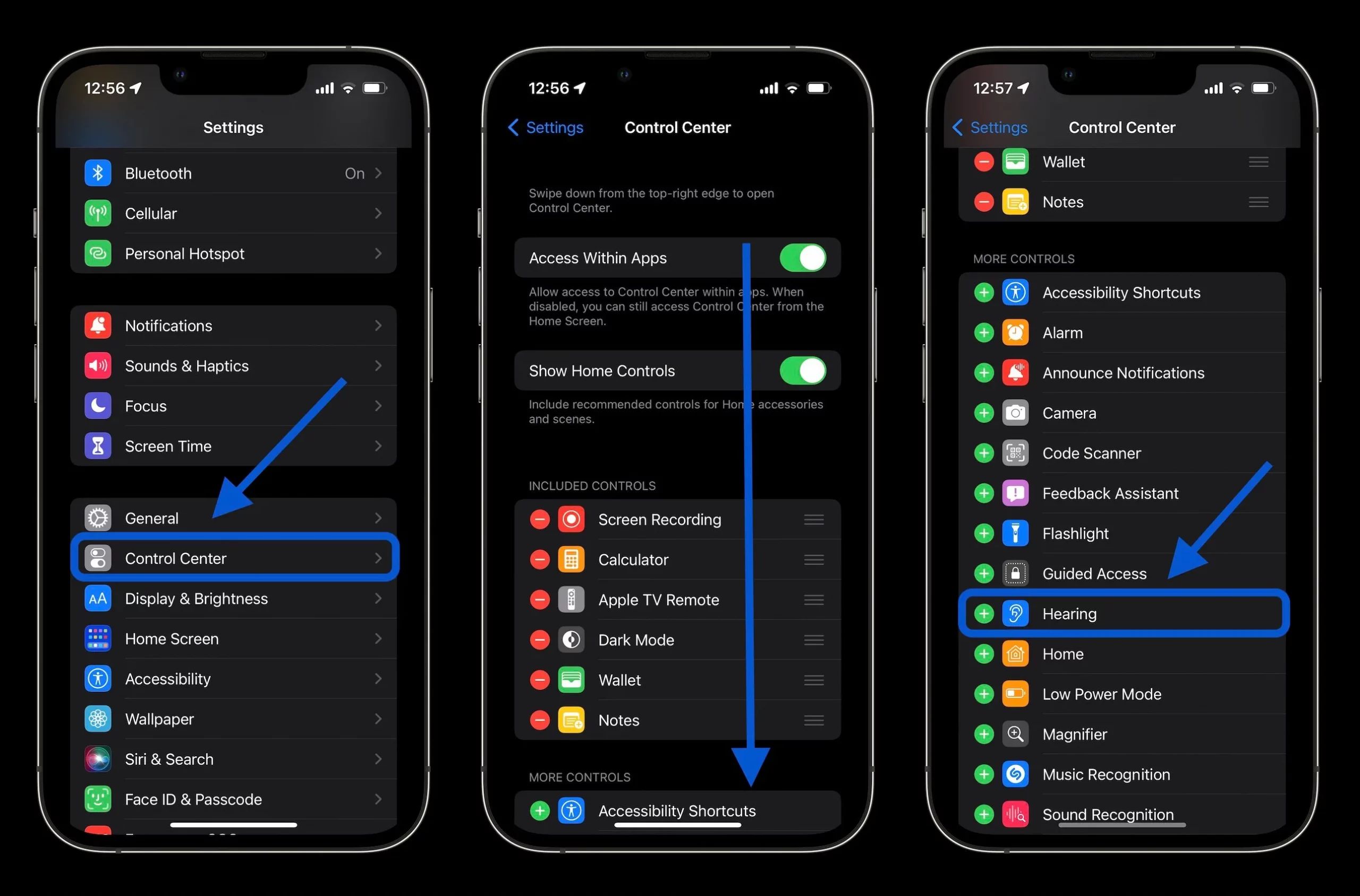Losing your iPhone or having it stolen can be a nightmare scenario. Thankfully, Apple’s Find My iCloud service lets you remotely erase your device in such situations. That way, you can remove it from the list of devices linked to your Apple ID, preventing anyone from accessing your data.
However, erasing your iPhone from Find My doesn’t completely cut ties. As a security measure, your device will remain locked and associated with your iCloud account. So, while no one can access its contents, if you’re lucky enough to recover it later, you can reactivate iOS and restore your data from a previous backup by signing in with your Apple credentials.
So, how do you remotely erase your iPhone from the comfort of your computer? Here are the simple steps using the Find My iCloud website:
- Head to icloud.com/find and log in with your Apple ID.
- Click “All Devices” and select the iPhone you want to erase.
- Click “Erase iPhone” and confirm your decision.
- Enter your Apple ID password when prompted.
- Optionally, you can enter a number or message to help someone return your device if found.
If your iPhone is online, the remote wipe process will begin immediately after following these instructions. If not, Find My will wait to establish an internet connection before erasing your data.
Taking these measures ensures that your sensitive information stays protected, even if your iPhone falls into the wrong hands.