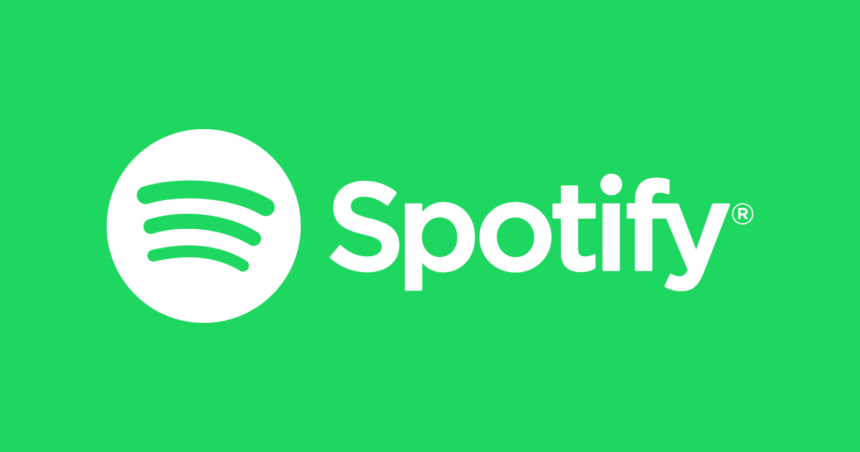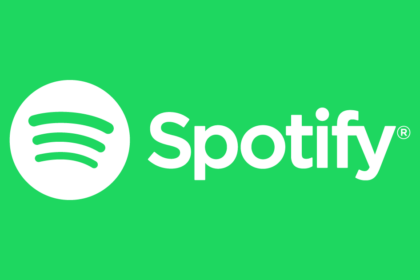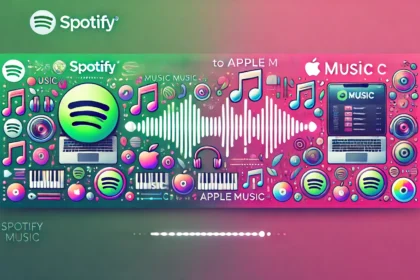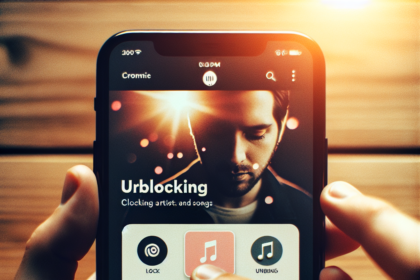Alexa is an intelligent virtual assistant that can interact with various technologies people use regularly. However, some users have reported on forums that they cannot connect Spotify with Alexa.
This connection issue arises when explicit content filtering is enabled in Alexa’s settings. Explicit filtering needs to be disabled to restore connectivity between the two apps. If problems persist, restarting the Amazon Echo device or setting Spotify as the default music service in Alexa may help.
If you’ve had difficulties getting Amazon’s AI assistant to work with Spotify for playing songs, the underlying cause is likely the explicit content filter. This article explains the reason for the connectivity problem and provides simple troubleshooting steps to get Alexa and Spotify linked up again seamlessly.
How do I connect Spotify to Alexa?
To connect Spotify to Alexa, follow these steps:
- Start by opening the Alexa app on your smartphone or tablet.
- Look for the menu icon (three horizontal lines) in the top-left corner of the screen and tap on it to open the menu options.
- Scroll down the menu and select “Settings.”
- In the Settings menu, select “Music & Podcasts.”
- Under the Music & Podcasts section, you should see the option to “Link New Service.” Tap on it.
- From the list of music services, find and select “Spotify.”
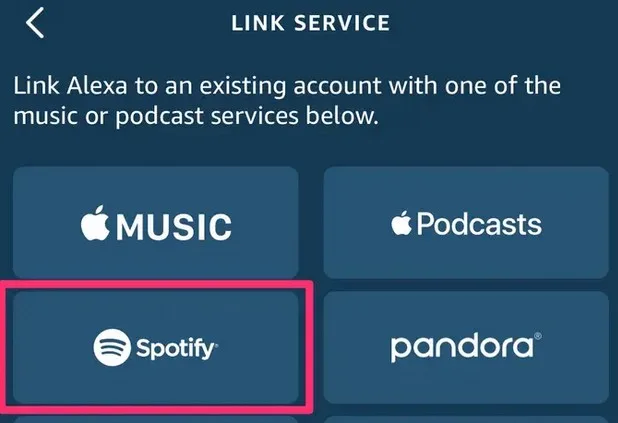
- You will be prompted to log in to your Spotify account on your device if you haven’t already done so.
- Follow the on-screen instructions to grant Alexa permission to access your Spotify account.
- After linking Spotify, you can set it as your default music service by selecting “Default Services” in the Music & Podcasts settings and choosing Spotify as the default music provider.
Once you’ve completed these steps, Spotify should be linked to your Alexa device. You can ask Alexa to play music from Spotify by saying commands like “Alexa, play [song/artist/playlist] on Spotify.”
Why can’t I link Spotify to Alexa?
If you’re encountering difficulties connecting your Spotify app to Alexa, several factors could be causing the issue:
- Check if explicit filtering is enabled in the Alexa app. If so, you may need to disable it to allow Spotify to connect.
- Ensure that Spotify is the default music app in your Alexa settings. If another music service is defaulted, Alexa may not recognize Spotify commands properly.
- Verify that your Alexa device has a stable internet connection and that your Wi-Fi signal strength is sufficient. Poor internet speed or unstable Wi-Fi reception can hinder the connection between Spotify and Alexa.
- Sometimes, temporary bugs or corrupted cache files on your Alexa device can interfere with the connection to Spotify. Try restarting your Alexa device or clearing the cache to see if it resolves the issue.
By addressing these potential issues, you should be able to troubleshoot and resolve any difficulties connecting your Spotify app to Alexa.
How to fix Spotify not connecting with Alexa?
If Spotify doesn’t connect to Alexa, we’ve devised a few possible solutions to fix the issue without putting in too much effort.
- Restart your Amazon Echo Device
- Check your internet connection
- Make Spotify a default service in Alexa.
- Switch off the Explicit Filtering feature.
If the explicit filtering feature is turned on in the Alexa app, you may find connecting it to the Spotify app difficult.
Disable Explicit Filtering in the Alexa app
- Log in to your Alexa account and navigate to the Menu bar in the screen’s top left corner.
- Select “Settings” from the menu options.
- In the Settings menu, locate and click “Music & Podcasts.”
- Look for the “Explicit Filtering” option in the list of settings and select it.
- Toggle the switch to turn off the explicit filtering feature.
- Once disabled, try playing Spotify songs with Alexa again to see if the issue is resolved.
Articles from the Same Topic: