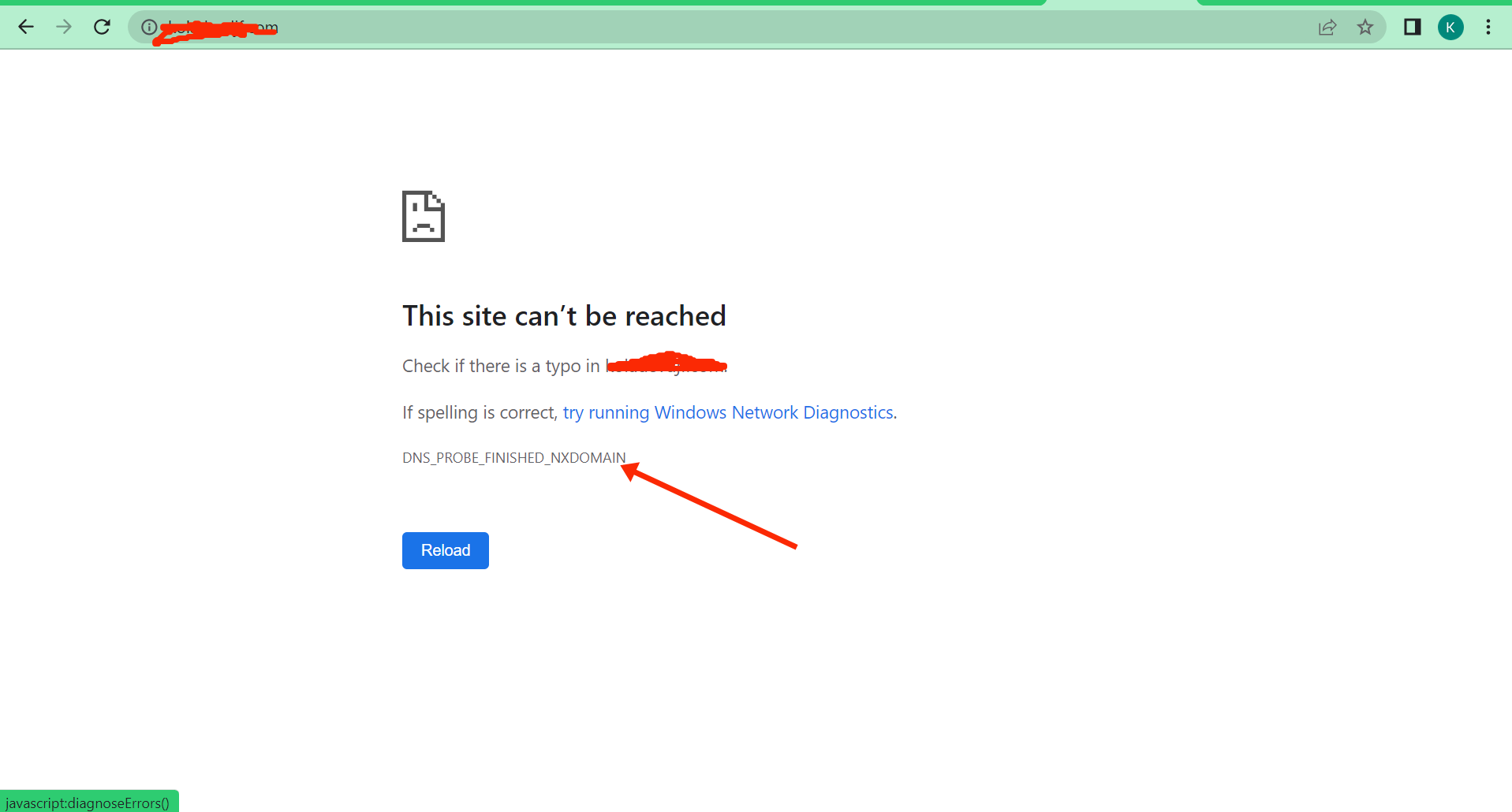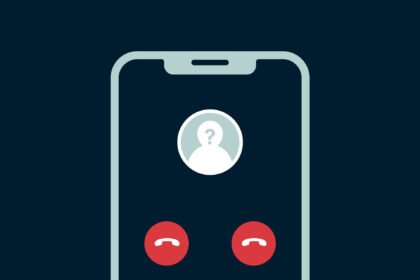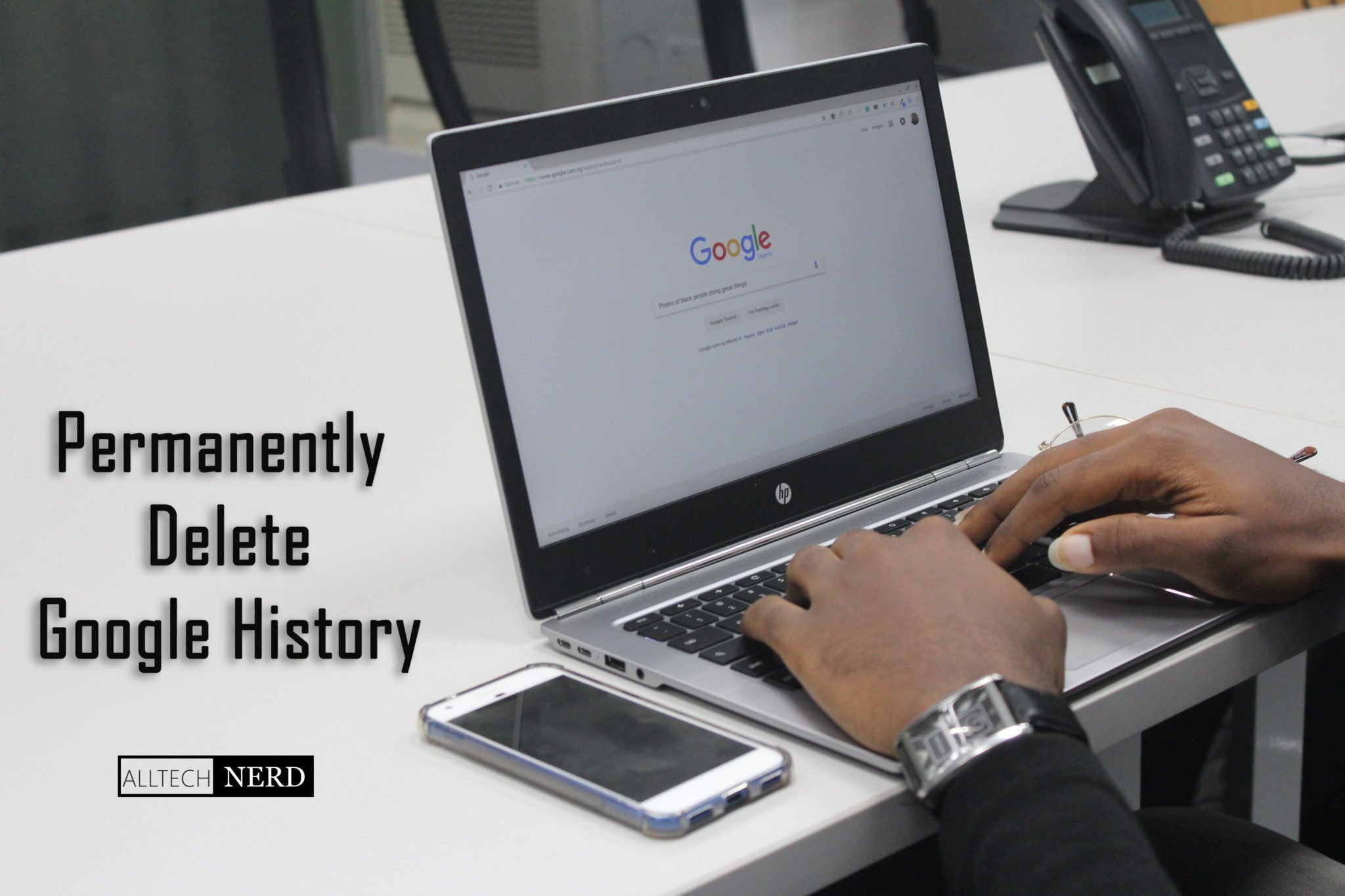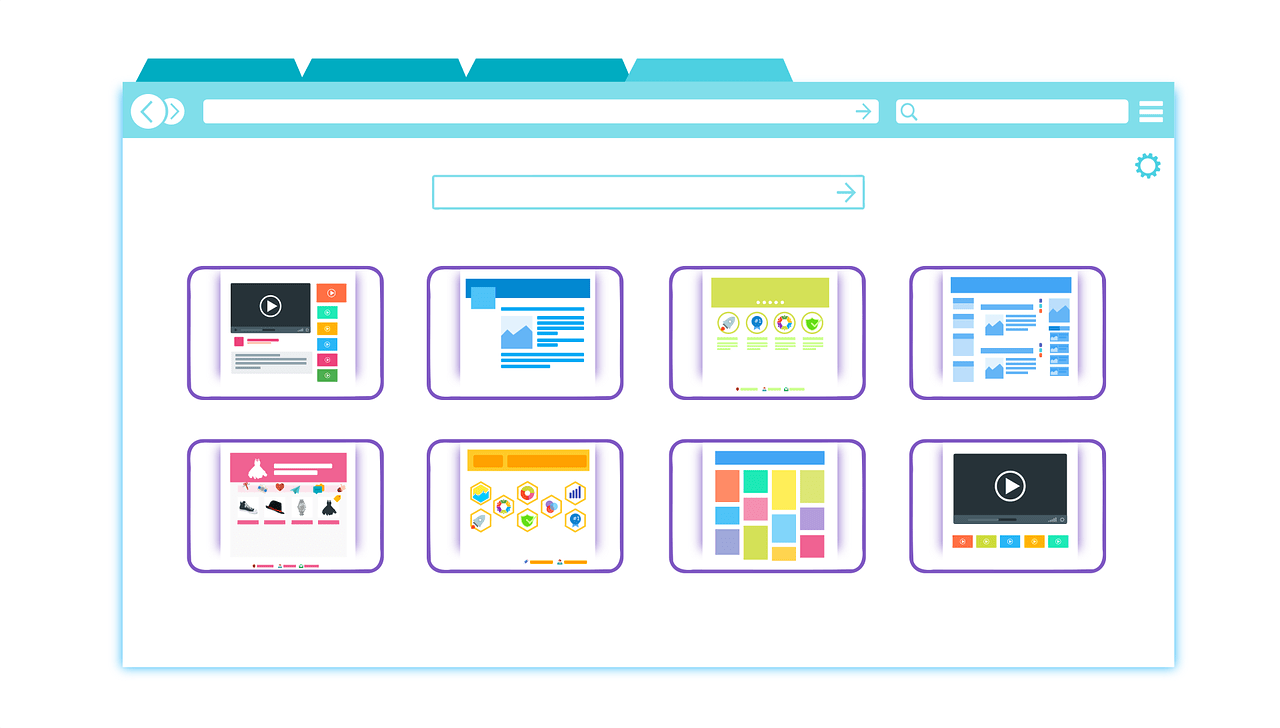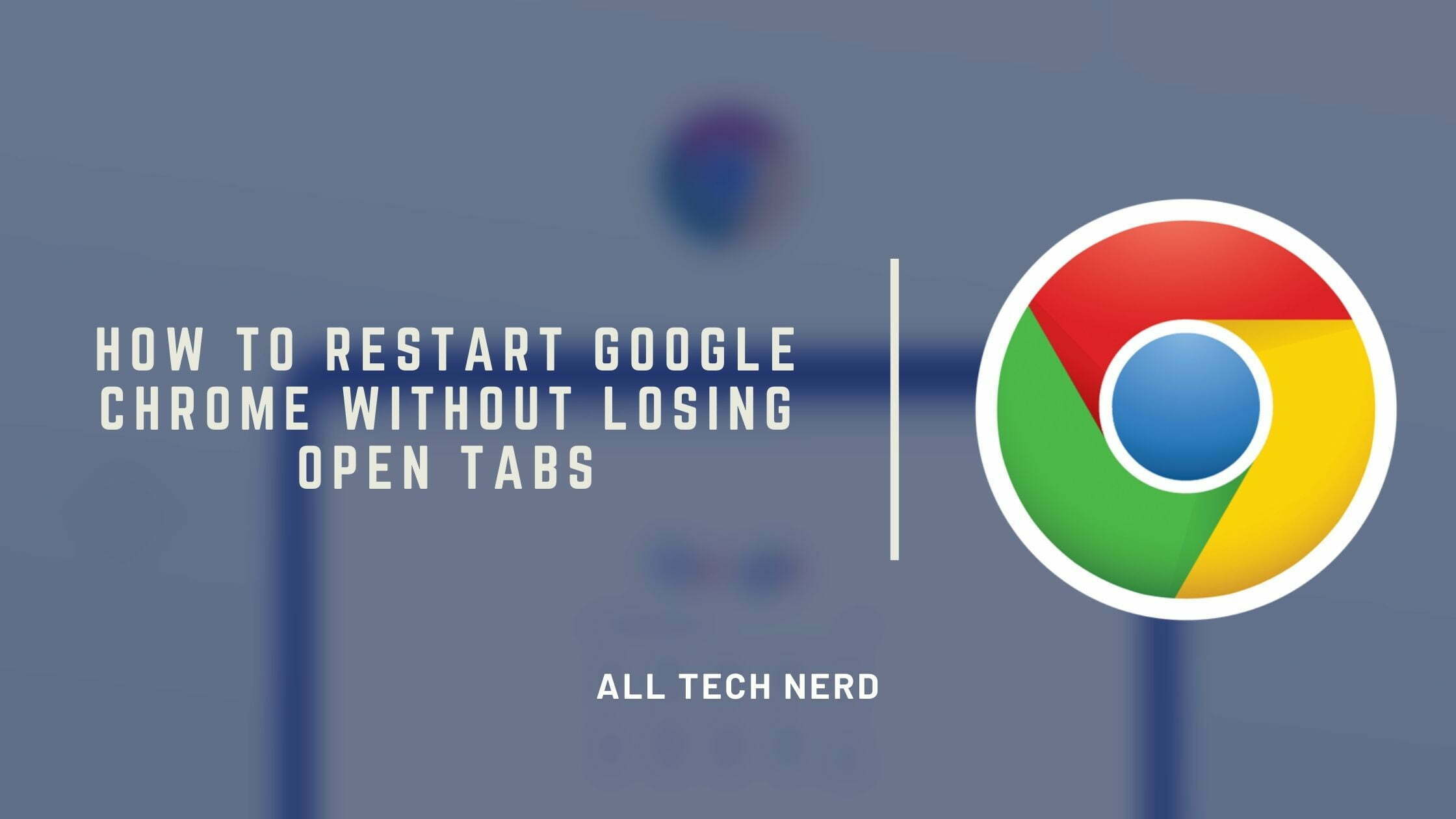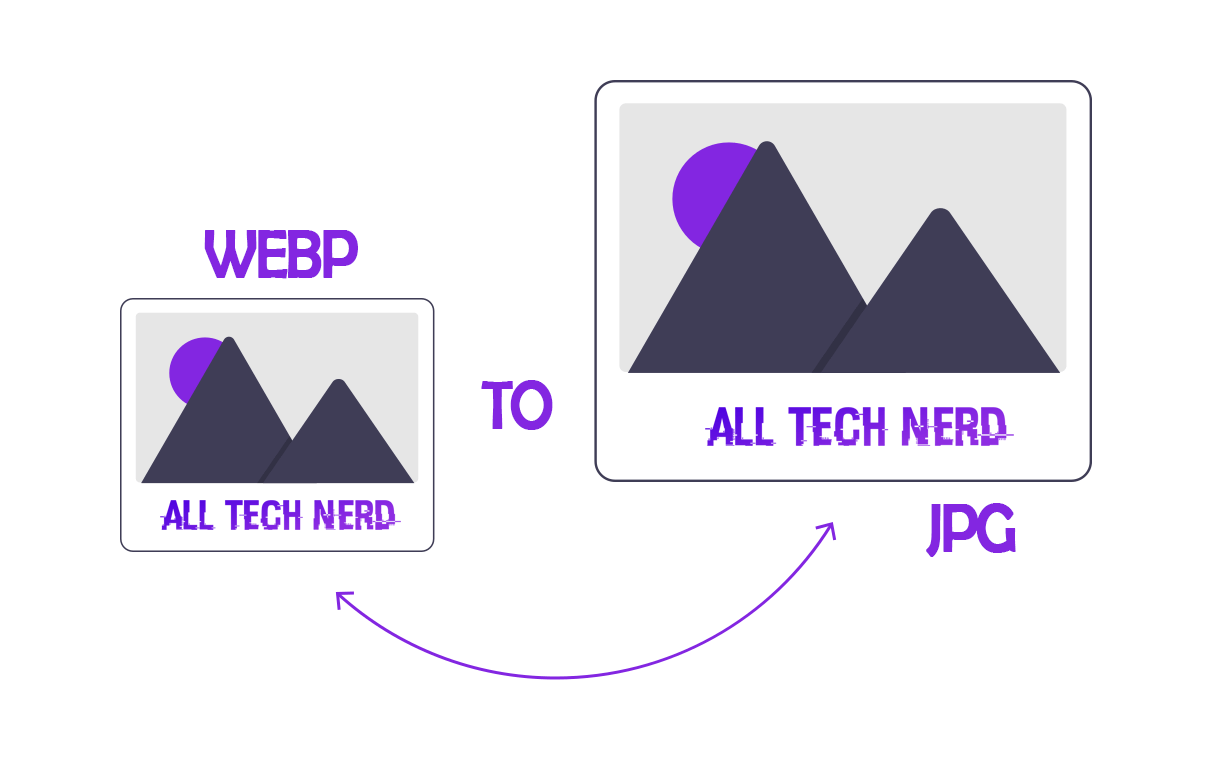DNS_PROBE_FINISHED_NXDOMAIN error is one of the most common problems in browsers like Google Chrome. This message is usually displayed when a URL is entered incorrectly, but it can also be caused by other problems involving your connection and even the website domain.
What is DNS_PROBE_FINISHED_NXDOMAIN Error
The error is displayed when there is a problem accessing a domain. The Domain Name System (DNS) function is to locate the address of a website and convert it to the IP address so that no one has to memorize and type the numbers. When there is a problem identifying the URL and finding the domain, the page does not load, and Chrome displays the error message.
It is important to point out that this problem is not exclusive to Google Chrome and can be found under other names in other browsers. Other applications may report problems connecting to the server without the DNS_PROBE_FINISHED_NXDOMAIN code.
Want to know how to fix this error? Check out some possible solutions!
Fix Chrome’s DNS Error: DNS_PROBE_FINISHED_NXDOMAIN
1. Make sure the address is correct
Often, the error can be resolved by typing the website address correctly. Some small typos can cause the domain problem and display the message in Chrome.
So, before moving on to advanced settings for your network, confirm the URL or search for the website name on Google to access it.
2. Clear DNS cache
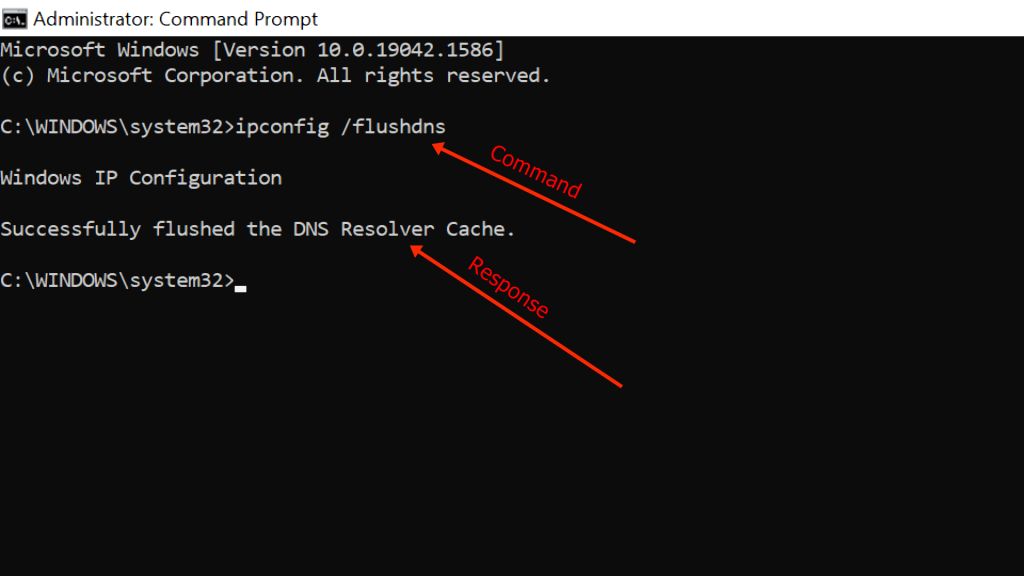
If the problem persists, it is worth cleaning the local DNS cache. Some temporary files saved on your computer may be causing errors when locating and loading some pages, especially with outdated addresses. For this procedure, follow the steps:
- On Windows, search for Command Prompt and run the program as an administrator;
- At the prompt, type “ipconfig/flushdns” without the quotes and press “Enter”;
- Wait for the command to complete and try to access the page again in Chrome.
3. Change your DNS server
If you use the standard DNS server offered by your internet provider, it is worth exploring alternatives: these options can cause slowdowns, offer outdated domains, and even have security holes. Google’s public ODNS is a popular choice, as it can solve these errors and increase page load speed.
Open your device’s network settings or router to change the DNS server. Detailed explanations can be found in this article.
4. Disable VPN and antivirus services
A firewall or VPN can interfere with browser operation and page loading, causing the domain error. To check if this is the source of the problem, disable VPN, antivirus, or proxy services and try to open the page again without the DNS_PROBE_FINISHED_NXDOMAIN error.
5. Restore Chrome to the Default settings
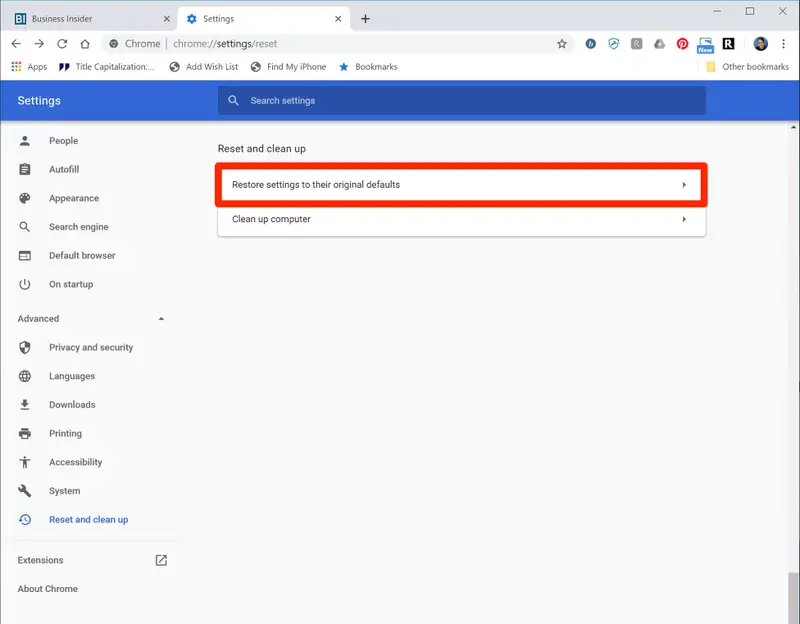
Nothing solved? In that case, restoring Chrome to its default configuration is worth removing any tweaks that might have generated the error. Open browser settings, click “Restore and clear,” and select “Restore settings to original defaults”.
6. Confirm that there is not a problem with the domain
Finally, there are still situations where the problem is not local but an error related to the website’s domain. It may be outdated, have undergone a recent update, or have an internal problem.
Sites like whatsmydns.net allow you to make this query. Enter the website address in the search and see if the current domain matches the IP address.